Shopify Product Page Tutorial (Step-by-Step)
Summary
TLDRThis video tutorial guides viewers through creating a branded product page on Shopify, starting with deleting default product information and customizing the title with a trademark symbol. It emphasizes crafting a compelling product description to address customer objections and highlight benefits, using research from AliExpress and customer reviews. The script advises on utilizing Google Images for additional product photos, creating engaging GIFs from product videos, and setting up bundle offers to increase average order value. It concludes with optimizing the product page for mobile, removing unnecessary elements, and adding essential information like FAQs and policies.
Takeaways
- 😀 Customize your Shopify product page by deleting the default product name and description imported from AliExpress.
- 🏷️ Incorporate your brand name into the product title and add a trademark symbol for a more official look.
- 📝 The product description is key for communicating benefits and addressing potential objections, influencing the buyer's decision.
- 🔍 Conduct product research using Google Docs to note main benefits and objections based on customer reviews and other sellers' product descriptions.
- 🛍️ Use Google Images to find additional product images or visually similar images that can enhance your product page.
- 📈 Create compelling headlines and descriptions for each benefit to draw in potential customers and explain the product's value.
- 🎨 Utilize visuals like GIFs created from product videos or high-quality images to underline product benefits and engage customers.
- 📉 Offer bundle deals to increase average order value and provide automatic discounts for purchasing multiple items.
- 🛒 Set up a 30-day money-back guarantee to reduce customer risk and potentially boost conversion rates.
- 📊 Use the Shopify dashboard to configure discounts and ensure they are automatically applied at checkout.
- 🌐 Optimize the product page for mobile views since most visitors will access the site via mobile devices.
Q & A
What is the first step in customizing a product page on a Shopify store according to the script?
-The first step is to delete the imported product name and description from AliExpress to make room for custom branding and information.
Why is it important to add a trademark symbol after the brand name on the product page?
-Adding a trademark symbol after the brand name makes the product title look more official and professional.
Where is the product description typically located on a Shopify product page?
-The product description is located below the 'Add to Cart' button and is visible when people scroll down on the product page.
What is the purpose of addressing objections in the product description?
-Addressing objections helps to alleviate potential customer concerns and can convince them to make a purchase by providing information that counteracts their hesitations.
How does the script suggest researching the main benefits and objections of a product?
-The script suggests researching by taking notes in Google Docs about the product's main benefits and objections, starting with the supplier's description and customer reviews on AliExpress.
What is a good source of additional product information according to the script?
-Customer reviews on AliExpress and product descriptions and reviews on other selling platforms like Amazon are suggested as good sources of additional product information.
How can one find other stores selling the same product for research purposes?
-By using Google Images' 'Search by image' feature with one of the product images from the supplier, one can find other websites that have the same image and are selling the product.
What is the benefit of creating compelling headlines for the product description?
-Compelling headlines help to highlight the main benefits of the product and draw the customer's attention to the aspects of the product they might find most appealing.
Why are GIFs recommended over images in the product description according to the script?
-GIFs are recommended because they can better communicate how a product works and are more engaging, which can keep people on the page longer than static images.
How can one create GIFs from a product video for the product description?
-One can create GIFs from a product video by using a GIF creator tool like easygif.com, where one can upload the video, select specific scenes, and convert them into GIF format.
What is the purpose of adding a guarantee to the product page according to the script?
-Adding a guarantee, such as a 30-day money-back guarantee, reduces the risk for the customer and can increase the overall conversion rate by making them more comfortable with their purchase decision.
What is the strategy behind offering a bundle discount on the product page?
-Offering a bundle discount encourages customers to buy more than one product by giving them a discount, which can increase the average order value and overall profit due to savings in advertising and shipping costs.
How can one ensure that the product images on the Shopify product page are optimized?
-One can ensure optimization by using high-quality images from the supplier, removing images with excessive text, and arranging the images to best represent the product and its use cases.
Why is it important to adjust the product URL to be more concise?
-A concise and clear URL is more aesthetically pleasing and easier for customers to remember, which can improve the product's branding and accessibility.
What is the process for setting up an automatic bundle discount in Shopify according to the script?
-To set up an automatic bundle discount, one needs to go to the Discounts section in the Shopify dashboard, create a new discount, choose 'Order discount amount', set the discount details, and save it so that it applies automatically at checkout.
How can one customize the layout and elements of a product page in Shopify?
-One can customize the layout and elements of a product page in Shopify by using the editor, where elements can be added, rearranged, or removed, and their properties adjusted to fit the desired design and content.
What elements are suggested to be added to the product page for additional information?
-The script suggests adding elements for FAQs, Product Information, How to Use, Shipping Policy, and Return Policy to provide customers with comprehensive information about the product and its purchase process.
Outlines

This section is available to paid users only. Please upgrade to access this part.
Upgrade NowMindmap

This section is available to paid users only. Please upgrade to access this part.
Upgrade NowKeywords

This section is available to paid users only. Please upgrade to access this part.
Upgrade NowHighlights

This section is available to paid users only. Please upgrade to access this part.
Upgrade NowTranscripts

This section is available to paid users only. Please upgrade to access this part.
Upgrade NowBrowse More Related Video
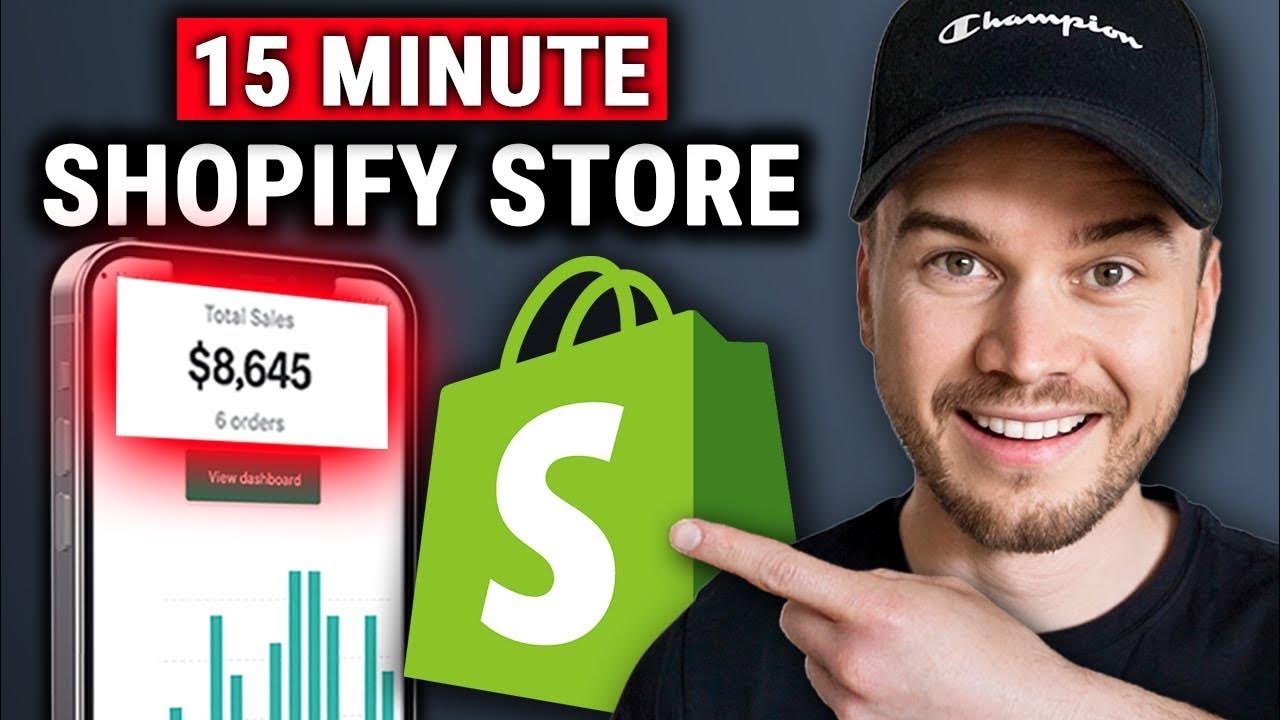
How to Create a Shopify Dropshipping Store in 2024 (STEP-BY-STEP TUTORIAL)
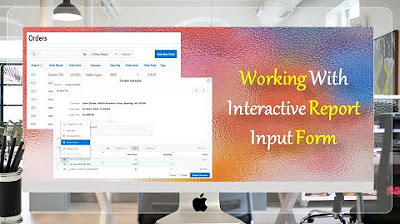
Give a New Look to Interactive Report & Input Form - Part 15(B)

Start Page Numbering at a Specific Page in Word on a Mac
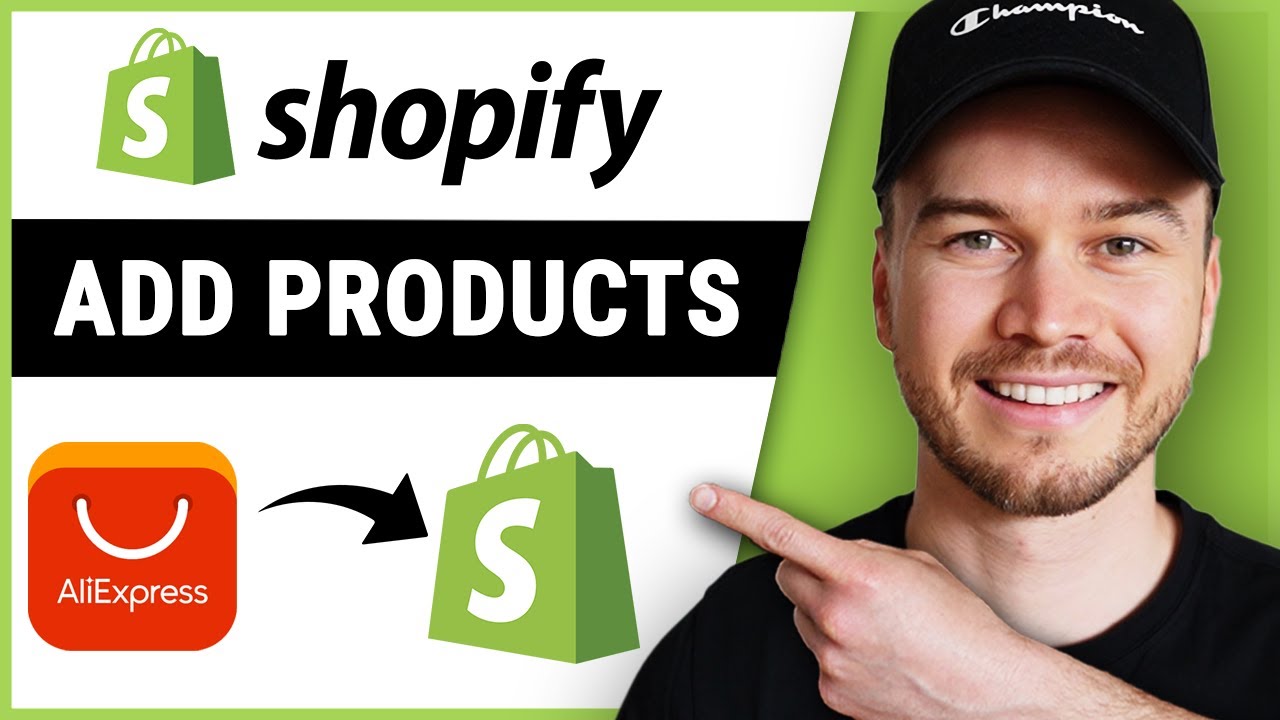
How to Add Products to Shopify from Aliexpress (Updated)

Next.js 14 Tutorial - 7 - Dynamic Routes
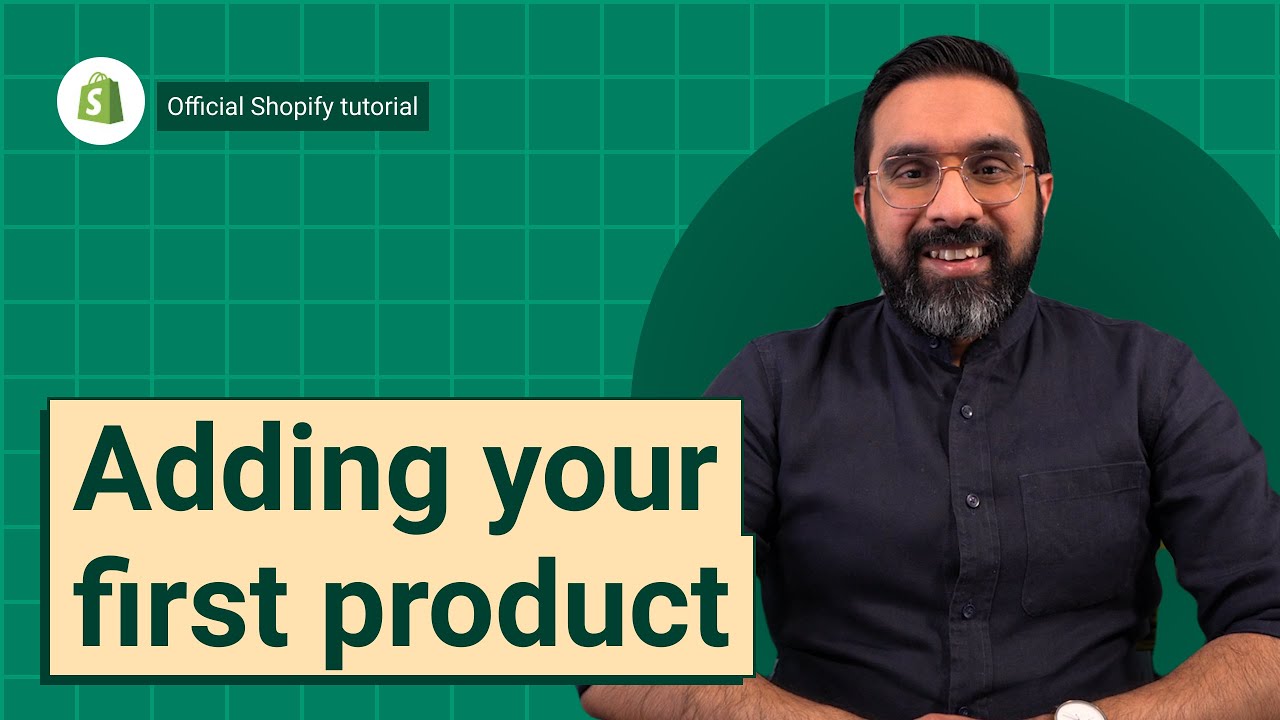
How to add a product || Shopify Help Center
5.0 / 5 (0 votes)