OPERA PMS TRAINING-01| Introduction to OPERA PMS System | Oracle Hospitality elearning (Subtitled )
Summary
TLDRDans cette leçon, vous apprendrez à vous connecter et à vous déconnecter du système de gestion des hôtels Opera PMS, à changer votre mot de passe, à naviguer dans les menus d'Opera PMS et à accéder à l'espace de connaissances d'Opera. Vous découvrirez également comment utiliser les raccourcis clavier pour une navigation plus rapide et comment accéder à la base de connaissances d'Opera pour obtenir de l'aide sur différents modules du système.
Takeaways
- 🖥️ L'icône 'Opera' sur le bureau permet d'accéder à la page web d'Opera PMS après un double clic.
- 🔑 Le nom d'utilisateur est attribué par l'administrateur de l'hôtel et le mot de passe doit contenir des caractères alphanumériques et être différent des quatre derniers utilisés.
- 🗂️ Les 'schemas' représentent des sections de la base de données, incluant généralement un 'live hotel' et un 'training hotel' pour la formation des utilisateurs.
- 🔌 Le terme 'registered terminal' fait référence au nom d'ordinateur hérité lors de l'installation d'Opera sur un poste de travail par le département informatique.
- 🔒 Lors de la première connexion à Opera, l'utilisateur est invité à changer son mot de passe avec des exigences spécifiques en termes de longueur et de complexité.
- 📊 L'accès aux applications est contrôlé par le biais d'un 'splash page' qui affiche les boutons en fonction des permissions de l'utilisateur.
- 🔄 Chaque session PMS permet un maximum de quatre sessions actives simultanées pour un utilisateur.
- 📝 La barre de titre affiche l'application et la version d'Opera en cours d'utilisation, ainsi que le code hôtel et la date opérationnelle.
- 🛠️ Les menus et les barres d'outils offrent des options d'application basées sur les permissions de l'utilisateur, permettant de naviguer dans les différentes fonctions d'Opera PMS.
- 🔄 Pour changer le mot de passe, on utilise l'option 'Miscellaneous', en respectant les critères de complexité et d'unicité du mot de passe.
- ⌨️ La navigation à l'aide du clavier est possible en utilisant la touche 'Alt' combinée avec la lettre soulignée des options de menu.
- 📚 L'accès à la base de connaissances 'Opera Help' est possible via le menu 'Help' ou en appuyant sur la touche 'F1', offrant une aide détaillée sur les différentes fonctionnalités d'Opera.
- 🔍 La barre de recherche de la base de connaissances permet de trouver des informations spécifiques sur les modules et fonctions d'Opera.
Q & A
Comment accédez-vous à la page Web d'Opera PMS après avoir cliqué sur l'icône Opera sur votre bureau?
-Après avoir double-cliqué sur l'icône Opera, cela vous mène à la page Web d'Opera où vous pouvez vous connecter avec vos identifiants prédéfinis par l'administrateur de votre hôtel.
Quel est le minimum et le maximum de caractères requis pour un mot de passe Opera PMS?
-Le mot de passe doit comporter au minimum 7 caractères et au maximum 40 caractères, incluant à la fois des caractères alphabétiques et numériques.
Quels sont les critères de complexité pour un nouveau mot de passe lorsqu'on le change dans Opera PMS?
-Le nouveau mot de passe ne doit pas être le même que les quatre derniers mots de passe utilisés et doit inclure des lettres et des chiffres.
Qu'est-ce qu'un 'schema' dans le contexte d'Opera PMS?
-Un 'schema' est une section de la base de données qui contient un ensemble spécifique d'informations, comme le 'live hotel' ou 'production' et le 'training hotel'.
Pourquoi un 'training hotel' est-il utilisé dans Opera PMS?
-Le 'training hotel' est une copie exacte du 'live hotel' utilisée pour former les utilisateurs, généralement supprimée et recréée avant le départ des installateurs.
Que signifie 'registered terminal' dans Opera PMS?
-'Registered terminal' est le nom hérité de l'ordinateur sur lequel Opera est installé, défini lors de l'installation par le département informatique.
Combien de sessions actives pouvez-vous ouvrir simultanément dans Opera PMS?
-Chaque utilisateur peut ouvrir un maximum de quatre sessions actives à la fois dans Opera PMS.
Quels sont les éléments visibles dans la barre de titre après s'être connecté à Opera PMS?
-La barre de titre affiche l'application à laquelle vous êtes connecté, la version d'Opera utilisée, le code hôtel ou l'ID du resort, le nom de l'hôtel et la date commerciale de l'hôtel.
Comment pouvez-vous changer votre mot de passe dans Opera PMS?
-Pour changer votre mot de passe, cliquez sur 'Miscellaneous' dans le menu ou l'icône correspondante, puis sur 'Change Password', entrez votre ancien mot de passe, votre nouveau mot de passe et confirmez-le.
Comment naviguer dans les écrans d'Opera PMS en utilisant le clavier au lieu de la souris?
-Vous pouvez utiliser la touche 'Alt' combinée avec la lettre soulignée des mots pour accéder aux menus, comme 'Alt + R' pour ouvrir le menu 'Reservations'.
Quelle est une autre façon d'accéder à l'aide d'Opera PMS?
-En appuyant sur la touche 'F1' de votre clavier, cela vous mènera directement à la base de connaissances d'Opera, également appelée 'Opera Knowledge Base'.
Quels informations sont affichées dans 'About Opera' et pourquoi est-ce important?
-'About Opera' affiche les informations sur la version d'Opera PMS, la date d'installation, les modules installés et les détails de la base de données. C'est important pour comprendre la configuration et la version de votre système Opera.
Outlines

Cette section est réservée aux utilisateurs payants. Améliorez votre compte pour accéder à cette section.
Améliorer maintenantMindmap

Cette section est réservée aux utilisateurs payants. Améliorez votre compte pour accéder à cette section.
Améliorer maintenantKeywords

Cette section est réservée aux utilisateurs payants. Améliorez votre compte pour accéder à cette section.
Améliorer maintenantHighlights

Cette section est réservée aux utilisateurs payants. Améliorez votre compte pour accéder à cette section.
Améliorer maintenantTranscripts

Cette section est réservée aux utilisateurs payants. Améliorez votre compte pour accéder à cette section.
Améliorer maintenantVoir Plus de Vidéos Connexes
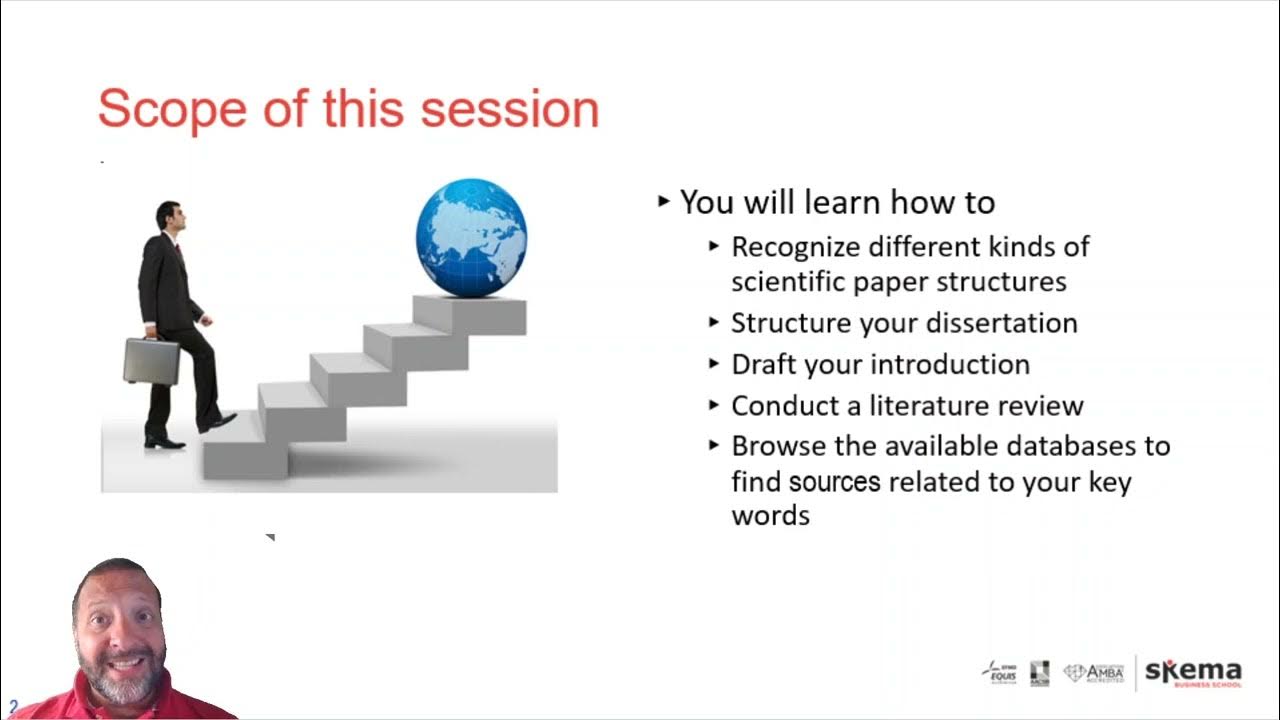
Scope of this session

How to Talk About Your Studies in English - Learn Spoken English

DESCRIPTION Physique En Espagnol | Comment Décrire Les Personnes En Espagnol

Tutoriel COMPLET pour gérer ses connaissances sur OBSIDIAN (zettelkasten etc): avec des EXEMPLES

Vidéo #2 : ajouter une actualité

SUPPRIME TOUS LES VIRUS dans votre PC avec CMD

First 3 Years of Piano- How To Not Stuff It Up
5.0 / 5 (0 votes)