Setting Up Auto-Share
Summary
TLDRThis video tutorial guides viewers on setting up an auto-sharing chat system to enhance collaborative content sharing across social media platforms. It emphasizes the importance of a buddy system for mutual support and increased shares. The presenter explains how to access and utilize social accounts through Sync Creator, select target accounts for sharing, and configure auto-sharing settings. The tutorial also covers manual account setup and highlights the benefits of continuous content sharing for campaign success.
Takeaways
- 🔄 The video is about setting up auto-sharing for social media accounts to share other people's campaigns.
- 🤝 It emphasizes a buddy system where everyone shares each other's content to increase visibility and engagement.
- 📈 The speaker suggests that auto-sharing is key to the success of their campaigns due to the collaborative nature of the system.
- 👥 If you have a previously created SynLab account, all associated social accounts will automatically appear in the system.
- 🆕 For those without social accounts, Sim Creator is available to create accounts, which will then show up in the Sim Buddy account.
- 📚 There is a training available for using Sim Creator to set up social accounts.
- 🎯 The 'Targets' tab is where you select the social accounts you want to share content on.
- 🔢 You can choose a number of accounts to share from, with the example given being 33 out of 100.
- ⚡ The 'Share' feature, indicated by a lightning icon, is where you set up auto-sharing preferences.
- 🚫 The speaker has no specific categories or daily limits set for auto-sharing, allowing for broad content distribution.
- 📅 The script mentions that the speaker has already shared five different campaigns on the same day, showcasing the efficiency of the auto-share setup.
- 🛠️ There is an option to manually add accounts if desired, though Sim Creator automates this process.
- 📝 The 'No shares available' message indicates that the speaker's accounts are actively sharing content, keeping the queue empty.
Q & A
What is the main topic of the video?
-The video is about setting up an auto-sharing chat system to share other people's campaigns or accounts.
What is the purpose of the auto-sharing system?
-The auto-sharing system is a buddy system designed to help users share each other's content, which increases the number of shares on their campaigns.
What is a 'buddy system' in this context?
-In this context, a 'buddy system' refers to a collaborative approach where users work together to share each other's content, benefiting from mutual support.
What should users do if they have a previously created SynLab account?
-If users have a previously created SynLab account, all accounts associated with it will automatically show up in the auto-sharing setup.
What is the role of Sim Creator in the auto-sharing setup?
-Sim Creator is a tool that creates social accounts for users who do not have any. These accounts will show up automatically in the user's Sim Buddy account once they are created.
How can users access the training on setting up social accounts with Sim Creator?
-The video mentions that there is a full training available, but it does not specify how to access it directly from the script.
What is the 'targets' tab in the auto-sharing setup?
-The 'targets' tab is where users can select their social accounts that will be used for sharing other people's content.
How many social accounts does the speaker have selected for sharing in the video?
-The speaker has 33 out of 100 accounts selected for sharing.
What does the lightning icon in the share section represent?
-The lightning icon represents the auto-share feature, which users can set up to automatically share content on their selected social accounts.
What does it mean to have 'no daily limit' in the auto-share settings?
-Having 'no daily limit' means that there is no restriction on the number of shares that can be done in a day using the auto-share feature.
How can users manually add accounts to the auto-sharing setup if they choose to?
-Users can manually add accounts by going to the 'accounts' section, clicking 'add account', and following the options provided to set up the accounts manually.
Why does the auto-share section show 'no shares available' for the speaker's account?
-It shows 'no shares available' because the speaker's accounts are constantly sharing content, so there is nothing left to display as it is shared immediately upon publication.
Outlines

Cette section est réservée aux utilisateurs payants. Améliorez votre compte pour accéder à cette section.
Améliorer maintenantMindmap

Cette section est réservée aux utilisateurs payants. Améliorez votre compte pour accéder à cette section.
Améliorer maintenantKeywords

Cette section est réservée aux utilisateurs payants. Améliorez votre compte pour accéder à cette section.
Améliorer maintenantHighlights

Cette section est réservée aux utilisateurs payants. Améliorez votre compte pour accéder à cette section.
Améliorer maintenantTranscripts

Cette section est réservée aux utilisateurs payants. Améliorez votre compte pour accéder à cette section.
Améliorer maintenantVoir Plus de Vidéos Connexes
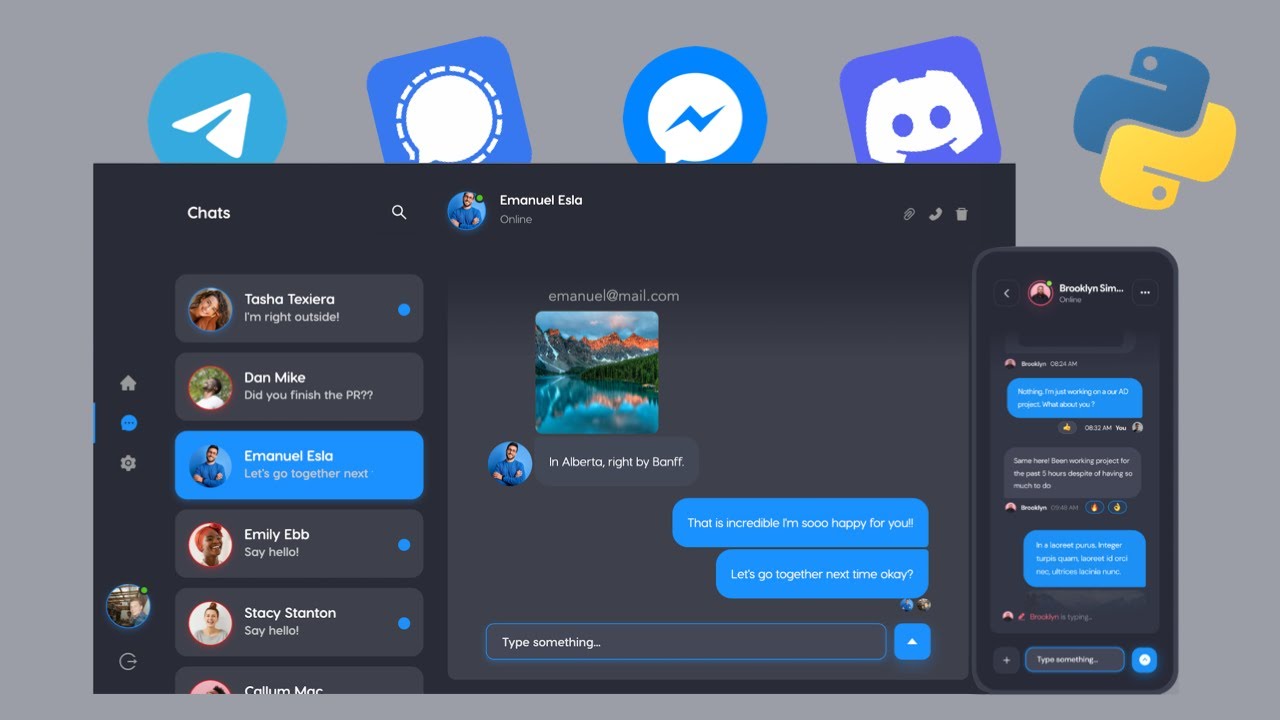
Build a 🔥 Chat App with FastAPI and React JS (👾 Discord Clone)
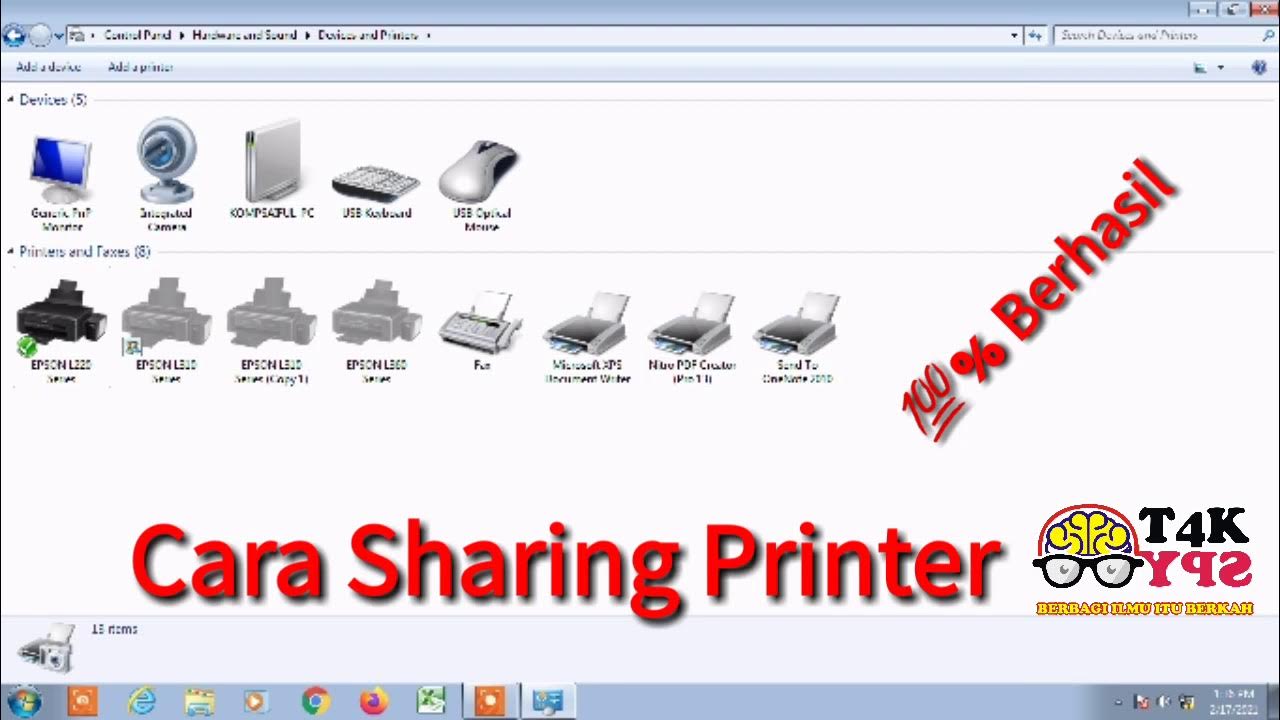
cara sharing printer || 1 printer dipake banyak komputer
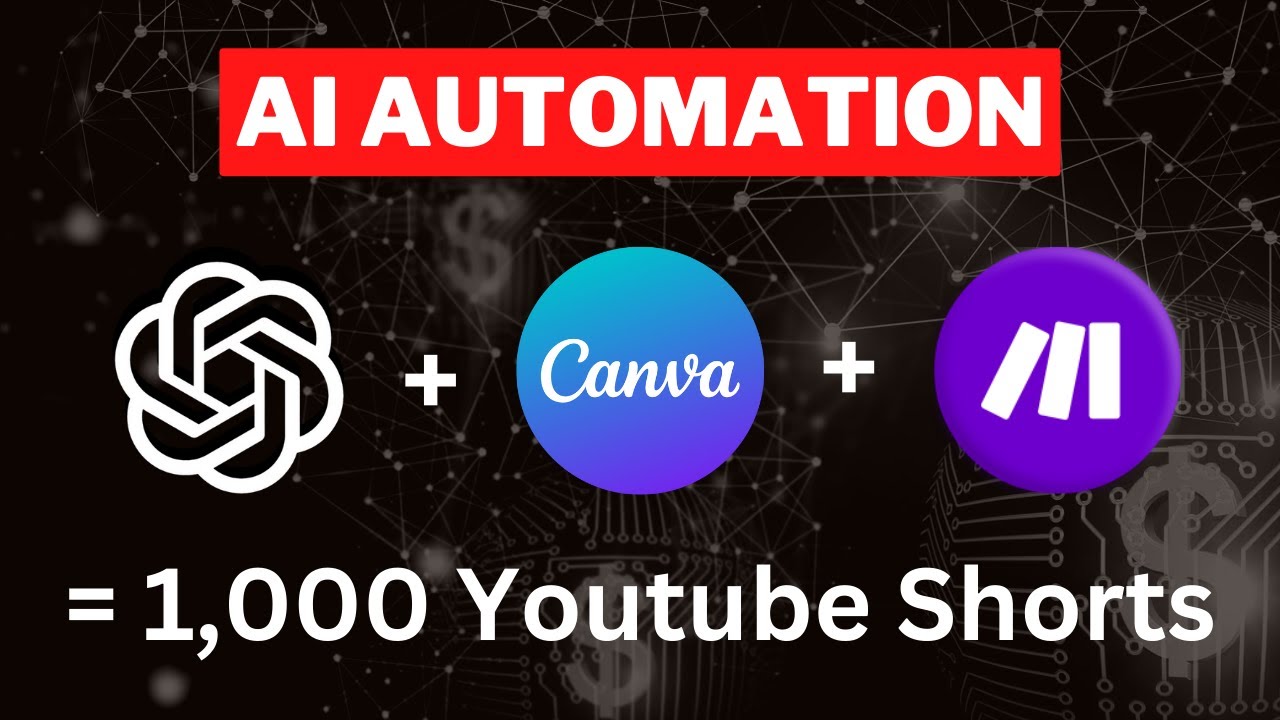
Make 1,000 YouTube Shorts with THIS AI Automation in 19 Mins! 🤯 (ChatGPT + Canva + Make)

How to Install and Configure Syncthing on TrueNAS Scale

How to Share Files, Folders and Drives Over A Network
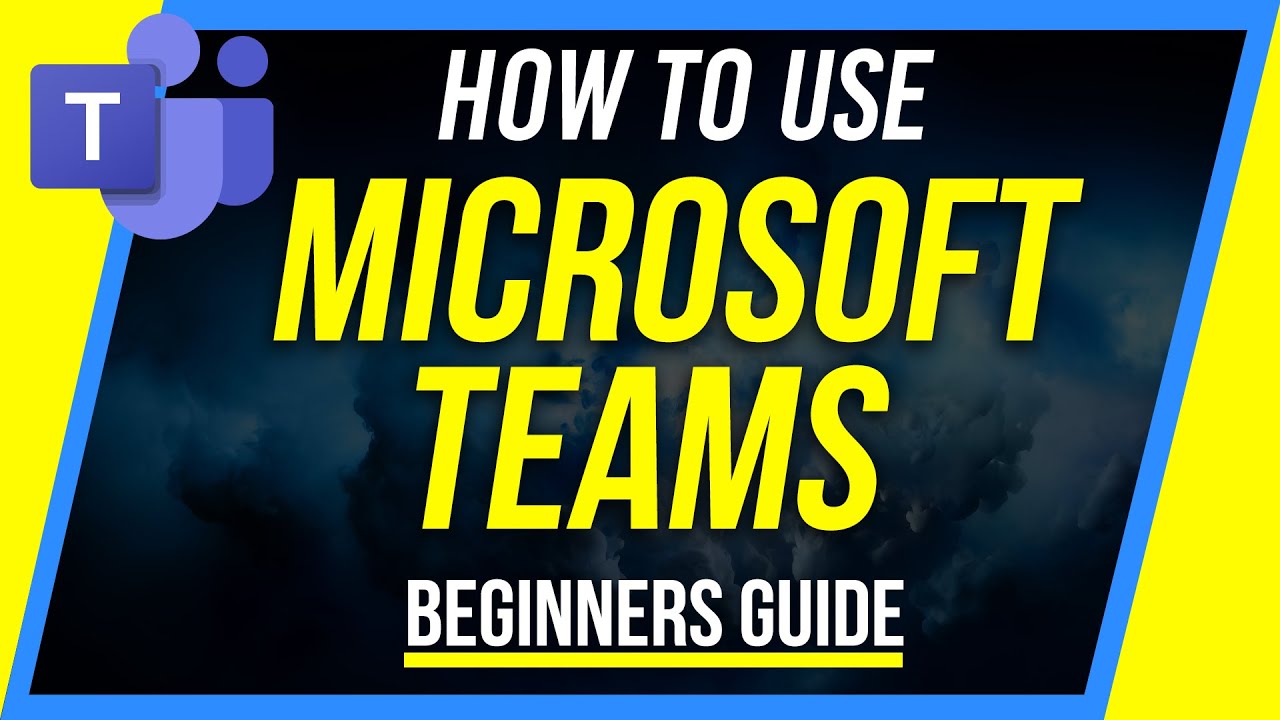
How to Use Microsoft Teams - Beginner's Guide
5.0 / 5 (0 votes)
