10 Viral CapCut Text Effects - CapCut Tutorial
Summary
TLDRThis video tutorial showcases 10 viral text effects in CapCut, covering everything from smooth animations and flicker effects to creative font shifts and 3D perspectives. Viewers will learn to create professional-looking captions, text animations inspired by Apple, and dynamic number counting effects. The tutorial also includes tips for integrating text within videos and using keyframes for precise control over animations. Additionally, users will discover how to enhance their presentations and videos with visually engaging text effects, providing easy-to-follow steps for creating viral and attention-grabbing content.
Takeaways
- 😀 Use the Auto Captions feature in CapCut to generate dynamic caption text with color-changing effects based on the background.
- 😀 Apply different animation styles to captions, such as Negative Grow, Multi-Line, or Single Line, to add creative flair to your text.
- 😀 The Apple-inspired smooth text effect can be created by adjusting keyframes for position, opacity, and blending, producing a sleek slide-up animation.
- 😀 Compound clips allow for easy duplication and repositioning of text, enabling complex animations with minimal effort.
- 😀 CapCut’s animation tools let you create flicker effects by adjusting opacity through multiple keyframes, ideal for attention-grabbing text.
- 😀 Add sound effects, like ticking, to complement text animations such as the flicker effect, enhancing the overall impact.
- 😀 For a numbers-counting effect, use ChatGPT to generate SRT files with numbers and speed up the animation with custom curves in CapCut.
- 😀 Create perspective-based text animations that allow words to fit into dynamic environments, adding depth to your video.
- 😀 The 'text behind object' effect can be achieved by masking and layering text behind objects in your video, enhancing the visual interest.
- 😀 Add text-shifting animations (font changes) in CapCut using the loop feature, which allows for multiple font transitions in a single sequence.
Q & A
How do you create the cool captions style text effect in CapCut?
-To create the cool captions effect, go to the text section in CapCut, select 'Auto Captions,' and generate captions. Make sure 'Apply to All' is selected. Choose your preferred font (e.g., Inter Semi-Bold) and adjust the character spacing. Then, apply the 'Single Line' animation for smooth color transitions based on the background.
What is the key to achieving a smooth Apple-inspired text animation in CapCut?
-To create the Apple-style text animation, start by adding a default text layer and selecting a font like Arial Bold. Use keyframes to adjust opacity and position over time. Set the 'Transform' and 'Blend' keyframes, and fine-tune the animation with speed adjustments for a professional slide-up effect.
How can you make multiple text layers with different text in CapCut?
-After creating your initial text layer and animation, right-click on the text and select 'Create Compound Clip.' You can then duplicate this compound clip and change the text in each layer. Reposition and adjust the size of each text layer for a dynamic effect across your video.
What is the method to create a vertical enlarge text effect?
-To create a vertical enlarge effect, select your text layer, disable uniform scaling, and create keyframes for height at the start and end points of the timeline. By dragging the height slider, you create a dynamic, vertical zoom effect on the text.
How do you achieve a flicker effect on text in CapCut?
-For the flicker effect, add six keyframes to the opacity of your text layer. Set the first and last keyframes to 100% opacity, and alternate opacity values for the in-between keyframes (e.g., 25%, 50%, 67%). You can also adjust the timing between keyframes for a faster or slower flicker.
How can you create a counting number effect in CapCut?
-To create a counting number effect, generate a numbers SRT file using ChatGPT or another tool. Import the file into CapCut, adjust the font and size, and apply a custom speed curve to make the numbers increase slowly, rapidly, and then slow down at the end for a dynamic, smooth effect.
What is the process for creating a perspective text effect in CapCut?
-To create a perspective text effect, compound your text layer and apply the 'Flip 6' animation for multiple angles. Then, stagger and reposition each layer for a 3D-like effect. Use freeze frames to lock the position and blend the text layers creatively into the background.
How do you create a text behind object effect in CapCut?
-To achieve the text behind object effect, duplicate your video layer, remove the background of the top layer using the 'Smart Brush' tool, and apply feathering and expansion for smooth edges. Place the text layer between the two video layers, and adjust the text as needed.
How do you use font shift animations in CapCut?
-To use the font shift effect, create a cut in your text layer, then apply CapCut's font change animation in the 'Loop' section. You can use multiple font change effects by making additional cuts. To return to the original font, remove the loop animation on the final cut.
What is the outline reveal effect and how do you do it in CapCut?
-The outline reveal effect involves layering text with a video underneath. Duplicate the video layer, remove the background from the top layer, and apply feathering and expansion. Add an outline effect to the text, and adjust the color and thickness. This creates a stunning reveal effect where the text appears to be drawn around the video.
Outlines

Cette section est réservée aux utilisateurs payants. Améliorez votre compte pour accéder à cette section.
Améliorer maintenantMindmap

Cette section est réservée aux utilisateurs payants. Améliorez votre compte pour accéder à cette section.
Améliorer maintenantKeywords

Cette section est réservée aux utilisateurs payants. Améliorez votre compte pour accéder à cette section.
Améliorer maintenantHighlights

Cette section est réservée aux utilisateurs payants. Améliorez votre compte pour accéder à cette section.
Améliorer maintenantTranscripts

Cette section est réservée aux utilisateurs payants. Améliorez votre compte pour accéder à cette section.
Améliorer maintenantVoir Plus de Vidéos Connexes
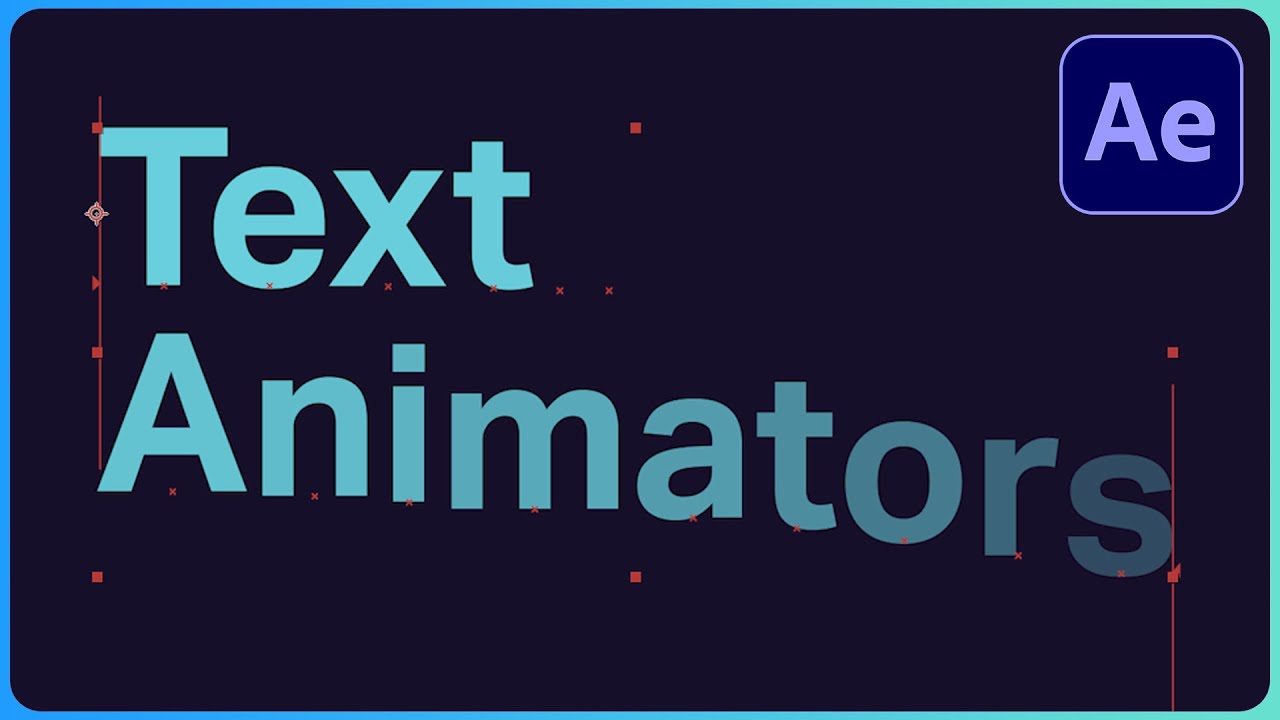
Text Animators for Beginners - After Effects Type Tutorial
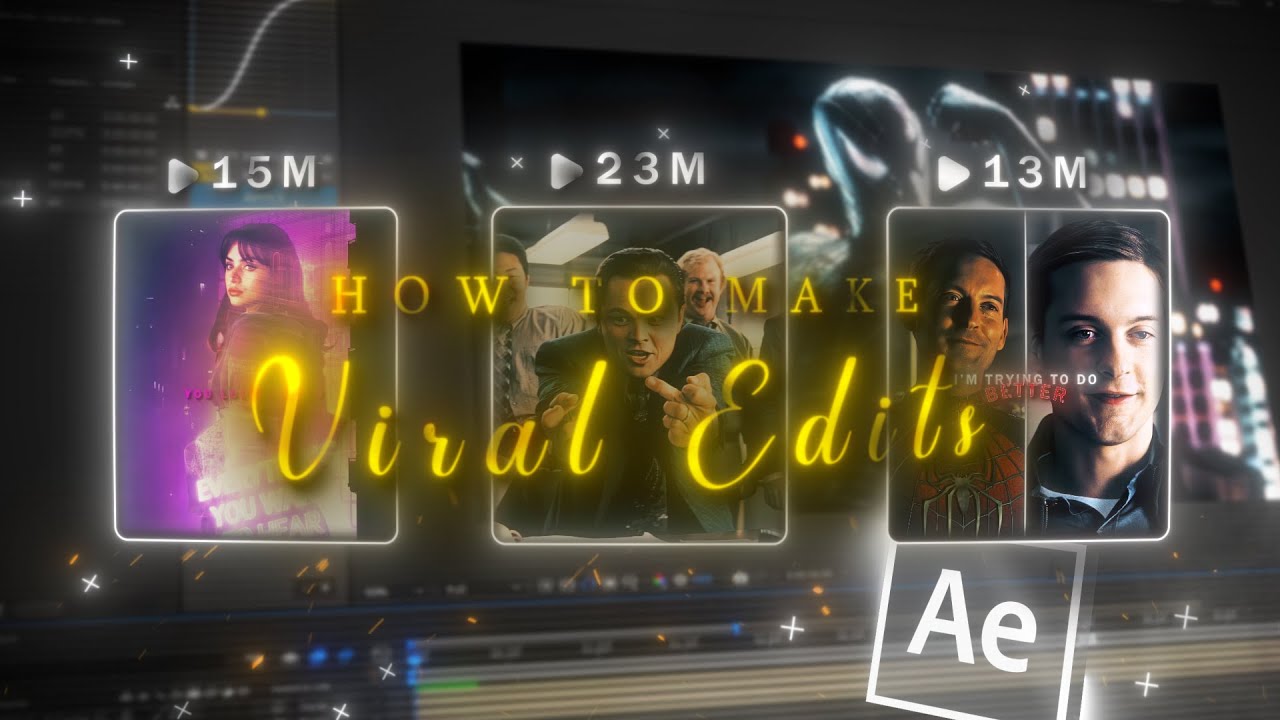
How to make VIRAL EDITS I After Effects Tutorial

10 INSANE Capcut Editing Tricks 🤯

Top 10 Text Animations Tutorial | Capcut Text animations | capcut tutorial

20 Photopea Tips and Tricks For BEGINNERS! (2021) - PhotoPea Guide

Tutorial Lengkap Belajar Dasar Adobe After Effects untuk Pemula - Skill Basic
5.0 / 5 (0 votes)
