WORD PHASE-1 BEGINNER| Assignment1 | SEM3| 2024| DIGITAL SKILLS |💯✅👍#answersdotcom||#naanmudhalvan
Summary
TLDRThis video tutorial provides step-by-step instructions on completing a Microsoft Word Beginners assignment. It covers how to open Microsoft Word, use templates, insert and align images, proofread for spelling and grammar errors, and save the document correctly. The tutorial also offers tips for organizing the file with the user’s name and assignment details before submission. Whether using a nature-themed template or a blank document, viewers will learn the essential tools and techniques to confidently complete the task and submit it to their in-charge.
Takeaways
- 😀 Microsoft Word is included with Microsoft Office and can be accessed from your PC, laptop, or mobile device through the Word app.
- 😀 To start a new Word document, search for 'Word' on your device or pin it to the taskbar for quick access.
- 😀 The first task is to create a new template using a nature theme, or alternatively, you can start with a blank document.
- 😀 To search for a nature-themed template, use the 'Online Templates' search bar in Word and type 'Nature'.
- 😀 After selecting a template, paste the provided paragraph into the document and make necessary adjustments.
- 😀 If you choose not to use a template, you can work with a blank document and paste the content into it.
- 😀 To add an image to your document, click 'Insert' > 'Pictures' and choose an image from 'This Device', 'Stock Images', or 'Online Pictures'.
- 😀 You can adjust the image's size and alignment using the ruler in the Word interface.
- 😀 To center the image, press 'Enter' after the paragraph and align the image using the center alignment tool in Word.
- 😀 Use Word's built-in proofreading tools to check for spelling and grammar mistakes, which will be highlighted in red and can be corrected by right-clicking the underlined words.
- 😀 Save your work with a clear file name that includes your name and the assignment type (e.g., 'Word Beginner Assignment One'), then submit the document to your in-charge.
Q & A
What is the first step to start the Microsoft Word assignment?
-The first step is to open Microsoft Word, either by searching for it in the search box or opening it directly from the taskbar if it's pinned.
How can I make opening Microsoft Word easier on my computer?
-You can pin Microsoft Word to your taskbar for easier access. Right-click the Word icon and select 'Pin to Taskbar' to keep it there.
What should I do if I want to use a nature-themed template for my assignment?
-Go to the 'New' option in Microsoft Word, use the search bar to type 'Nature,' and choose a template related to nature. Then, click 'Create' to open the template.
Can I use a blank document instead of a template for my assignment?
-Yes, you can choose to start with a blank document by selecting 'Blank Document' instead of using a template, and paste your assigned text into it.
How do I add an image to my document in Microsoft Word?
-Click on the 'Insert' tab and select 'Pictures.' You can upload an image from your device or choose from stock images provided by Microsoft.
What should I do if I want to resize the image after inserting it?
-To resize the image, use the ruler to adjust the size of the image so that it fits properly with the text. You can make the image smaller or larger as needed.
How can I center the image in the document?
-Place your cursor on the last line of text, press 'Enter' to create space, and then go to the 'Home' tab to click the 'Center' alignment button to center the image.
What happens if I make a spelling or grammatical error in my document?
-Microsoft Word will highlight spelling errors with a red underline. You can right-click on the underlined word, and it will suggest the correct spelling or grammar.
How do I correct a spelling mistake in my document?
-Right-click the underlined word and choose the correct suggestion from the list provided. Click on it to replace the incorrect word with the correct one.
How do I save the completed assignment in Microsoft Word?
-To save the document, click 'Save As,' select the folder on your system where you want to store the file, and give the file a name, such as 'Word Beginner Assignment One' with your name included.
Outlines

Cette section est réservée aux utilisateurs payants. Améliorez votre compte pour accéder à cette section.
Améliorer maintenantMindmap

Cette section est réservée aux utilisateurs payants. Améliorez votre compte pour accéder à cette section.
Améliorer maintenantKeywords

Cette section est réservée aux utilisateurs payants. Améliorez votre compte pour accéder à cette section.
Améliorer maintenantHighlights

Cette section est réservée aux utilisateurs payants. Améliorez votre compte pour accéder à cette section.
Améliorer maintenantTranscripts

Cette section est réservée aux utilisateurs payants. Améliorez votre compte pour accéder à cette section.
Améliorer maintenantVoir Plus de Vidéos Connexes

Sangat Mudah Sekali! Langkah langkah membuka microsoft word │Cocok untuk pemula!
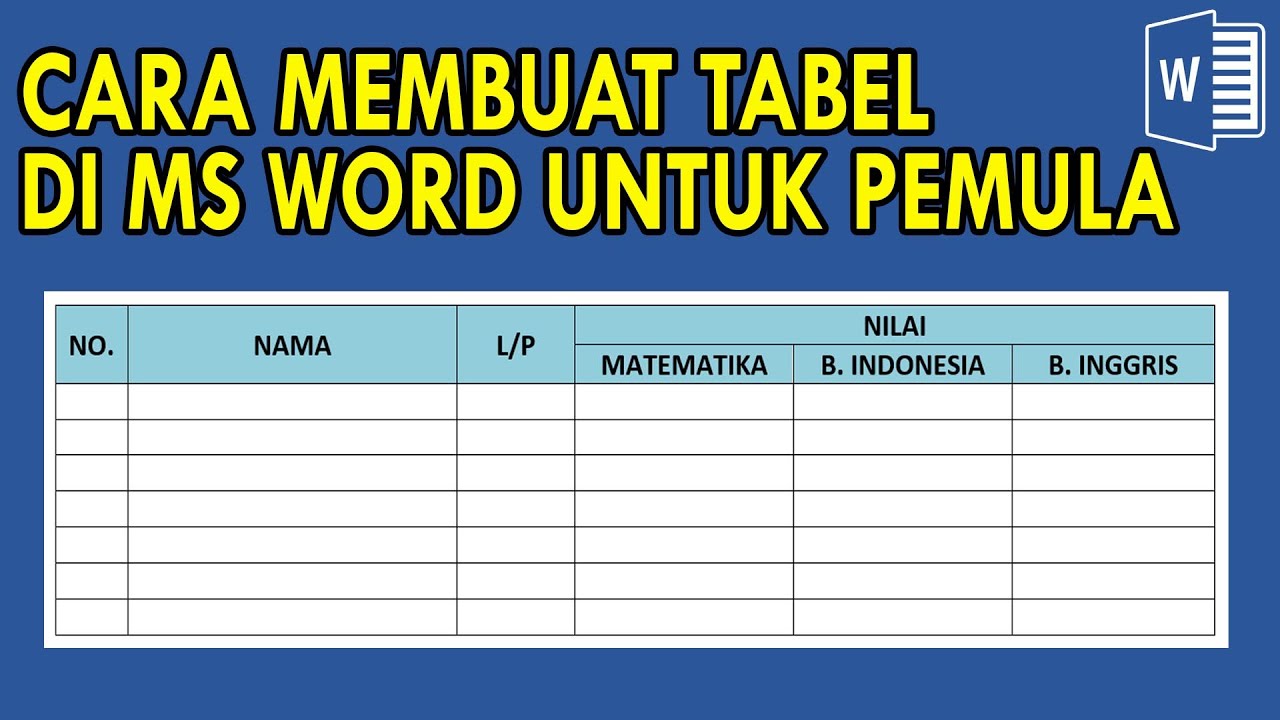
Cara Membuat Tabel di Ms Word untuk PEMULA
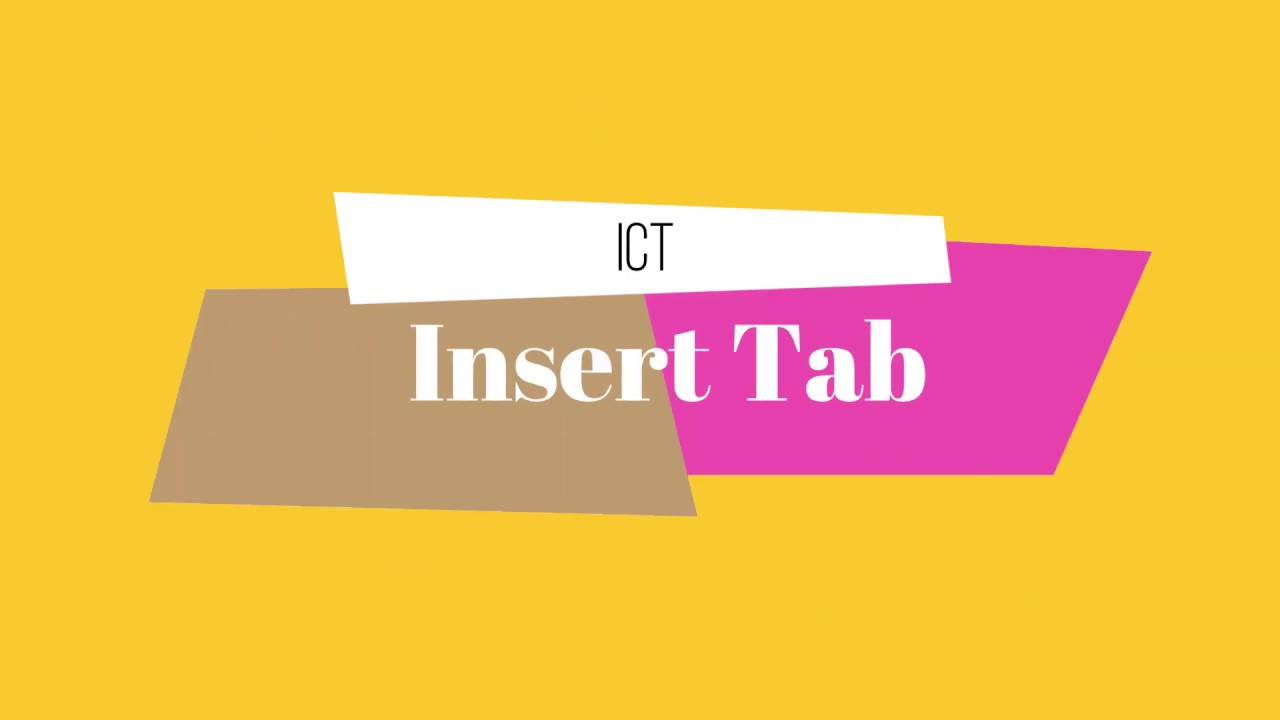
Insert Tab (Microsoft Word 2010)
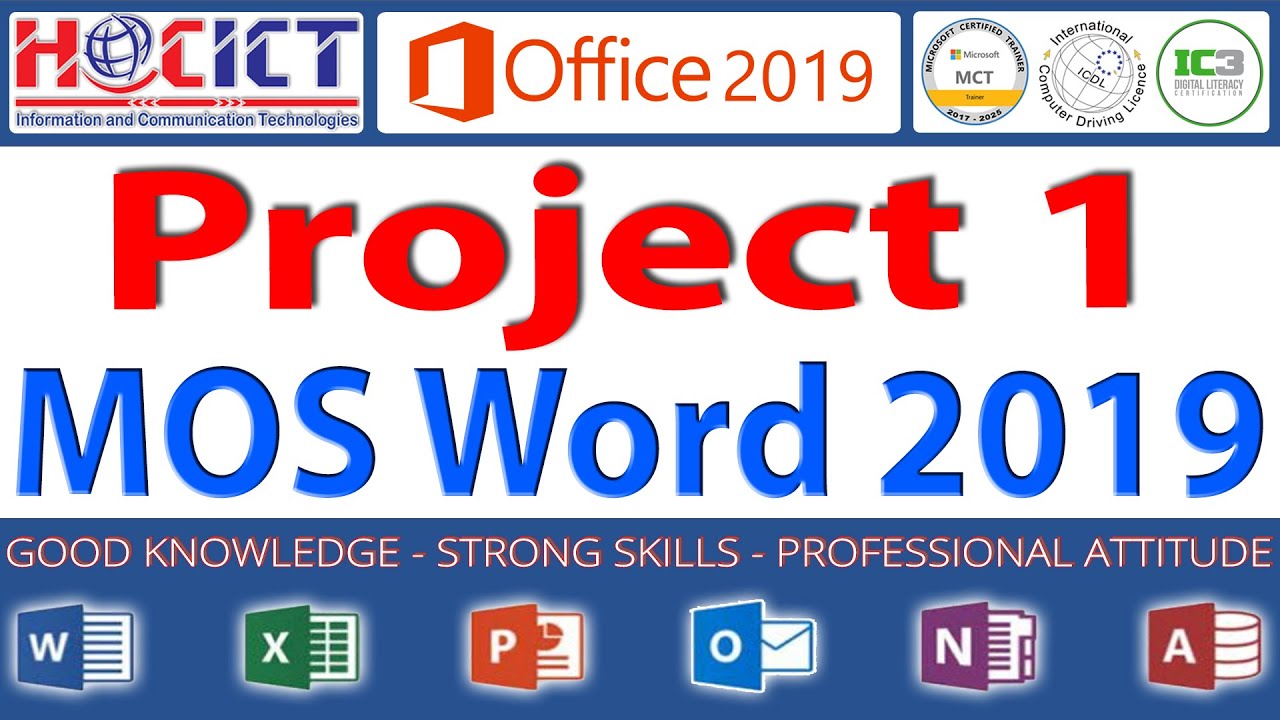
Project 1: MOS Word 2019 | HOCICT's Questions - MOS Word 2019 | MO-100: Microsoft Word (Office 2019)

Media Ajarku: Instalasi VirtualBox 7.1.2

CÓMO HACER CITAS Y REFERENCIAS SEGÚN NORMAS APA 7ma. (SÉPTIMA) EDICIÓN
5.0 / 5 (0 votes)
