Unity 2D Platformer for Complete Beginners - #2 ANIMATION
Summary
TLDRThis video provides a comprehensive guide to setting up and animating a 2D player character in Unity. It covers key topics such as importing player assets, configuring movement mechanics, and ensuring smooth transitions between animations. The tutorial addresses common issues like fixing the jumping mechanic and optimizing animation flow using Unity's Animator. The result is a responsive player character with seamless animation transitions, including idle, running, and jumping states. Viewers are guided through coding changes, asset adjustments, and tag configurations to enhance gameplay. Perfect for beginner developers looking to enhance their 2D game development skills.
Takeaways
- 😀 Import the Dragon Warrior package from the Unity Asset Store and organize assets properly.
- 😀 Replace the old player sprite with the newly imported one and adjust the scale to fit the player object.
- 😀 Modify the Box Collider to match the new player sprite, ensuring proper collision detection.
- 😀 Flip the player character when moving left or right using horizontal input by changing the player’s scale.
- 😀 Create and set up idle and running animations using sprites from the Dragon Warrior package.
- 😀 Use the Animator window to set up an Animator Controller and create transitions between idle and running states.
- 😀 Add a boolean parameter in the Animator Controller called 'run' to control transitions between idle and running animations.
- 😀 Implement a grounded check to ensure the player can only jump when on the ground, preventing mid-air jumps.
- 😀 Set up a jump animation and trigger it when the player presses the space bar while grounded.
- 😀 Adjust animation transitions in the Animator to make sure they occur instantly without delays, ensuring smooth character animation flow.
- 😀 Use a trigger in the Animator to transition from any state to the jumping animation, allowing for precise jump timing in the game.
Q & A
Why is the player sprite flipped when moving left or right?
-The player sprite is flipped horizontally by modifying the local scale on the x-axis. This is done to create a visual effect where the character appears to face the correct direction based on user input, such as moving left or right.
How do you import and set up a sprite in Unity?
-You can import a sprite into Unity by dragging it into the 'Sprites' folder within the Project window. After importing, you can assign it to the player object by selecting the player in the hierarchy and dragging the sprite into the 'Sprite Renderer' component.
What is the purpose of the Animator window in Unity?
-The Animator window in Unity is used to control animations for objects. It allows you to set up different animation states (like idle or run) and specify the transitions between them based on certain conditions or parameters, like user input or physics events.
What role does the 'Ground' tag play in the jumping mechanic?
-The 'Ground' tag is used to detect whether the player character is on the ground or not. This ensures that the player can only jump if they are grounded, preventing them from performing double jumps or jumping while already in the air.
How does the code differentiate between idle and running animations?
-The code checks the player’s horizontal velocity. If the velocity is greater than a threshold (indicating movement), the 'run' animation is triggered. If there is no movement (velocity is zero), the 'idle' animation is used.
Why is it important to set the transition duration to zero in the Animator?
-Setting the transition duration to zero ensures that the animation transitions happen immediately, which is especially important for jump animations. Without this, there might be a slight delay before transitioning from the jump to the idle or run states, affecting the fluidity of the animation.
What does the 'Jump' trigger do in the Animator?
-The 'Jump' trigger in the Animator is used to switch to the jump animation when the player jumps. It is set as a condition for the transition from the 'Any State' to the 'Jump' animation, which is activated by a call in the code.
How does the 'anim.SetTrigger('Jump')' code affect the jump animation?
-The 'anim.SetTrigger('Jump')' line in the code triggers the 'Jump' transition in the Animator. When this trigger is activated, the Animator switches to the jump animation, making the character perform the jump action visually.
What is the significance of the 'Grounded' boolean in the Animator?
-The 'Grounded' boolean in the Animator is used to check if the player character is touching the ground. This helps control whether the player can jump or not, preventing the jump animation from being triggered if the character is already in the air.
How can you improve the player’s jumping mechanic in Unity?
-To improve the jumping mechanic, you should ensure that the jump is only triggered when the player is grounded. Additionally, tweaking animation transitions and using proper triggers in the Animator can make the jump feel more responsive and natural.
Outlines

Cette section est réservée aux utilisateurs payants. Améliorez votre compte pour accéder à cette section.
Améliorer maintenantMindmap

Cette section est réservée aux utilisateurs payants. Améliorez votre compte pour accéder à cette section.
Améliorer maintenantKeywords

Cette section est réservée aux utilisateurs payants. Améliorez votre compte pour accéder à cette section.
Améliorer maintenantHighlights

Cette section est réservée aux utilisateurs payants. Améliorez votre compte pour accéder à cette section.
Améliorer maintenantTranscripts

Cette section est réservée aux utilisateurs payants. Améliorez votre compte pour accéder à cette section.
Améliorer maintenantVoir Plus de Vidéos Connexes

Creating a Metroidvania (like Hollow Knight) in Unity | Part 1: Movement and Camera

2D Top Down игра на Unity с нуля #5 | Анимация главного героя
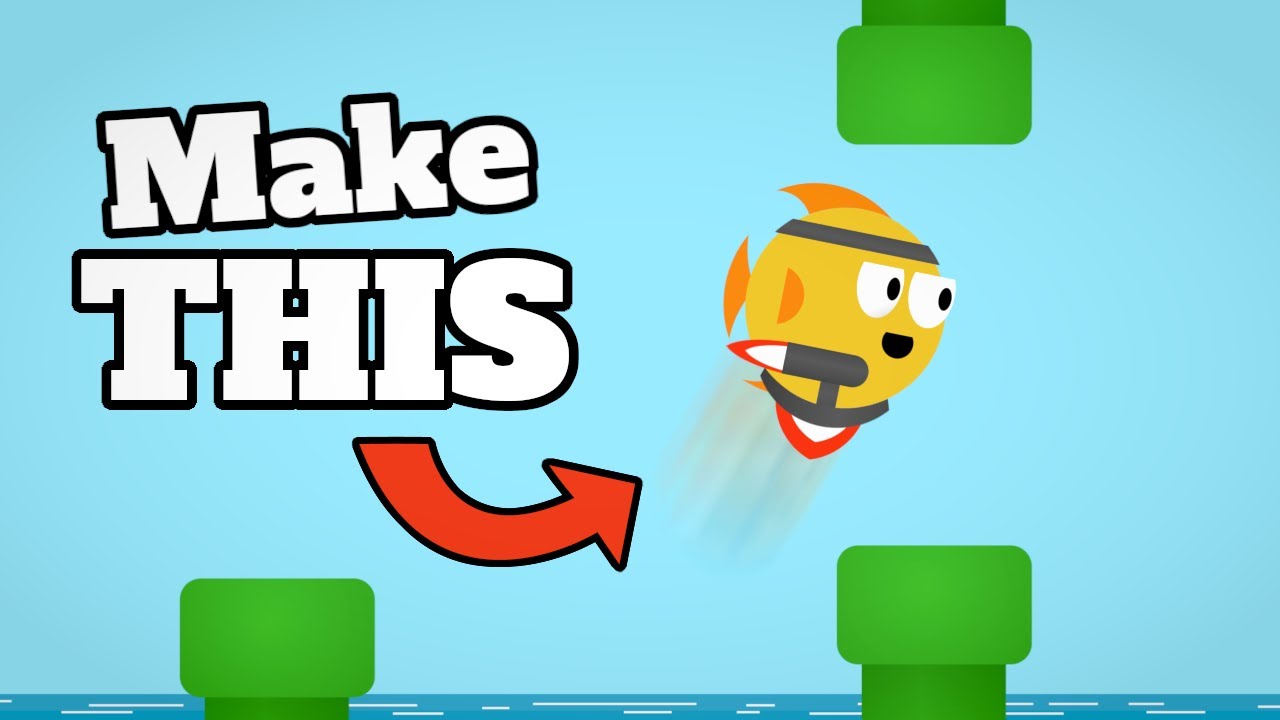
CREATE a Flappy Bird Game in Unity with CLEAN CODE Like a PRO!

How to Rig Game Characters in Blender
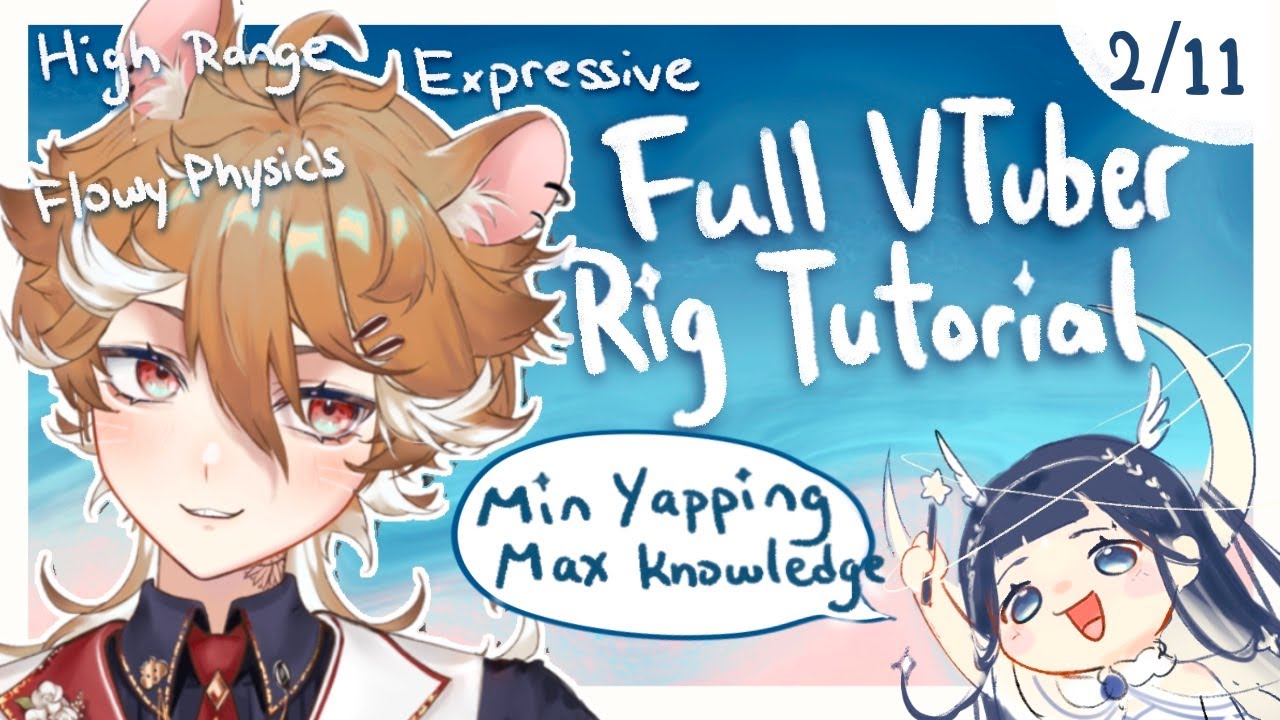
【2】Head tilt(angle Z) rigging + Live2D basics

The 5 Types of Animation
5.0 / 5 (0 votes)
