Image Recognition App using ML Kit in Android Studio | Android Knowledge
Summary
TLDRIn this tutorial, we learn how to build an image labeling app using ML Kit in Android Studio. The app uses pre-trained models to recognize and label objects in images, like identifying a 'flower pot' or 'cup' from photos. The video walks you through setting up the project, adding necessary dependencies, requesting permissions, and creating a simple UI with an ImageView, Button, and TextView. After capturing an image, the app processes it using ML Kit and displays the label. Enhancements like confidence values and integrating the feature into other apps are also discussed.
Takeaways
- 😀 Machine learning can be used to build an image recognition and labeling app using ML Kit.
- 😀 ML Kit enables easy implementation of machine learning features in Android apps without deep expertise in ML.
- 😀 The app recognizes objects in images and assigns labels based on a pre-trained model with 400+ labels.
- 😀 The app uses Android permissions for camera, storage, and internet access to function properly.
- 😀 The camera functionality is managed by requesting runtime permissions after API 23 for user security.
- 😀 The layout design includes an ImageView to display the captured image, a Button to trigger image capture, and a TextView for the image label.
- 😀 Image labeling is powered by ML Kit’s pre-trained models, which process the captured image and predict its label by comparing it to a database of images.
- 😀 The code registers a launcher to handle the result from the camera and processes the captured image to display the label.
- 😀 A separate function is used to process the bitmap image and display the most confident label to the user.
- 😀 The app can be enhanced by adding features like showing a list of possible labels with confidence percentages or integrating the recognition feature into other apps.
Q & A
What is the main purpose of the image labeling app described in the video?
-The main purpose of the image labeling app is to recognize and label objects in images using machine learning, specifically through ML Kit. The app captures images, processes them, and assigns labels based on pre-trained data.
What is ML Kit, and how is it used in this app?
-ML Kit is a mobile SDK from Google that enables developers to add machine learning capabilities to their apps. In this app, ML Kit is used for image labeling, where it recognizes objects in images by comparing them with a vast database of labeled data.
What does the image labeling feature rely on for its functionality?
-The image labeling feature relies on a pre-trained model containing over 400 labels. When an image is captured, the app compares the image with the labels in the model and predicts the most similar object, displaying the corresponding label.
What kind of permissions does the app require?
-The app requires permissions for the internet, camera, and storage access to function correctly, as well as the necessary features for the camera to be enabled.
How does the app handle camera permission in the code?
-The app checks for camera permission at runtime, specifically for Android API levels 23 and above, where it is mandatory to request permissions dynamically. If permission is not granted, the app will request it from the user.
What is the purpose of the camera launcher in the app?
-The camera launcher is a variable that starts the camera activity, allowing the user to capture an image. It also handles the result of the image capture and sets the image on the ImageView if successful.
What happens after the image is captured and processed by the app?
-After the image is captured, it is processed by the ML Kit image labeler. The app then uses the labeler's results to display the most accurate label of the object, such as 'flower pot' or 'cup', on the user interface.
How does the app determine the accuracy of the image label?
-The app processes the image through ML Kit, which compares it to a vast database of labeled images. The most accurate label is the one with the highest confidence level, which is then displayed to the user.
Can the image labeling app work like Google Lens?
-No, the app cannot work like Google Lens as it is based on a simpler model with only around 400 labels. Google Lens uses a much more extensive database for highly accurate image recognition and offers a wider range of functionalities.
What additional features can be added to improve the image labeling app?
-To enhance the app, features like displaying a list of labels with confidence values in percentage, or integrating the image recognition functionality into other apps, can be added.
Outlines

Cette section est réservée aux utilisateurs payants. Améliorez votre compte pour accéder à cette section.
Améliorer maintenantMindmap

Cette section est réservée aux utilisateurs payants. Améliorez votre compte pour accéder à cette section.
Améliorer maintenantKeywords

Cette section est réservée aux utilisateurs payants. Améliorez votre compte pour accéder à cette section.
Améliorer maintenantHighlights

Cette section est réservée aux utilisateurs payants. Améliorez votre compte pour accéder à cette section.
Améliorer maintenantTranscripts

Cette section est réservée aux utilisateurs payants. Améliorez votre compte pour accéder à cette section.
Améliorer maintenantVoir Plus de Vidéos Connexes

Cara Instal Android Studio di Windows Lengkap (JDK, Android Studio, SDK, AVD/Emulator)
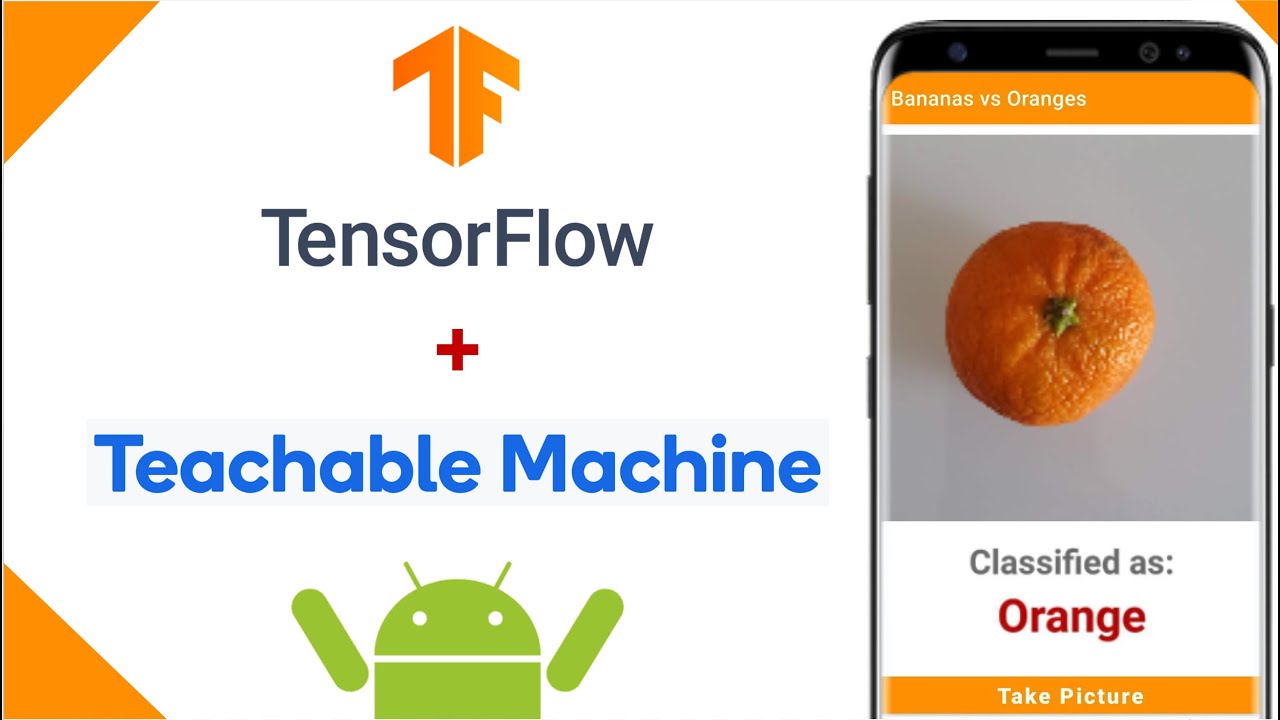
Image Classification App | Teachable Machine + TensorFlow Lite

Vuforia Unity Tutorial - Image Targets #2

ESP32 Bluetooth Car | Android + iPhone | DIY 🔥

Create an Android APP in MINUTES by FREE AI 📱 EASY Tutorial with Cursor and Android Studio

Run Apps di Emulator | Tutorial Flutter 5
5.0 / 5 (0 votes)
