ADHD Computer Organization: How to Sort by 13 Organizational Pillars (Email, Notes, Desktop, Photos)
Summary
TLDRJenna Redfield's YouTube video offers a comprehensive guide to computer organization, inspired by August Bradley's system. She discusses her '13 Organizational Pillars' for categorizing everything from business projects to personal life aspects. The video covers organizing Apple Notes, Google Chrome bookmarks, Google Photos, email inboxes, desktop folders, and Canva files, emphasizing the importance of a structured approach to maintaining digital order.
Takeaways
- 😀 Jenna Redfield is passionate about organizing files on her computer and shares her strategies on her YouTube channel.
- 📂 Jenna uses a system of 'organizational pillars' inspired by August Bradley, which she has adapted for her personal use beyond Notion.
- 🏢 The first pillar is 'Business Projects', which includes any projects Jenna is working on without a direct client, such as writing a book or creating an online course.
- 👥 'Clients' is another pillar, which is essential for those who have a business or even a job, to organize work-related interactions with clients or colleagues.
- 🎥 'Content Creation' is a pillar for organizing all types of marketing content, including YouTube videos, podcasts, and other media.
- 🎬 'Entertainment' is a unique pillar Jenna added to organize her leisure activities like movies and TV shows, showing the importance of balancing work with personal interests.
- 👨👩👧👦 The 'Family' pillar is used to organize emails and notes related to family matters, highlighting the significance of family in Jenna's life.
- 💡 'Mental Clarity' is a pillar dedicated to mental health, including therapy and ADHD management, emphasizing the importance of self-care.
- 💰 'Personal Finance' is a pillar for managing all financial matters, showing Jenna's approach to keeping finances organized and accessible.
- 📚 'Mind Expansion Learning' is about continuous learning through books, podcasts, and experts, underlining the value of lifelong education.
- 🗂️ Jenna organizes her Apple Notes, Google Chrome bookmarks, and Google Photos using the same pillar system, demonstrating a consistent approach to digital organization across platforms.
Q & A
What is the main topic of Jenna Redfield's YouTube video?
-The main topic of Jenna Redfield's YouTube video is organizing your computer, including various apps, files, notes, photos, and emails.
Why is Jenna passionate about organizing files on her computer?
-Jenna is passionate about organizing files on her computer because she finds it exciting and has built up systems that she believes would be helpful for others.
What are Jenna's 13 organizational pillars?
-Jenna's 13 organizational pillars include business projects, clients, content creation, entertainment, family, friends and social, health and fitness, home and household, mental clarity, mind expansion learning, personal finance, sales and marketing, and travel.
How does Jenna categorize her Apple Notes?
-Jenna categorizes her Apple Notes by her 13 organizational pillars, creating folders within folders for more specific topics under each pillar.
What is the purpose of the 'OneTab' extension Jenna mentioned for Google Chrome?
-The 'OneTab' extension Jenna mentioned for Google Chrome helps to manage and declutter open tabs by consolidating them into a list, which can be expanded when needed.
How does Jenna organize her bookmarks in Google Chrome?
-Jenna organizes her bookmarks in Google Chrome by creating folders for each of her 13 organizational pillars and using subfolders for more specific categories.
What app does Jenna recommend for organizing photos?
-Jenna recommends using Google Photos for organizing photos, as it allows for easy syncing, uploading, and categorization of images into albums.
How does Jenna organize her emails in her inbox?
-Jenna organizes her emails by creating labels and assigning colors to each of her 13 organizational pillars, which helps her to quickly identify and categorize incoming messages.
What method does Jenna use to keep her desktop organized?
-Jenna uses a backdrop created on Canva to organize the folders on her desktop, labeling them by color and using tags within the Finder to categorize the contents.
How has Jenna adapted her use of Google Drive?
-Jenna has adapted her use of Google Drive by moving most of her files to Notion and Google Photos, using Google Drive mainly for sharing and storing original documents like Google Sheets that can't be placed in Notion.
What is the new feature that Canva is launching that Jenna is excited about?
-Canva is launching a new feature called 'Projects' which Jenna is excited about, though the details of the feature are not specified in the script.
Outlines

Cette section est réservée aux utilisateurs payants. Améliorez votre compte pour accéder à cette section.
Améliorer maintenantMindmap

Cette section est réservée aux utilisateurs payants. Améliorez votre compte pour accéder à cette section.
Améliorer maintenantKeywords

Cette section est réservée aux utilisateurs payants. Améliorez votre compte pour accéder à cette section.
Améliorer maintenantHighlights

Cette section est réservée aux utilisateurs payants. Améliorez votre compte pour accéder à cette section.
Améliorer maintenantTranscripts

Cette section est réservée aux utilisateurs payants. Améliorez votre compte pour accéder à cette section.
Améliorer maintenantVoir Plus de Vidéos Connexes
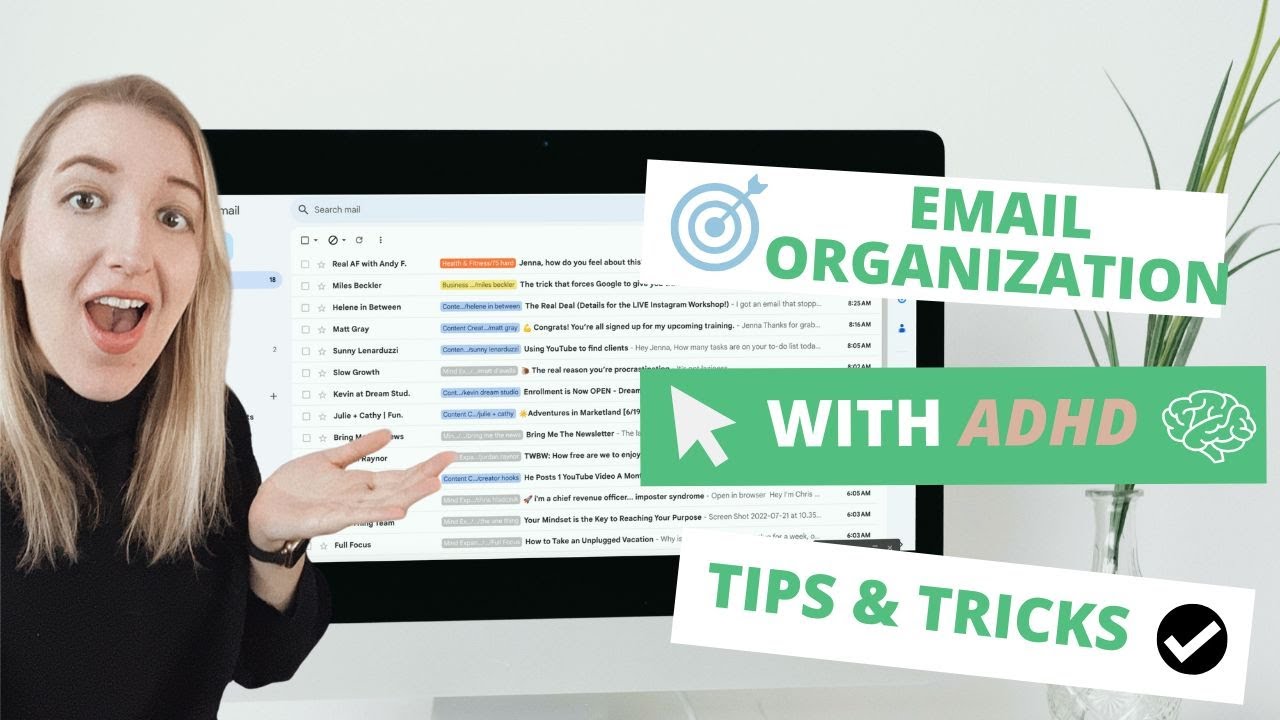
Calm the Email Inbox Chaos: Digital Declutter Series Episode 5

The 13 Pillar System will revolutionize your digital workflow
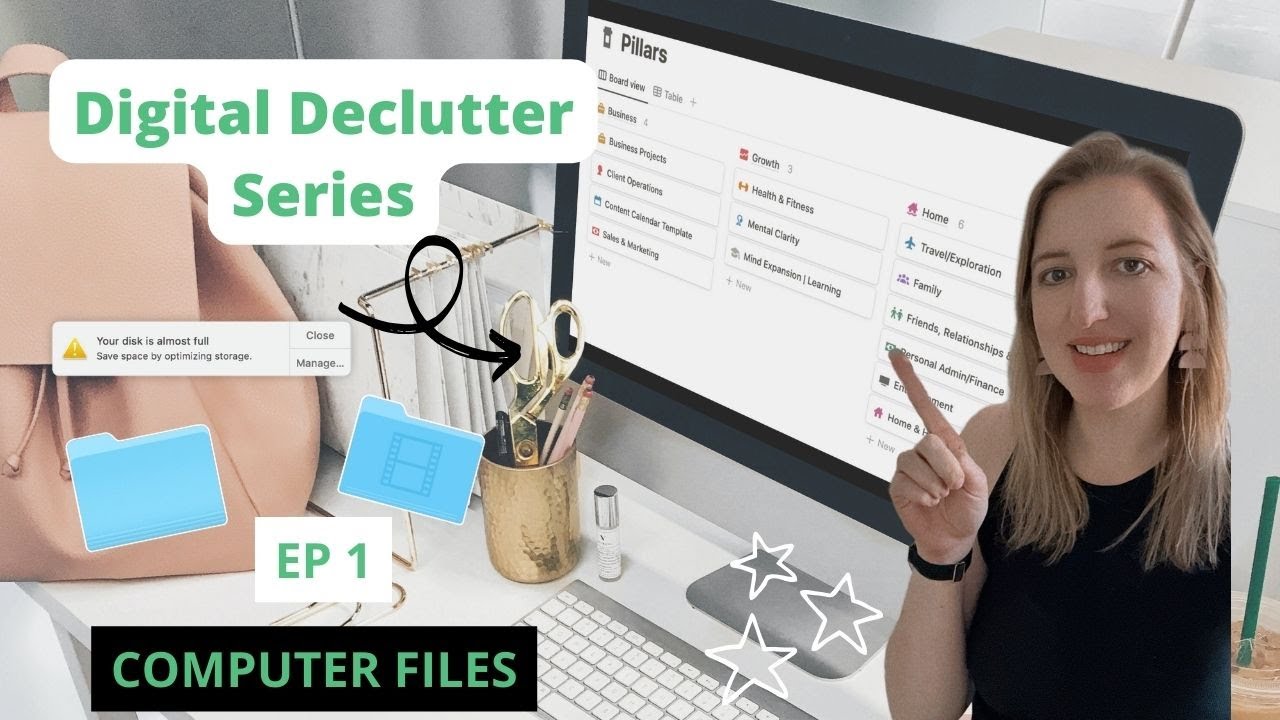
Organizing Your Computer Files: Digital Declutter System Series Ep 1

Computer System Hardware
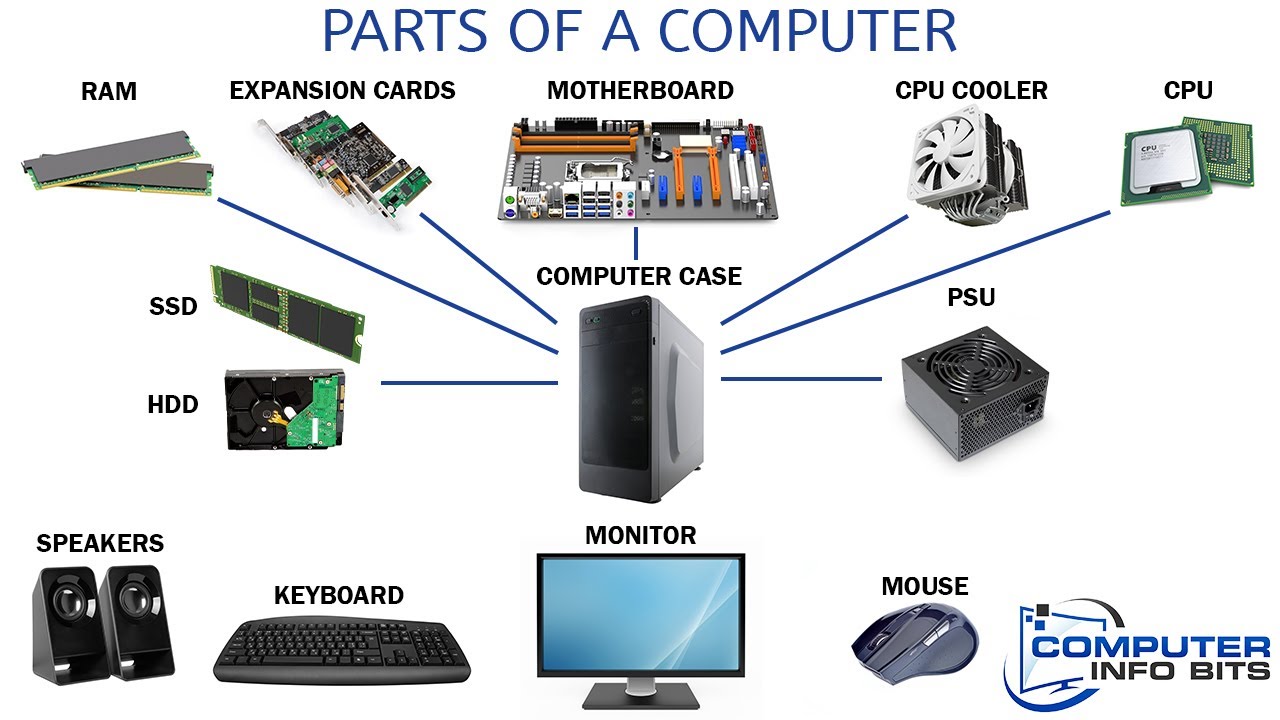
Parts Of A Computer And Their Functions
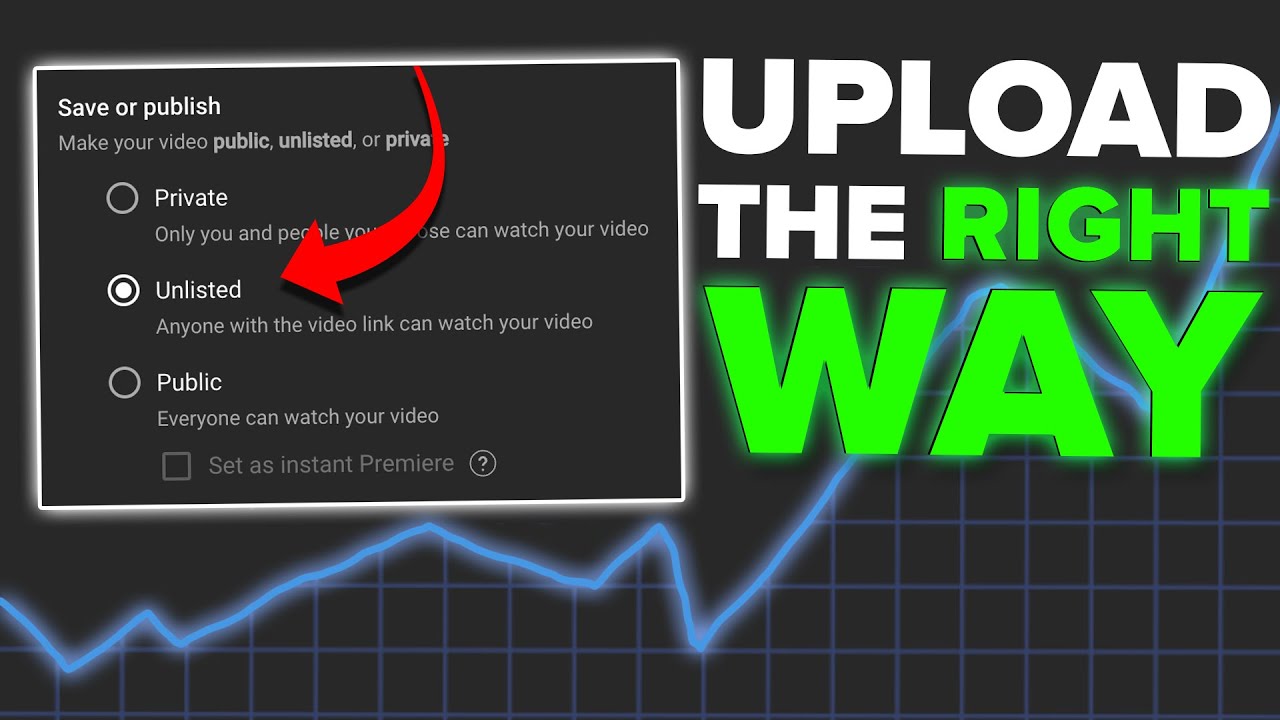
How To *CORRECTLY* Upload Videos on YouTube to Get More Views
5.0 / 5 (0 votes)
