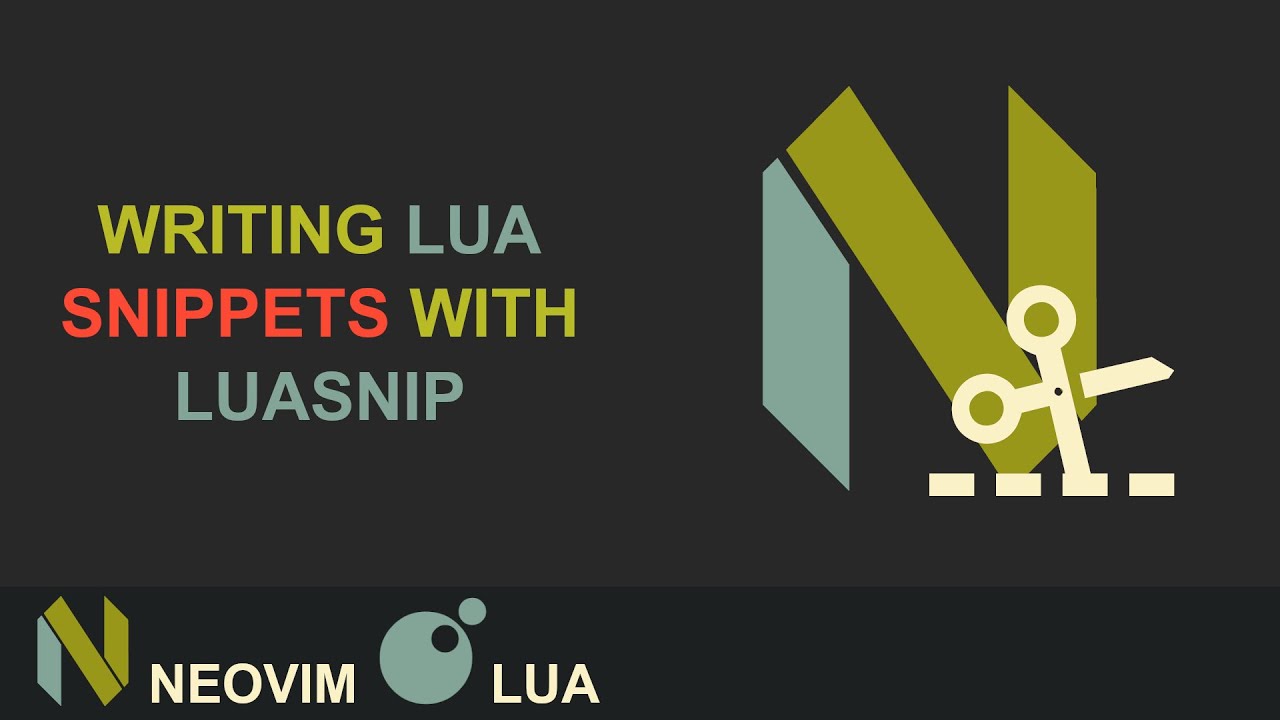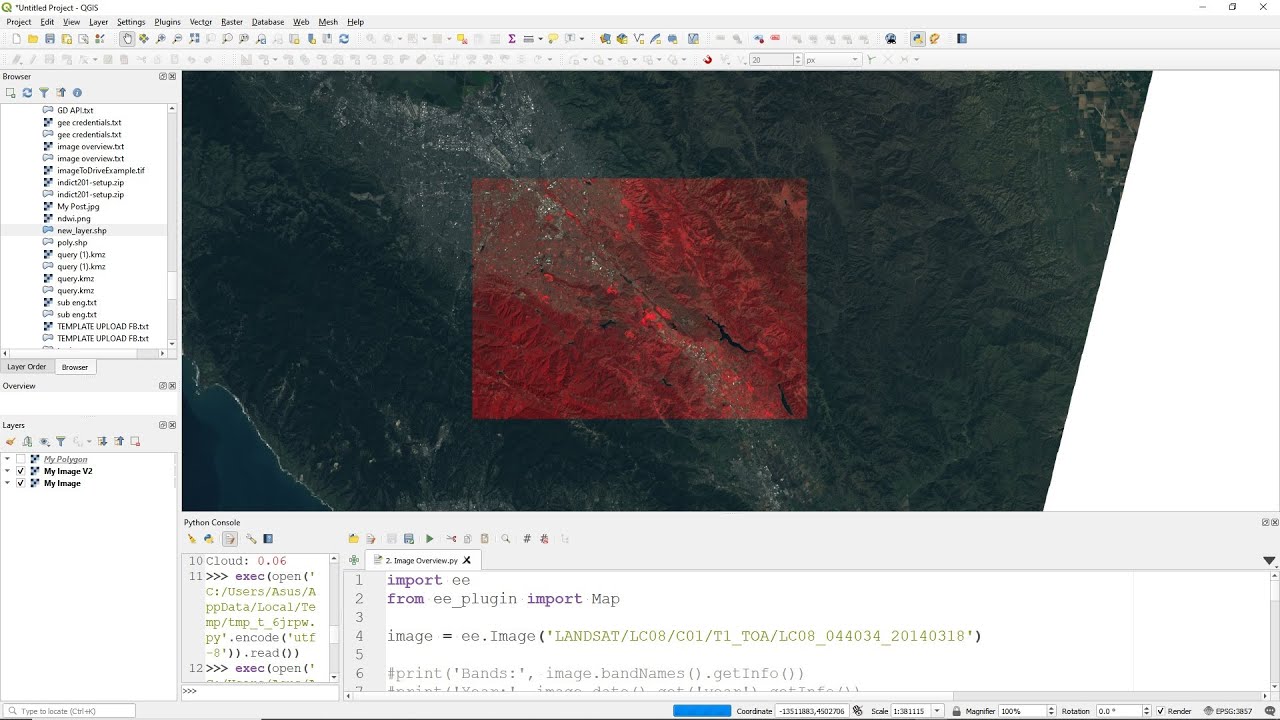Debugging Python in NeoVim: Say Goodbye To IDEs!
Summary
TLDRThis video tutorial demonstrates how to efficiently debug Python code in Neovim using the `neovim-dap` plugin. The speaker walks viewers through setting breakpoints, stepping through code, and inspecting variables in a user-friendly interface. By utilizing `dap`, `dap-python`, and `dap-ui`, users can streamline their debugging process and eliminate the need for print statements. The speaker shares their configuration, explains key commands, and highlights the convenience of the setup, encouraging Python developers to improve their debugging workflow in Neovim. The video concludes with the speaker inviting viewers to explore their GitHub for the full setup details.
Takeaways
- 😀 Neovim is a powerful tool for debugging Python code with the right configuration.
- 🛠️ Breakpoints are essential for pausing code execution and inspecting the program’s state.
- 🔍 The video demonstrates how to debug Python code effectively within Neovim’s interface.
- 💡 Floating-point precision issues (e.g., 0.1 + 0.2) can be easily observed during debugging.
- 🔑 Neovim allows for convenient stepping through code (step over, step into, etc.) to analyze each line.
- 📜 The configuration uses Neovim with Lazy Package Manager, featuring plugins like `dap`, `dap-python`, and `dap-ui`.
- 💻 Key bindings make the debugging process faster, with options to set breakpoints, step through code, and toggle the interface.
- 🧑💻 The debug setup in Neovim encourages efficient debugging practices without relying on print statements.
- ⚡ The debugger interface is intuitive and can be controlled using both the keyboard and mouse for ease of use.
- 🔗 A GitHub configuration file is shared for users to replicate the setup and improve their debugging experience.
Q & A
What is the main purpose of this video?
-The main purpose of the video is to demonstrate how to properly debug Python code in Neovim using a simple setup, highlighting how to set breakpoints, step through code, and analyze variables and values during execution.
What are the key components of the Neovim setup for debugging in this video?
-The key components include the Neovim DAP (Debug Adapter Protocol) plugin, DAP Python for Python integration, and DAP UI for the user interface. These components allow for efficient debugging within Neovim.
Why does the author consider debugging in Neovim impressive?
-The author finds it impressive because the debugging setup works seamlessly, with easy-to-use keybinds, an intuitive interface, and the ability to debug Python code without excessive configuration or complexity.
What specific debugging issue is demonstrated in the video?
-The video demonstrates a floating-point precision issue when adding 0.1 and 0.2, which results in an incorrect sum of 0.30000000000000004 instead of 0.3.
What debugging actions can be performed once the breakpoint is reached?
-Once the breakpoint is reached, actions such as stepping over, stepping into functions, continuing execution, and inspecting variable values are available to analyze the program's state.
What are the keyboard shortcuts for debugging actions in Neovim as shown in the video?
-The keyboard shortcuts for debugging actions include: 'space DB' for setting a breakpoint, 'space DC' for starting the debugging session, 'space DQ' for quitting, 'DO' for stepping over, 'DI' for stepping into, and 'DU' for toggling the user interface.
What is the benefit of using the Neovim DAP UI for debugging?
-The DAP UI provides a visual interface that shows the current line, variable values, and other important debugging information, making it easier to track the program's execution flow and troubleshoot issues.
How does the author configure the Neovim debugging setup?
-The author configures the Neovim debugging setup using the LazyVim package manager and installing the necessary plugins: DAP, DAP Python, and DAP UI. The configuration is simplified with keybinds and icons for debugging actions.
What is the role of the 'DAP Python' plugin in the setup?
-The 'DAP Python' plugin integrates Python-specific debugging capabilities into Neovim, ensuring that breakpoints, variable tracking, and stepping through Python code function correctly within the debugging environment.
How does the author feel about using print statements for debugging?
-The author prefers not to rely on print statements for debugging, as they can clutter the code. The setup in Neovim allows for more efficient and streamlined debugging without needing to constantly insert print statements.
Outlines

Cette section est réservée aux utilisateurs payants. Améliorez votre compte pour accéder à cette section.
Améliorer maintenantMindmap

Cette section est réservée aux utilisateurs payants. Améliorez votre compte pour accéder à cette section.
Améliorer maintenantKeywords

Cette section est réservée aux utilisateurs payants. Améliorez votre compte pour accéder à cette section.
Améliorer maintenantHighlights

Cette section est réservée aux utilisateurs payants. Améliorez votre compte pour accéder à cette section.
Améliorer maintenantTranscripts

Cette section est réservée aux utilisateurs payants. Améliorez votre compte pour accéder à cette section.
Améliorer maintenantVoir Plus de Vidéos Connexes
5.0 / 5 (0 votes)