Microsoft 365 for Mac: What's Different?
Summary
TLDRThis lesson covers the similarities and differences between Microsoft 365 on Windows and Mac. It highlights the convenience of accessing files stored in the cloud from any device and discusses specific features like the home window, file menu, and keyboard shortcuts. The tutorial also addresses differences in the file menu locations and the absence of the dictate feature on Mac. Additionally, it explains how to enable the ruler and developer mode, and provides guidance on saving files to OneDrive or locally. Overall, Microsoft 365 for Mac retains most functions and features familiar to Windows users.
Takeaways
- 💻 Microsoft 365 is designed to work similarly on both Windows and Mac systems, but there are some differences.
- 🔑 A subscription to Microsoft 365 allows access to files from any device, as they are stored in the cloud.
- 🏠 The 'Home' window in Word or PowerPoint provides easy access to new and recent files, as well as templates and shared documents.
- 📁 The 'File' menu on Mac is located on the application toolbar, with options varying depending on the application used.
- ⌨️ Keyboard shortcuts on Mac use the 'Command' key instead of 'Control', like 'Command + A' to select all.
- 📏 Word for Microsoft 365 on Mac does not display the ruler by default; it can be enabled through the 'View' tab.
- 🛠️ 'Developer Mode' in Word allows for creating interactive documents with elements like checkboxes and text boxes.
- 🎤 The 'Dictate' feature is not available on Mac versions of Microsoft 365; Mac's built-in voice to text can be used instead.
- 🖥️ PowerPoint on Mac lacks the 'Dictate' feature but includes a 'Presenter View' and the ability to show the ruler for alignment.
- 💾 When quitting without saving in Microsoft apps on Mac, the dialog box differs, with OneDrive as the default save location.
- 🔄 Microsoft 365 ensures compatibility between Mac and Windows, so files created on one will work on the other.
Q & A
What is the main purpose of Microsoft 365 subscription?
-The main purpose of a Microsoft 365 subscription is to provide access to the suite of Microsoft Office applications and services, with the ability to access your saved files from any device due to cloud storage.
How can you access Microsoft 365 on a computer?
-You can access Microsoft 365 by purchasing a subscription online, which then allows you to use the applications like Word and PowerPoint on your computer.
What is the primary difference in accessing the file menu between Mac and Windows in Microsoft Office applications?
-On a Mac, the file menu is located on the application toolbar at the top of the screen, whereas on Windows, it is typically found in the corner of the application window.
How can you create a new document in Word or a new presentation in PowerPoint on a Mac?
-You can create a new document in Word or a new presentation in PowerPoint on a Mac by selecting the 'New' option from the file menu located on the application toolbar.
What is the role of OneDrive in Microsoft 365?
-OneDrive is Microsoft's cloud storage service integrated with Microsoft 365, allowing users to save and share files easily, and access them from any device.
How do keyboard shortcuts differ between Mac and Windows in Microsoft Office applications?
-While many keyboard shortcuts are the same, on a Mac, you use the Command button instead of the Control button that is used on a Windows computer.
Why might the Developer tab be useful in Word for Microsoft 365?
-The Developer tab is useful for making documents more interactive by allowing users to input checkboxes, date selection calendars, and text boxes.
What feature is not yet available on the Mac version of PowerPoint for Microsoft 365 that is available on Windows?
-The dictate feature, which allows for voice-to-text input, is not yet available on the Mac version of PowerPoint for Microsoft 365.
How can you enable the ruler in Word for Microsoft 365 on a Mac?
-To enable the ruler in Word for Microsoft 365 on a Mac, go to the 'View' tab and check the checkbox for 'Ruler'.
What is the default saving location for documents in Microsoft 365 apps on a Mac when you are logged into your OneDrive account?
-When logged into your OneDrive account, the default saving location for documents in Microsoft 365 apps on a Mac is OneDrive.
How can you ensure compatibility between Mac and Windows systems when using Microsoft 365 apps?
-As long as you are using Microsoft 365 apps, the files you create will be compatible and work on both Mac and Windows systems.
Outlines

Cette section est réservée aux utilisateurs payants. Améliorez votre compte pour accéder à cette section.
Améliorer maintenantMindmap

Cette section est réservée aux utilisateurs payants. Améliorez votre compte pour accéder à cette section.
Améliorer maintenantKeywords

Cette section est réservée aux utilisateurs payants. Améliorez votre compte pour accéder à cette section.
Améliorer maintenantHighlights

Cette section est réservée aux utilisateurs payants. Améliorez votre compte pour accéder à cette section.
Améliorer maintenantTranscripts

Cette section est réservée aux utilisateurs payants. Améliorez votre compte pour accéder à cette section.
Améliorer maintenantVoir Plus de Vidéos Connexes

Microsoft 365 - What's it like on a Mac?

week2 A History Of HCI Video

Mac Vs Windows? Which Is Better in 2025?🔥🔥🔥
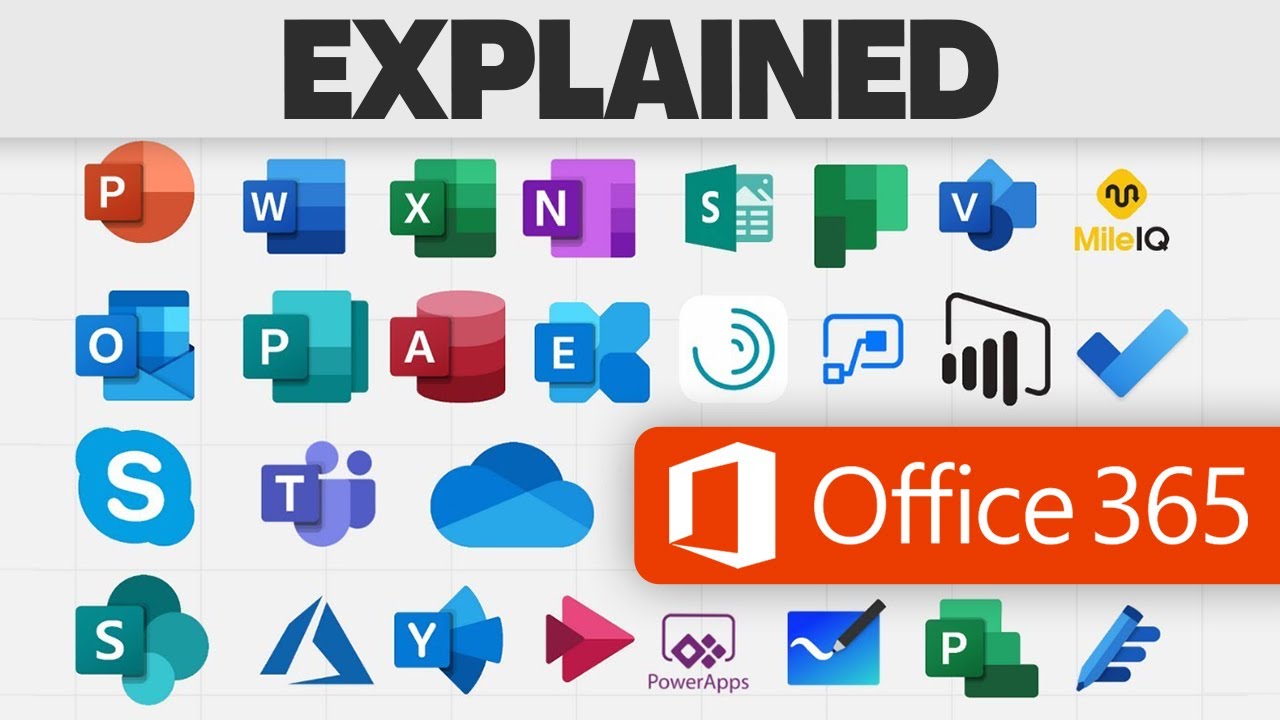
Every Microsoft 365 App: Explained!

Computer Concepts - Module 4: Operating Systems and File Management Part 1B (4K)

Microsoft Purview Overview - AZ-900 Certification Course - August 2023 New
5.0 / 5 (0 votes)
