Microsoft 365 - What's it like on a Mac?
Summary
TLDRThis video explores the Microsoft 365 experience on Mac, comparing it with Windows. It highlights that 90% of Microsoft 365 functionalities are consistent across both platforms, with minor differences in font styles and hardware-based features like inking. The video also covers OneDrive integration, sharing and collaboration capabilities, and the Outlook experience on Mac. It concludes by mentioning the similarities in core Office apps and the limitations in OneNote due to hardware constraints.
Takeaways
- 📘 The channel 'All Things Microsoft' discusses the compatibility and functionality of Microsoft 365 on both Surface and MacBook Air, despite the channel's focus on Microsoft products.
- 🔄 Microsoft 365, formerly known as Office 365, was rebranded in April 2020, offering more features at the same price.
- 🖥️ The experience of using Microsoft 365 on a Mac is very similar to using it on Windows, with about 90% of functionalities being identical.
- 🔍 There are minor differences in the user interface, such as font styles, due to different system guidelines for Windows and macOS.
- 📱 For MacBook Pro with a Touch Bar, the Ribbon features can be displayed on the Touch Bar itself.
- ✍️ Inking is a notable difference; while Windows supports direct screen drawing on touch-enabled devices, Mac users can draw using the trackpad.
- 📈 Core apps like Word, Excel, and PowerPoint offer familiar experiences with minimal differences between Windows and Mac versions.
- 📚 OneDrive integrates seamlessly with Mac, appearing as a regular drive and offering similar sharing and collaboration features.
- 📧 Outlook on Mac maintains a similar experience to Windows, with minor differences in UI and functionality.
- 📓 OneNote is also available on Mac with the same core functionalities, but lacks certain inking features due to hardware limitations.
- 🔍 The video script suggests that future content will explore the use of Microsoft 365 on Chromebooks.
Q & A
What is the main focus of the 'All Things Microsoft' channel?
-The main focus of the 'All Things Microsoft' channel is to discuss and showcase Microsoft products, particularly Microsoft 365 and its applications.
What was rebranded as Microsoft 365 in April 2020?
-Microsoft 365 was rebranded from Office 365 in April 2020, offering more features under the same price.
What is the significance of discussing Microsoft 365 on a Mac?
-Discussing Microsoft 365 on a Mac is significant because it highlights the cross-platform capabilities of Microsoft 365, allowing users to utilize the suite on various devices.
How similar is the Microsoft 365 experience on Mac compared to Windows?
-The Microsoft 365 experience on Mac is very similar to Windows, with about 90% of the functionalities being the same, except for some hardware-based features and certain applications like Access and Publisher which are only available on PC.
What are some of the visual differences between Microsoft 365 applications on Windows and Mac?
-The visual differences include the font styles, which adhere to the respective operating system's guidelines, making the applications look native to Windows or Mac.
What unique feature is available for Microsoft 365 users on a MacBook Pro with a Touch Bar?
-Users with a MacBook Pro and Touch Bar can utilize the ribbon features directly on the Touch Bar, which is a unique feature not available on Windows devices.
How does inking work on Microsoft 365 for Mac compared to Windows?
-While Windows supports direct screen drawing on touch-enabled devices, Mac does not have touchscreens. However, Mac users can still draw using the trackpad with a feature that mirrors the trackpad movements onto the screen.
What are some of the core applications of Microsoft 365 that are similar across Windows and Mac?
-The core applications such as Word, Excel, and PowerPoint have a very similar experience across both platforms, with features like the ribbon, Immersive Reader, referencing options, and premium templates being available on both.
How does OneDrive function on a Mac?
-OneDrive installs like any other drive on a Mac and is accessible via Finder. It also offers the same sharing interface as on Windows, allowing for easy collaboration.
What are some of the differences in Outlook when used on a Mac compared to Windows?
-Outlook on a Mac has fewer tabs on the ribbon, a simplified interface, and differences in how new messages and calendar events are handled, such as pop-up windows for new emails and less ease in adding certain types of calendars.
What is the status of OneNote in the Microsoft 365 suite when used on a Mac?
-OneNote in the Microsoft 365 suite on a Mac has all the expected features of the core Office apps, but lacks inking and Math Assistant functionalities due to hardware limitations.
Outlines

This section is available to paid users only. Please upgrade to access this part.
Upgrade NowMindmap

This section is available to paid users only. Please upgrade to access this part.
Upgrade NowKeywords

This section is available to paid users only. Please upgrade to access this part.
Upgrade NowHighlights

This section is available to paid users only. Please upgrade to access this part.
Upgrade NowTranscripts

This section is available to paid users only. Please upgrade to access this part.
Upgrade NowBrowse More Related Video
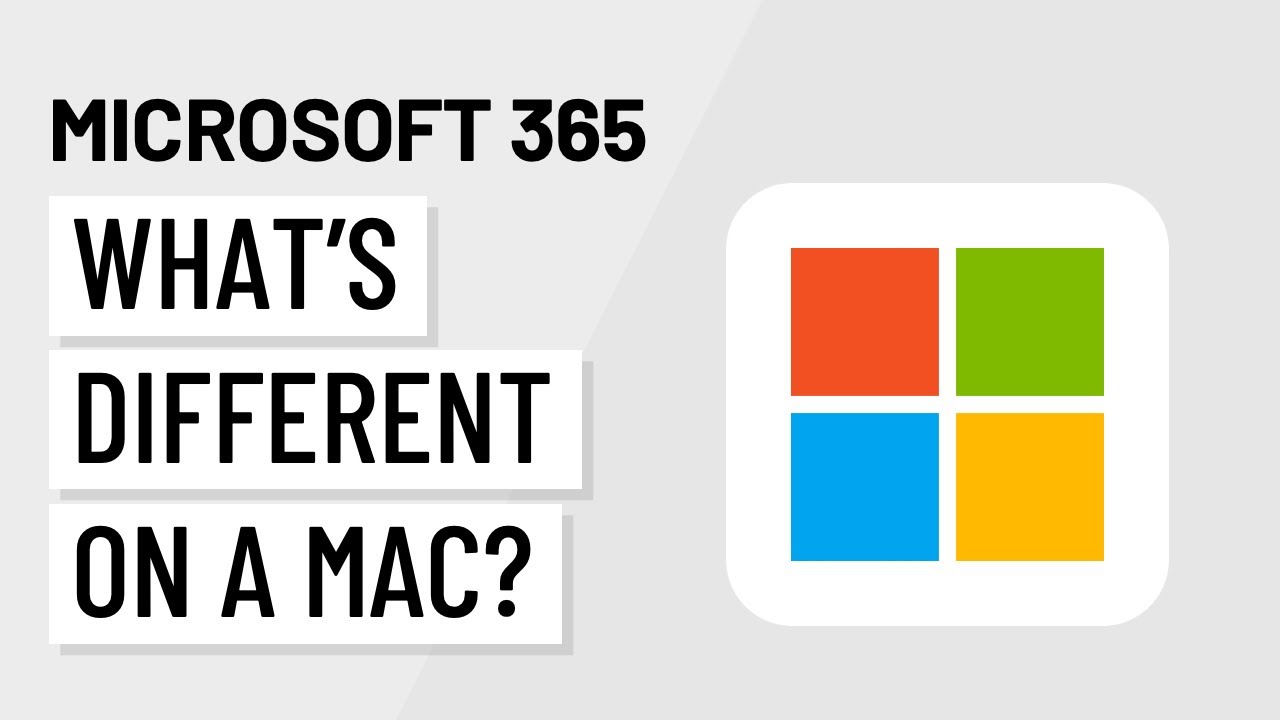
Microsoft 365 for Mac: What's Different?

Microsoft 365 Defender for Endpoint? Good Enough for your Business?

What is Microsoft Copilot in Under 6 Minutes (Beginner Guide)
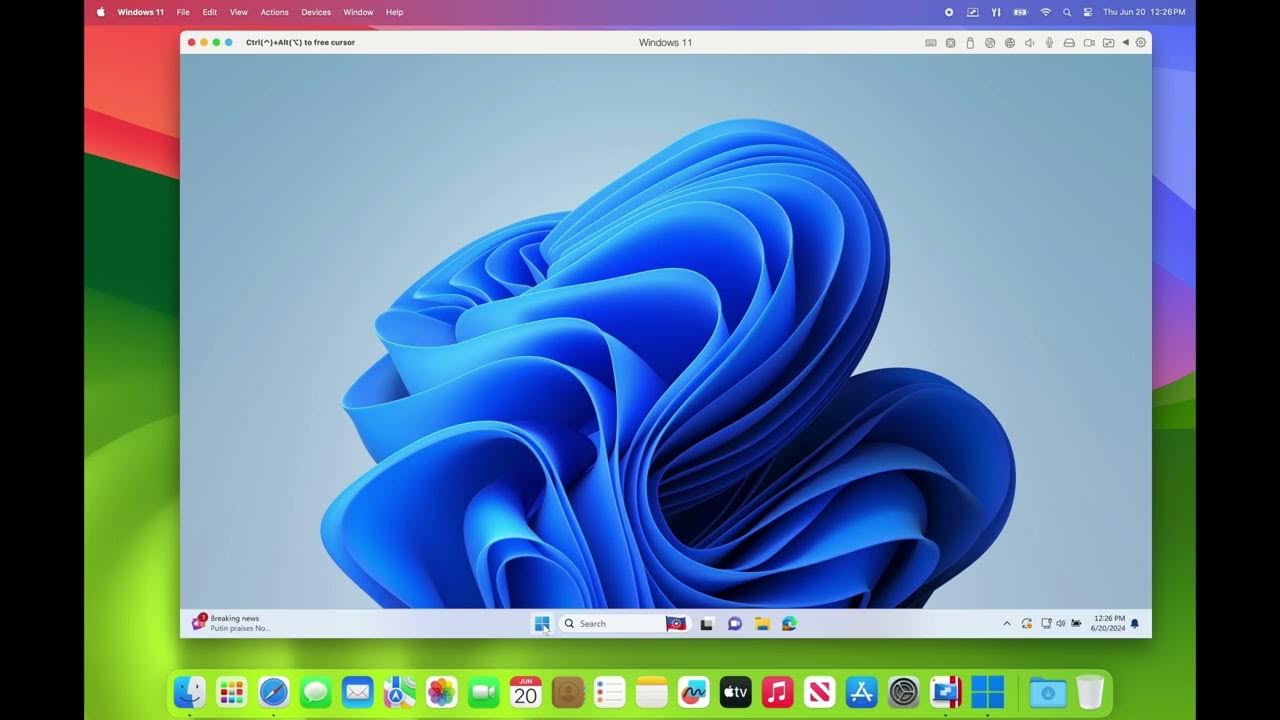
Parallels - PD20: Need to run Windows on your Mac?

How to install Windows 11 on Mac M1/M2 Processors for Free (UTM)

Linux vs Windows vs Mac OS - Which is best as an IT professional?
5.0 / 5 (0 votes)