CARA INSTALL MIKROTIK OS DI VIRTUALBOX | ROUTER OS
Summary
TLDRIn this tutorial, the presenter walks viewers through the steps of installing MikroTik OS using VirtualBox. MikroTik OS is a Unix-based operating system that transforms a regular computer into a powerful router with features like routing, proxy servers, and more. The video covers downloading the appropriate ISO, configuring VirtualBox settings, and installing MikroTik OS on a virtual machine. Viewers also learn how to set up networking and perform the initial login and configuration steps. The tutorial offers a clear, easy-to-follow guide for those interested in MikroTik OS and router configuration.
Takeaways
- 😀 MikroTik OS is a Unix-based operating system that transforms a regular computer into a router with features like routing, proxy servers, and more.
- 😀 To install MikroTik OS, you need to download the ISO file from the official MikroTik website, choosing the x86 version for PC.
- 😀 After downloading, use VirtualBox to create a virtual machine, choosing the correct settings for the MikroTik OS installation.
- 😀 When creating the virtual machine, allocate sufficient memory (e.g., 124 MB), and create a virtual hard disk (e.g., 2 GB).
- 😀 You should configure the network adapters in VirtualBox, selecting options like Bridge mode to enable internet access for the MikroTik OS.
- 😀 Once the virtual machine is set up, boot it and select the MikroTik OS ISO file to start the installation process.
- 😀 During installation, the MikroTik system will ask you to select features and confirm whether you want to keep old configurations.
- 😀 If prompted, confirm that you want to format the virtual hard disk and proceed with the installation, which will erase any previous data.
- 😀 After installation, the system may prompt for a reboot; remove the ISO file to prevent the system from booting from it again.
- 😀 The default login for MikroTik OS is 'admin' with no password, and you can configure the system further by setting a new password.
- 😀 For further configuration, users can choose between using the MikroTik RouterOS terminal interface or Winbox, which is an application provided by MikroTik for easier management.
Q & A
What is MikroTik OS and what is it used for?
-MikroTik OS is a Unix-based operating system designed for network devices. It provides various network services such as routing, firewall, proxy servers, and more.
Where can I download the MikroTik OS ISO file?
-You can download the MikroTik OS ISO from the official MikroTik website. Look for the 'Software' section, then choose the version (either 7 or the Long-Term Support version).
What is the recommended version of MikroTik OS for installation on VirtualBox?
-The recommended version for installation on VirtualBox is the x86 version of MikroTik OS, specifically designed for PC hardware.
What virtual machine settings should be used when installing MikroTik OS in VirtualBox?
-In VirtualBox, you should assign at least 100MB of memory and create a 2GB dynamic virtual hard disk. The system type should be set to 'Other' and the version to 'Other/Unknown'.
How do I configure network adapters in VirtualBox for MikroTik OS?
-You need to configure the network adapter to use a Bridged adapter for internet access, and NAT for internal network connectivity. This allows the virtual machine to access the internet and communicate with other devices.
How do I start the installation process for MikroTik OS in VirtualBox?
-Once the virtual machine is set up, click 'Start' in VirtualBox. It will prompt you to insert the MikroTik ISO file. After selecting the ISO, the system will boot from it and start the installation process.
What happens after the MikroTik OS installation begins?
-During installation, MikroTik OS will ask which features you want to install. You can use the keyboard to select or deselect options. Afterward, the system will reset, and any existing configurations on the virtual hard disk will be erased.
What is the default username and password after installing MikroTik OS?
-The default username for MikroTik OS is 'admin', and the password field is left blank. You can later set a password for the device during the initial setup.
How do I reset the virtual machine during the MikroTik OS installation?
-To reset the virtual machine, you need to remove the ISO from the virtual CD/DVD drive by right-clicking the device in VirtualBox and unchecking the ISO option before restarting the machine.
What is the significance of setting a password during the installation of MikroTik OS?
-Setting a password during the installation ensures the security of the MikroTik device. This password will be used for logging into the router interface and making configuration changes.
Outlines

Cette section est réservée aux utilisateurs payants. Améliorez votre compte pour accéder à cette section.
Améliorer maintenantMindmap

Cette section est réservée aux utilisateurs payants. Améliorez votre compte pour accéder à cette section.
Améliorer maintenantKeywords

Cette section est réservée aux utilisateurs payants. Améliorez votre compte pour accéder à cette section.
Améliorer maintenantHighlights

Cette section est réservée aux utilisateurs payants. Améliorez votre compte pour accéder à cette section.
Améliorer maintenantTranscripts

Cette section est réservée aux utilisateurs payants. Améliorez votre compte pour accéder à cette section.
Améliorer maintenantVoir Plus de Vidéos Connexes

Tutorial Cara Belajar Mikrotik Tanpa Routerboard Lengkap Dengan Virtualbox | Bagian 1

230605110001 Nanda Bintang Agustin PostTest9

CARA SETTING / KONFIGURASI DASAR MIKROTIK - MIKROTIK TUTORIAL [IND SUB] - Part 1

Belajar Mikrotik Tanpa "Mikrotik"

KALIAN HARUS TAU! Tutorial Virtual Machine / Virtualbox LENGKAP - Cara Install , Konfigurasi , Dll.
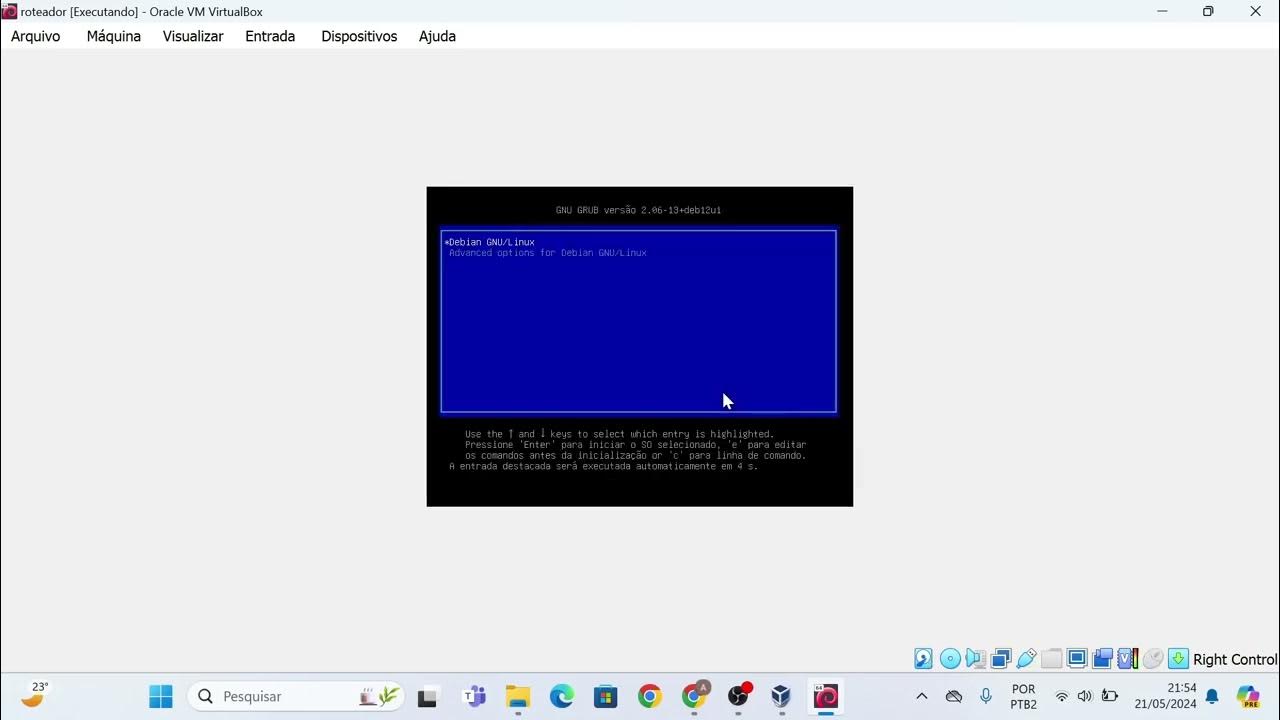
Instalação das máquinas virtuais usando o VirtualBox e imagem do Linux Debian.
5.0 / 5 (0 votes)
