How I Successfully Manage 20+ YouTube Channels
Summary
TLDRThis video script details the creator's experience managing over 20 YouTube channels, both personal and client-based, using Trello as a project management tool. The speaker outlines a streamlined system for tracking video content, from idea generation to upload, utilizing checklists and automation to streamline workflow. The script also touches on the potential for further automation with tools like Zapier and Google Sheets to enhance efficiency and track team performance, ultimately providing a scalable solution for YouTube channel management.
Takeaways
- 😀 The speaker manages over 20 YouTube channels, both personal and client-based, using a system they've developed over time.
- 🔧 They use Trello as the primary tool for managing and tracking all video content across channels, though they acknowledge Notion as an alternative.
- 🆓 Both Trello and Notion offer free options to start with, which is beneficial for those managing YouTube channels on a budget.
- 📝 The speaker emphasizes the importance of checklists and templates in Trello to standardize processes across different team members.
- 🔗 Google Drive is used in conjunction with Trello for storing and sharing all video-related content, ensuring easy access for the team.
- 👥 Team members are assigned specific roles such as channel manager, thumbnail designer, scriptwriter, voice-over artist, and video editor.
- 📑 Automation is key to managing multiple channels efficiently; Trello's built-in automation features are used, with the option to integrate Zapier for more advanced automation.
- 📈 The speaker mentions the potential for tracking team members' work and payroll through integration with Google Sheets, though this is an advanced setup.
- 🔄 The process involves moving cards through various stages of video production in Trello, from idea to upload readiness, with each stage having specific tasks and checklists.
- 🛠️ The speaker suggests that while the basic Trello setup can handle a significant number of channels, there are ways to expand and customize the system for even larger operations.
- 🔗 For those interested in YouTube business management, the speaker recommends joining their Discord server and mentions the option of booking a call for further assistance.
Q & A
What is the speaker's profession and how many YouTube channels do they manage?
-The speaker is a YouTube channel manager who also provides a service to manage client YouTube channels. They manage over 20 channels on a weekly basis.
What is the name of the service provided by the speaker for managing YouTube channels?
-The service provided by the speaker for managing YouTube channels is called Social Ignition Agency and can be found at socialignitionagency.com.
What is the primary tool the speaker uses to manage multiple YouTube channels?
-The speaker primarily uses Trello to manage multiple YouTube channels.
Why does the speaker prefer Trello over other management platforms like Notion?
-The speaker prefers Trello because they have been using it for quite some time and have everything set up on it. They are comfortable with it and it meets their needs, although they acknowledge that Notion is also popular and could work well.
What feature does Trello offer that helps in managing the workflow of YouTube channels?
-Trello offers automation features that help in managing the workflow of YouTube channels. For more advanced automation, the speaker mentions the need to integrate with Zapier.
How does the speaker organize the process of creating a video on Trello?
-The speaker organizes the video creation process on Trello with stages such as video idea, title description and tags optimization, thumbnail design, video bin and planning, script writing, recording, video edit ready for upload, and resources.
What is the purpose of the 'resources' column in the Trello board?
-The 'resources' column in the Trello board is used to attach a Google Drive link, which contains all the content related to the video, including thumbnail inspiration, video files, and other resources.
How does the speaker ensure that team members have access to all necessary resources?
-The speaker ensures team members have access to resources by inviting them to the Trello board and setting up a shared Google Drive workspace where all content is stored.
What is the role of a channel manager in the YouTube automation process described by the speaker?
-A channel manager focuses on title, description, and tags optimization, as well as preparing the video for upload.
How does the speaker use checklists in Trello to streamline the video creation process?
-The speaker uses checklists in Trello to ensure that each team member completes their tasks in a consistent manner across all channels. Checklists guide the team through steps like creating an enticing title, writing tags and descriptions, and setting up a Google Drive folder.
What additional tool does the speaker mention for automating tasks outside of Trello?
-The speaker mentions Zapier as a tool for automating tasks outside of Trello, such as creating Google Drive folders when a card is moved to a specific section.
What is the speaker's approach to managing multiple scripts and team members?
-The speaker uses Trello's tagging and commenting features to manage multiple scripts and team members, allowing them to claim tasks and track progress.
How does the speaker track the progress and performance of team members?
-The speaker tracks progress and performance by using Trello's move logs and integrating with Google Sheets to record who did what, when, and how long it took, including any revisions.
What is the maximum number of boards one can have on Trello before needing to pay?
-The speaker mentions that Trello caps out at 20 boards before one needs to start paying.
How does the speaker suggest scaling the YouTube business using Trello?
-The speaker suggests using the basic layout in Trello to manage up to 20 channels simultaneously, uploading multiple videos each week, and automating the process with Trello rules and possibly Zapier.
What is the speaker's recommendation for those interested in discussing YouTube business?
-The speaker recommends joining a Discord server where they discuss YouTube business, with a link provided in the description.
What service does the speaker offer for those who want YouTube automation?
-The speaker offers a service where they help manage channels 24/7, requiring only the setup of team members, with a link to book a call provided in the description.
Outlines

Cette section est réservée aux utilisateurs payants. Améliorez votre compte pour accéder à cette section.
Améliorer maintenantMindmap

Cette section est réservée aux utilisateurs payants. Améliorez votre compte pour accéder à cette section.
Améliorer maintenantKeywords

Cette section est réservée aux utilisateurs payants. Améliorez votre compte pour accéder à cette section.
Améliorer maintenantHighlights

Cette section est réservée aux utilisateurs payants. Améliorez votre compte pour accéder à cette section.
Améliorer maintenantTranscripts

Cette section est réservée aux utilisateurs payants. Améliorez votre compte pour accéder à cette section.
Améliorer maintenantVoir Plus de Vidéos Connexes

VA BEGINNER SERIES: How to Use Trello 2023 | Work From Home [CC English Subtitle]

I Absolutely Hate Dealing With Email

What I charge for mixing
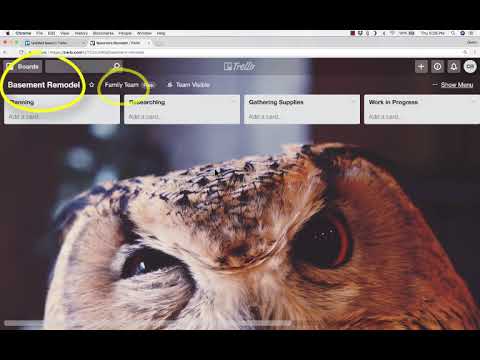
Beginner's Guide to Using Trello for Project Management
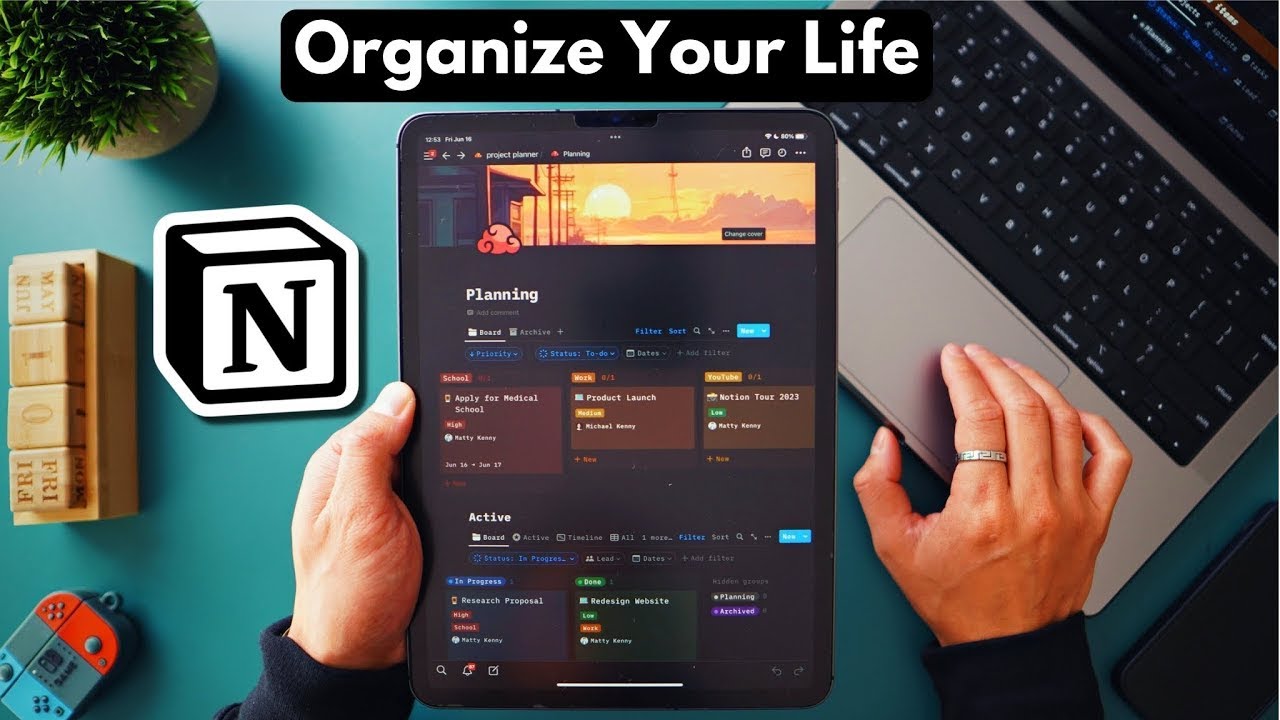
How I Organize My Life, Work, and Everything Else | Notion Tour 2023

How He Made $5,000,000 from Faceless YouTube Channels
5.0 / 5 (0 votes)
