How to Download & Install Google Earth Pro for Free
Summary
TLDRThis tutorial provides clear, step-by-step instructions for downloading and installing Google Earth Pro on your desktop. It walks users through the process of searching for the software, selecting the appropriate version, downloading the installation file, and completing the setup. The video emphasizes the need for a stable internet connection during installation and assures users that Google Earth Pro will open automatically once installed. The tutorial concludes by encouraging viewers to subscribe if they found the video helpful.
Takeaways
- 😀 Search for 'Google Earth Pro' on your browser.
- 😀 Click on the first link for the Google Earth version of the software.
- 😀 Choose 'Google Earth Pro on desktop' from the available options.
- 😀 Scroll down if needed and select 'Google Earth Pro on Desktop'.
- 😀 Click the 'Download Earth Pro on desktop' button to begin the download.
- 😀 Accept the terms and conditions and proceed with the download.
- 😀 Save the downloaded file to your computer.
- 😀 Once the download is complete, click on the downloaded file to start the installation.
- 😀 Ensure a stable internet connection for a smooth installation process.
- 😀 After installation, Google Earth will open automatically, confirming the installation was successful.
Q & A
What is the first step in downloading Google Earth Pro?
-The first step is to type 'Google Earth Pro' into the search bar.
What should you click on after typing 'Google Earth Pro'?
-You should click on the first link that appears, which will take you to the Earth version of Google Earth.
How many versions of Google Earth are available for download?
-There are three platforms of Google Earth available, including the Google Earth Pro version for desktop.
Which version of Google Earth should be selected for desktop installation?
-You should click on 'Google Earth Pro on desktop' or scroll down to select it.
What happens after clicking 'Download Earth Pro on desktop'?
-After clicking the download link, you should select 'Accept & Download' to begin the download process.
What should you do after the file is downloaded?
-Once the file is downloaded, click on it to begin the installation process.
What type of internet connection is required for installing Google Earth Pro?
-A good internet connection is necessary to ensure the file is downloaded and installed properly.
What happens once the installation is complete?
-Once the installation is complete, Google Earth Pro will automatically open up.
What does the script recommend if the viewer liked the video?
-If the viewer liked the video, they are encouraged to subscribe to the channel.
Is the installation process considered successful when Google Earth opens automatically?
-Yes, if Google Earth opens automatically, the installation is considered successful.
Outlines

Cette section est réservée aux utilisateurs payants. Améliorez votre compte pour accéder à cette section.
Améliorer maintenantMindmap

Cette section est réservée aux utilisateurs payants. Améliorez votre compte pour accéder à cette section.
Améliorer maintenantKeywords

Cette section est réservée aux utilisateurs payants. Améliorez votre compte pour accéder à cette section.
Améliorer maintenantHighlights

Cette section est réservée aux utilisateurs payants. Améliorez votre compte pour accéder à cette section.
Améliorer maintenantTranscripts

Cette section est réservée aux utilisateurs payants. Améliorez votre compte pour accéder à cette section.
Améliorer maintenantVoir Plus de Vidéos Connexes

Cara Download Dan Install Mendeley Desktop Ke Ms Word | Cara Download Mendeley Terbaru

How to Install AnyDesk on Mac | How to Download AnyDesk on a MacOS
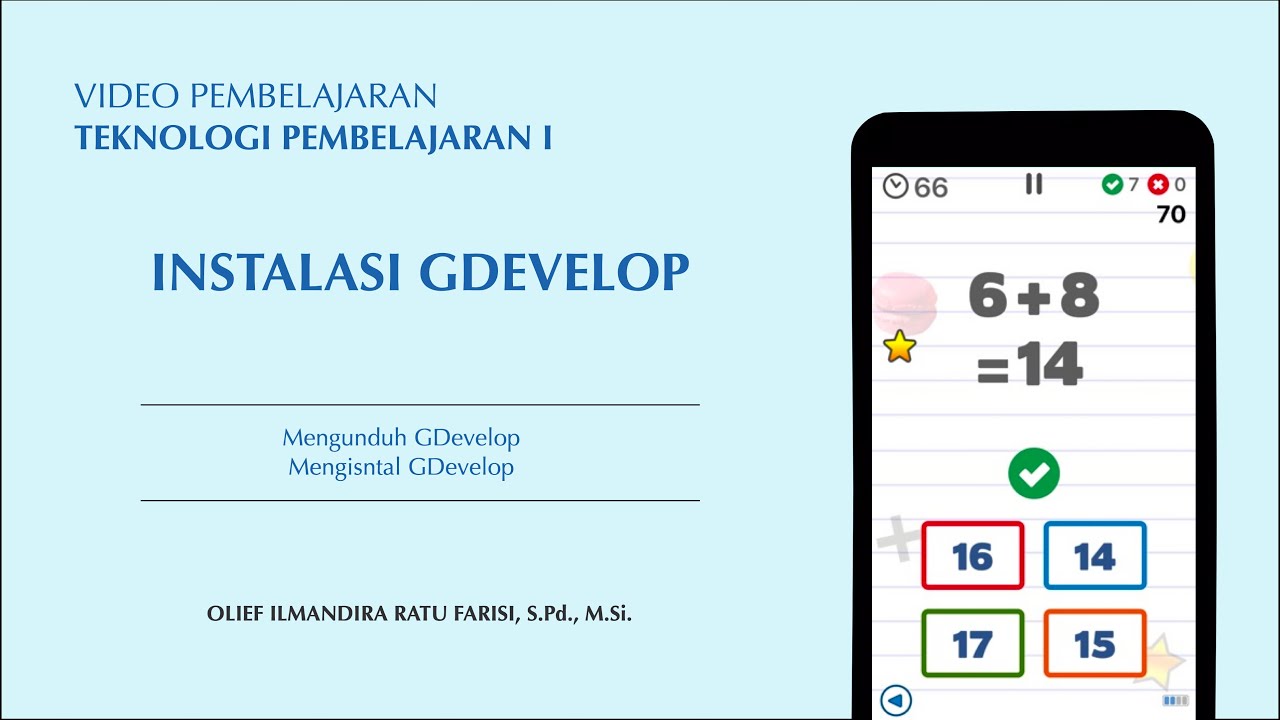
Instalasi GDevelop

CARA DOWNLOAD ATAU INSTAL ARCGIS 10.8 2025 | HOW TO DOWNLOAD OR INSTALL ARCGIS 10.8 2025

CARA DOWNLOAD VISUAL STUDIO CODE WINDOWS 11 DAN INSTALL EXTENSION BAHASA C DAN C++ BESERTA COMPILER

Media Ajarku: Instalasi VirtualBox 7.1.2
5.0 / 5 (0 votes)
