ANSA Tutorials | 2D Shell Meshing| clip mesh 2/3
Summary
TLDRThis tutorial focuses on optimizing mesh flow for complex 3D geometry, particularly in fillet and split areas. It covers the process of adjusting mesh elements, using mapping tools, and creating cuts to ensure smooth, uniform mesh flow. Key techniques include using ‘map mesh’ and ‘MH’ tools for better element distribution, handling quadrilateral and triangular meshes, and refining geometry with smoothing options. The guide also emphasizes the importance of managing complicated areas with hot points and ensuring optimal mesh density throughout the model for improved performance and accuracy.
Takeaways
- 😀 Ensure to create perpendicular cuts to improve mesh flow in complex geometry.
- 😀 In fillet areas, always ensure at least two rows of elements to capture curvature properly.
- 😀 Use the 'map mesh' tool to align mesh elements and ensure smooth transitions between regions.
- 😀 When dealing with complicated regions, insert hot points to refine mesh resolution and geometry.
- 😀 Minimize the use of triangular elements as they complicate the meshing process; convert them to quadrilaterals when possible.
- 😀 Regularly check the angle between mesh elements to ensure smooth flow and avoid distorted geometry.
- 😀 Use the 'smooth' tool to adjust and optimize mesh flow in complex areas, improving overall mesh quality.
- 😀 For planar areas, basic mesh mapping tools are sufficient to achieve a proper mesh alignment.
- 😀 Use 'map regenerate' to refine mesh flow and ensure proper element distribution across different regions.
- 😀 Save the file after mesh optimization to ensure that all adjustments are stored and can be referenced later.
Q & A
What is the purpose of using 'mhing' in the mesh generation process?
-The purpose of 'mhing' is to refine and optimize the mesh in complex regions of the model, ensuring a smooth and uniform flow of elements, especially around fillets, corners, and complex intersections.
Why is it important to have two rows of elements in the fillet area?
-Having two rows of elements in the fillet area helps capture the smooth transition of the mesh around the fillet, ensuring a more accurate and stable mesh, especially in simulation scenarios.
What is the significance of creating cuts at 90° angles during the meshing process?
-Creating cuts at 90° angles divides the geometry into smaller, more manageable sections, improving the overall mesh flow and making it easier to control the number and distribution of elements in the mesh.
How does the 'map' command work in mesh generation?
-The 'map' command helps to generate a quadrilateral mesh by mapping the selected elements, ensuring a uniform distribution of elements and optimizing the mesh for performance and accuracy.
What is the purpose of the 'regenerate' command in this context?
-The 'regenerate' command is used to update the mesh after making changes, such as selecting new regions or modifying the number of elements. It ensures that the new mesh configuration is properly applied.
Why are triangular elements (Tria) undesirable in certain areas of the mesh?
-Triangular elements can create irregular mesh flow and introduce inaccuracies in simulations. They are typically replaced with quadrilaterals, which provide smoother transitions and more stable results.
How does the 'number' command help in mesh optimization?
-The 'number' command adjusts the number of elements in a specific region, helping to control mesh density and ensure a more uniform distribution, which improves the overall mesh quality.
What is a 'hot point' and why is it inserted into the geometry?
-A 'hot point' is an additional point inserted along a curve to improve mesh quality. It helps distribute elements more evenly, ensuring that the mesh flows smoothly, especially in complex or curved regions.
What does the 'foursided' command do, and why is it used?
-The 'foursided' command generates four-sided elements (quadrilaterals) in a region that may otherwise contain irregular or triangular elements. It helps create a more uniform and stable mesh.
What should be done if the mesh flow remains poor after using the 'map' and 'regenerate' commands?
-If the mesh flow remains poor, you can try further refining the geometry by adding more cuts, adjusting the number of elements, or using the 'smooth' command to improve the flow. If needed, reapply the 'map' command with adjusted parameters.
Outlines

Cette section est réservée aux utilisateurs payants. Améliorez votre compte pour accéder à cette section.
Améliorer maintenantMindmap

Cette section est réservée aux utilisateurs payants. Améliorez votre compte pour accéder à cette section.
Améliorer maintenantKeywords

Cette section est réservée aux utilisateurs payants. Améliorez votre compte pour accéder à cette section.
Améliorer maintenantHighlights

Cette section est réservée aux utilisateurs payants. Améliorez votre compte pour accéder à cette section.
Améliorer maintenantTranscripts

Cette section est réservée aux utilisateurs payants. Améliorez votre compte pour accéder à cette section.
Améliorer maintenantVoir Plus de Vidéos Connexes

2D a 3D CUERPECILLO #02 Modelado en Blender 1aParte Topología animación

Blender Tutorial: Geometry Nodes for Beginners - Part 1

Learn Blender in Hindi - Remesh Modifier || Chapter-20
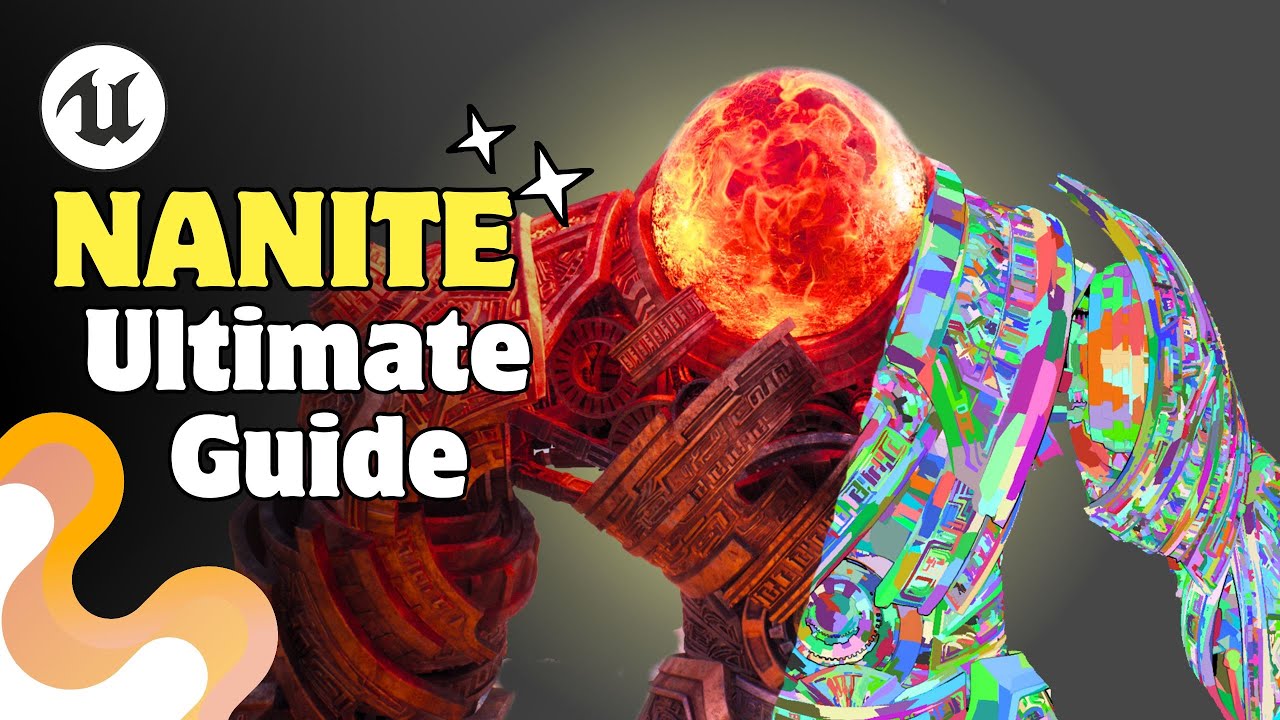
NANITE Full Tutorial | Unreal Engine 5

React Three Fiber | Kamera, Obje ve Işık Kullanarak İlk Sahnemizi Yapıyoruz
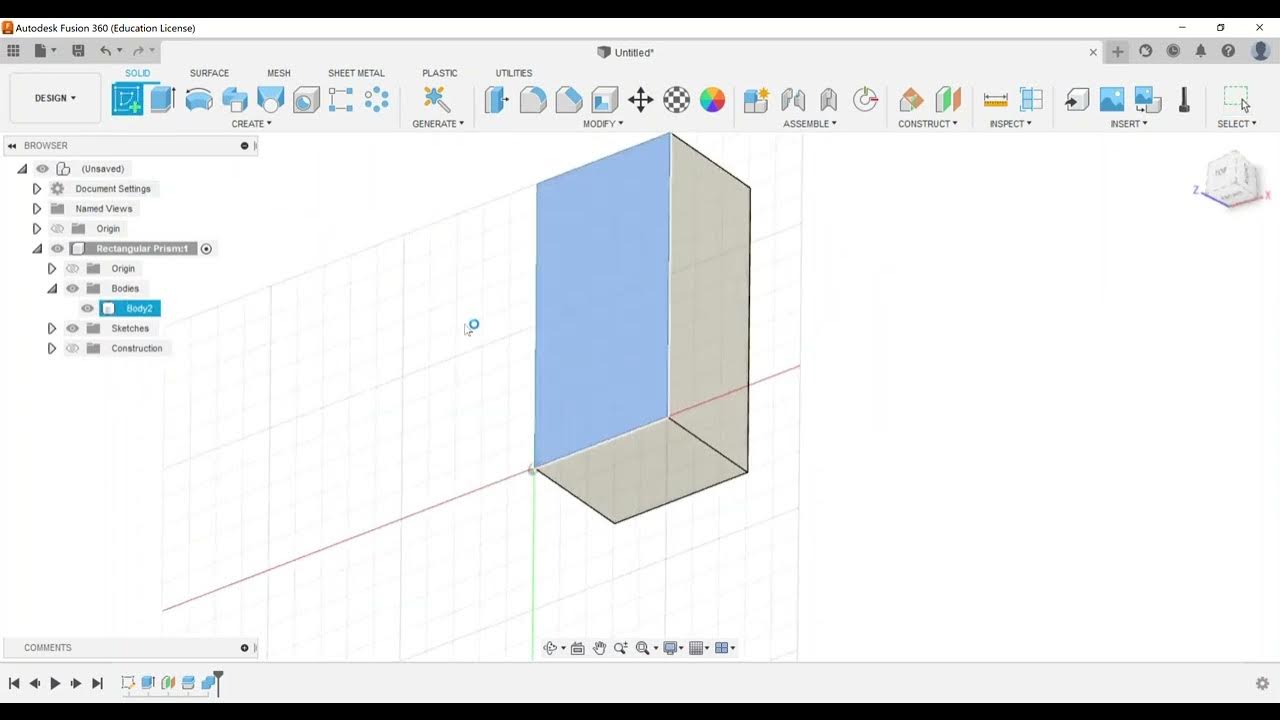
Advanced Modeling - Split and Combine Bodies
5.0 / 5 (0 votes)
