Intro to Computers: Microsoft Office Word 01: Basic Functions
Summary
TLDRThis video tutorial introduces the basics of Microsoft Word, covering essential features and tools for beginners. It walks through various ways to open and save documents, explains the functions of key tabs in the ribbon interface such as Home, Insert, Page Layout, References, and View, and highlights essential formatting options like text styling, inserting tables, page breaks, and headers. The tutorial also discusses more advanced tools for document layout and proofing, encouraging users to explore and experiment with Word's capabilities for both basic and more complex tasks.
Takeaways
- 😀 Learn how to launch Microsoft Word through the Windows menu or by right-clicking to create a new document.
- 😀 Files created in Microsoft Word are saved with a .docx extension, which may or may not be visible depending on file settings.
- 😀 The save button (floppy disk icon) is one of the most important tools for saving your document.
- 😀 The 'File' menu offers various options like 'Save', 'Save As', 'Open', and 'Print' for managing your document.
- 😀 The 'Home' tab provides basic text formatting options such as bold, italic, underline, and font adjustments.
- 😀 Microsoft Word's 'Insert' tab allows you to add elements like page breaks, tables, pictures, shapes, and headers/footers.
- 😀 Page Layout settings include adjusting margins, orientation (portrait/landscape), and spacing to meet specific requirements.
- 😀 The 'References' tab is for advanced features like inserting footnotes, while 'Review' is for proofreading tools.
- 😀 The 'View' tab allows you to modify how the document is displayed, such as switching to web layout or enabling rulers for better alignment.
- 😀 Turning on the ruler in the 'View' tab helps with precise tab stops and text alignment within the document.
- 😀 The 'Page Layout' tab also lets you change page color and borders, offering further customization options for document appearance.
Q & A
What are two ways to open Microsoft Word as described in the script?
-You can open Microsoft Word either through the Start Menu by selecting 'All Programs' and finding Microsoft Office, or by right-clicking in any folder and choosing 'New' > 'Microsoft Word Document'.
What is the purpose of the 'Save' button in Microsoft Word?
-The 'Save' button, represented by a floppy disk icon, allows users to save their document. Despite the outdated symbol, it is still the universal icon for saving work in most software.
How do you access the main file options in Microsoft Word?
-You can access the main file options by clicking on the 'File' tab, which gives you options such as 'Save,' 'Save As,' 'Open,' and 'Print.'
What does the 'Save As' option do in Microsoft Word?
-'Save As' allows you to save your document under a new name or in a different format, such as an Adobe PDF, and lets you choose the location to store the file.
What function does the 'Bold' option serve in the 'Home' tab?
-The 'Bold' option in the 'Home' tab makes the selected text appear darker and thicker, which is often used for titles, headings, or emphasizing specific text.
What can you insert using the 'Insert' tab in Microsoft Word?
-The 'Insert' tab allows you to add various elements to your document, such as page breaks, tables, pictures, shapes, charts, headers, and footers.
How can you change the page orientation in Microsoft Word?
-To change the page orientation, go to the 'Page Layout' tab and select either 'Portrait' or 'Landscape' to adjust the width and height of the page layout.
What is the function of the 'References' tab in Microsoft Word?
-The 'References' tab is designed for academic writing and allows you to insert citations, footnotes, and endnotes, as well as manage your references and bibliography.
When would you use the 'Mailings' tab in Microsoft Word?
-The 'Mailings' tab is useful for creating personalized documents, such as form letters or mailing labels, by inserting variables like names and addresses for multiple recipients.
What does the 'View' tab allow you to adjust in your document?
-The 'View' tab lets you change the layout of your document on-screen, such as switching to 'Web Layout,' turning on rulers or gridlines, and arranging open windows.
What is the benefit of using 'Rulers' in the 'View' tab?
-Using 'Rulers' helps you manage text alignment and set tab stops, ensuring that your text is properly formatted and aligned on the page.
Outlines

Cette section est réservée aux utilisateurs payants. Améliorez votre compte pour accéder à cette section.
Améliorer maintenantMindmap

Cette section est réservée aux utilisateurs payants. Améliorez votre compte pour accéder à cette section.
Améliorer maintenantKeywords

Cette section est réservée aux utilisateurs payants. Améliorez votre compte pour accéder à cette section.
Améliorer maintenantHighlights

Cette section est réservée aux utilisateurs payants. Améliorez votre compte pour accéder à cette section.
Améliorer maintenantTranscripts

Cette section est réservée aux utilisateurs payants. Améliorez votre compte pour accéder à cette section.
Améliorer maintenantVoir Plus de Vidéos Connexes

PENGENALAN MICROSOFT OFFICE (WORD, EXCELL, POWER POINT) | VIDEO PEMBELAJARAN MATERI TIK

Belajar Microsoft Word dari Nol | Tutorial Word Pemula

Cara Cepat Belajar Microsoft Word | Tutorial Ms Word Untuk Pemula
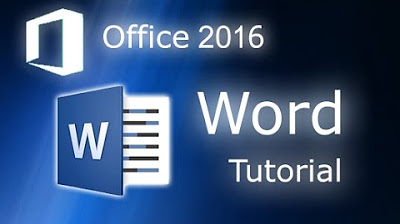
Microsoft Word 2016 - Full Tutorial for Beginners [+General Overview]* - 13 MINS!
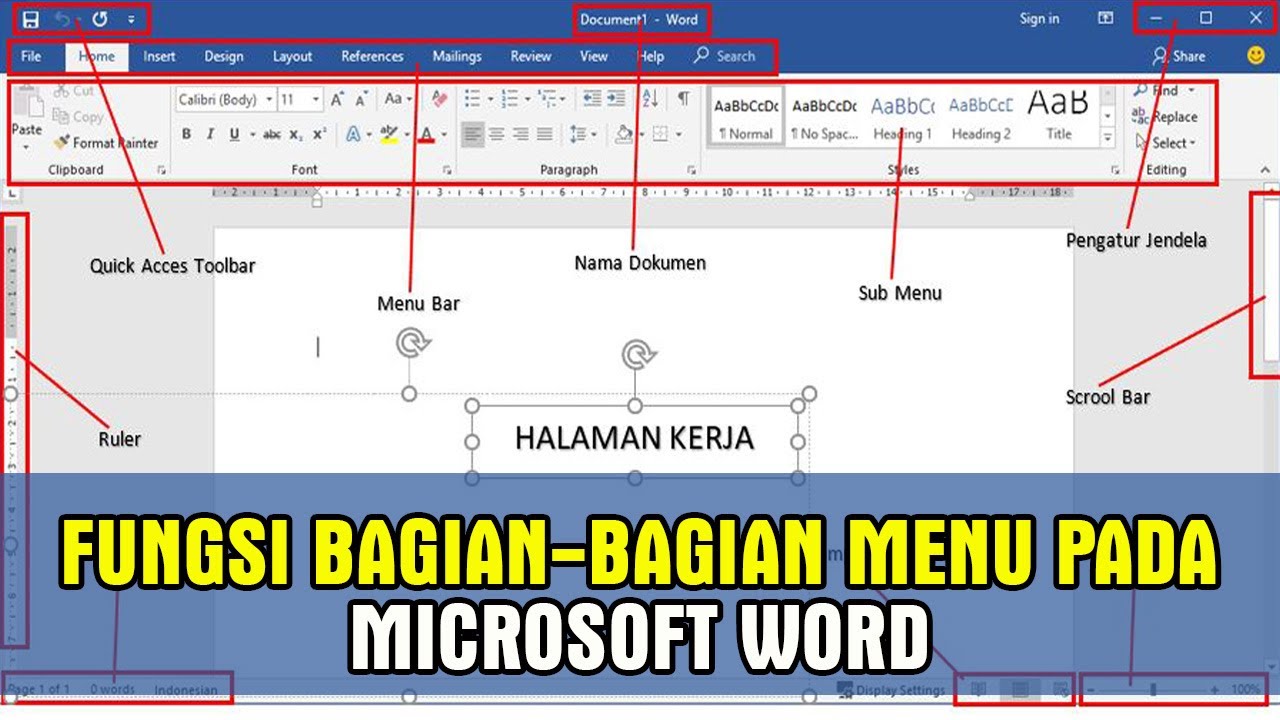
Penjelasan Lengkap Fungsi dari Menu Microsoft Word | Tutorial Word

Hal-Hal Yang Harus Kamu Tahu Sebelum Belajar Merajut (kelas rajut dasar Ep.1)
5.0 / 5 (0 votes)
