Cara Membuat Password Komputer Atau Laptop Di Windows 10 | Membuat Password Di Windows 10
Summary
TLDRIn this tutorial, the presenter demonstrates how to easily set up a password for your Windows 10 computer or laptop. The video walks viewers through the process, starting with accessing the Settings menu, navigating to the 'Accounts' section, and then choosing the 'Sign-In Options' to add a password. Once the password is created, the user can test it by restarting the computer. This simple guide ensures that your Windows 10 device is protected with a secure password, offering clear and straightforward instructions for all users.
Takeaways
- 😀 Start by clicking the Windows icon at the bottom left of the screen.
- 😀 Go to Settings by clicking the Settings icon in the menu.
- 😀 In the Settings menu, navigate to 'Accounts'.
- 😀 On the left sidebar of the Accounts menu, find and click 'Sign-in options' with the lock icon.
- 😀 Choose the 'Sign in with your account password' option to set up a password.
- 😀 Click the 'Add' button to create a new password.
- 😀 Enter the desired password and click 'Next'.
- 😀 Confirm the password and click 'Finish' to complete the setup.
- 😀 After setup, the password is now active and required when logging into Windows 10.
- 😀 To test the password setup, restart your computer or laptop.
- 😀 When you attempt to log in, you will be prompted to enter the password you just set up.
Q & A
What is the main topic of this video tutorial?
-The main topic of the video is how to set up a computer or laptop password in Windows 10.
What is the first step in setting a password in Windows 10?
-The first step is to click the Windows icon at the bottom left corner of the screen.
Where do you need to go after clicking the Windows icon?
-After clicking the Windows icon, you need to click on the 'Settings' icon.
What section should you select after entering the Settings menu?
-In the Settings menu, you should select the 'Accounts' section.
What is the next step after selecting the 'Accounts' section?
-After selecting 'Accounts,' click on 'Sign-in options' on the left sidebar.
What do you do when you see the 'Sign-in options' screen?
-On the 'Sign-in options' screen, click on the option with the lock icon, which is used to set up a password.
Which sign-in option is being selected in the tutorial?
-The tutorial selects the 'Sign in with your account password' option.
What should you click to add a password?
-To add a password, click the 'Add' button.
What information is required when adding a password?
-When adding a password, you will be asked to enter the password name, then click 'Next.'
What happens after setting the password?
-After setting the password, the status will show that the password has been successfully set. The password will be required when logging into Windows 10.
How can you verify that the password is working?
-To verify the password, you can restart the computer, and the password will be required to log in.
What should you do if you want to complete the password setup process?
-To complete the setup, click 'Finish' after entering the password.
Outlines

Cette section est réservée aux utilisateurs payants. Améliorez votre compte pour accéder à cette section.
Améliorer maintenantMindmap

Cette section est réservée aux utilisateurs payants. Améliorez votre compte pour accéder à cette section.
Améliorer maintenantKeywords

Cette section est réservée aux utilisateurs payants. Améliorez votre compte pour accéder à cette section.
Améliorer maintenantHighlights

Cette section est réservée aux utilisateurs payants. Améliorez votre compte pour accéder à cette section.
Améliorer maintenantTranscripts

Cette section est réservée aux utilisateurs payants. Améliorez votre compte pour accéder à cette section.
Améliorer maintenantVoir Plus de Vidéos Connexes
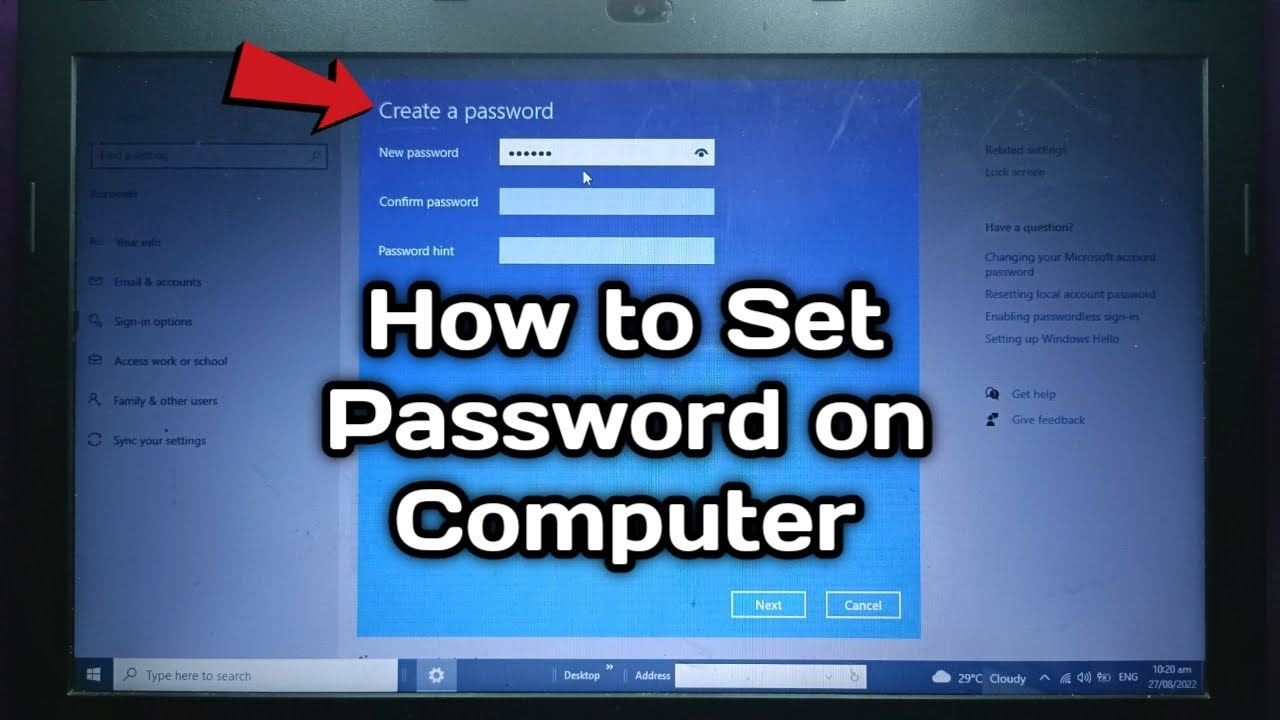
How to set password on Computer Desktop | Laptop | Windows 10

🔧Cara Menggunakan VPN Secara Gratis Pada PC & Laptop ✅ Wajib Kalian Ketahui | 2024! (Updated)

Forgot your Windows 10 password? Bypass password quickly and easily!

Learn to create ISO file for windows 10

How to Install Windows 10 from a USB Flash Drive {in 2024}

Cara sharing data di windows 10
5.0 / 5 (0 votes)
