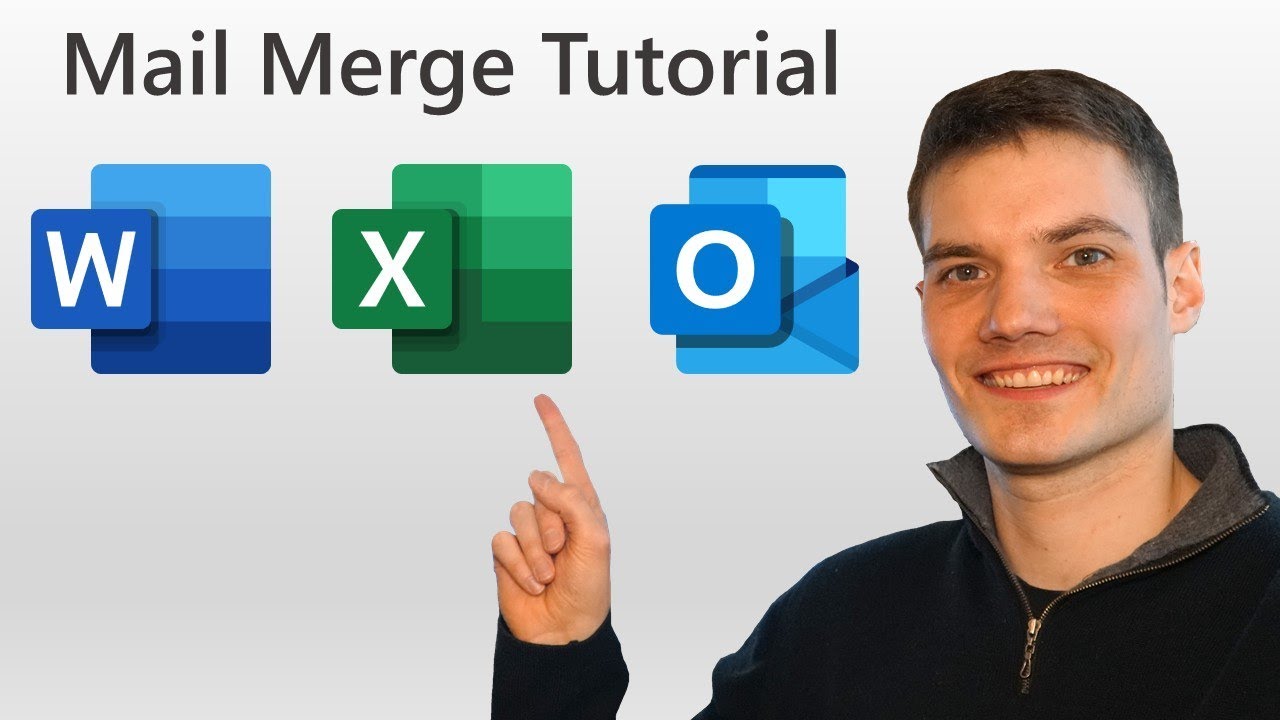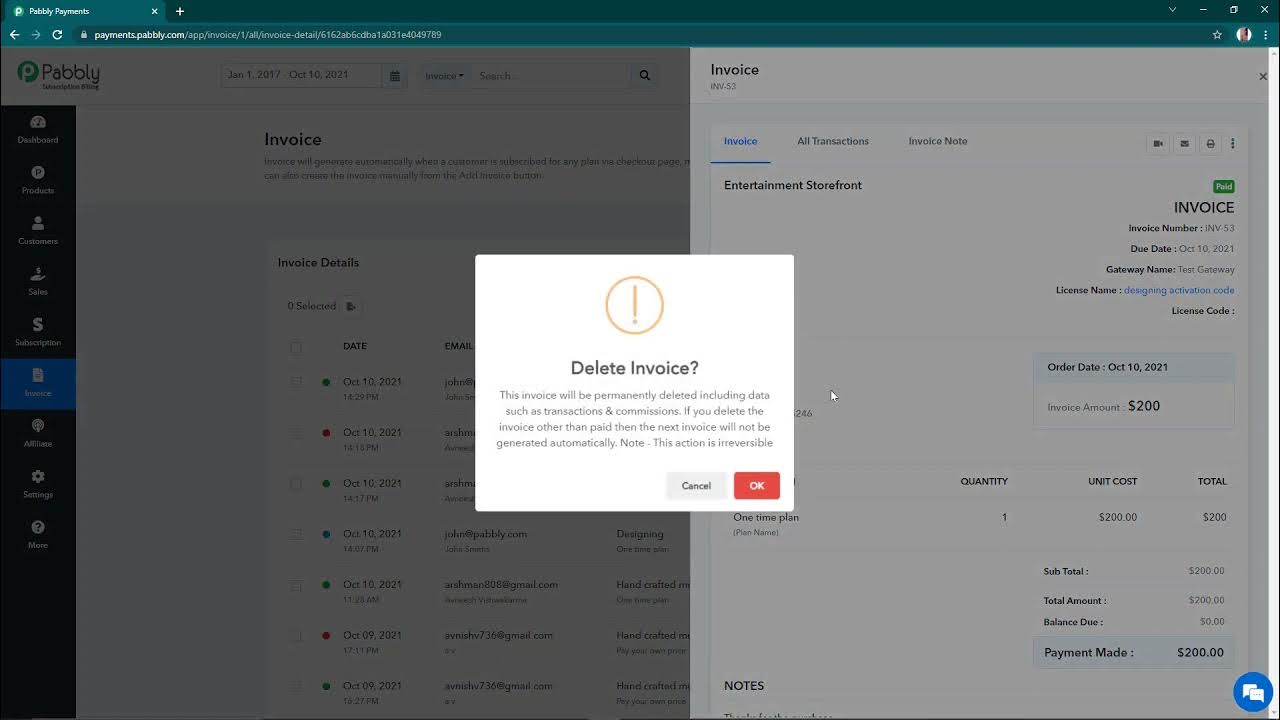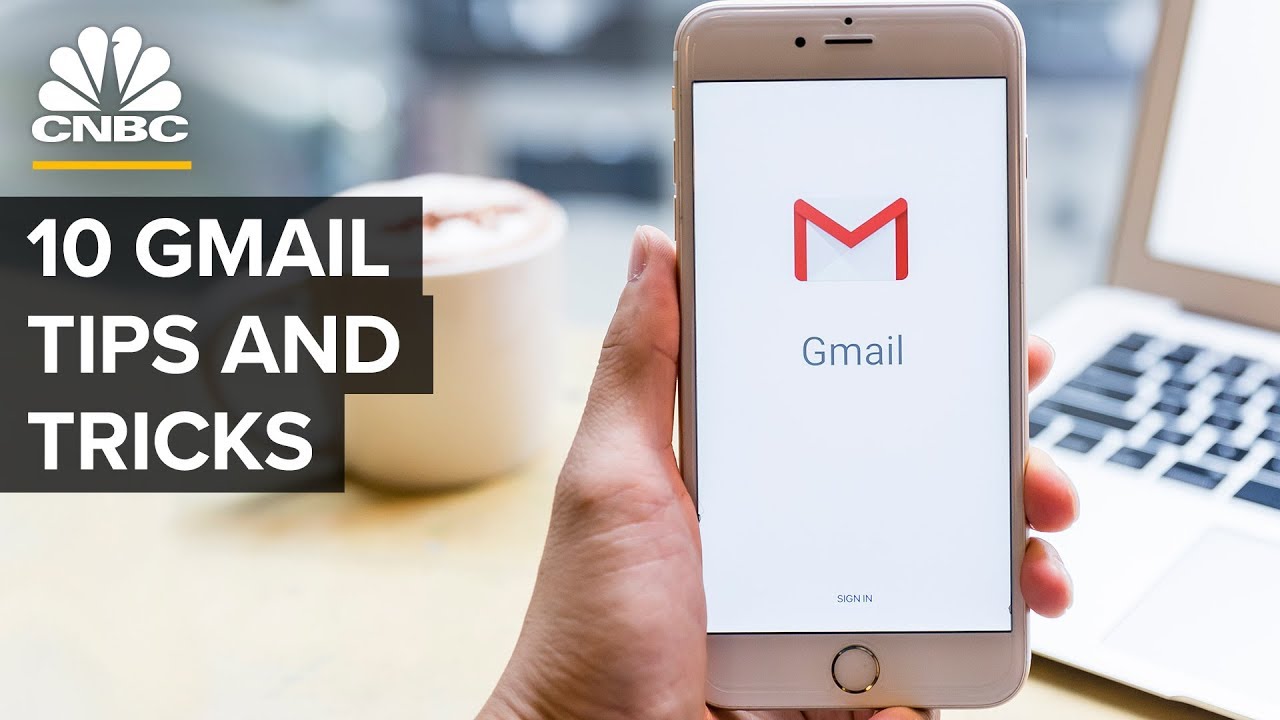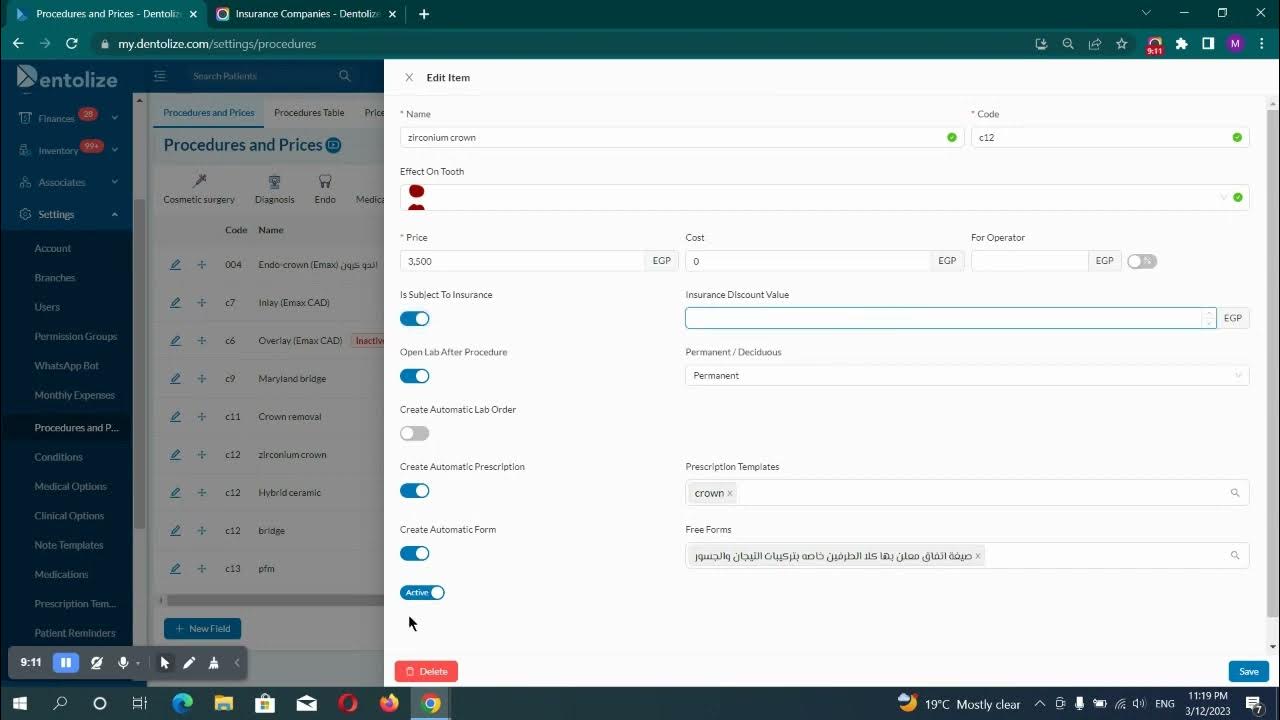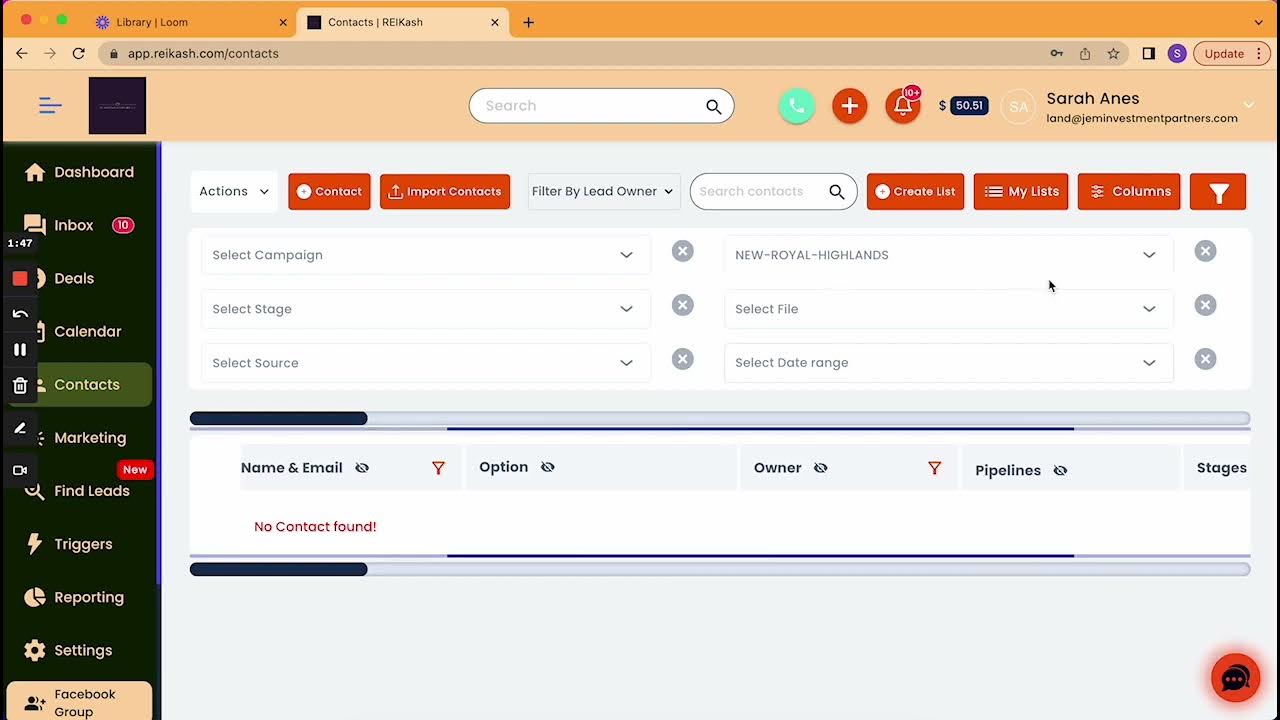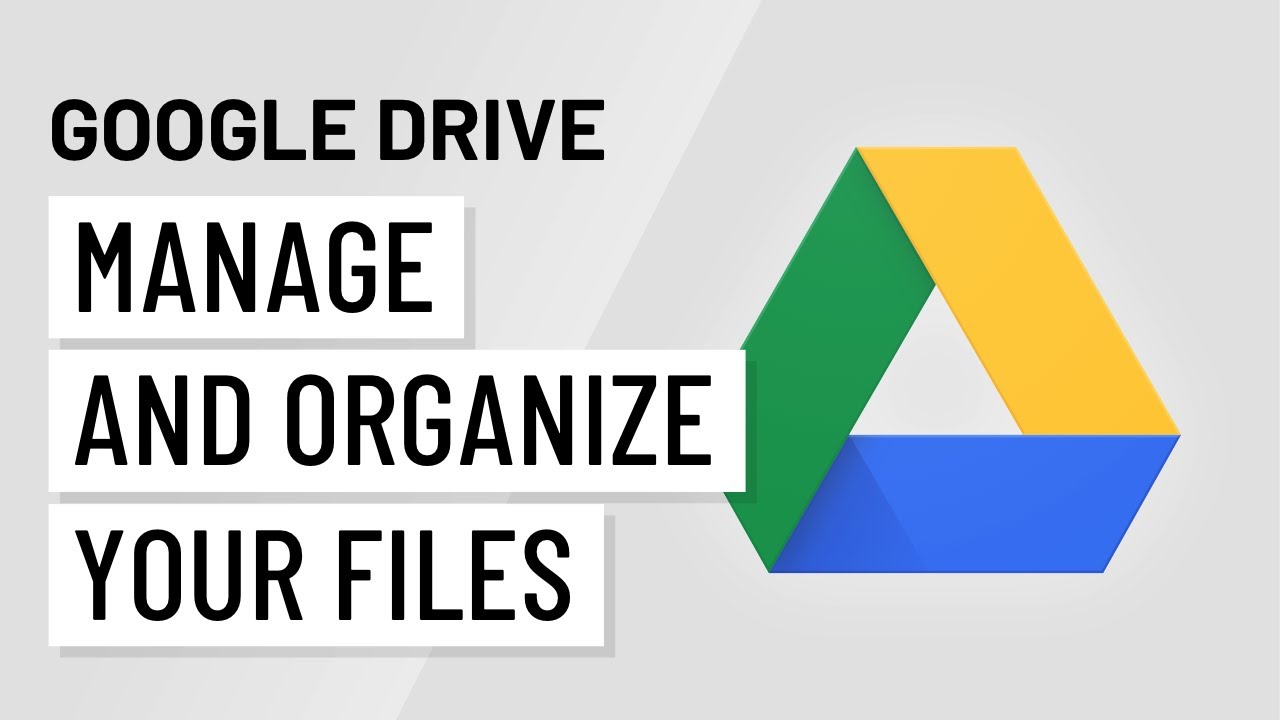Bulk Actions For Contacts & Smartlists
Summary
TLDRBulk actions offer a streamlined way to manage multiple contacts at once, allowing users to merge, tag, delete, export, or send emails/SMS. Key features include merging duplicate contacts, applying tags, and managing communication through email and SMS with options for immediate, scheduled, or drip-mode sending. Users can also push contacts into campaigns or move them within a pipeline. Monitoring and editing actions is easy, with support for campaign windows and drip mode that pauses on weekends. This functionality enhances workflow efficiency, making contact management and communication seamless.
Takeaways
- 😀 Bulk actions allow you to take action on a group of contacts, including merging, exporting, deleting, tagging, sending emails/SMS, adding to campaigns, or moving within a pipeline.
- 😀 To merge contacts, select the duplicates and choose which contact becomes the master, then resolve by typing 'consent' and hitting the merge button.
- 😀 Adding and removing tags is straightforward and allows you to manage your contacts easily.
- 😀 When sending a one-off email, you can set the sender’s name, from email, subject, and either type the email or use a template.
- 😀 Email sending options include sending all at once, scheduling for a future time, or sending in batches (drip mode) over a specified period.
- 😀 Drip mode allows you to send emails in batches (e.g., 100 contacts every 5 hours), and you can customize the start and end times for these batches.
- 😀 You can also send one-off SMS messages using similar options as for emails, including templates and scheduling options.
- 😀 When pushing contacts into a campaign, you can choose the campaign and set delivery options, such as time windows for sending.
- 😀 Bulk actions also allow moving contacts within a pipeline, and these options mirror those found in triggers for opportunity updates.
- 😀 You can monitor, edit, or delete bulk actions by navigating to 'Contacts' > 'Contact Requests' > 'Bulk Action' tab, where you can adjust future scheduled actions or cancel them.
- 😀 If using the 'Add to Campaign' bulk action, it respects the campaign's configured time window and will wait to process until the campaign’s start time (e.g., Monday at 8 AM).
- 😀 In drip mode, if the action is paused over the weekend, it resumes on Monday without sending a large backlog, continuing to push batches of contacts as scheduled.
Q & A
What bulk actions can be performed on contacts?
-You can merge contacts, export contacts, delete them, remove or add tags, send one-off emails or SMS messages, push them into a campaign, or move them within a pipeline.
How do you merge duplicate contacts?
-Select the duplicate contacts, hit the merge button, then choose which contact should be the master and what information from each contact should be kept.
What is the process for sending a one-off email to selected contacts?
-Set the name and from email, enter the subject, type your email or select a template, then choose how to send it (all at once, at a scheduled time, or in drip mode with batches).
What is drip mode in bulk actions?
-Drip mode allows emails or messages to be sent in batches (e.g., 100 contacts every 5 hours), with options to set a repeat schedule and specific start and end times for sending.
How can you schedule an email to be sent in the future?
-You can schedule an email to be sent at a specific time or in drip mode. Choose the send date and time in the sending options when setting up the email.
What happens when the bulk action is scheduled in drip mode over the weekend?
-If the bulk action is set to drip over the weekend, it will pause on Saturday and resume on Monday, continuing from where it left off without processing all the contacts at once.
How do you send a one-off SMS to selected contacts?
-Select a template or type your message, then choose the same sending options available for emails, such as sending all at once, scheduling for the future, or using drip mode.
What happens if you push contacts into a campaign via a bulk action?
-When you push contacts into a campaign, the action will respect any campaign window settings, meaning the contacts will only be added when the campaign window opens (e.g., 8am on Monday).
Can you move contacts between stages in a pipeline using bulk actions?
-Yes, you can select the pipeline and stage to move contacts to, with options similar to those found in triggers when using the 'add/update opportunity' action.
How can you monitor or edit a bulk action after it’s been initiated?
-You can monitor the progress or edit the bulk action by going to Contacts > Contact Requests > Bulk Action tab. If the action is scheduled, you can also click the pencil icon to make changes or delete it.
Outlines

Cette section est réservée aux utilisateurs payants. Améliorez votre compte pour accéder à cette section.
Améliorer maintenantMindmap

Cette section est réservée aux utilisateurs payants. Améliorez votre compte pour accéder à cette section.
Améliorer maintenantKeywords

Cette section est réservée aux utilisateurs payants. Améliorez votre compte pour accéder à cette section.
Améliorer maintenantHighlights

Cette section est réservée aux utilisateurs payants. Améliorez votre compte pour accéder à cette section.
Améliorer maintenantTranscripts

Cette section est réservée aux utilisateurs payants. Améliorez votre compte pour accéder à cette section.
Améliorer maintenant5.0 / 5 (0 votes)