NANITE Full Tutorial | Unreal Engine 5
Summary
TLDRNanite, Unreal Engine 5's advanced virtualized geometry system, revolutionizes 3D object rendering by eliminating the need for low-poly models, baked textures, and traditional LOD setups. With Nanite, artists can use high-poly models directly in their scenes, optimizing performance without sacrificing visual quality. The system dynamically adjusts geometry based on the camera’s viewpoint, ensuring efficient rendering. Despite its impressive capabilities, Nanite has some limitations, including compatibility with certain mesh types and materials. With the introduction of Nanite Tessellation, real-time displacement mapping adds even more detail to environments, signaling the future of 3D graphics and real-time rendering.
Takeaways
- 😀 Nanite is Unreal Engine 5's advanced virtualized geometry system that simplifies 3D object creation by eliminating the need for low-poly models, normal maps, displacement maps, and LODs.
- 😀 Nanite dynamically adjusts the resolution and level of detail of 3D objects based on their distance from the camera, ensuring high optimization and visual quality.
- 😀 The system is inspired by 'Mip Maps' used for 2D textures and can handle millions of polygons in real-time without noticeable performance loss.
- 😀 Nanite eliminates the traditional process of baking normal maps and displacement maps, streamlining the workflow for 3D modeling.
- 😀 Nanite uses a system of 'Clusters' to adjust the mesh's geometry dynamically, optimizing triangle count and occlusion for better performance.
- 😀 Nanite works seamlessly in Unreal Engine 5 without additional configuration, as long as the PC meets recent system requirements.
- 😀 There are multiple ways to enable Nanite on meshes in Unreal Engine 5, including during import, through the content browser, or by using the property matrix.
- 😀 Visualization modes in Unreal Engine, such as 'Clusters' and 'Overdraw,' help to visualize how Nanite adjusts geometry and performance in real-time.
- 😀 Foliage and assets with aggregate geometry may require additional attention to avoid issues with mesh overlap and performance.
- 😀 Nanite's limitations include compatibility issues with skeletal meshes, mesh deformations, and certain materials like translucent or masked ones.
- 😀 Nanite Tessellation, introduced in Unreal Engine 5.3, combines virtualized displacement and tessellation to enhance detail and realism in meshes, particularly for landscapes.
Q & A
What is Nanite in Unreal Engine 5?
-Nanite is Unreal Engine 5's advanced virtualized geometry system that allows real-time rendering of high-poly 3D models at the highest possible resolution, regardless of their distance from the camera. It optimizes performance by automatically adjusting the level of detail without visible transitions or the need for LOD (Level of Detail) or normal/displacement maps.
How does Nanite improve the creation of 3D objects?
-Nanite simplifies the creation of 3D objects by eliminating the need for traditional techniques like creating low-poly models, baking normal maps, and setting up LODs. It automatically handles the streaming of the most appropriate level of detail based on the camera's distance to the object, allowing for high-quality renders with minimal effort.
What is the relationship between Nanite and traditional techniques like Normal Maps or Displacement Maps?
-Nanite eliminates the need for normal maps or displacement maps, which are typically used in traditional workflows to create the illusion of high detail on low-poly models. With Nanite, you can use high-poly models directly, and the system automatically adjusts the level of detail dynamically based on the camera's perspective.
How does Nanite handle the performance of complex scenes with high-poly models?
-Nanite manages performance by dynamically adjusting the geometry of 3D models based on the camera's viewpoint. It uses a clustering system where groups of triangles are processed together, optimizing the rendering of complex scenes by only displaying the necessary details at the appropriate distance.
What is the importance of LOD (Level of Detail) in Nanite?
-In traditional workflows, LODs help optimize performance by swapping between lower detail models based on the distance from the camera. Nanite automates this process without noticeable transitions by dynamically adjusting the level of detail at the triangle level, allowing for a more efficient and smoother experience in high-poly scenes.
What are some common limitations of Nanite?
-Nanite has a few limitations, such as not supporting Skeletal Meshes, mesh deformations (like Morph Targets or Blend Shapes), or vertex animations. It also only works with Opaque and Masked materials, with some performance limitations when using Masked materials. Additionally, Nanite may have issues when handling excessive mesh overlap or dense foliage.
How does Nanite handle assets like foliage and vegetation?
-Nanite can work with assets like grass, leaves, and trees, but there are challenges due to the thin geometry of these assets, which may cause issues like parts of the mesh being cut off or performance dips. To optimize these types of assets, it's recommended to use geometry for the leaves instead of Masked materials.
What is Nanite Tessellation, and how does it improve the use of displacement maps?
-Nanite Tessellation, introduced in Unreal Engine 5.3, allows real-time tessellation combined with Nanite's virtualized geometry. This feature enhances the use of displacement maps by adding detail and relief to meshes dynamically, allowing for extremely detailed landscapes and objects without sacrificing performance.
What are Fallback Meshes, and when are they used in Nanite?
-Fallback Meshes are simplified versions of 3D models created automatically by Unreal Engine when Nanite is not usable. They take over when certain rendering techniques, like Ray Tracing, are applied. However, this can sometimes result in visual artifacts if the fallback mesh is used instead of the high-poly Nanite mesh.
How do you enable Nanite on a mesh in Unreal Engine 5?
-You can enable Nanite on a mesh in five ways: 1) During import, select 'Build Nanite'; 2) Right-click the asset in the Content Browser and select 'Enable Nanite'; 3) Use the 'Enable Nanite Support' option in the Edit tab of the mesh editor; 4) Use the 'Edit in Property Matrix' for batch processing; 5) Import assets via Bridge with Nanite enabled in the 3D asset quality settings.
Outlines

Cette section est réservée aux utilisateurs payants. Améliorez votre compte pour accéder à cette section.
Améliorer maintenantMindmap

Cette section est réservée aux utilisateurs payants. Améliorez votre compte pour accéder à cette section.
Améliorer maintenantKeywords

Cette section est réservée aux utilisateurs payants. Améliorez votre compte pour accéder à cette section.
Améliorer maintenantHighlights

Cette section est réservée aux utilisateurs payants. Améliorez votre compte pour accéder à cette section.
Améliorer maintenantTranscripts

Cette section est réservée aux utilisateurs payants. Améliorez votre compte pour accéder à cette section.
Améliorer maintenantVoir Plus de Vidéos Connexes

Unreal Engine 5.5 Megalights - Tech Demo | Unreal Fest 2024

When Optimisations Work, But for the Wrong Reasons

Why Unreal Engine 5.5 is a BIG Deal

3D Point Cloud vs Mesh - Which is Better?!
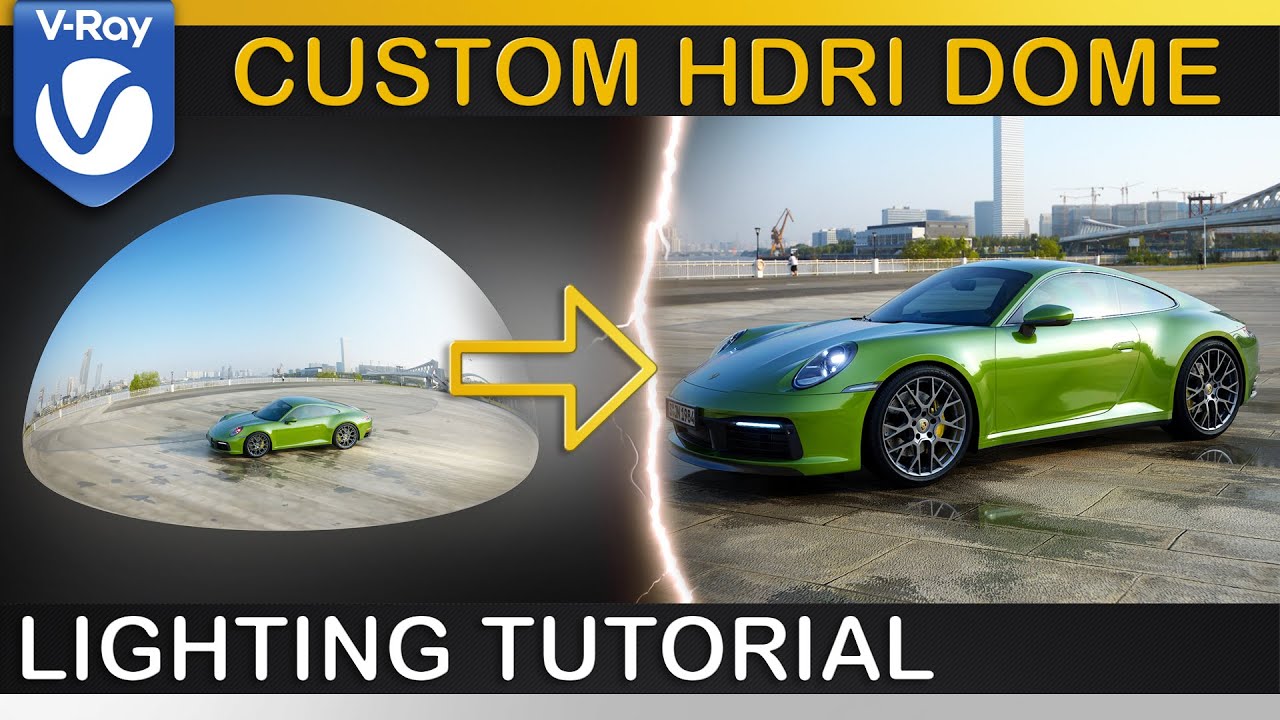
V-Ray | Custom HDRI DOME Setup - For better Results

UV Unwrapping - Additional Optimization Methods for Better Resolution
5.0 / 5 (0 votes)
