Three Ways To Watch 360 Videos On A Laptop - 8K 360 VR Video!
Summary
TLDRIn this video, Eric explains how to watch 360-degree videos on a desktop or laptop computer. He guides viewers through the process, starting with opening a 360 video on YouTube using a compatible browser like Chrome, Internet Explorer, or Firefox. Eric demonstrates three ways to navigate 360 videos: dragging the mouse, using on-screen arrows, and the less-known keyboard shortcut using the ASDW keys. He encourages viewers to explore 360-degree content and subscribe for more travel-related videos. The tutorial is clear and user-friendly, designed for those unfamiliar with 360 video viewing on a computer.
Takeaways
- 😀 360° videos are becoming more popular, and it's important to know how to watch them on your computer.
- 😀 To watch 360° videos on a desktop or laptop, go to YouTube and open any 360° video.
- 😀 If the video looks distorted, it may be due to your browser not supporting 360° videos. Use Chrome, Internet Explorer, or Firefox.
- 😀 Google Chrome is the recommended browser for watching 360° videos on a desktop or laptop.
- 😀 The first way to interact with 360° videos is by clicking and dragging the video with your mouse to change the view.
- 😀 Another way to navigate is by clicking the arrows in the top-left corner of the video to change the perspective.
- 😀 A lesser-known method is to use the WASD keys on your keyboard (in Chrome) to control the view, just like a video game.
- 😀 Watching 360° videos on a computer is simple and easy to do with these interactive methods.
- 😀 If you have any questions about watching 360° videos, you can leave a comment below for clarification.
- 😀 For more 360° travel content, be sure to subscribe to the channel to stay updated with new videos.
Q & A
What are 360 videos and why are they becoming more popular?
-360 videos are immersive videos that allow viewers to look around in all directions, creating a more interactive experience. They are gaining popularity due to the growing availability of compatible devices and platforms that support immersive content.
How can I watch 360 videos on a desktop or laptop computer?
-To watch 360 videos on a desktop or laptop, go to YouTube, search for a 360 video, and play it. You can then use your mouse, keyboard, or controls on the screen to navigate through the video.
What should I do if the video looks distorted or like it's filmed with a wide lens?
-If the video looks strange or distorted, it might be due to your browser not supporting 360 videos. Make sure you're using a browser that supports 360-degree content, like Chrome, Internet Explorer, or Firefox.
What browser is recommended for viewing 360 videos on a computer?
-The recommended browser for viewing 360 videos on a computer is Chrome, as it provides the best compatibility and performance for immersive content.
What are the three ways to interact with a 360 video on a computer?
-The three ways to interact with a 360 video on a computer are: 1) Dragging the video with your mouse, 2) Clicking the arrows in the top left corner to rotate the view, and 3) Using your keyboard (W, A, S, D keys) to navigate the video, particularly when using Chrome.
Can I use a tablet or phone to watch 360 videos?
-Yes, you can watch 360 videos on tablets and phones. The video script provides a separate guide for these devices, which can be found via a link in the original video.
Why does the script recommend using Chrome to watch 360 videos?
-Chrome is recommended because it is highly compatible with 360-degree video formats, providing smoother playback and a better viewing experience.
What are the keyboard controls for viewing 360 videos in Chrome?
-In Chrome, you can use the W, A, S, D keys on your keyboard to navigate the video in all directions, simulating a gaming-style experience.
How do I interact with a 360 video using the mouse?
-To interact with a 360 video using the mouse, simply click and drag the video around to change your view in any direction.
What should I do if my current browser doesn't support 360 videos?
-If your browser doesn't support 360 videos, try using a different browser such as Chrome, Internet Explorer, or Firefox. These browsers are more likely to support 360-degree video playback.
Outlines

Cette section est réservée aux utilisateurs payants. Améliorez votre compte pour accéder à cette section.
Améliorer maintenantMindmap

Cette section est réservée aux utilisateurs payants. Améliorez votre compte pour accéder à cette section.
Améliorer maintenantKeywords

Cette section est réservée aux utilisateurs payants. Améliorez votre compte pour accéder à cette section.
Améliorer maintenantHighlights

Cette section est réservée aux utilisateurs payants. Améliorez votre compte pour accéder à cette section.
Améliorer maintenantTranscripts

Cette section est réservée aux utilisateurs payants. Améliorez votre compte pour accéder à cette section.
Améliorer maintenantVoir Plus de Vidéos Connexes

Cara menghidupkan dan mematikan komputer yang benar dan aman | Belajar Komputer dari NOL
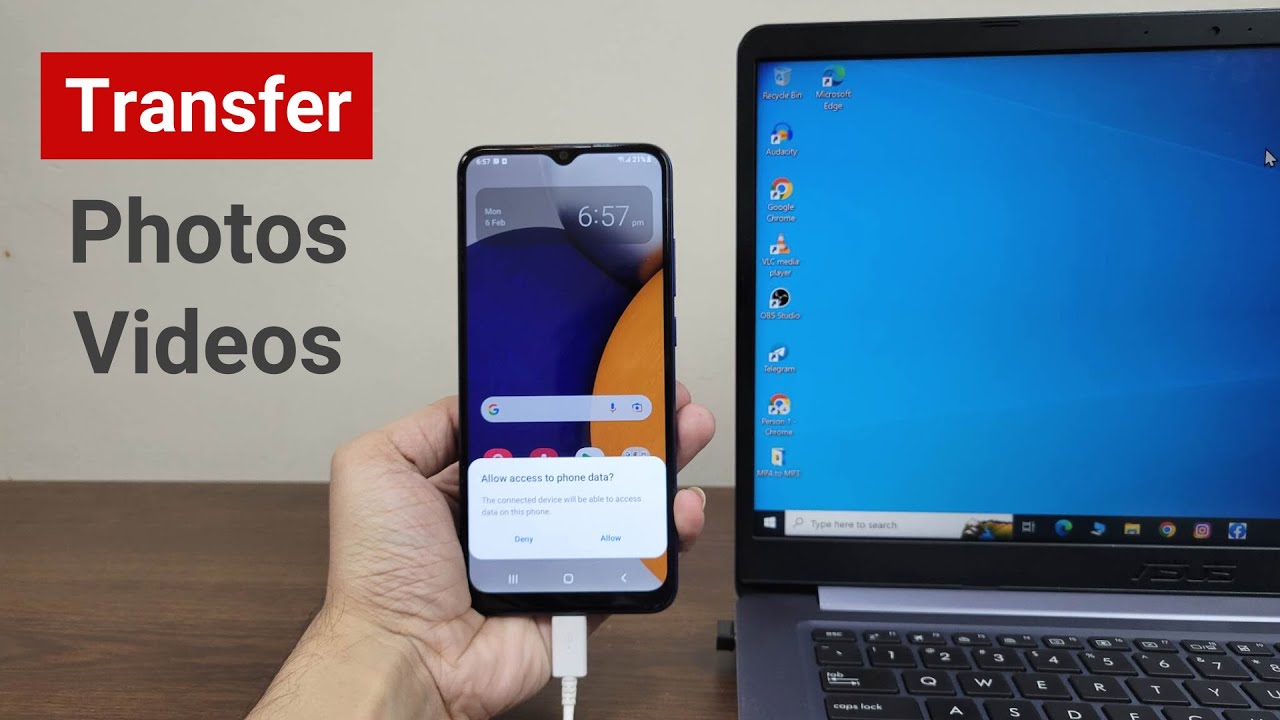
How to Transfer Photos or Videos from Android to Laptop or PC

Cara Remote Komputer dari HP dengan Chrome Remote Desktop

Getting to know computers - English

Cidigi Multi Inovasi - Apa Kelebihan dan Kekurangan Aplikasi Desktop?

CARA EDIT VIDEO DI CAPCUT MENGGUNAKAN PC Dan LAPTOP - BELAJAR CAPCUT DI PC
5.0 / 5 (0 votes)
