How To Transition From Chrome To Firefox
Summary
TLDRWith Google Chrome set to deprecate Manifest V2, many users are seeking a seamless transition to Firefox. This video guide walks users through setting up Firefox by importing bookmarks, syncing across devices, and using features like private browsing and profiles. The guide also covers adding essential extensions like ad blockers, casting media, and configuring advanced settings. Firefox’s focus on privacy and security, alongside its performance and open-source nature, makes it a compelling alternative for users looking to leave Chrome behind. The video provides clear steps to ensure a smooth and efficient switch.
Takeaways
- 😀 Firefox is gaining popularity due to Chrome’s upcoming deprecation of Manifest V2, which will affect ad blockers and other extensions.
- 😀 To get started with Firefox, download it from mozilla.org or install it through a Linux package manager.
- 😀 Users can easily import their bookmarks from Chrome to Firefox by using the ‘Import and Backup’ feature in the Firefox bookmarks menu.
- 😀 Firefox offers browser syncing across devices, and setting up Firefox Sync ensures your data (bookmarks, passwords, history) is securely synced with encryption.
- 😀 Firefox’s day-to-day browsing functions similarly to Chrome, including using a search bar for both URLs and searches.
- 😀 You can customize Firefox's default search engine to alternatives like DuckDuckGo through the settings menu.
- 😀 Firefox offers a ‘Private Window’ mode (Ctrl+Shift+P) for anonymous browsing, similar to Chrome’s Incognito mode (Ctrl+Shift+N).
- 😀 Firefox supports user profiles, which can be managed through the ‘about:profiles’ page or with the Profile Switcher extension for quick switching between profiles.
- 😀 Chromecast-like casting can be enabled in Firefox through the FX Cast extension, although additional software installation and configuration are required, especially on Linux.
- 😀 Firefox fully supports ad blockers like uBlock Origin, which can be easily installed via the Mozilla Add-ons site, making it a superior choice for users seeking an ad-free experience.
- 😀 Firefox is built with privacy in mind, offering encrypted syncing and strong ad-blocking capabilities, making it a more privacy-respecting alternative to Chrome.
- 😀 The Firefox browser is open-source, built with Rust, and offers better privacy and performance for Linux users compared to Chromium-based browsers.
Q & A
Why is Firefox seeing a resurgence among users?
-Firefox is gaining popularity due to Google’s decision to discontinue support for Manifest V2 in Chrome and other Chromium-based browsers, which will impact ad blockers and extensions. This has prompted users to switch to Firefox, where these features continue to work.
How can I download and install Firefox?
-You can download Firefox by visiting mozilla.org and clicking on the download button for desktop. It's also available in Android and iOS app stores. Linux users can install it directly from their package manager.
Can I import my bookmarks from Chrome into Firefox?
-Yes, after installing Firefox, you can import your bookmarks from Chrome by going to the hamburger menu, selecting 'Bookmarks' > 'Manage Bookmarks', then choosing 'Import and Backup' and 'Import Data from Another Browser'.
How do I sync my browsing data across multiple devices in Firefox?
-To sync your data, sign in to Firefox with a Firefox account. This enables synchronization of your browsing history, passwords, and other data across devices. Firefox uses zero-knowledge encryption, ensuring your data remains private.
How can I change the default search engine in Firefox?
-To change the search engine, go to the hamburger menu, select 'Settings', and click on the 'Search' section. From there, you can choose a different search engine like DuckDuckGo or any other of your preference.
What is the Firefox equivalent of Chrome's Incognito Mode?
-In Firefox, Incognito Mode is called 'Private Browsing'. You can open a private window by pressing 'Ctrl + Shift + P'. This allows you to browse without saving your history or cookies.
Can I use multiple profiles in Firefox, like I do in Chrome?
-Yes, Firefox allows you to use multiple profiles to separate your browsing habits. You can manage these profiles by typing 'about:profiles' in the URL bar. Additionally, you can install a profile-switching extension for easier access.
How can I cast content from Firefox to my TV or Chromecast?
-Casting in Firefox can be done using the FX Cast extension, though it requires additional software for your operating system. Once set up, you can cast content to devices like Chromecast, similar to how it works in Chrome.
How do I install and use ad blockers in Firefox?
-Firefox supports ad blockers like uBlock Origin. You can find these add-ons on mozilla.org and install them directly. Once installed, you can enable them in both regular and private browsing windows.
What makes Firefox a better choice over Chrome for privacy?
-Firefox is built by Mozilla, a company focused on privacy. Unlike Google, which is heavily data-driven, Mozilla respects user privacy. Additionally, Firefox is open-source, ensuring transparency, and it supports features like ad blockers and enhanced encryption for sync.
Outlines

Cette section est réservée aux utilisateurs payants. Améliorez votre compte pour accéder à cette section.
Améliorer maintenantMindmap

Cette section est réservée aux utilisateurs payants. Améliorez votre compte pour accéder à cette section.
Améliorer maintenantKeywords

Cette section est réservée aux utilisateurs payants. Améliorez votre compte pour accéder à cette section.
Améliorer maintenantHighlights

Cette section est réservée aux utilisateurs payants. Améliorez votre compte pour accéder à cette section.
Améliorer maintenantTranscripts

Cette section est réservée aux utilisateurs payants. Améliorez votre compte pour accéder à cette section.
Améliorer maintenantVoir Plus de Vidéos Connexes

Microsoft Edge Is Objectively Better. But No One Wants It.
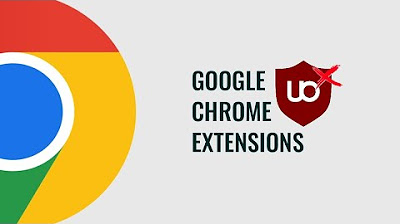
UPDATE Google Chrome Furthers it's Crackdown on Manifest v2 Extensions, Including uBlock Origin!
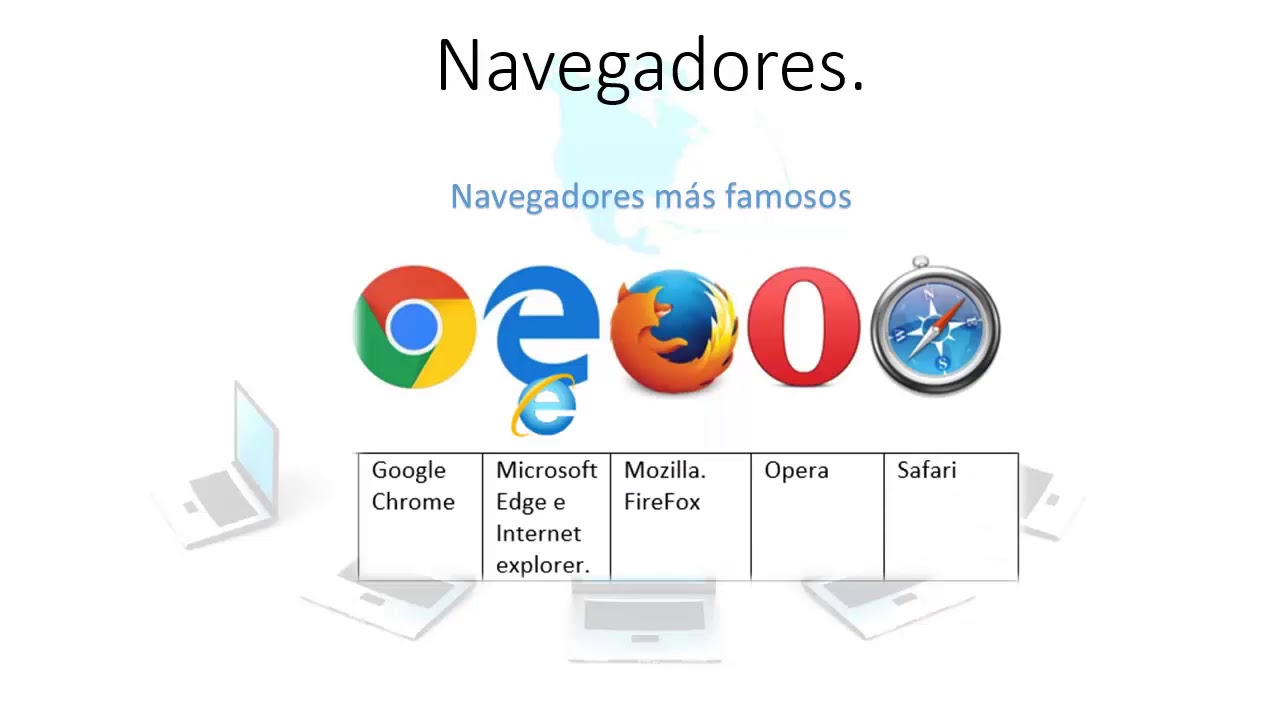
Diferencias entre Navegador y buscador
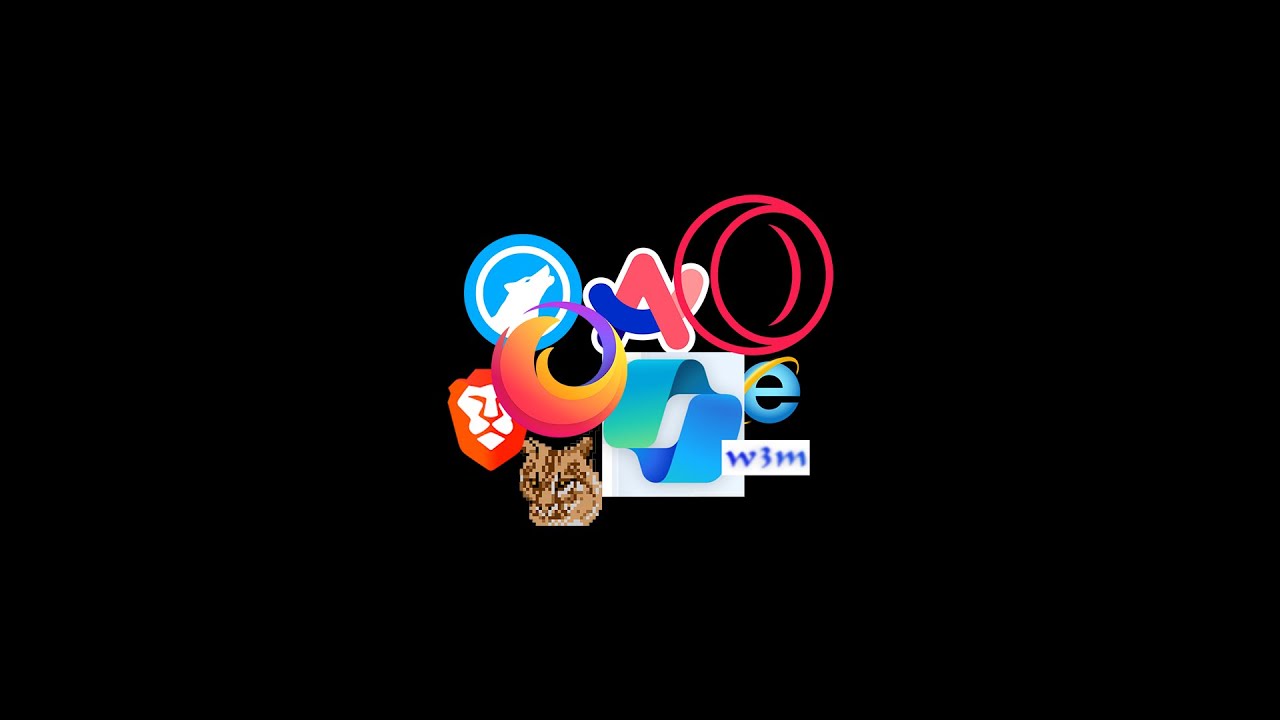
요즘 크롬 브라우저 쓸 이유가 없음

A história da guerra dos navegadores - TecMundo

Firefox and Tor hit with 9.8 critical level exploit
5.0 / 5 (0 votes)
