Create A Figma Plugin
Summary
TLDRIn this tutorial, learn how to create a custom Figma plugin to automate page setup in your design files. The process involves creating the plugin project in Figma, setting up the development environment with dependencies like Webpack and TypeScript, and writing code to programmatically generate pages based on an array of names. The tutorial also covers adding enhancements like renaming the default first page and providing user notifications upon successful creation. By the end, you'll have a Figma plugin that streamlines the creation of structured page layouts for new design projects.
Takeaways
- 😀 Get started by creating a new Figma design file and setting up a custom plugin to automate page creation.
- 🛠️ Use Figma's built-in plugin management to create a new plugin, then install Visual Studio Code and necessary dependencies like TypeScript and Webpack.
- 📦 Install Node Version Manager (NVM), Node.js, TypeScript, and Webpack to prepare your development environment for the plugin.
- 🔧 Create a `webpack.config.js` file to configure the entry and output for your plugin code, ensuring it compiles correctly.
- 💻 Write a loop in your `code.ts` file that will automatically generate the pages you need in Figma, such as 'Cover', 'Design', and 'Components'.
- ⚙️ Use a `for` loop to iterate over the page names array and generate each page with a specific name.
- 🧑💻 Run your plugin by testing it in Figma, and ensure the pages are generated as expected.
- 📣 Add a toast notification with `figma.notify()` to provide feedback to the user that the plugin has successfully created the pages.
- 🔄 Skip the first default page in the Figma file by modifying the loop to start from the second page in the array.
- 🏷️ Rename the first page in the file to 'Cover' before generating the rest of the pages to meet Figma’s requirement of at least one page.
- 🌟 After finalizing the plugin, you’ll have an automated solution to quickly set up a consistent page order for any new Figma project.
Q & A
What is the purpose of creating a Figma plugin in this tutorial?
-The purpose of creating the Figma plugin in this tutorial is to automate the setup of a design file with a consistent page structure, making it faster and more efficient to kick off new projects in Figma.
What are the initial steps for setting up a new plugin in Figma?
-The initial steps involve opening Figma, navigating to the Plugins section, managing plugins, and selecting 'New Plugin'. You then choose the Figma Design Template and the 'Run Once Boilerplate' option, saving it to your desktop.
Why is Visual Studio Code recommended for editing the Figma plugin code?
-Visual Studio Code is recommended because it provides helpful features like code completion and debugging tools, which make it easier to write and test the plugin's code.
What are the key dependencies needed for this plugin development?
-The key dependencies are TypeScript, webpack, webpack-cli, ts-loader, and the Figma plugin typings, which are installed using npm.
How does webpack help in the development of the Figma plugin?
-Webpack is used to bundle the TypeScript code into JavaScript. It compiles the code and minifies it for production use, ensuring that the plugin works efficiently within Figma.
What is the role of the `webpack.config.js` file?
-The `webpack.config.js` file configures webpack, specifying the entry point for the TypeScript code (`code.ts`) and the output file (`code.js`). It also sets the production mode for efficient bundling.
How are pages generated programmatically in the plugin?
-Pages are generated by creating an array of page names and using a loop to pass each name to `figma.createPage()` to create the respective pages in Figma automatically.
What is the significance of the toast notification in the plugin?
-The toast notification informs the user that the plugin has successfully generated the pages, providing feedback on the plugin's activity.
Why does the first page need special handling in the plugin?
-Figma requires at least one page to be present in a document at all times. To avoid issues, the first page is renamed to match the first item in the page array before generating the other pages.
How can users modify the page structure generated by the plugin?
-Users can modify the page structure by editing the array of page names in the `code.ts` file, adding or removing page names according to their design needs.
Outlines

Cette section est réservée aux utilisateurs payants. Améliorez votre compte pour accéder à cette section.
Améliorer maintenantMindmap

Cette section est réservée aux utilisateurs payants. Améliorez votre compte pour accéder à cette section.
Améliorer maintenantKeywords

Cette section est réservée aux utilisateurs payants. Améliorez votre compte pour accéder à cette section.
Améliorer maintenantHighlights

Cette section est réservée aux utilisateurs payants. Améliorez votre compte pour accéder à cette section.
Améliorer maintenantTranscripts

Cette section est réservée aux utilisateurs payants. Améliorez votre compte pour accéder à cette section.
Améliorer maintenantVoir Plus de Vidéos Connexes

Create Responsive Grid System - Figma Tutorial (FREE TEMPLATE)

Automations | monday.com tutorials
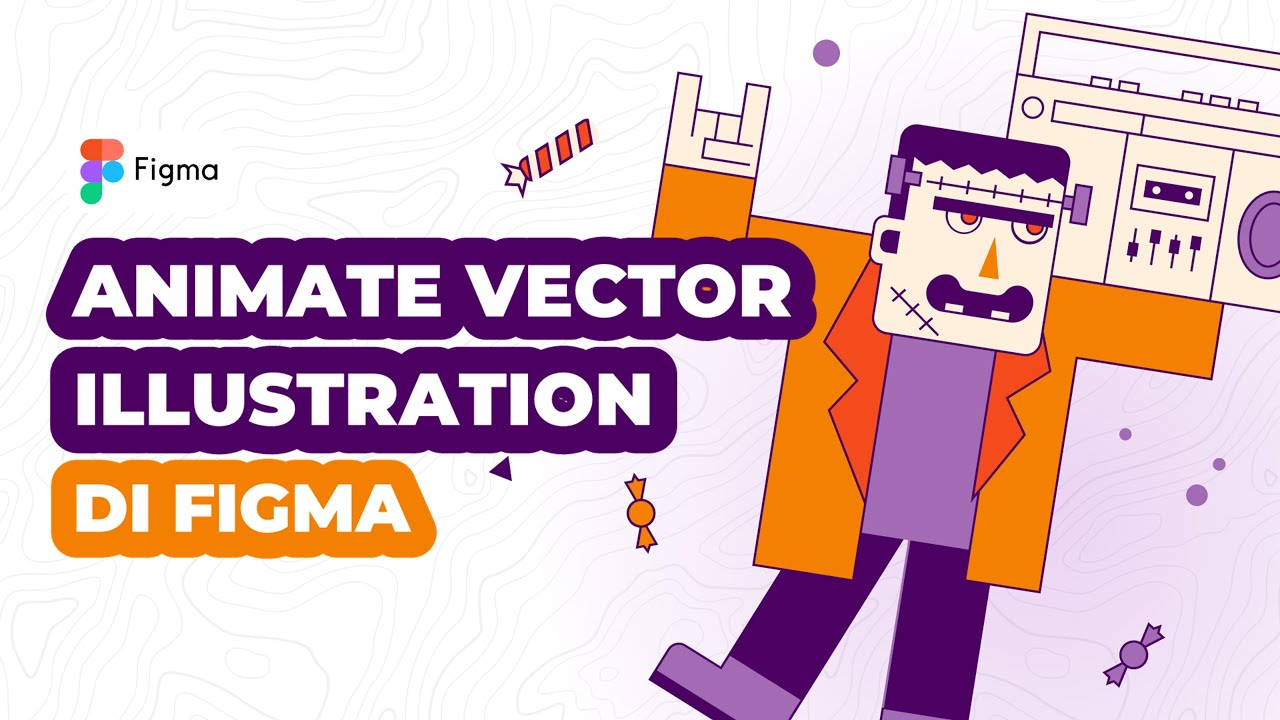
Cara Animasi Vector Simple pada Vector Illustration di Figma
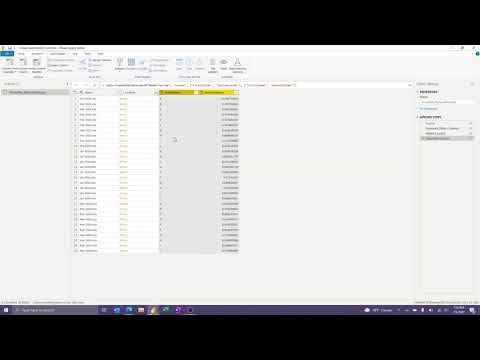
How to Create and Modify Custom Functions in Power BI (or Excel)

Design System 101: free Beginner Figma Tutorial for UIUX Designers
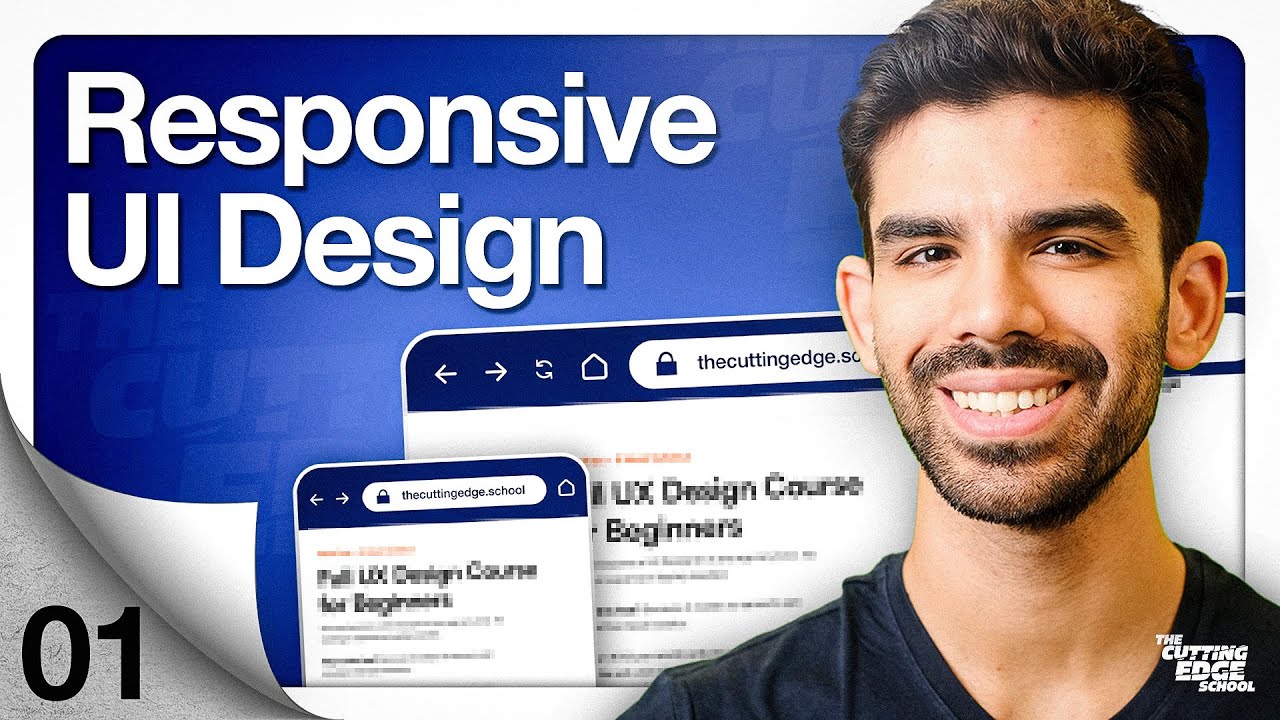
Responsive Design Beginner's Tutorial for Figma
5.0 / 5 (0 votes)
