Pine Script Giriş | Tradingview Kodlama [ 1 ]
Summary
TLDRThis video tutorial introduces viewers to the basics of creating custom trading indicators using TradingView's Pine Script. The speaker walks through how to write simple scripts, explain key commands, and draw elements like lines or histograms on charts. The focus is on understanding the functionality of each command, such as the 'study' command for defining indicator properties, and customizing the script with variables like colors and line styles. The video also emphasizes using online resources and guides to master more advanced techniques. This is perfect for beginners looking to start coding their own trading strategies.
Takeaways
- 😀 Understanding Pine Script: The video introduces Pine Script, the scripting language used for creating custom indicators on TradingView.
- 😀 Using Pine Script Version 4: The tutorial focuses on Pine Script version 4, discussing its advantages over previous versions.
- 😀 Accessing the Script Editor: The process of opening TradingView charts and accessing the Pine Script editor is explained.
- 😀 Writing Basic Code: A basic structure for Pine Script is shown, including how to define an indicator with commands like `study`.
- 😀 Understanding the `study` Command: The `study` command is used to set up properties like the indicator's title, layout, and color.
- 😀 Plotting Data: The `plot` function is demonstrated for visualizing values on the chart, such as adding lines or histograms.
- 😀 Adding Customizations: The tutorial explains how to change line properties like color and thickness using `color` and `linewidth`.
- 😀 Using Mathematical Operations: The video shows how to perform mathematical operations in Pine Script to manipulate chart data.
- 😀 Visualizing with Shapes and Characters: The speaker introduces the use of `plotshape` and `plotchar` for adding shapes and text to the chart.
- 😀 Troubleshooting and Testing Code: The tutorial highlights common errors and the importance of testing the code to ensure correct functionality.
- 😀 Accessing Pine Script Resources: The video emphasizes the importance of using the TradingView reference guide for more advanced scripting.
- 😀 Future Learning: The video hints at more complex topics, encouraging viewers to stay tuned for future tutorials on Pine Script.
Q & A
What is the primary focus of the video?
-The video focuses on teaching how to write custom trading indicators using Pine Script in the TradingView platform, starting from basic commands and progressing to more advanced customization options.
What is the first step in writing an indicator using Pine Script?
-The first step is to access the TradingView platform, where users can open the script editor and begin writing their Pine Script code. The process starts with the 'study' function, which defines the basic properties of the indicator.
What is the 'study' function used for in Pine Script?
-The 'study' function in Pine Script is used to define the main properties of the indicator, such as its name, version, and whether it will appear on the price chart or in a separate window.
How do you customize the appearance of an indicator in Pine Script?
-You can customize the appearance of an indicator by using parameters like 'color', 'line width', 'style', and others. For example, you can change the color of the lines or set the line thickness to suit your preferences.
What is the role of the 'plot' command in Pine Script?
-The 'plot' command is used to display the indicator on the chart. It specifies the values to be plotted and how they will appear visually, such as the color and style of the line.
Why is version 4 of Pine Script being used in this tutorial?
-Version 4 of Pine Script is used in the tutorial because it offers more advanced features and better functionality compared to earlier versions. The speaker encountered issues with version 3 and decided to use the updated version.
What is the significance of the 'title' parameter in Pine Script?
-The 'title' parameter defines the name of the indicator that will be shown on the TradingView chart. This helps users identify and distinguish between different indicators on their charts.
How do you handle errors or issues in Pine Script coding?
-Errors in Pine Script can be handled by carefully reading error messages, researching solutions online, and using the built-in help functions within the TradingView platform. Additionally, checking the syntax and ensuring proper function use can prevent errors.
What are some common graphical elements used in Pine Script?
-Common graphical elements in Pine Script include lines (using the 'plot' command), histograms, and custom shapes. These elements can be modified with various parameters such as 'color', 'style', and 'width'.
Can you perform mathematical operations in Pine Script?
-Yes, Pine Script allows mathematical operations, such as adding, multiplying, or averaging values. These operations are essential for creating indicators that are based on specific price or time-based calculations.
Outlines

Cette section est réservée aux utilisateurs payants. Améliorez votre compte pour accéder à cette section.
Améliorer maintenantMindmap

Cette section est réservée aux utilisateurs payants. Améliorez votre compte pour accéder à cette section.
Améliorer maintenantKeywords

Cette section est réservée aux utilisateurs payants. Améliorez votre compte pour accéder à cette section.
Améliorer maintenantHighlights

Cette section est réservée aux utilisateurs payants. Améliorez votre compte pour accéder à cette section.
Améliorer maintenantTranscripts

Cette section est réservée aux utilisateurs payants. Améliorez votre compte pour accéder à cette section.
Améliorer maintenantVoir Plus de Vidéos Connexes

Generate Insane Trading Returns with ChatGPT and TradingView

🔴 [1:10] Risk Reward Ratio RSI-CCI Trading (You'll Never Lose Again)

The Ultimate Guide to Swing Trading for Beginners 2025

Die einzige Trading Checklist welche du jemals brauchen wirst....
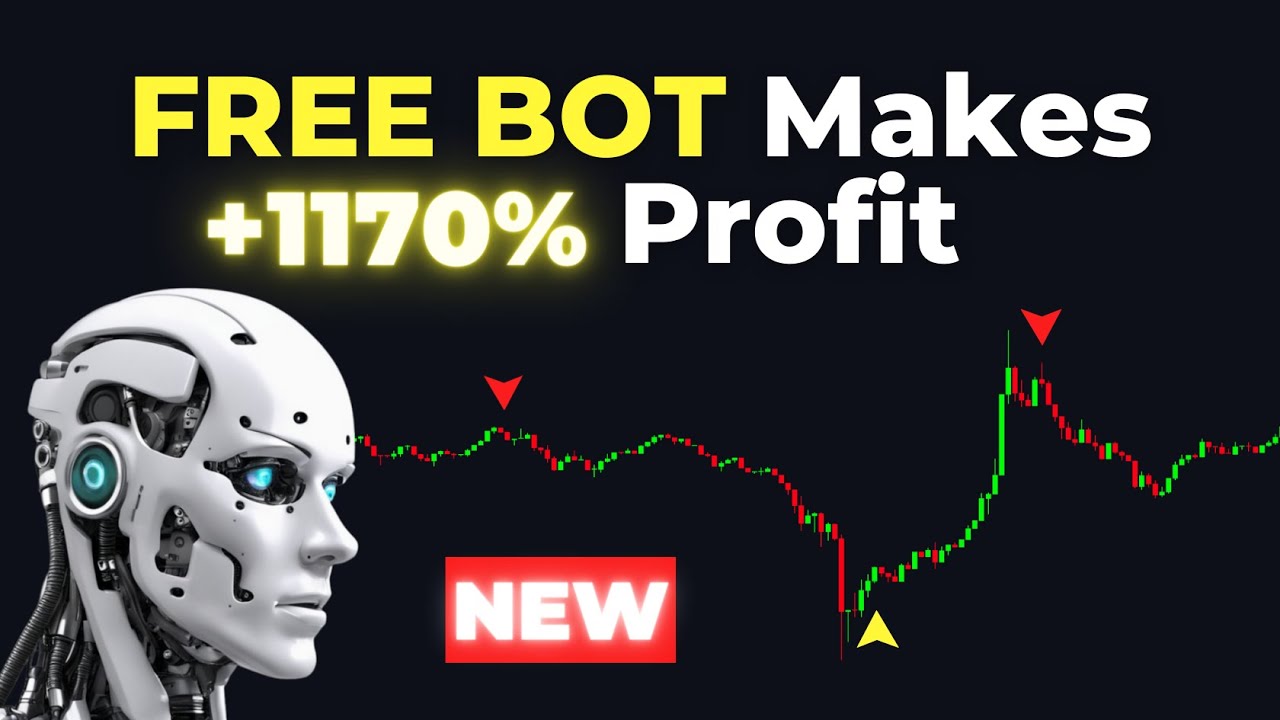
NEW Artificial Intelligence BUY/SELL Trading Bot Makes 1170% Profit ( FULL TUTORIAL )
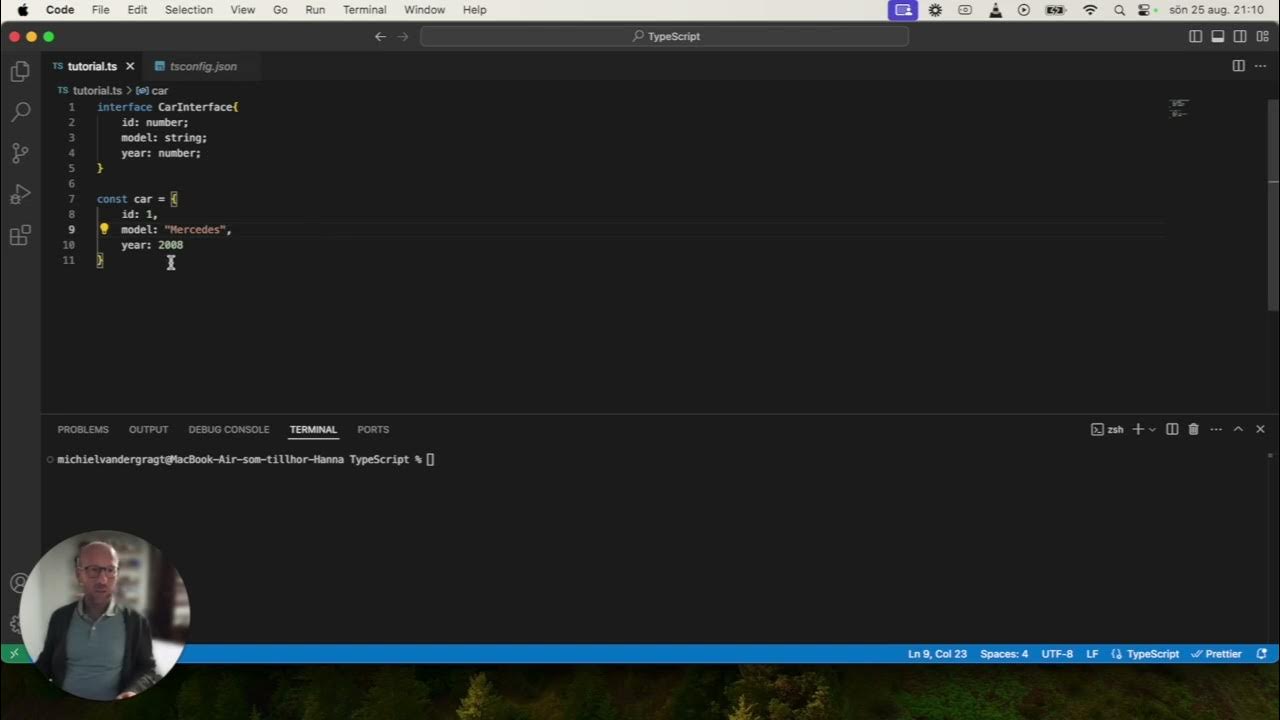
Week 2 Typescript
5.0 / 5 (0 votes)
