Cara Membuat Website Toko Online WooCommerce #1 : Instalasi WooCommerce dan Konfigurasi Awal
Summary
TLDRIn this tutorial, Tayub guides viewers through the process of creating an online store using WordPress and the WooCommerce plugin. The video covers everything from installing WordPress and WooCommerce to configuring basic settings such as store information, selecting a theme, and adding products. With easy-to-follow steps, viewers will learn how to set up a store, add physical products, upload images, and adjust currency settings. The tutorial is perfect for beginners looking to start their own e-commerce site without coding knowledge, with additional tips for customization and updates through future videos.
Takeaways
- 😀 Ensure you have WordPress installed before starting the WooCommerce setup.
- 😀 Install the WooCommerce plugin via the WordPress dashboard by navigating to Plugins > Add New and searching for 'WooCommerce'.
- 😀 After installing the plugin, activate it to enable WooCommerce on your site and begin the initial setup.
- 😀 Fill in your company address and select the business type in the WooCommerce configuration wizard.
- 😀 Choose the correct product type for your store, such as 'Physical Product' for tangible items like bakery goods.
- 😀 You can customize the display options for prices, allowing you to show or hide prices as needed.
- 😀 Choose a suitable theme for your website from the available options, including both free and paid themes.
- 😀 In WooCommerce settings, configure the currency for your store; for this tutorial, the currency selected is Indonesian Rupiah (IDR).
- 😀 When adding products, input the product name, description, and set a price under the 'Product Data' section.
- 😀 Upload product images by selecting 'Set Product Image' and choosing from your media library or uploading new files.
- 😀 After filling out all product details, click 'Publish' to make your product available for purchase on your website.
- 😀 You can view the products live on your website by clicking 'View' in the 'Products' section after publishing.
Q & A
What is WooCommerce and why is it important for creating an online store?
-WooCommerce is a plugin for WordPress that enables users to turn their website into an online store. It's important because it provides all the tools needed to manage products, process payments, and configure shipping and taxes, making it easy to create a fully functional e-commerce site.
Do I need to know programming to create an online store with WooCommerce?
-No, you don't need to know programming. WooCommerce is designed to be user-friendly, allowing anyone to set up an online store by simply installing the plugin and following the setup process without needing any coding knowledge.
What is the first step in setting up WooCommerce?
-The first step is to install the WooCommerce plugin. You can do this by logging into the WordPress dashboard, navigating to the Plugins section, searching for WooCommerce, clicking 'Install Now', and then activating the plugin.
How do I configure the initial settings for my online store using WooCommerce?
-After activating WooCommerce, you will be directed to a configuration page where you can input your business address, choose your industry, select the types of products you’ll sell, and set up your store’s currency. These steps ensure that your store is ready for use.
What types of products can I sell using WooCommerce?
-You can sell a variety of products using WooCommerce, including physical products, digital downloads, and even subscriptions. In the example provided, physical products were chosen, but WooCommerce can accommodate many different types of goods.
How do I add products to my WooCommerce store?
-To add products, go to the 'Products' section in your WordPress dashboard, click 'Add New', and fill out the product name, price, description, and image. After completing the product details, you can publish it to make it available in your store.
Can I set different product categories for my store in WooCommerce?
-Yes, you can create and assign product categories in WooCommerce. This helps organize your products into groups, making it easier for customers to browse and find what they're looking for.
How do I upload product images in WooCommerce?
-To upload product images, scroll to the 'Product Image' section while editing a product. Click 'Set Product Image', select 'Upload Files', choose your image, and click 'Open' to upload it. You can then set it as the main image for the product.
What theme options are available for customizing my WooCommerce store?
-WooCommerce offers both free and paid themes. You can choose from a variety of themes that are designed to work seamlessly with WooCommerce. You can select and install a theme directly through the WordPress dashboard.
What should I do after uploading products to my WooCommerce store?
-After uploading your products, you can proceed to further customize your store's appearance by selecting and installing a theme, configuring additional settings, and managing payment and shipping options. All of this will enhance the user experience and optimize your online store.
Outlines

Cette section est réservée aux utilisateurs payants. Améliorez votre compte pour accéder à cette section.
Améliorer maintenantMindmap

Cette section est réservée aux utilisateurs payants. Améliorez votre compte pour accéder à cette section.
Améliorer maintenantKeywords

Cette section est réservée aux utilisateurs payants. Améliorez votre compte pour accéder à cette section.
Améliorer maintenantHighlights

Cette section est réservée aux utilisateurs payants. Améliorez votre compte pour accéder à cette section.
Améliorer maintenantTranscripts

Cette section est réservée aux utilisateurs payants. Améliorez votre compte pour accéder à cette section.
Améliorer maintenantVoir Plus de Vidéos Connexes
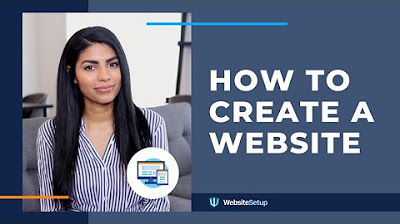
How to Build a Website in 2020 (Step-by-Step Guide for Beginners)

How To Create WooCommerce Product Bundles (Its Free)
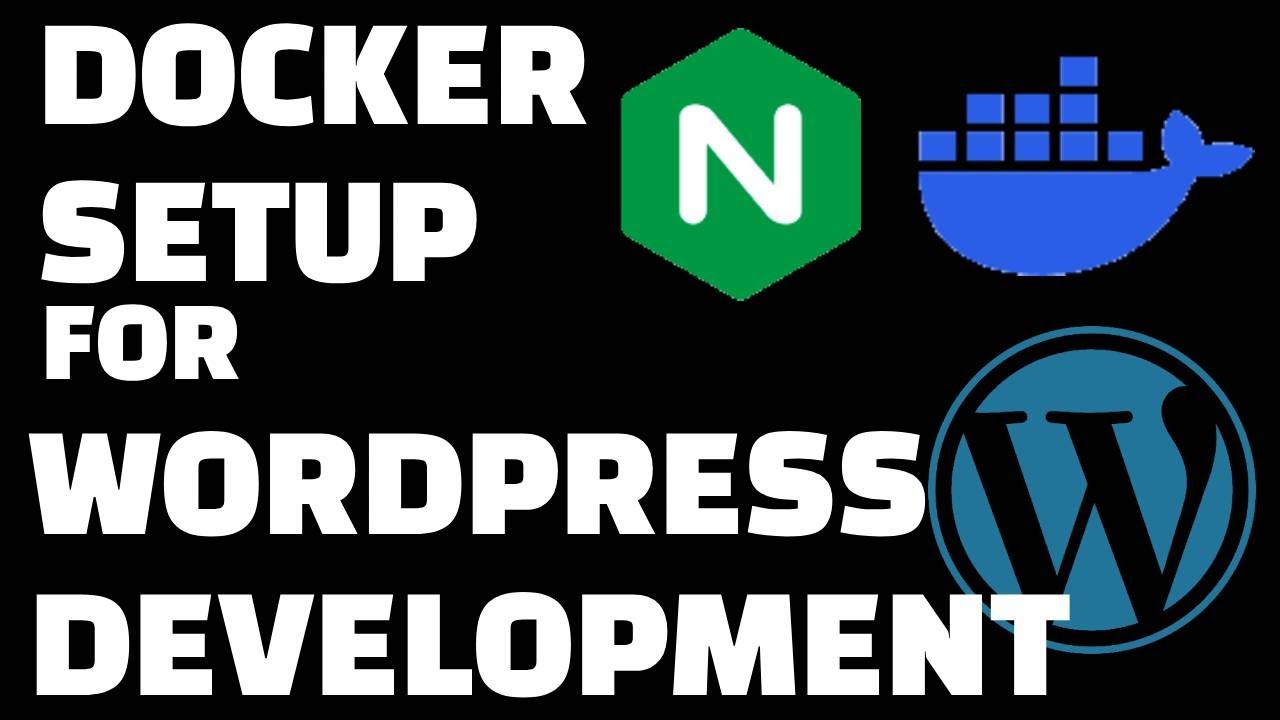
Docker Setup for Local WordPress Development
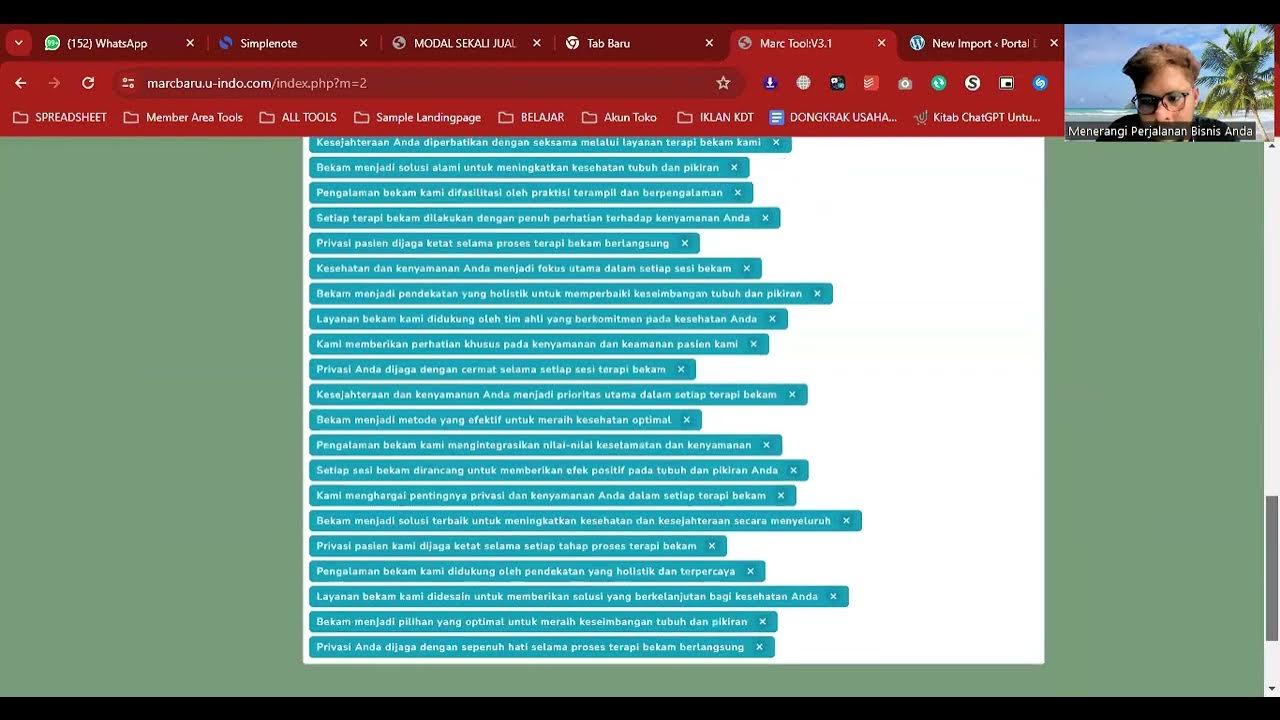
Cara Posting Ribuan Kontent Di Wordpress Dengan Marctool
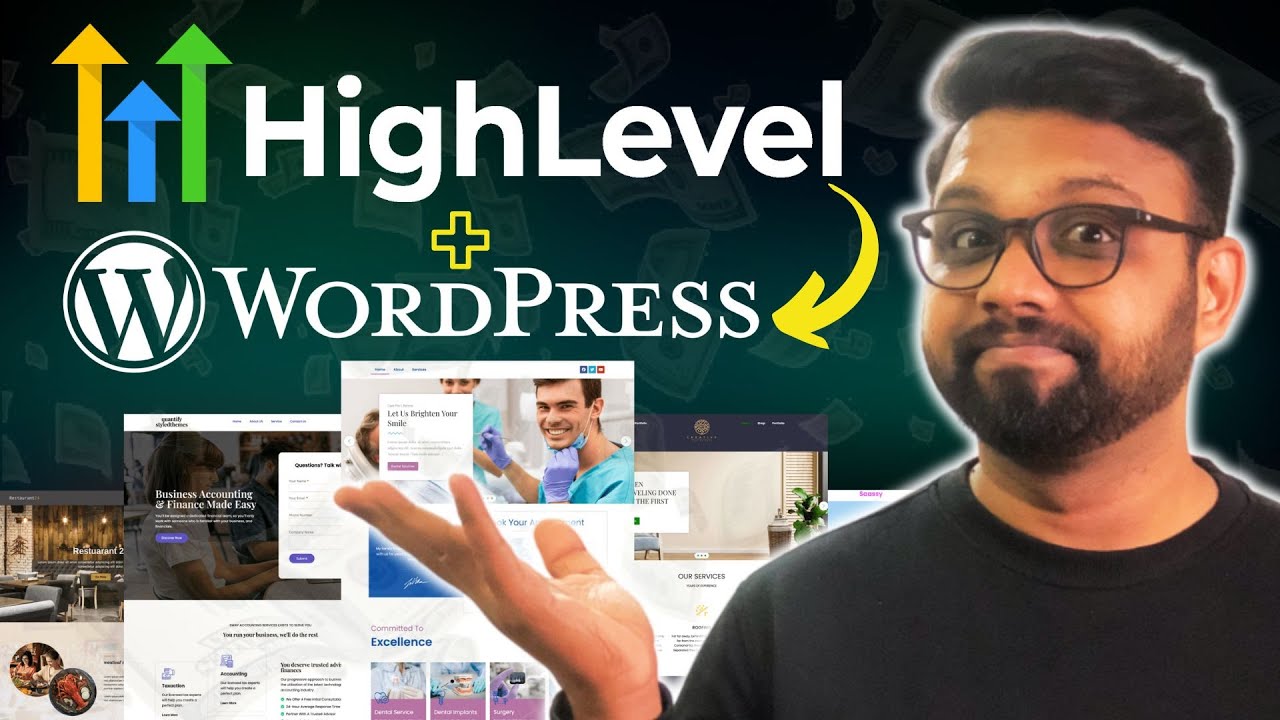
How to Integrate Your WordPress Website With HighLevel

Cara Instalasi WordPress di Localhost | Buat Website Tanpa Coding!
5.0 / 5 (0 votes)
