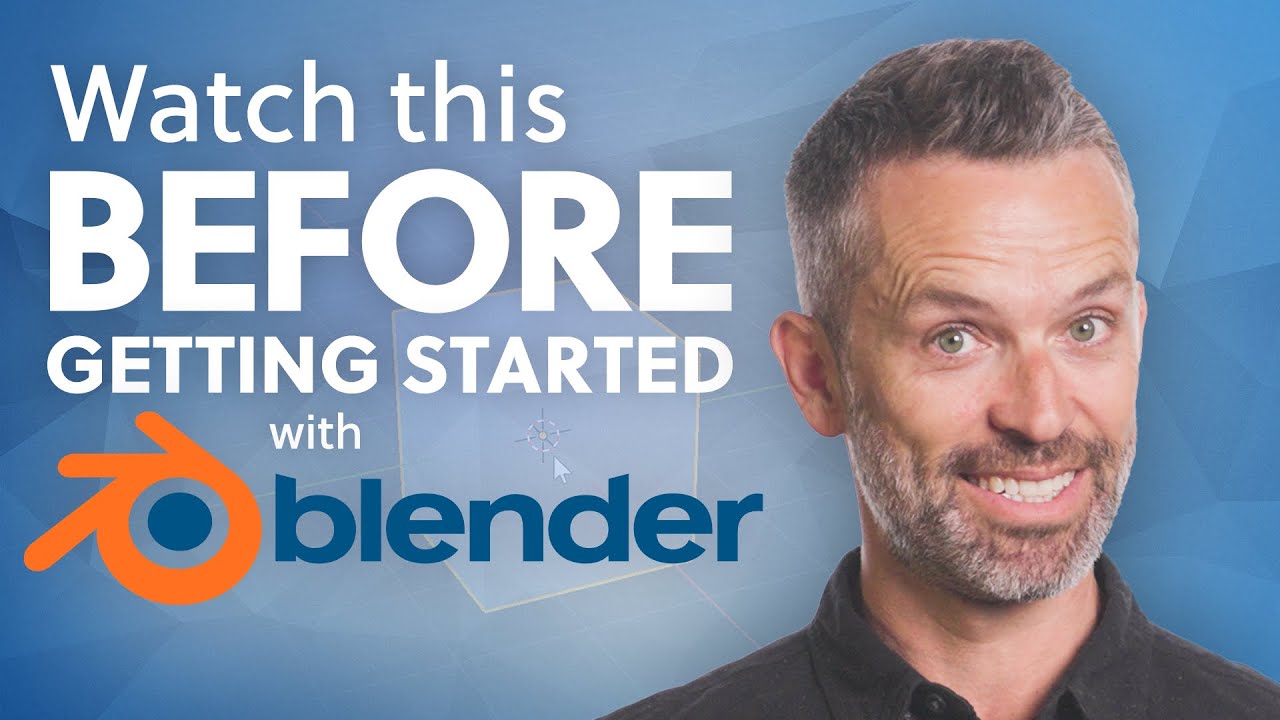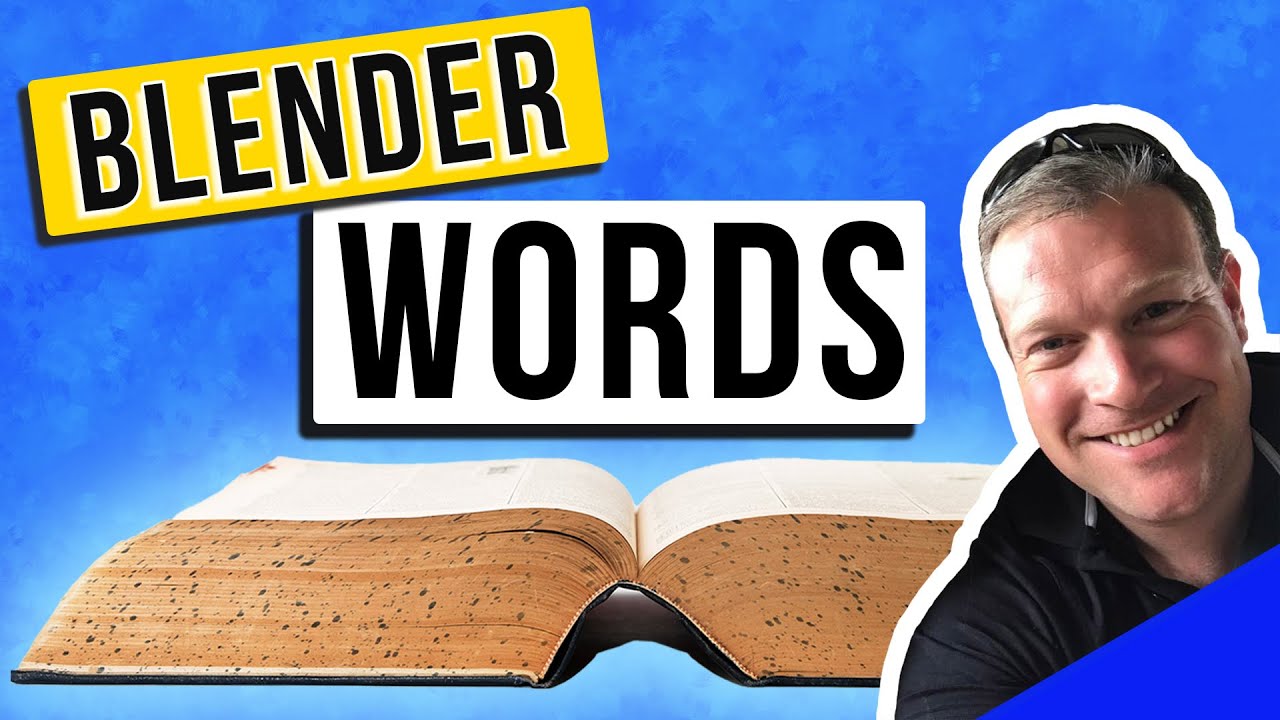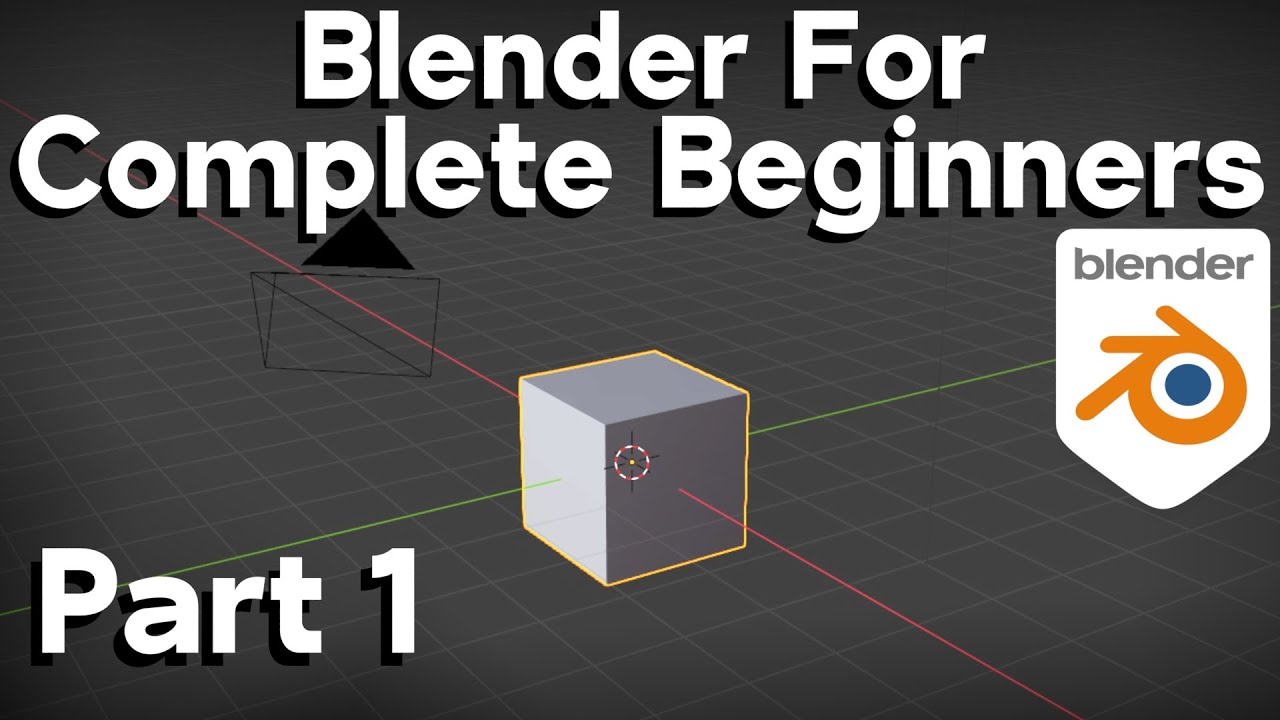Blender 4.0 Short Cut Keys | Tips For Beginners
Summary
TLDRThis video provides a comprehensive guide to essential Blender shortcuts designed to speed up your workflow and make 3D modeling and animation more efficient. It covers basic commands for file management, object transformation, and scene navigation, as well as advanced techniques for editing, parenting, and keyframing. The tutorial also introduces useful tips for managing objects, duplicating efficiently, and performing quick math in numerical fields. With clear explanations and practical shortcuts, this video helps Blender users, from beginners to intermediate, enhance their productivity and streamline their creative process.
Takeaways
- 😀 **Use common shortcuts for basic file operations**: Ctrl + O to open a recent file, Ctrl + S to save, and Ctrl + N to create a new file.
- 😀 **Efficient undo/redo actions**: Ctrl + Z for undo and Ctrl + Shift + Z for redo.
- 😀 **Quickly delete or hide objects**: Press Delete or X to delete, and H to hide an object. Use Alt + H to unhide.
- 😀 **Master selection shortcuts**: A to select all objects, Alt + A to deselect, and Ctrl + I to invert selection.
- 😀 **Toggle between modes with ease**: Use Tab to switch between Object and Edit modes. Use 1, 2, or 3 to switch between Vertex, Edge, and Face select modes.
- 😀 **Quickly adjust views with NumPad keys**: Use NumPad 1, 3, and 7 to view from different axes, and NumPad 0 to switch to Camera view.
- 😀 **Transform objects with precision**: Use G to move, S to scale, and R to rotate objects. Combine these with axis shortcuts (X, Y, Z) for axis-specific transformations.
- 😀 **Work in local object axes**: Press G + Z twice to move along the object’s local axis instead of the global axis.
- 😀 **Use circle select for precise object selection**: Press C for Circle Select and Shift + Click to add or remove objects from your selection.
- 😀 **Efficiently duplicate objects with Shift + D or Alt + D**: Shift + D for regular duplicates, and Alt + D for linked duplicates to save on performance.
- 😀 **Set object parenting for synchronized animation**: Use Ctrl + P to parent objects so they move in unison, especially useful for simple animations.
- 😀 **Quickly add objects at cursor location**: Use Shift + S to set the cursor to a selected object, then Shift + A to add a mesh at the cursor's location.
Q & A
What is the shortcut to open a recent file in Blender?
-The shortcut to open a recent file in Blender is Ctrl + O.
How do you undo and redo actions in Blender?
-To undo an action, press Ctrl + Z. To redo an action, press Ctrl + Shift + Z.
What does the shortcut Ctrl + S do in Blender?
-Ctrl + S saves your project in Blender, which is a common shortcut across most applications.
How can you delete an object in Blender?
-You can delete an object by pressing the Delete key or the X key. Both options will prompt you to confirm the deletion.
What is the function of the shortcut Ctrl + I in Blender?
-Ctrl + I inverts the selection, meaning it selects everything except the currently selected objects.
How do you hide and unhide objects in Blender?
-To hide a selected object, press H. To unhide it, press Alt + H.
What is the shortcut to switch between object mode and edit mode in Blender?
-To switch between object mode and edit mode, press Tab.
How do you move an object along a specific axis in Blender?
-To move an object along a specific axis, press G followed by X, Y, or Z, depending on the axis you want to move it along.
What is the difference between Shift + D and Alt + D when duplicating objects in Blender?
-Shift + D creates a completely new object that is not linked to the original, whereas Alt + D creates a linked duplicate, sharing the same data. Alt + D is better for performance when duplicating many objects.
How can you add a keyframe for an object’s location and rotation in Blender?
-To add a keyframe for an object's location and rotation, select the object, go to the desired frame in the timeline, and press I to insert a keyframe. Choose 'Location and Rotation' to record both.
What does the shortcut Ctrl + P do in Blender?
-Ctrl + P sets an object as the parent of another object, which makes the child object move in unison with the parent. This is useful for basic animation setups.
Outlines

Cette section est réservée aux utilisateurs payants. Améliorez votre compte pour accéder à cette section.
Améliorer maintenantMindmap

Cette section est réservée aux utilisateurs payants. Améliorez votre compte pour accéder à cette section.
Améliorer maintenantKeywords

Cette section est réservée aux utilisateurs payants. Améliorez votre compte pour accéder à cette section.
Améliorer maintenantHighlights

Cette section est réservée aux utilisateurs payants. Améliorez votre compte pour accéder à cette section.
Améliorer maintenantTranscripts

Cette section est réservée aux utilisateurs payants. Améliorez votre compte pour accéder à cette section.
Améliorer maintenantVoir Plus de Vidéos Connexes
5.0 / 5 (0 votes)