Ep 5. Refund Invoice
Summary
TLDRThis video tutorial provides a step-by-step guide on how to process an invoice return efficiently. Users will learn how to navigate through the Sales menu, filter invoices by date, select the appropriate invoice, and initiate a refund. Key actions include choosing the items to return, selecting the payment method used for the original transaction, and completing the process with the 'Refund Now' option. The video emphasizes the importance of following these steps to ensure a successful return, ultimately confirming that the transaction status will change to 'REFUNDED' after processing.
Takeaways
- 📊 Navigate to the Sales menu to begin the invoice return process.
- 🧾 Click on the Invoice Tab to view all invoices.
- 📅 Filter invoices by date to locate the specific one for refund.
- ✅ Select the invoice you wish to return items from.
- 🔍 Click 'More' to access additional options for the selected invoice.
- 💸 Choose 'Refund' to start processing the return.
- 🛍️ Select the items you want to return from the invoice.
- 💳 Indicate the payment method used for the original transaction.
- 🚀 Click 'Refund Now' to complete the return process.
- 🎉 Confirmation of a successful return will show the transaction status as 'REFUNDED'.
Q & A
What is the first step to process an invoice return?
-Enter the Sales menu.
Where do you find the option to select an invoice for a refund?
-Click the Invoice Tab to view available invoices.
How can you narrow down the invoices displayed?
-Filter the date as needed to find specific invoices.
What should you do after selecting the invoice you want to return?
-Click 'More' to see additional options.
Which option must be selected to initiate the refund process?
-Select 'Refund' from the menu.
What is required when selecting items for return?
-Select the specific items you want to return from the invoice.
What should be selected after confirming the items for return?
-Select the payment method used for the original transaction.
What is the final step to complete the refund?
-Click 'Refund Now' to process the return.
What indicates that the return transaction was successful?
-A message stating 'Returns successful!' confirms the refund.
What does the transaction status change to after a successful refund?
-The transaction status changes to 'REFUNDED.'
Outlines

Cette section est réservée aux utilisateurs payants. Améliorez votre compte pour accéder à cette section.
Améliorer maintenantMindmap

Cette section est réservée aux utilisateurs payants. Améliorez votre compte pour accéder à cette section.
Améliorer maintenantKeywords

Cette section est réservée aux utilisateurs payants. Améliorez votre compte pour accéder à cette section.
Améliorer maintenantHighlights

Cette section est réservée aux utilisateurs payants. Améliorez votre compte pour accéder à cette section.
Améliorer maintenantTranscripts

Cette section est réservée aux utilisateurs payants. Améliorez votre compte pour accéder à cette section.
Améliorer maintenantVoir Plus de Vidéos Connexes

Cara Buat Faktur Pajak Keluaran Di Aplikasi Coretax | Cara Menerbitkan Faktur Pajak di Coretax
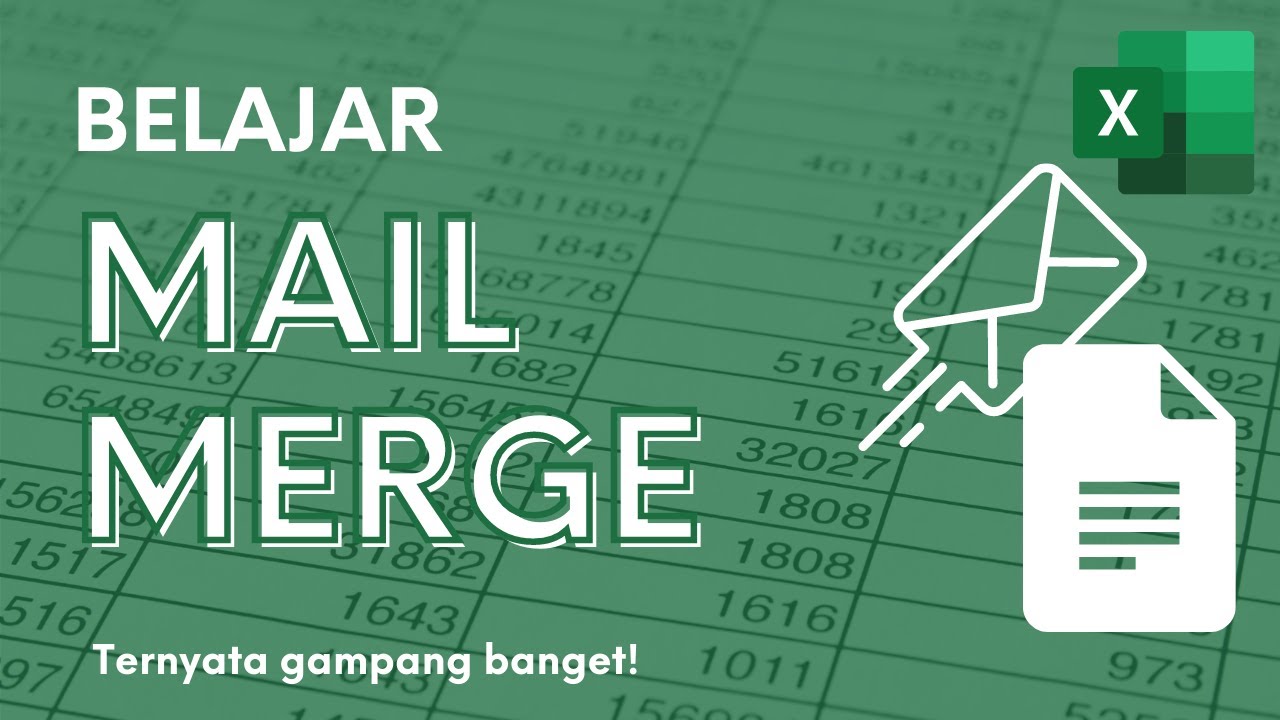
Membuat Surat Massal dengan Mail Merge di Microsoft Excel dan Word
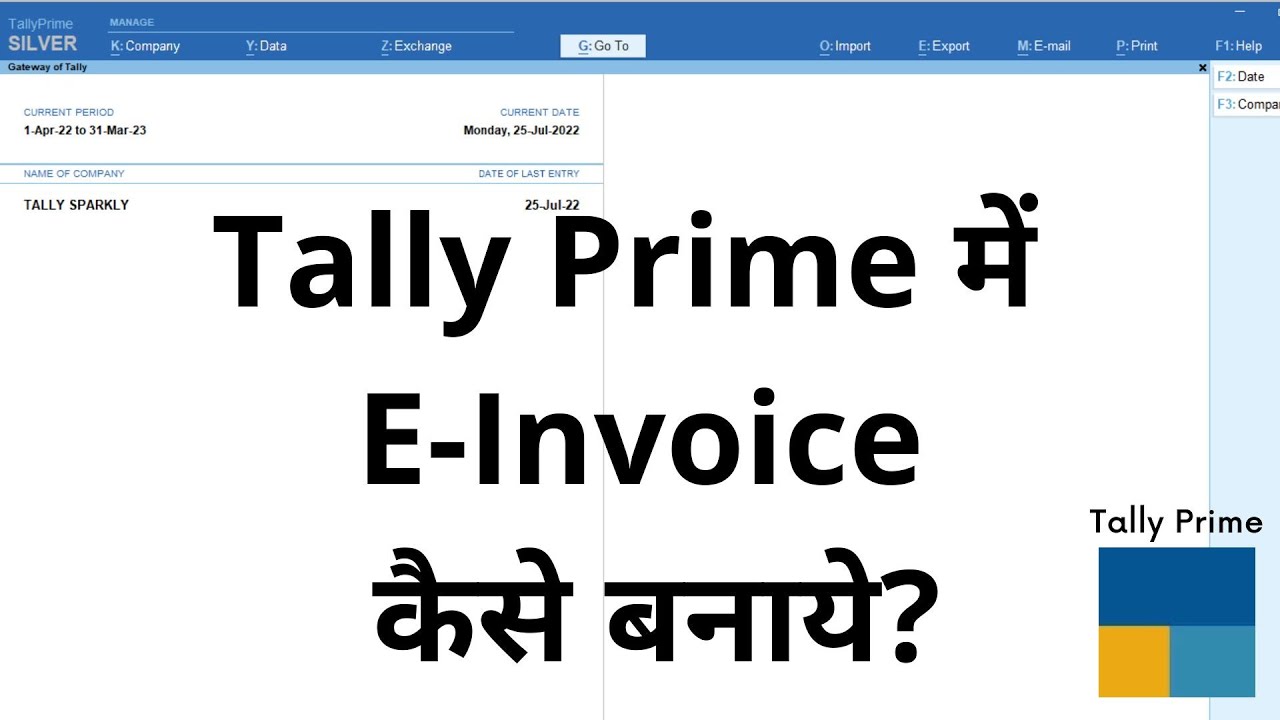
How to Generate E Invoice in Tally Prime | In Hindi | Tally Tutorial #tallyprime #einvoice #tally
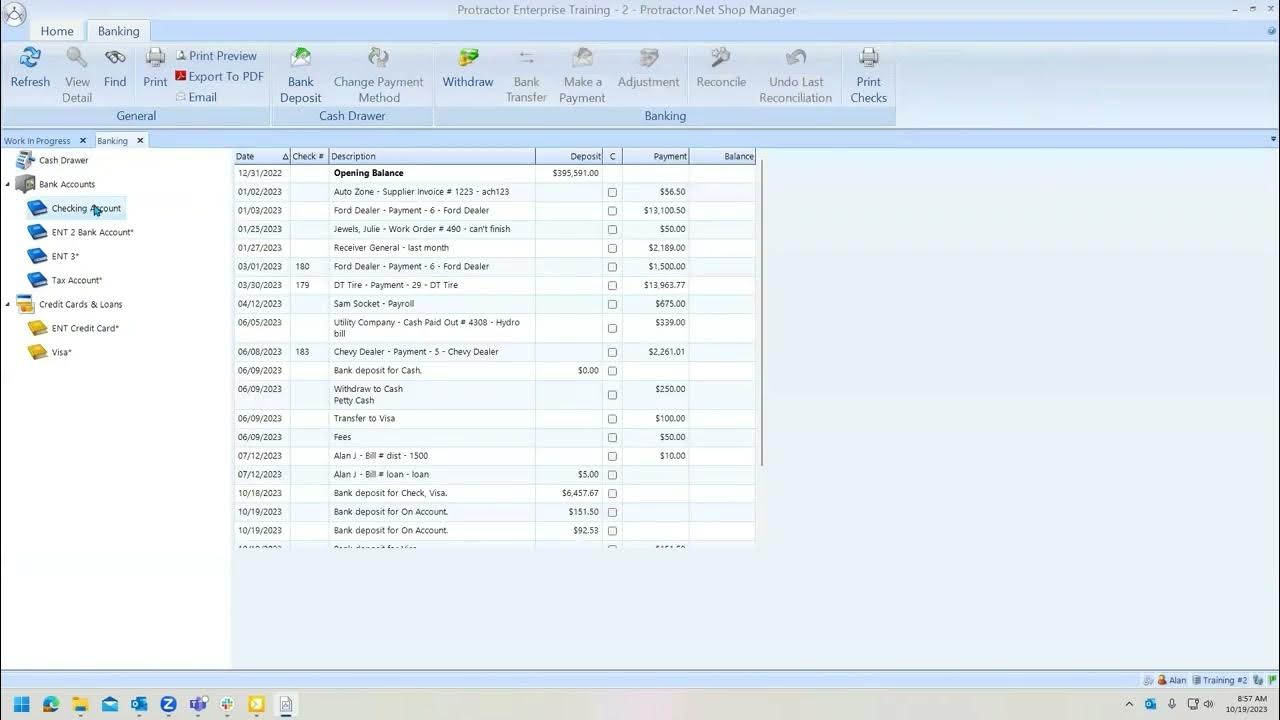
Change Payment Method of Receivable Payment UPDATED

Tutorial Efiling 2022: Cara Lapor Pajak SPT Tahunan Secara Online Penghasilan Dibawah Rp 60 Juta
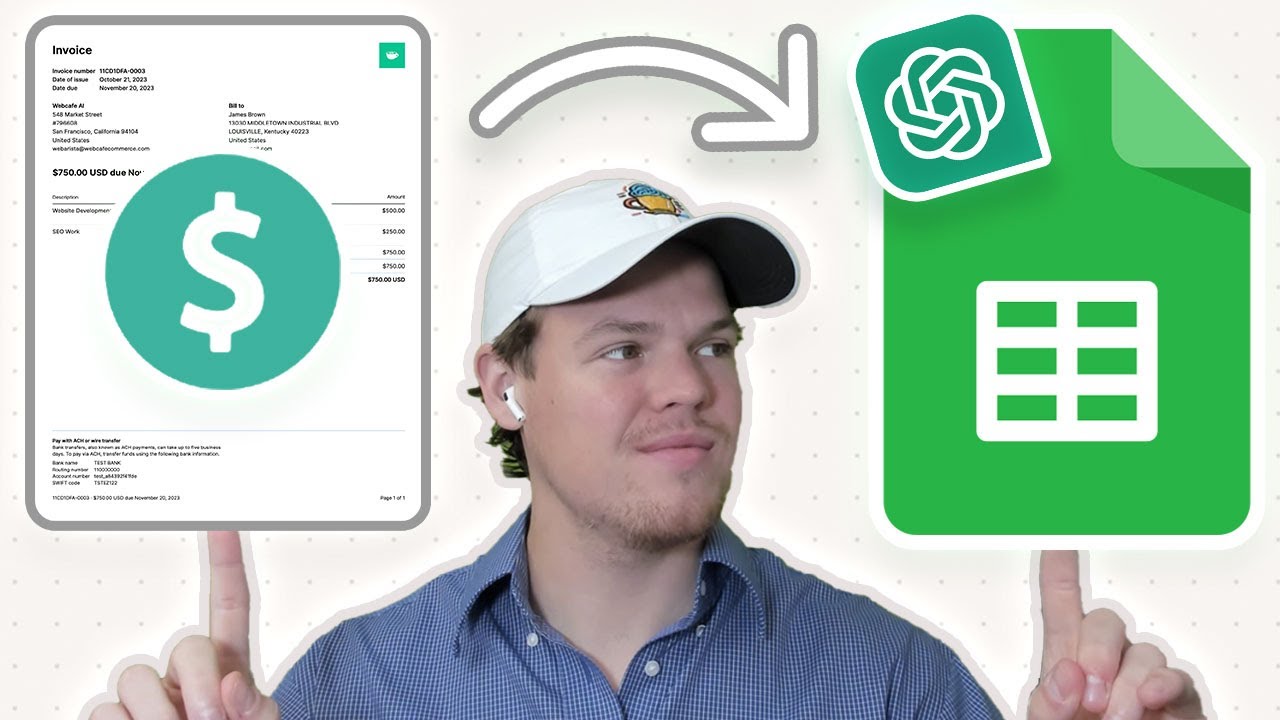
Automate PDF Invoices Data Transfer to Google Sheets with ChatGPT & Zapier | Tutorial
5.0 / 5 (0 votes)
