DNS Server Configuration in Cisco Packet Tracer
Summary
TLDRIn this tutorial, Swati Tripathi demonstrates how to configure DNS using Cisco Packet Tracer. Viewers learn to create a network topology with PCs, switches, and a server, assign IP addresses, and set up a simple website. The video covers enabling DNS services, adding DNS entries for IP address resolution, and testing connectivity through ping commands. Swati emphasizes the importance of DNS in recognizing names and ensuring smooth communication within the network. The tutorial provides a clear and concise guide, making it accessible for those new to networking concepts.
Takeaways
- 💻 Start by creating a network topology with PCs, switches, and servers in Cisco Packet Tracer.
- 🔌 Use copper straight-through cables to connect devices: PC to switch and switch to server.
- 📡 Assign a unique IP address (e.g., 192.168.1.1) to the server and ensure the DNS server address matches it.
- 🌐 Set up a simple website on the server by editing the `index.html` file with a custom message.
- 🛠️ Enable DNS service on the server and create a DNS entry with a friendly name for the website.
- 🖥️ Configure the PC's IP address (e.g., 192.168.1.2) and set the DNS server to the server's IP address.
- 🌍 Test the website from the PC's web browser using the friendly name or IP address.
- 📈 Add another PC to the network and assign it a unique IP address (e.g., 192.168.1.3).
- 🗂️ Create a DNS entry for the new PC, allowing it to be accessed by a friendly name (e.g., 'swati').
- ✅ Use the command prompt to test connectivity via pinging both IP addresses and friendly names.
Q & A
What is the first step in configuring DNS on Cisco Packet Tracer?
-The first step is to create a network topology by adding devices such as a PC, a switch, and a server to the workspace.
How do you connect the devices in the network topology?
-Use copper straight-through cables to connect the PC to the switch and the server to the switch.
What IP address is assigned to the server in the tutorial?
-The server is assigned the IP address 192.168.1.1.
Why is it important to set the DNS server IP address the same as the server's IP address?
-It is important because the server will access its own DNS service, and having the same IP ensures proper communication and resolution of hostnames.
What content is created for the website hosted on the server?
-A simple HTML page is created with the content 'Hello Cisco' inside an <h1> tag.
How do you enable DNS on the server and link it to the website?
-Enable the DNS service, assign a name to the website (e.g., 'my website'), and link it to the server's IP address (192.168.1.1).
What IP address is assigned to the first PC in the network?
-The first PC is assigned the IP address 192.168.1.2.
What should you do to ensure that the second PC can be recognized by a custom name?
-You need to add a DNS entry on the server that links the custom name (e.g., 'swati') to the PC's IP address (e.g., 192.168.1.2).
What command is used to test DNS resolution from the second PC?
-The command 'ping swati' is used to test if the PC can resolve the custom name to its IP address.
What does the tutorial encourage viewers to do at the end?
-The tutorial encourages viewers to like the video, subscribe to the channel for more content, and leave comments for questions or video requests.
Outlines

Cette section est réservée aux utilisateurs payants. Améliorez votre compte pour accéder à cette section.
Améliorer maintenantMindmap

Cette section est réservée aux utilisateurs payants. Améliorez votre compte pour accéder à cette section.
Améliorer maintenantKeywords

Cette section est réservée aux utilisateurs payants. Améliorez votre compte pour accéder à cette section.
Améliorer maintenantHighlights

Cette section est réservée aux utilisateurs payants. Améliorez votre compte pour accéder à cette section.
Améliorer maintenantTranscripts

Cette section est réservée aux utilisateurs payants. Améliorez votre compte pour accéder à cette section.
Améliorer maintenantVoir Plus de Vidéos Connexes
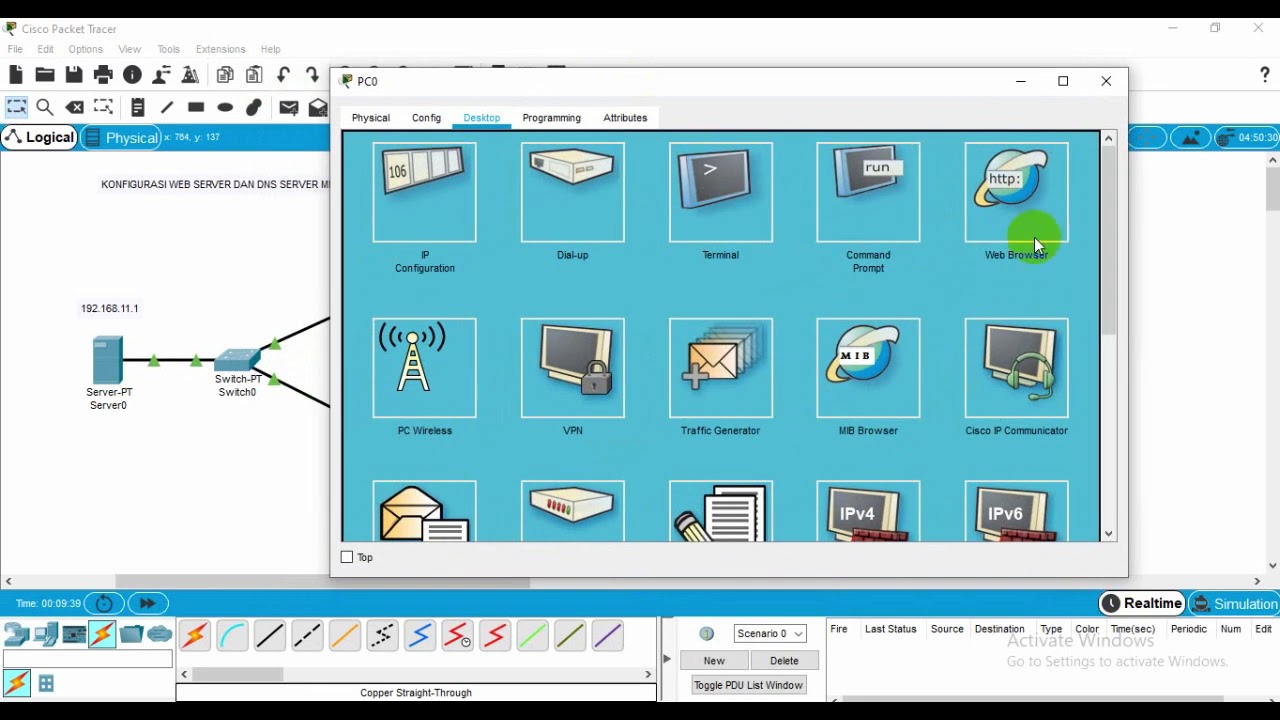
Administrasi Sistem Jaringan

Netzwerktutorial: Cisco Packet Tracer - Installation, Konfiguration & ein erster Aufbau
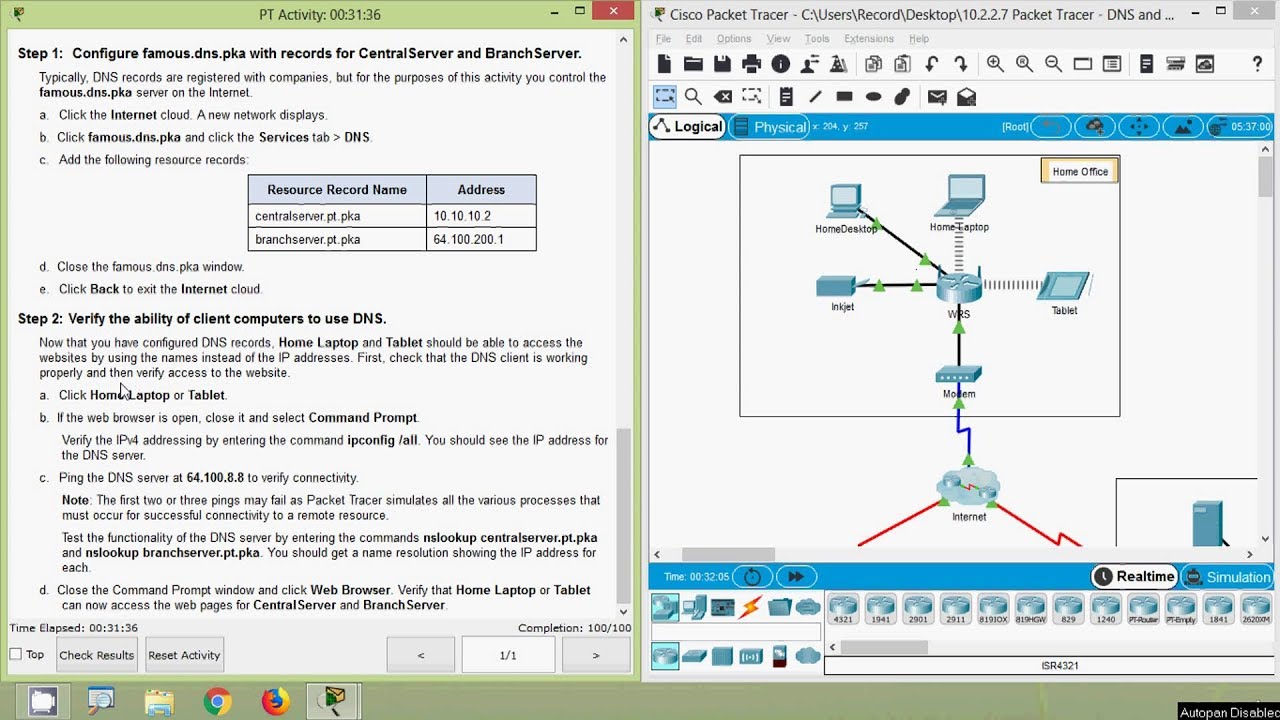
Packet Tracer - DNS and DHCP

Membuat Jaringan PAN pada Cisco Packet Tracer
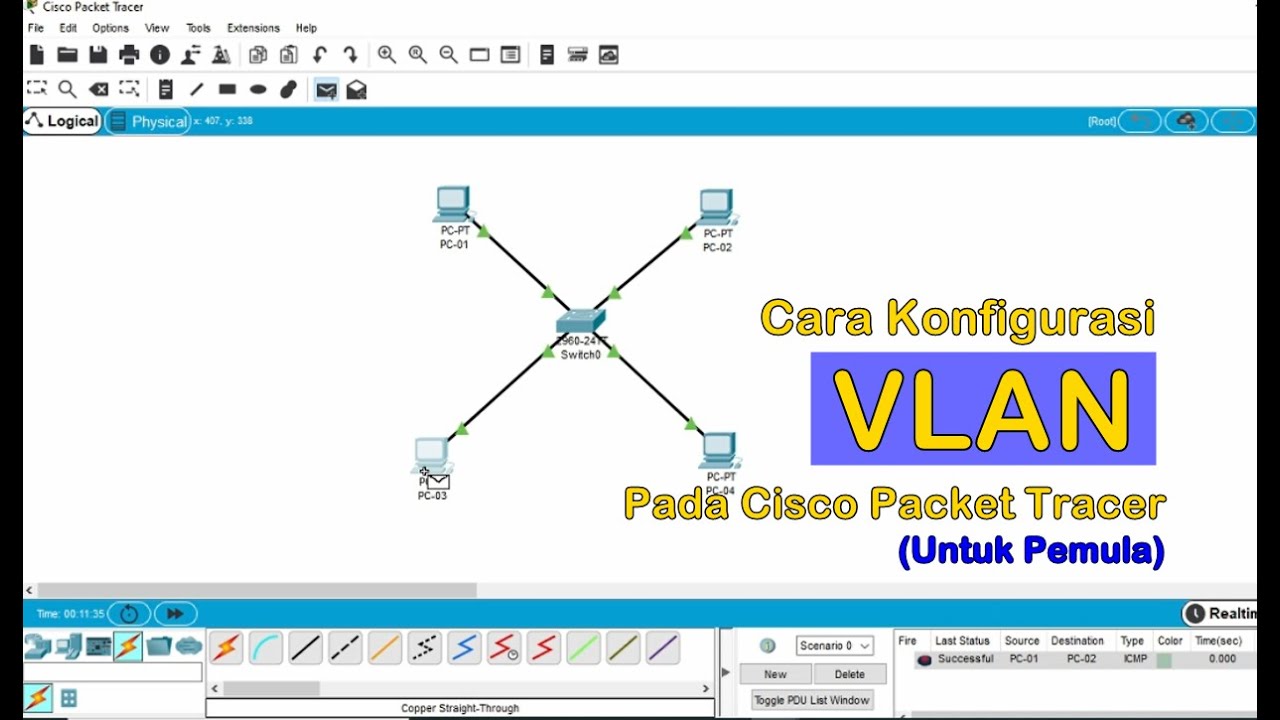
Tutorial - Cara Konfigurasi VLAN pada Cisco Packet Tracer (Untuk Pemula)
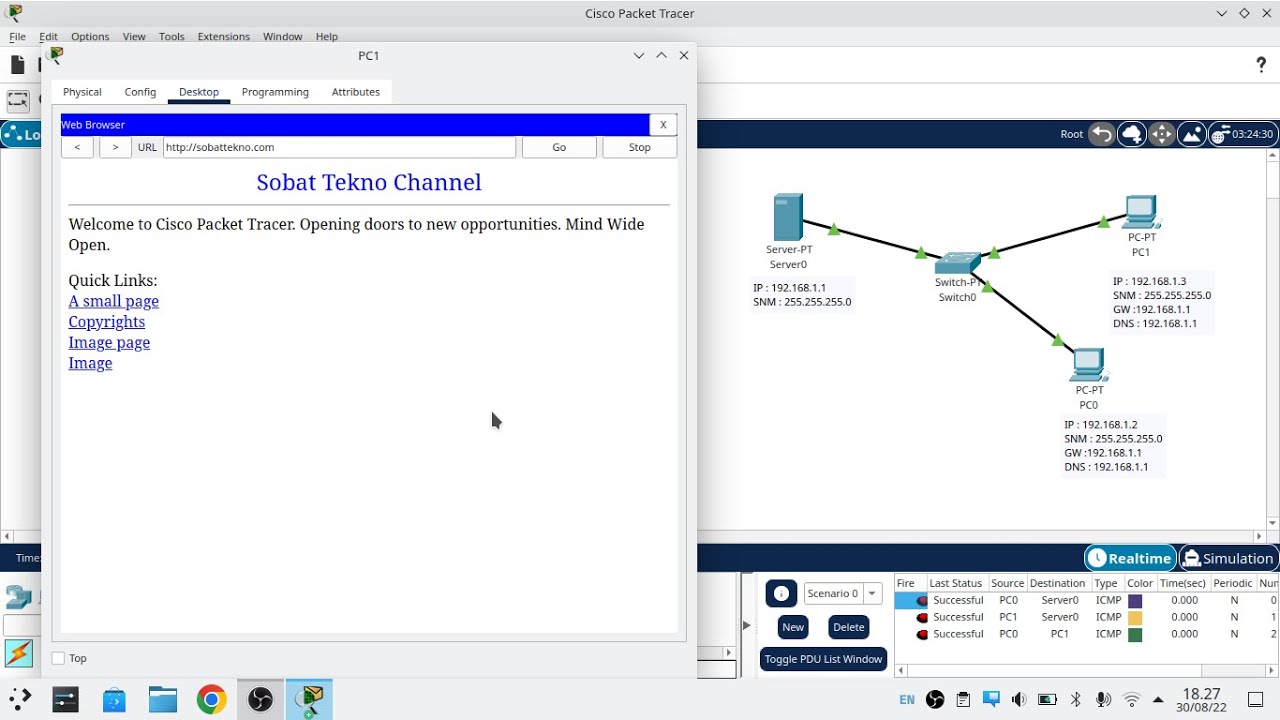
Cara Konfigurasi DNS Server Di Cisco Packet Tracer
5.0 / 5 (0 votes)
