CARA SETTING IP ADDRESS PADA LINUX DEBIAN 11
Summary
TLDRIn this educational video, the host, Riswandi from YHS, demonstrates how to configure a static IP address on Linux Debian 11. The tutorial begins with launching Debian 11 on VirtualBox and modifying its network settings to connect to a LAN using a bridged adapter. After logging in, the host guides viewers through the process of changing the network interface settings from DHCP to a static IP address using the Terminal. The video concludes with a successful connection to the internet, verified by pinging Google and accessing YouTube, ensuring viewers can follow along and achieve similar results.
Takeaways
- 🖥️ The video demonstrates how to configure an IP address on Debian 11, which is installed on VirtualBox.
- 🔌 Before starting Debian 11, the network settings are configured to use a bridge adapter, allowing the virtual machine to connect to the same network as the host (Windows 10).
- 📀 Debian 11 is available for download from debian.org, with options for 64-bit and 32-bit versions.
- 🖥️ The Debian 11 desktop is accessed after logging in with a password.
- 💻 The terminal is used for configuring the IP address, and the user switches to superuser mode with the command `su-`.
- 🌐 The interface name for the network connection is identified as 'enp0s3', and the IP address is currently being assigned automatically via DHCP.
- 🔧 The configuration is changed from DHCP to a static IP by editing the file `/etc/network/interfaces` using the Nano text editor.
- 📑 The static IP configuration includes details such as IP address, netmask, gateway, and DNS nameserver.
- 🔄 After saving the changes, the networking service is restarted with the command `systemctl restart networking.service` to apply the new settings.
- 🌍 The video confirms the successful configuration by checking the IP address and verifying internet access through a browser by visiting YouTube.
Q & A
What operating system is being configured in the video?
-The operating system being configured is Debian 11, installed on VirtualBox.
What is the purpose of configuring the IP address on Debian 11 in the video?
-The purpose is to set up a static IP address on Debian 11 to connect it to the local network and access the internet.
What networking adapter setting is changed before starting the Debian 11 VM in VirtualBox?
-The networking adapter is changed from NAT to 'bridged adapter' to ensure the Debian 11 VM can connect to the local network like the host operating system (Windows 10).
What is the command used to check the network interface on Debian 11?
-The command used is `ip a` to display the network interfaces and their current IP addresses.
How is the user able to configure a static IP address on Debian 11?
-The user opens the Terminal, logs in as superuser (su), and then edits the network configuration file located at `/etc/network/interfaces` using the Nano text editor to set a static IP address.
What is the static IP address configured in the video?
-The static IP address configured in the video is `192.168.1.234` with a netmask of `255.255.255.0` and a gateway of `192.168.1.1`.
What DNS server is used in the configuration?
-The DNS server used in the configuration is Google's DNS server with the IP address `8.8.8.8`.
What is the command used to restart the networking service after configuring the static IP?
-The command used is `systemctl restart networking.service` to apply the new network settings.
How does the user verify that the IP address configuration was successful?
-The user runs the `ip a` command again to verify the IP address and also uses the `ping google.com` command to check internet connectivity.
What is the final test performed to confirm internet access?
-The user opens a web browser and successfully accesses YouTube, confirming that the internet connection is working.
Outlines

Cette section est réservée aux utilisateurs payants. Améliorez votre compte pour accéder à cette section.
Améliorer maintenantMindmap

Cette section est réservée aux utilisateurs payants. Améliorez votre compte pour accéder à cette section.
Améliorer maintenantKeywords

Cette section est réservée aux utilisateurs payants. Améliorez votre compte pour accéder à cette section.
Améliorer maintenantHighlights

Cette section est réservée aux utilisateurs payants. Améliorez votre compte pour accéder à cette section.
Améliorer maintenantTranscripts

Cette section est réservée aux utilisateurs payants. Améliorez votre compte pour accéder à cette section.
Améliorer maintenantVoir Plus de Vidéos Connexes

INSTALASI DAN KONFIGURASI DHCP SERVER PADA DEBIAN 8
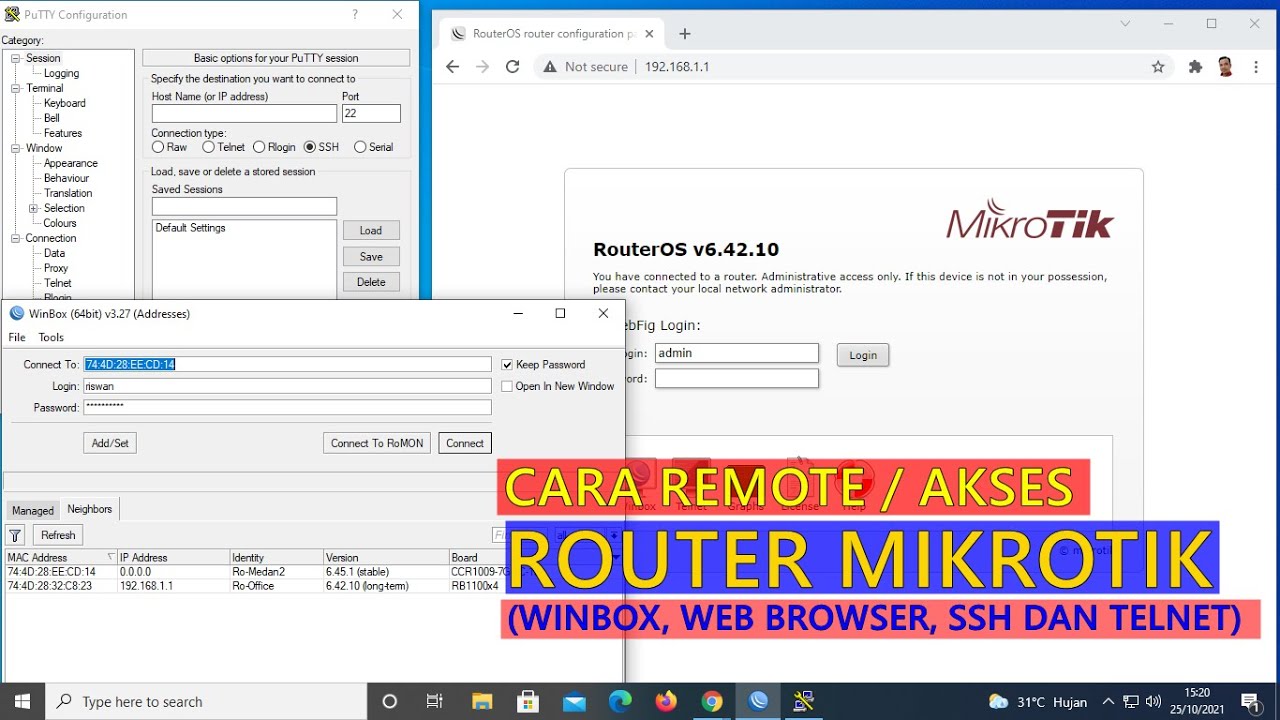
CARA REMOTE/AKSES ROUTER MIKROTIK (WINBOX, WEB BROWSER, TELNET DAN SSH)

Instalasi dan Konfigurasi FTP Server pada Debian 10 Buster

Instalasi dan Konfigurasi DHCP Server Pada Debian 10 Buster

Cybersecurity Tip: Build A Basic Home Lab (2/3)

6. Basic Networking
5.0 / 5 (0 votes)
