E-3
Summary
TLDRIn this exercise, we focus on managing relationships between data tables within Power BI. The process involves validating that fact and dimension tables are correctly identified and adjusting relationships manually where necessary. By rearranging tables in the model view, users can easily inspect relationships. Automatic relationships are reviewed, and any missing ones are manually added. A notable issue, where Power BI fails to detect a relationship between country columns, is resolved. After establishing and validating relationships, the model is ready for data analysis. Finally, the exercise concludes with saving the report.
Takeaways
- 🔄 Power BI treats all data sources as part of the same data model, providing a consistent user experience.
- ✅ It is important to ensure that relationships between fact and dimension tables are correct in the data model.
- 🔍 Power BI automatically detects some relationships, but manual validation is necessary to confirm accuracy.
- 🛠️ Users can organize fact tables in the center and dimension tables around them to better visualize relationships.
- ⭐ One-to-many relationships are commonly used between dimension and fact tables, represented by symbols like '1' and '*' in Power BI.
- ⚠️ Sometimes, Power BI does not automatically detect relationships, requiring manual creation of connections between tables.
- 📊 Users can create relationships manually by dragging columns from one table to another or using the 'Manage Relationships' tool.
- ❌ Not all suggested relationships are correct, such as many-to-many relationships that need to be carefully checked.
- 🔗 After manual adjustments, relationships like country-to-subsidiary or country-to-country can be accurately defined.
- 📁 Final validation of all relationships is necessary before saving and analyzing the data model for insights.
Q & A
What is the main focus of exercise three in the script?
-The main focus of exercise three is working with the relationships between data tables and ensuring they are correctly identified within the data model in Power BI.
Why is it convenient to have everything treated as part of the same data model in Power BI?
-It is convenient because Power BI provides a consistent experience across all data sources, making it easier to work with various tables as part of one unified model.
What are the two types of tables that need to be correctly identified in Power BI, according to the script?
-The two types of tables that need to be correctly identified are fact tables and dimension tables.
What should be done if there are missing relationships between tables?
-If there are missing relationships, they can be manually added by creating a new relationship in Power BI.
How does the script suggest arranging fact and dimension tables for easier examination?
-The script suggests arranging fact tables in the middle and dimension tables on the outside to make the relationships between them clearer.
How can you identify a one-to-many relationship in Power BI?
-You can identify a one-to-many relationship by looking at the one and star symbols next to the columns, or by double-clicking the relationship to check its cardinality.
What issue did Power BI have with the country and subsidiary columns, and how was it resolved?
-Power BI could not automatically create a relationship between the country columns because there were inconsistencies. Upon closer examination, the script shows how a one-to-many relationship was manually created between the country and subsidiary columns.
What are the different ways to manually create relationships in Power BI as mentioned in the script?
-Relationships can be created by using the 'Manage Relationships' option, right-clicking on a table, or by dragging a column from one table to another, which opens the create relationship dialog.
Why did Power BI initially suggest a many-to-many relationship between the area and sales columns?
-Power BI suggested a many-to-many relationship because the columns dragged for creating the relationship (area and sales) did not have a direct one-to-one or one-to-many relationship.
What steps were taken after establishing the relationships in the data model?
-After establishing the relationships, the data model was validated to ensure everything was correct, the relationships were applied, and the report file was saved.
Outlines

Cette section est réservée aux utilisateurs payants. Améliorez votre compte pour accéder à cette section.
Améliorer maintenantMindmap

Cette section est réservée aux utilisateurs payants. Améliorez votre compte pour accéder à cette section.
Améliorer maintenantKeywords

Cette section est réservée aux utilisateurs payants. Améliorez votre compte pour accéder à cette section.
Améliorer maintenantHighlights

Cette section est réservée aux utilisateurs payants. Améliorez votre compte pour accéder à cette section.
Améliorer maintenantTranscripts

Cette section est réservée aux utilisateurs payants. Améliorez votre compte pour accéder à cette section.
Améliorer maintenantVoir Plus de Vidéos Connexes

E 2

Power BI Tutorial For Beginners | Create Your First Dashboard Now (Practice Files included)

SUMMARIZE Isn’t What You Think — Here’s Proof

Xây dựng văn hóa dữ liệu doanh nghiệp với Power BI | Microsoft Lunch Talks #4

Filter your data on last 30/60/90 days using this trick! // Beginners Guide to Power BI in 2021
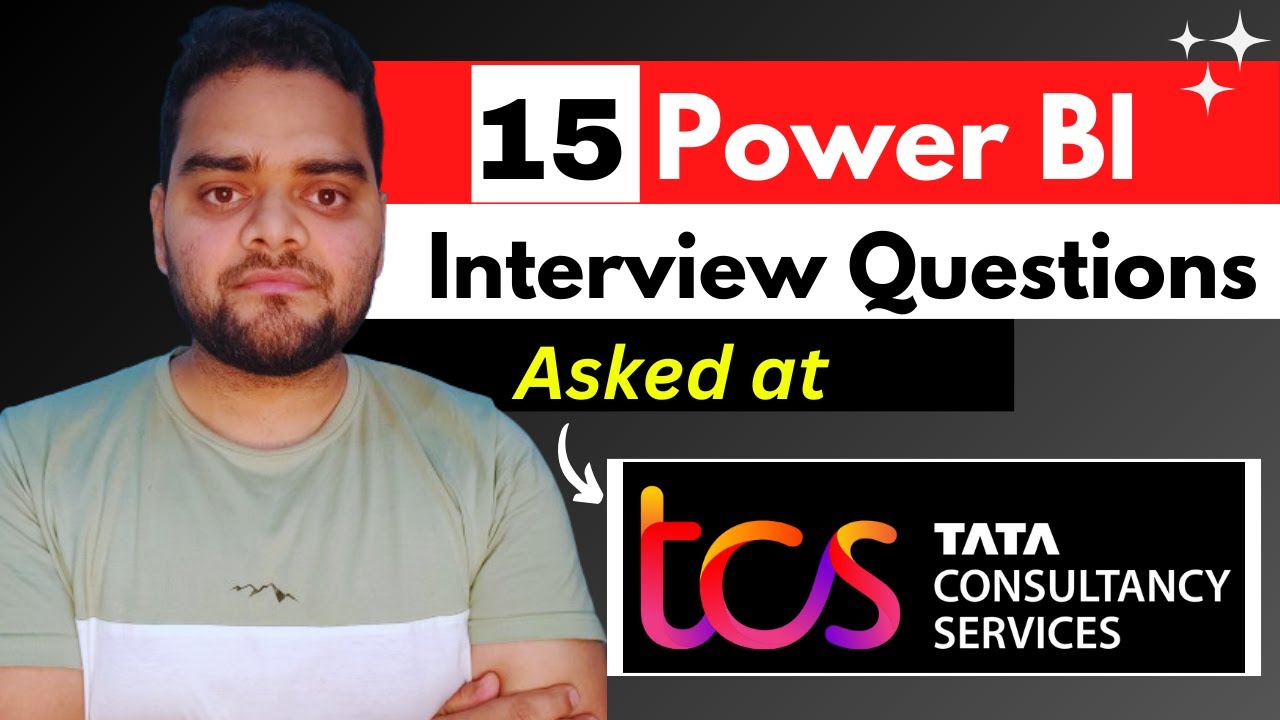
TCS Power BI Interview Questions and Answers | MUST Watch 😲
5.0 / 5 (0 votes)
