Build a Knowledge Base with ClickUp 3.0
Summary
TLDRThis webinar, hosted by Elliot and Samantha from ClickUp, introduces Knowledge Management in ClickUp 3.0. The presentation covers how to build and manage a knowledge base within ClickUp, including organizing documents by departments and using ClickUp’s universal search and AI tools to improve accessibility. Samantha demonstrates how to maintain up-to-date documentation, collaborate efficiently, and protect important files. The session also highlights the use of ClickUp dashboards to create a centralized hub for company resources, making information easily accessible and fostering better internal communication.
Takeaways
- 📢 Knowledge management in ClickUp 3.0 focuses on organizing information effectively using spaces, folders, and nested pages for seamless access and collaboration.
- 🗂️ Spaces are used to separate departments or create a knowledge base, and folders organize documents for teams, making it easier to find Standard Operating Procedures (SOPs) and other key documentation.
- 🔍 ClickUp’s Universal Search and AI capabilities enhance accessibility by allowing team members to search for information quickly and ask questions directly from documents.
- ⚙️ Document maintenance is managed through resource lists and assigned ownership to keep documents updated. Recurring tasks can be used to prompt regular reviews and revisions.
- 📝 ClickUp’s AI-powered document creation allows for easy generation of documents based on specific department needs, and AI can help refine content by expanding or shortening text as required.
- 🔒 The platform provides options to protect documents, ensuring that finalized content can be locked and only revised after the protection is lifted.
- 🎨 Employee handbooks and wide documentation can be customized to create engaging experiences using rich content like images, videos, and interactive elements.
- 🚀 ClickUp dashboards act as a centralized hub, offering quick access to key information like company objectives, OKRs, org charts, and support channels.
- 📅 Dashboards can also display company news, birthdays, and other updates, serving as an interactive portal for employees.
- 💼 The combination of AI tools, universal search, and interactive dashboards makes ClickUp a powerful tool for knowledge management, ensuring documentation is accessible, up-to-date, and easy to maintain.
Q & A
What is the main topic of the webinar?
-The webinar focuses on Knowledge Management within ClickUp 3.0, specifically how to build and manage a knowledge base using ClickUp's features.
How does ClickUp allow users to organize and access company documentation?
-ClickUp enables users to organize company documentation through spaces and folders. Spaces can separate departments, and folders can be used to store documents like standard operating procedures (SOPs) for specific teams or departments.
What is the benefit of using team folders in ClickUp for documentation?
-Team folders offer a centralized location for teams to store and easily find documents. It provides a structured way to organize resources specific to each team or department, enhancing accessibility and efficiency.
How can users quickly find documents in ClickUp without navigating through folders?
-Users can use ClickUp's Universal Search feature, which allows them to search for documentation across the platform. It can pull up documents and even show where specific terms are referenced.
How does ClickUp help ensure that documents remain up-to-date?
-ClickUp enables assigning ownership of documents and setting up recurring tasks to review and update documents. For instance, a user like Ray can be assigned to review and update the marketing SOP every three months.
How can team members collaborate on documents within ClickUp?
-Team members can collaborate on documents by leaving comments, assigning tasks, and tagging other members for review or input. For example, a user can invite others like Bob to review or contribute to a document.
What does it mean to 'protect' a document in ClickUp?
-Protecting a document in ClickUp ensures that it is finalized and locked, preventing any further edits. The document can be unprotected later for revisions or updates if necessary.
How does ClickUp enhance the employee handbook experience?
-ClickUp allows for an engaging employee handbook experience by incorporating rich content like images, videos, and external links, creating a welcoming and interactive resource for new team members.
What role does ClickUp AI play in creating new documents?
-ClickUp AI can assist in generating documents like SOPs based on prompts. Users can customize the output by adding details, and AI can make documents shorter or longer based on specific needs.
How can ClickUp dashboards be used as an intranet for companies?
-ClickUp dashboards can serve as a central hub or intranet, offering quick access to essential resources like org charts, employee handbooks, company objectives, and a platform for communication with leadership.
Outlines

Cette section est réservée aux utilisateurs payants. Améliorez votre compte pour accéder à cette section.
Améliorer maintenantMindmap

Cette section est réservée aux utilisateurs payants. Améliorez votre compte pour accéder à cette section.
Améliorer maintenantKeywords

Cette section est réservée aux utilisateurs payants. Améliorez votre compte pour accéder à cette section.
Améliorer maintenantHighlights

Cette section est réservée aux utilisateurs payants. Améliorez votre compte pour accéder à cette section.
Améliorer maintenantTranscripts

Cette section est réservée aux utilisateurs payants. Améliorez votre compte pour accéder à cette section.
Améliorer maintenantVoir Plus de Vidéos Connexes

Supercharge Your Productivity with ClickUp & The PARA Method | Tiago Forte

ClickUp FÁCIL: aprenda a usar do ZERO

ClickUp AI: How to use ClickUp Brain
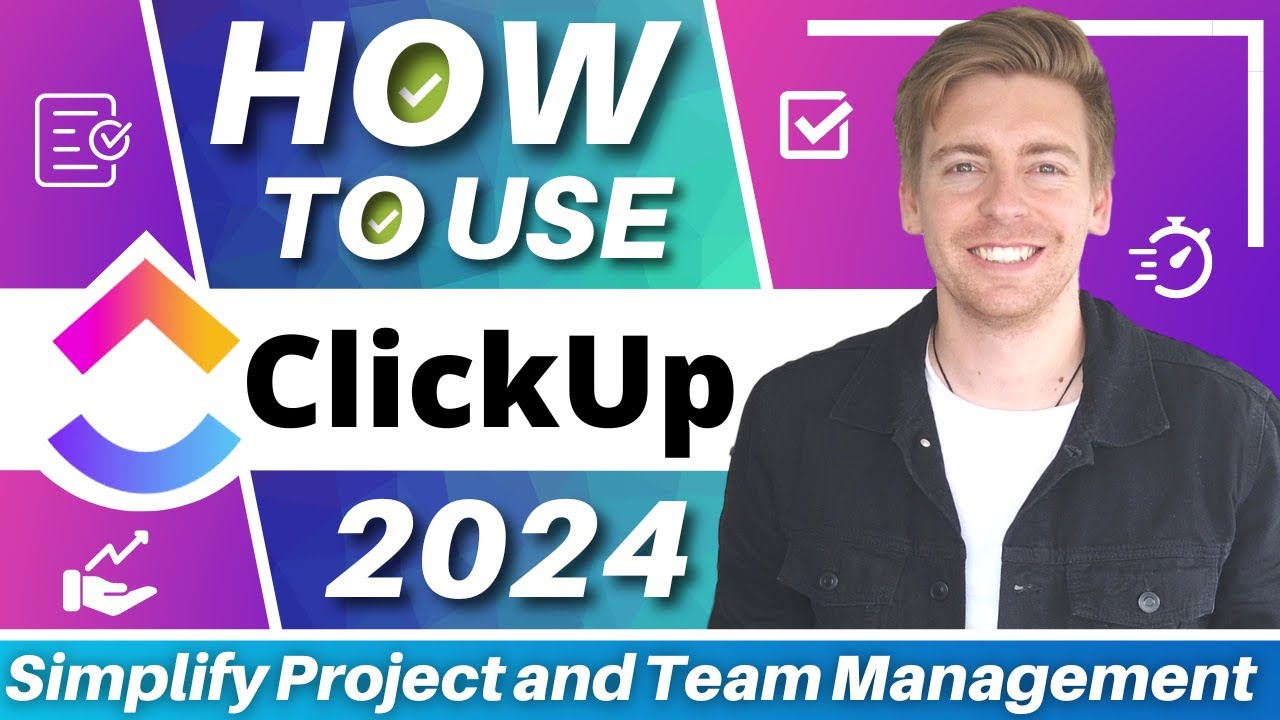
ClickUp Tutorial for Beginners | Simplify Project Management & Team Productivity for FREE
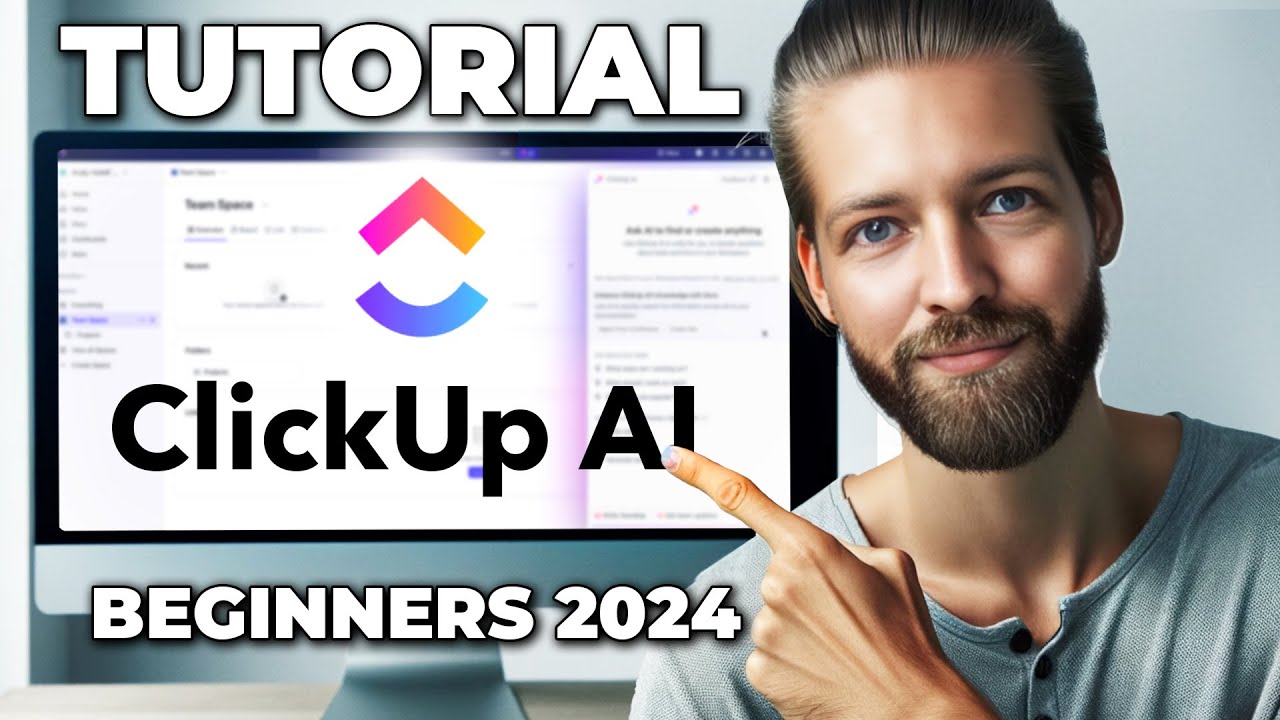
ClickUp AI Tutorial - How To Use ClickUp for Beginners in 2024
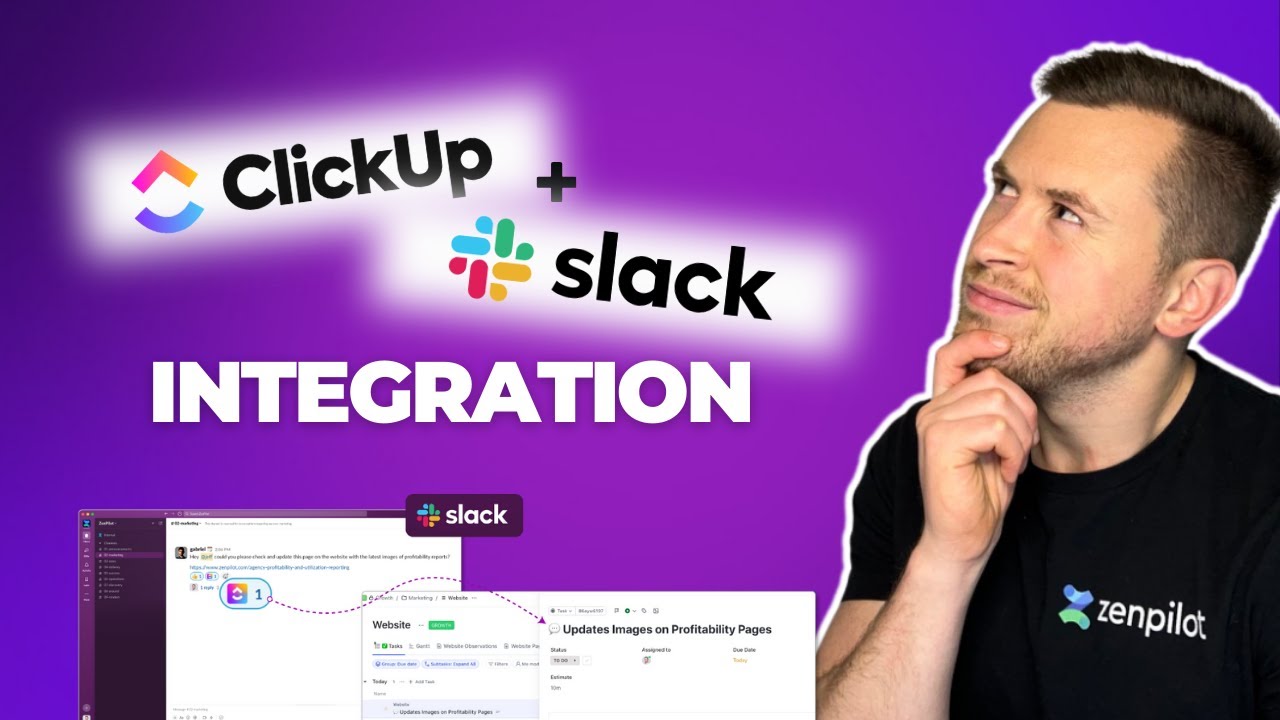
The Best Ways to Use the Clickup + Slack Integration
5.0 / 5 (0 votes)
