Everything You Need to Know About Microsoft Loop 2.0!
Summary
TLDRScott from your 365 coach introduces Microsoft Loop 2.0, highlighting its revamped user experience and new co-pilot features. The tutorial showcases how to navigate the updated sidebar, create new pages, and utilize the enhanced search function. Scott also demonstrates the co-pilot's ability to generate Loop pages from prompts, saving time and streamlining collaboration. The video invites viewers to share their thoughts on the new features and encourages subscribing for more Microsoft 365 tips.
Takeaways
- 🆕 Microsoft Loop 2.0 is rolling out with a new user experience and Microsoft 365 Copilot capabilities.
- 🔍 The updated sidebar in Loop 2.0 offers a minimized navigation bar with options to create new pages and workspaces, and improved search functionality.
- 📈 Users can now search for keywords across Loop pages and find text within the pages, not just titles.
- 📑 A new 'Recents' tab shows recent pages and components, and there's a dedicated section for meeting notes.
- 💡 The 'Ideas' section from previous Loop versions is retained for brainstorming pages.
- 👥 Loop 2.0 supports meeting series and recurring meetings through the new meeting note section.
- 📐 The workspace view in Loop 2.0 is revamped, with an option to minimize the navigation bar for a cleaner look.
- 🎓 Your 365 Coach offers masterclasses and live training to help users maximize their use of Microsoft Loop.
- 🤖 Microsoft 365 Copilot can create Loop pages in seconds based on user prompts, either from scratch or by reusing existing pages.
- 📈 Loop pages can be dynamically adjusted by Copilot, including adding tables, paragraphs, and other elements.
- 💼 A Microsoft 365 Copilot license is required to access the new Copilot features in Loop 2.0, which are not available for free.
Q & A
What is the main topic of the video?
-The main topic of the video is the introduction and demonstration of Microsoft Loop 2.0, including its new user experience and Microsoft 365 co-pilot capabilities.
What are some of the new features in Microsoft Loop 2.0?
-Some new features in Microsoft Loop 2.0 include an improved user experience, a new sidebar, an expanded tabs option, a search functionality, a recents tab, an ideas section, and a meeting notes section.
How does the new search functionality in Loop 2.0 work?
-The new search functionality allows users to perform keyword searches across Loop pages and find text within the content, not just in the page titles.
What is the purpose of the 'recents' tab in Loop 2.0?
-The 'recents' tab shows all the recent pages and components a user has worked on within Loop, providing quick access to frequently used content.
How can users create new pages in Loop 2.0?
-Users can create new pages in Loop 2.0 by selecting 'create new' from the sidebar, which allows them to create a new page in the ideas section or a new workspace.
What is the Microsoft 365 co-pilot capability mentioned in the video?
-The Microsoft 365 co-pilot capability is a feature that allows users to create Loop pages quickly by providing prompts or using templates, which co-pilot then fills in with relevant content.
How does the co-pilot feature assist in creating new Loop pages?
-The co-pilot feature assists by either reusing existing pages, using templates, or creating content from scratch based on user prompts, including elements like Loop tables and paragraphs.
What kind of content can be created using the co-pilot feature?
-Using the co-pilot feature, users can create content such as project overviews with goals, deliverables, timelines, stakeholder lists, potential issues, and success metrics.
What is required to use the Microsoft 365 co-pilot license?
-A Microsoft 365 co-pilot license is required to use the co-pilot capabilities, and it is not available for free.
What are some of the benefits of using the new Loop 2.0 according to the video?
-The new Loop 2.0 offers benefits such as improved navigation, enhanced search capabilities, and the ability to create pages quickly with co-pilot, which can save time and improve productivity.
How can viewers get more information or training on Microsoft Loop?
-Viewers can get more information or training on Microsoft Loop by accessing the 'understand and masterclass' via the provided link, or by getting in touch for live training through the Your 365 Coach website.
Outlines

Cette section est réservée aux utilisateurs payants. Améliorez votre compte pour accéder à cette section.
Améliorer maintenantMindmap

Cette section est réservée aux utilisateurs payants. Améliorez votre compte pour accéder à cette section.
Améliorer maintenantKeywords

Cette section est réservée aux utilisateurs payants. Améliorez votre compte pour accéder à cette section.
Améliorer maintenantHighlights

Cette section est réservée aux utilisateurs payants. Améliorez votre compte pour accéder à cette section.
Améliorer maintenantTranscripts

Cette section est réservée aux utilisateurs payants. Améliorez votre compte pour accéder à cette section.
Améliorer maintenantVoir Plus de Vidéos Connexes
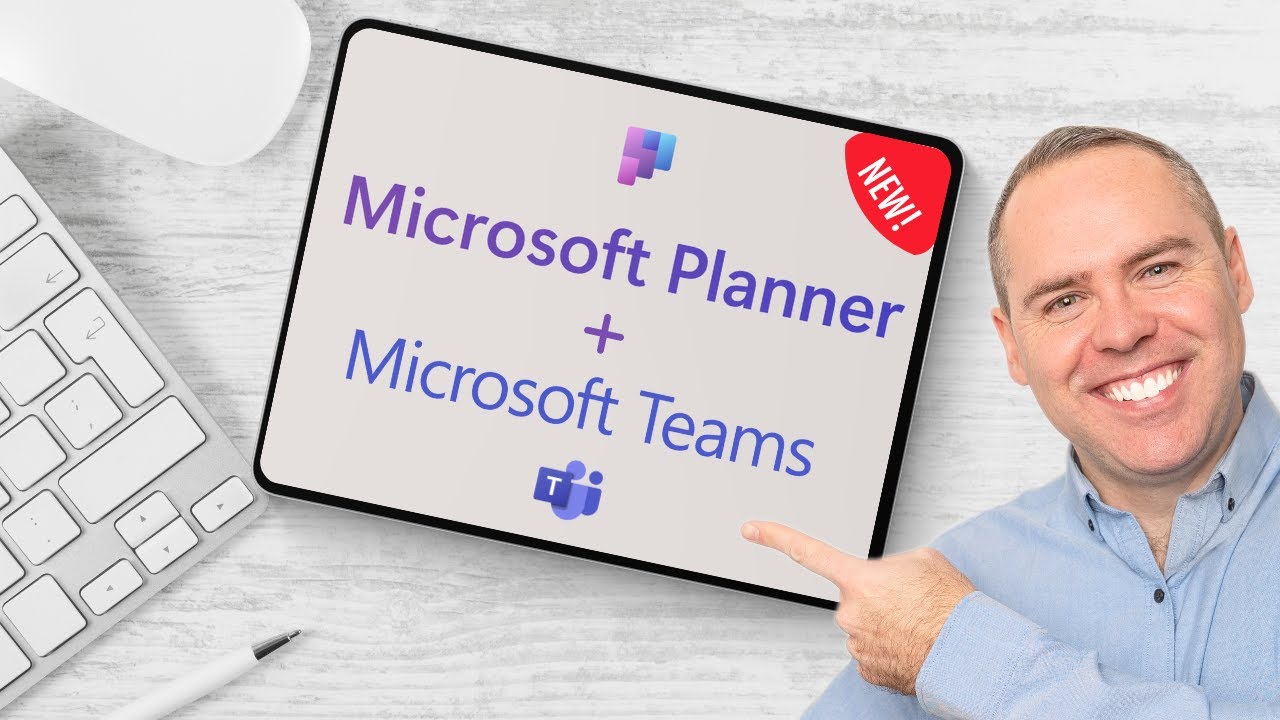
How to Use the NEW Microsoft Planner in Microsoft Teams
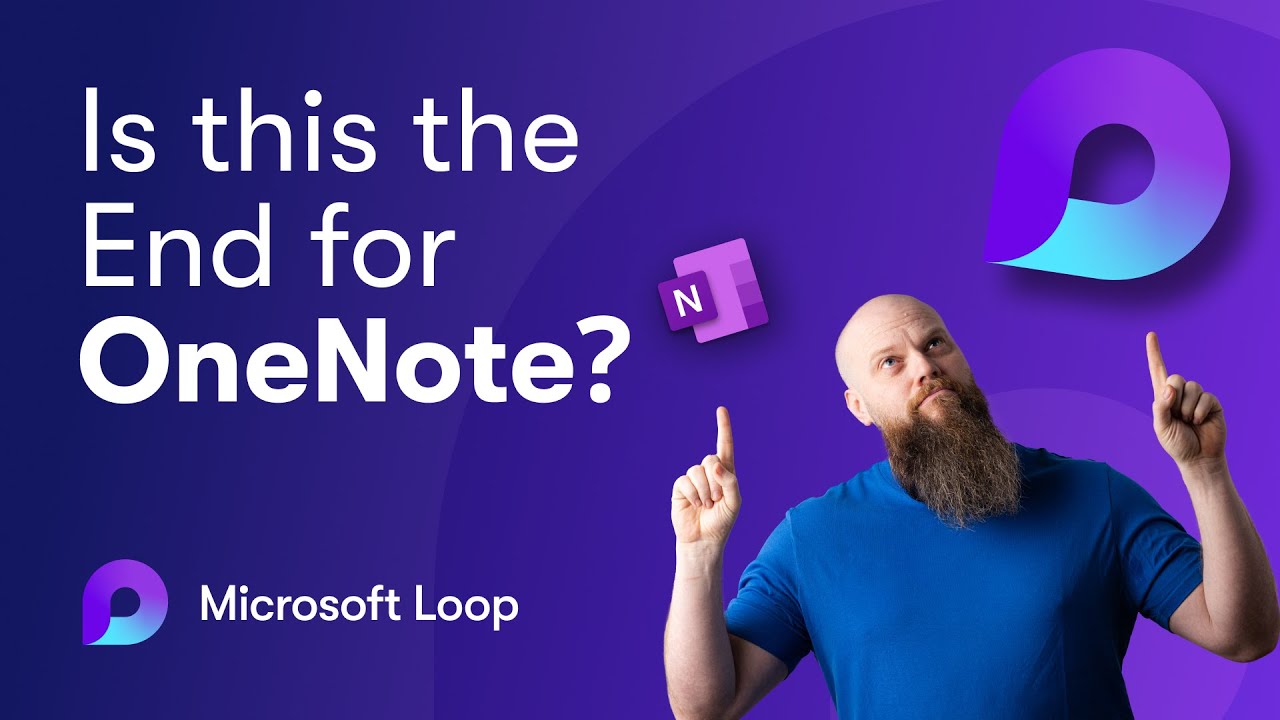
Is Microsoft Loop the End of OneNote?
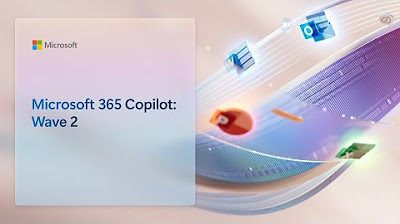
Microsoft 365 Copilot: Wave 2 | Microsoft September 2024 Event
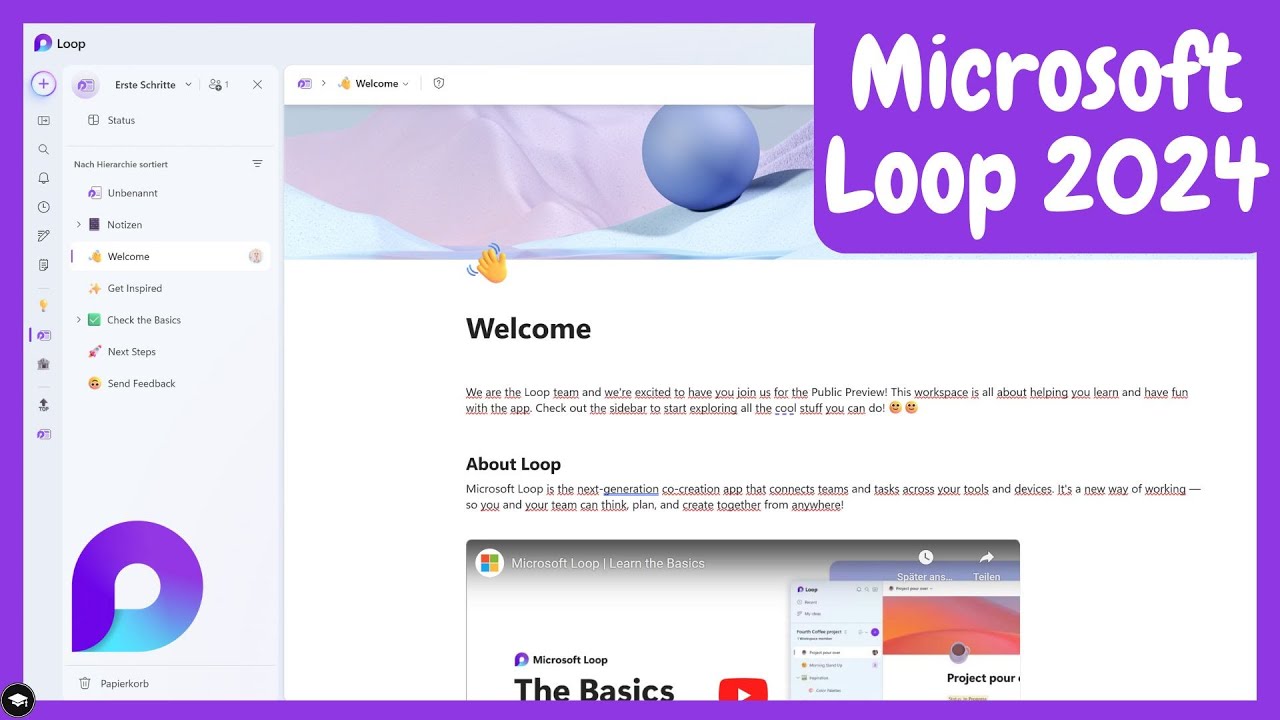
So nutzt du Microsoft Loop – ein Überblick der Funktionen und Möglichkeiten

10X Your Task Management with Microsoft Copilot

Für Beginner: Copilot in deinen Microsoft 365 Anwendungen #Copilot
5.0 / 5 (0 votes)
