The Beginner's Guide to Excel - Excel Basics Tutorial
Summary
TLDRThis video tutorial provides an introduction to Microsoft Excel, covering the essential features and layout to help beginners get started. The instructor uses Excel 2016 for Windows, though most concepts apply across different versions. The video explains key terms such as cells, rows, columns, and ranges, and walks through basic functions like entering data, resizing columns, and formatting text. Viewers also learn about tabs, ribbons, and how to navigate a spreadsheet using keyboard shortcuts. The tutorial emphasizes practical tips for organizing data and making spreadsheets more readable, laying the foundation for future Excel skills.
Takeaways
- 📊 Excel Basics: The tutorial focuses on teaching fundamental Excel skills, using Excel 2016 for Windows, but 95% of the content applies to other versions and platforms.
- 📑 Templates: Excel offers many templates (like budget and cash flow) that users can explore and modify instead of starting from scratch.
- 🔠 Excel Layout: Excel's interface consists of tabs, ribbons, and groups. Each tab opens a unique ribbon with various grouped options.
- 🗂️ Columns and Rows: A spreadsheet is made up of columns (A, B, C...) and rows (1, 2, 3...), which together form individual cells.
- 🔢 Naming Cells: Every cell has a name, like A1 or B3, which makes referencing data easy when using formulas and functions.
- 🔲 Ranges: A range is a group of cells and can be named, such as from A1 to B5 (written as A1:B5).
- 📝 Data Entry: Data is entered into individual cells by typing, and navigation can be done using the keyboard (tab to move right, enter to move down).
- 🎨 Formatting: Excel allows formatting options like bold, italic, underline, and resizing columns and rows to make spreadsheets more readable.
- 🖱️ Merging Cells: The 'Merge and Center' option helps create a large, centered cell for titles or other key data points.
- 📈 Future Topics: The tutorial mentions future content on formulas, functions, and advanced Excel techniques for users seeking more powerful tools.
Q & A
What version of Excel is used in this tutorial?
-The tutorial uses Excel 2016 for Windows.
How can you open a blank workbook in Excel?
-To open a blank workbook, click the Excel icon and choose 'Blank Workbook' from the options presented.
What are some common terms used in Excel that are important to know?
-Common terms include 'Tab,' 'Ribbon,' 'Group,' 'Column,' 'Row,' 'Cell,' and 'Range.'
How do you navigate between cells in Excel using the keyboard?
-You can use 'Enter' to move down, 'Shift + Enter' to move up, 'Tab' to move right, and 'Shift + Tab' to move left. Arrow keys can also be used to navigate in any direction.
How do you resize columns to fit the text in Excel?
-To resize columns, place your cursor between two column headers and double-click. Excel will automatically adjust the width to fit the text.
What is the difference between being 'on' a cell and being 'in' a cell in Excel?
-Being 'on' a cell means selecting the entire cell, which replaces any content when you type. Being 'in' a cell allows you to edit the existing content without deleting it, which you can do by double-clicking the cell.
What is the purpose of the 'Merge and Center' button in Excel?
-The 'Merge and Center' button combines multiple cells into one larger cell and centers the content within it. It's often used for titles or headers.
How do you name a range in Excel?
-A range is named by selecting the upper-left cell of the range, using the 'through' symbol (a colon), and then selecting the lower-right cell. For example, 'L7:N12' refers to a range starting from L7 and ending at N12.
How can you format a cell or range to stand out in Excel?
-You can format a cell or range using options like 'Bold,' 'Italic,' 'Underline,' and fill colors from the 'Home' tab on the Ribbon.
How do you add new sheets to an Excel workbook?
-New sheets can be added by clicking the '+' button next to the sheet tabs at the bottom of the Excel window.
Outlines

Cette section est réservée aux utilisateurs payants. Améliorez votre compte pour accéder à cette section.
Améliorer maintenantMindmap

Cette section est réservée aux utilisateurs payants. Améliorez votre compte pour accéder à cette section.
Améliorer maintenantKeywords

Cette section est réservée aux utilisateurs payants. Améliorez votre compte pour accéder à cette section.
Améliorer maintenantHighlights

Cette section est réservée aux utilisateurs payants. Améliorez votre compte pour accéder à cette section.
Améliorer maintenantTranscripts

Cette section est réservée aux utilisateurs payants. Améliorez votre compte pour accéder à cette section.
Améliorer maintenantVoir Plus de Vidéos Connexes
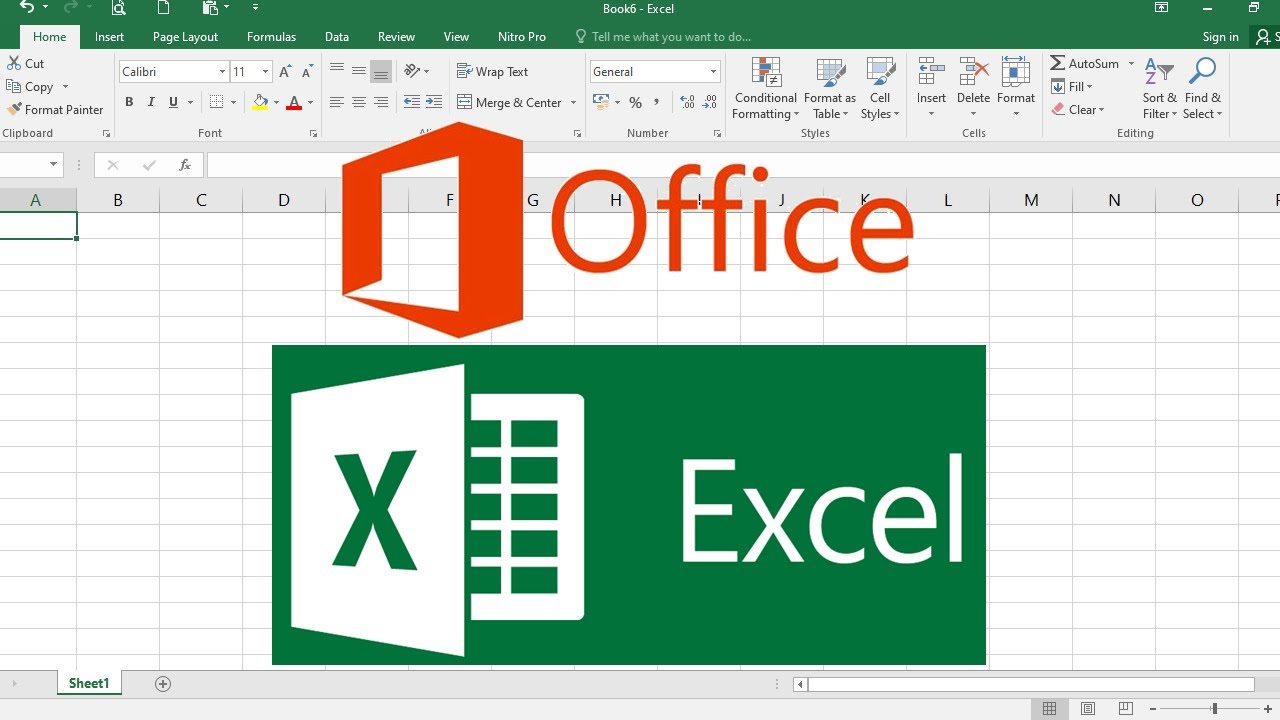
PENGENALAN MICROSOFT OFFICE EXCEL

PENGENALAN MICROSOFT OFFICE (WORD, EXCELL, POWER POINT) | VIDEO PEMBELAJARAN MATERI TIK

Hal-Hal Yang Harus Kamu Tahu Sebelum Belajar Merajut (kelas rajut dasar Ep.1)
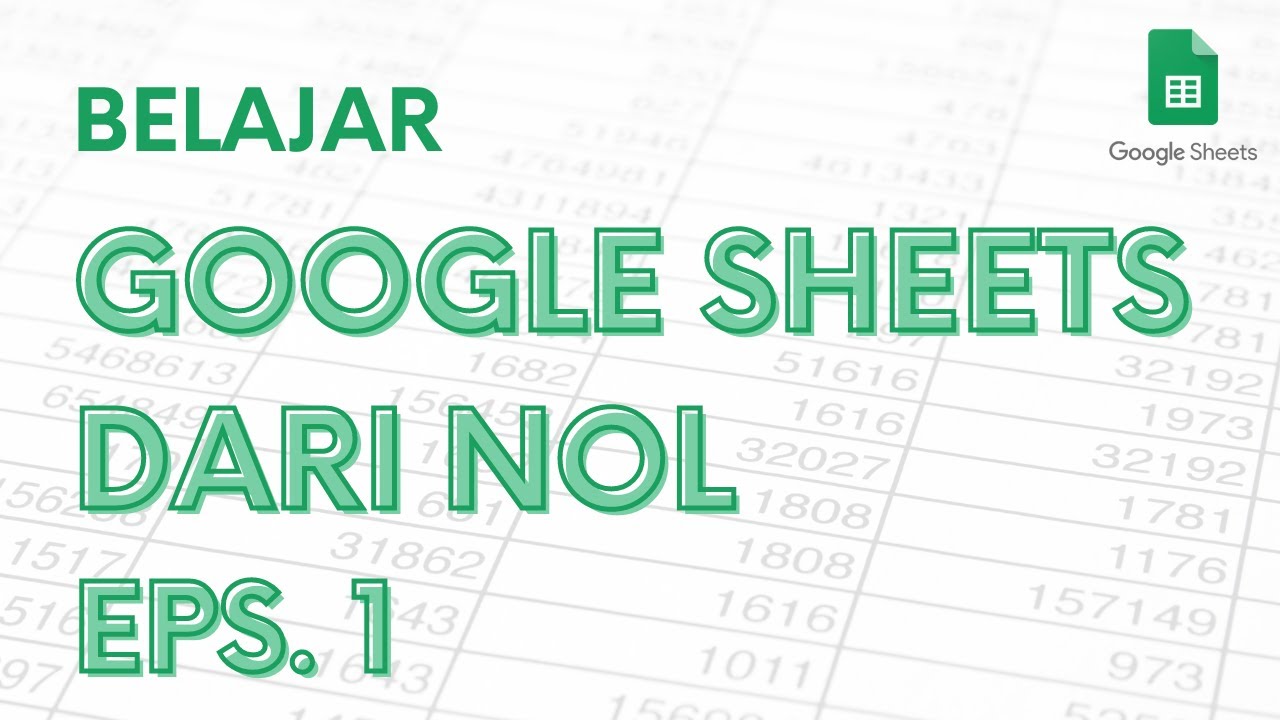
Belajar Google Sheets dari Nol Eps. 1 | Tutorial Google Spreadsheet Pemula - ignasiusryan

Intro to Computers: Microsoft Office Word 01: Basic Functions

#01 - Creating A Project | UE5 C++ Tutorial
5.0 / 5 (0 votes)
