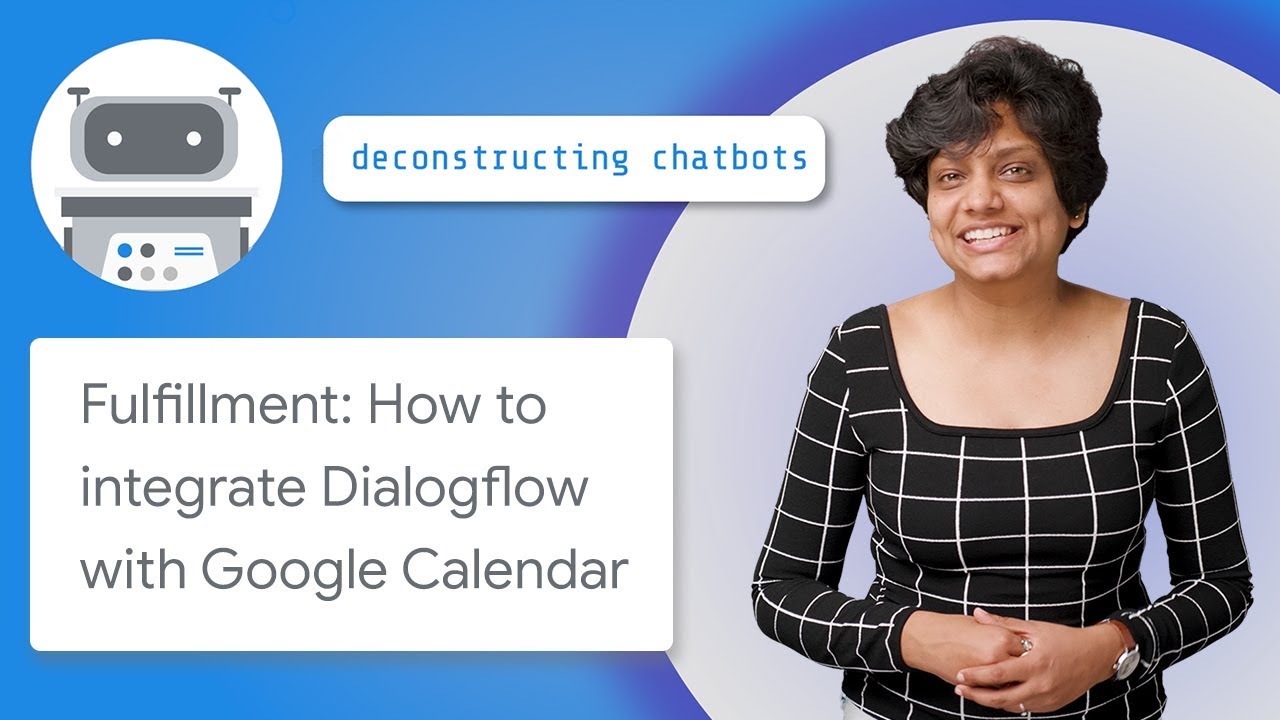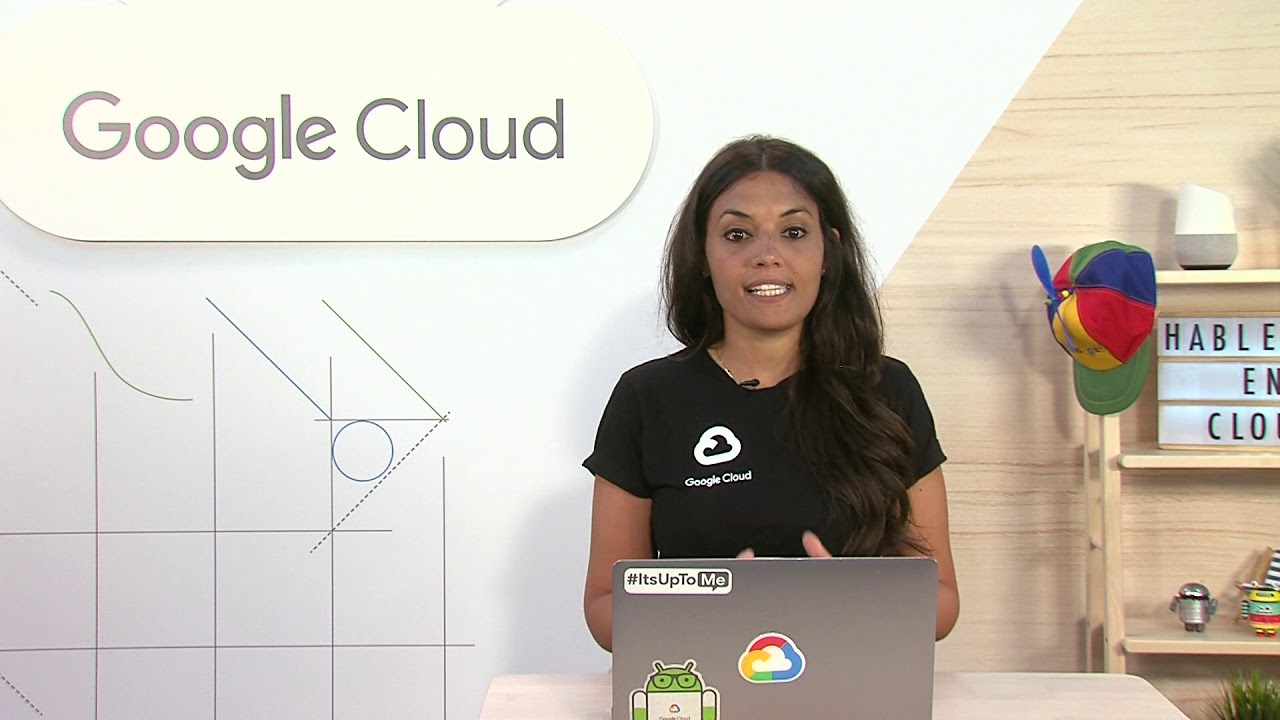Integrating Dialogflow with Twilio Messaging Service
Summary
TLDRIn this episode of 'Deconstructing Chatbots', Priyanka Vergadia demonstrates how to integrate Dialogflow with Twilio's messaging service for an appointment scheduler chatbot. She guides viewers through setting up Twilio, obtaining a phone number, and configuring Dialogflow to enable text-based appointment scheduling. The tutorial ensures a seamless user experience across web, Google Home, and SMS.
Takeaways
- 🤖 **Introduction to Integration**: The video begins with an introduction to integrating Dialogflow with Twilio's messaging service.
- 🔗 **Connecting Chatbots with Twilio**: The goal is to integrate an existing appointment scheduler chatbot with Twilio for a seamless user experience across platforms.
- 📱 **Twilio Account Requirement**: A Twilio account is necessary to proceed with the integration.
- 🛠️ **Navigating Twilio Dashboard**: The video guides viewers through the Twilio dashboard to set up Programmable SMS.
- 📞 **Creating a Messaging Service**: Viewers are instructed to create a new messaging service or use an existing one, specifying 'Chatbot Interactive 2-Way' as the use case.
- 📈 **Assigning a Phone Number**: The process of assigning a phone number to the messaging service is detailed.
- 🔄 **Configuring Dialogflow Integration**: The video explains how to configure Dialogflow by enabling inbound settings and using the request URL.
- 🔗 **Linking Twilio with Dialogflow**: It's important to copy and paste the necessary details from Twilio to Dialogflow for successful integration.
- 🚀 **Starting the Bot**: Once configurations are saved, the bot can be started.
- 📝 **Testing the Bot**: The video concludes with a demonstration of testing the bot through text messages to ensure it works as expected.
- 📈 **Outcome**: The integration allows users to set appointments via text, mirroring the experience on web and Google Home.
Q & A
What is the main topic of the video?
-The main topic of the video is integrating Dialogflow with Twilio's messaging service to create a chatbot that can handle text messages.
Who is the host of the video?
-The host of the video is Priyanka Vergadia.
What is the purpose of integrating Dialogflow with Twilio's messaging service?
-The purpose is to allow users to interact with the appointment scheduler chatbot via text messages, providing the same experience as on web and Google Home.
What is the first step to set up Twilio's messaging service?
-The first step is to create a Twilio account if you don't already have one, and then log in to the dashboard.
How do you navigate to Programmable SMS in Twilio?
-From the Twilio dashboard, click on 'All the Products' and then navigate to 'Programmable SMS'.
What is the use case for the messaging service that needs to be selected?
-The use case to select for the messaging service is 'Chatbot Interactive 2-Way'.
How do you assign a phone number to the messaging service?
-You can either use the 'Add' button to buy a new phone number or use an existing one if available.
What information from Dialogflow needs to be copied into Twilio?
-You need to copy the request URL generated by Dialogflow and paste it into Twilio's request URL field.
What information from Twilio needs to be pasted into Dialogflow?
-You need to copy the service ID, phone number, and auth token from Twilio and paste them into Dialogflow's Integration Console.
How do you know if the bot has started successfully?
-After saving the integration settings in Dialogflow, you should see a confirmation that the bot started successfully.
What is the final step to test the chatbot?
-The final step is to use the assigned phone number to send a text message and interact with the chatbot.
What is the next topic that will be covered in the next episode?
-The next episode will cover more about fulfillments in chatbots.
Outlines

Cette section est réservée aux utilisateurs payants. Améliorez votre compte pour accéder à cette section.
Améliorer maintenantMindmap

Cette section est réservée aux utilisateurs payants. Améliorez votre compte pour accéder à cette section.
Améliorer maintenantKeywords

Cette section est réservée aux utilisateurs payants. Améliorez votre compte pour accéder à cette section.
Améliorer maintenantHighlights

Cette section est réservée aux utilisateurs payants. Améliorez votre compte pour accéder à cette section.
Améliorer maintenantTranscripts

Cette section est réservée aux utilisateurs payants. Améliorez votre compte pour accéder à cette section.
Améliorer maintenant5.0 / 5 (0 votes)