The Ping command. Ping utility. Ping command options. Ping to ping test. Ping on Internet. Port.
Summary
TLDRThe video explains the functionality of the ping command, a simple tool used to test network connectivity and server availability. It sends a small data packet to a server, and if a response is received within a specified time, it confirms that both the network and server are operational. The video walks through the process of using the command, troubleshooting common network issues, and configuring various ping settings. It highlights the importance of pinging servers like Google or Yahoo to ensure connectivity and how certain servers may block ping requests to conserve resources.
Takeaways
- 📡 The ping command sends a request to a server and checks if it's up and running by receiving a response within a specified time.
- 🌐 Successful pinging confirms both network connectivity and that the server is operational.
- ⚠️ Some servers, like IBM's, might block pings to avoid resource usage, while others like Google or Yahoo typically respond.
- 💻 To use the ping command, open the command prompt (CMD), and type 'ping' followed by the server's IP address or domain name.
- 🕒 The ping response provides key data, including the time taken for the request to travel to the server and back.
- ⚡ A faster ping response indicates a stronger network connection, while slower responses suggest potential issues.
- 📉 If there is packet loss, it may indicate network or server problems, which can be identified by high response times or errors.
- 🛑 You can stop an ongoing ping process in the command line by pressing 'Control + C'.
- 🔧 The ping command is customizable with flags to control the number of pings, packet size, and timeout period.
- ❌ Some servers, like MSN.com, may choose not to respond to pings to conserve their resources.
Q & A
What is the purpose of the 'ping' command?
-The 'ping' command is used to send a request to a server, and if the server responds within a specified time, it indicates that the network connection is active and the server is running.
Why might a server not respond to a ping command?
-Some servers, like IBM servers, might not respond to ping requests because they disable it to conserve resources, as responding to pings can take up system resources.
How do you access the command console to use the ping command?
-You can access the command console by typing 'CMD' in the Run dialog. In the console window, you can then type the 'ping' command followed by the server’s IP address or domain name.
What does the response time in a ping command signify?
-The response time measures how long it takes for a ping request to reach the server and return. A shorter response time indicates a faster network connection.
What does 'time to live' (TTL) mean in a ping result?
-Time to live (TTL) specifies how long you're willing to wait for a ping response. If the response doesn't return within the set TTL, the ping is considered unsuccessful.
What do the 'minimum,' 'maximum,' and 'average' values represent in a ping result?
-These values represent the minimum, maximum, and average times it took for the ping requests to receive a response, offering insight into the connection's stability and speed.
What does packet loss indicate in a ping result?
-Packet loss occurs when some of the ping requests do not receive responses, indicating issues with the network, such as congestion or instability.
How can you stop a ping process in the console window?
-You can stop a ping process in the console by pressing 'Ctrl + C.' This command works not only for the ping command but for any running process in the console.
What can you customize in a ping command?
-You can customize the number of pings, the size of the data being sent, and the timeout period. For example, you can send a larger packet size by specifying the '-l' flag followed by the size.
What is the significance of the '-n' and '-l' flags in the ping command?
-The '-n' flag allows you to specify the number of ping requests to send, while the '-l' flag lets you specify the size of the data packet to send in bytes.
Outlines

Cette section est réservée aux utilisateurs payants. Améliorez votre compte pour accéder à cette section.
Améliorer maintenantMindmap

Cette section est réservée aux utilisateurs payants. Améliorez votre compte pour accéder à cette section.
Améliorer maintenantKeywords

Cette section est réservée aux utilisateurs payants. Améliorez votre compte pour accéder à cette section.
Améliorer maintenantHighlights

Cette section est réservée aux utilisateurs payants. Améliorez votre compte pour accéder à cette section.
Améliorer maintenantTranscripts

Cette section est réservée aux utilisateurs payants. Améliorez votre compte pour accéder à cette section.
Améliorer maintenantVoir Plus de Vidéos Connexes

Traceroute (tracert) Explained - Network Troubleshooting

PING Command - Troubleshooting Networks
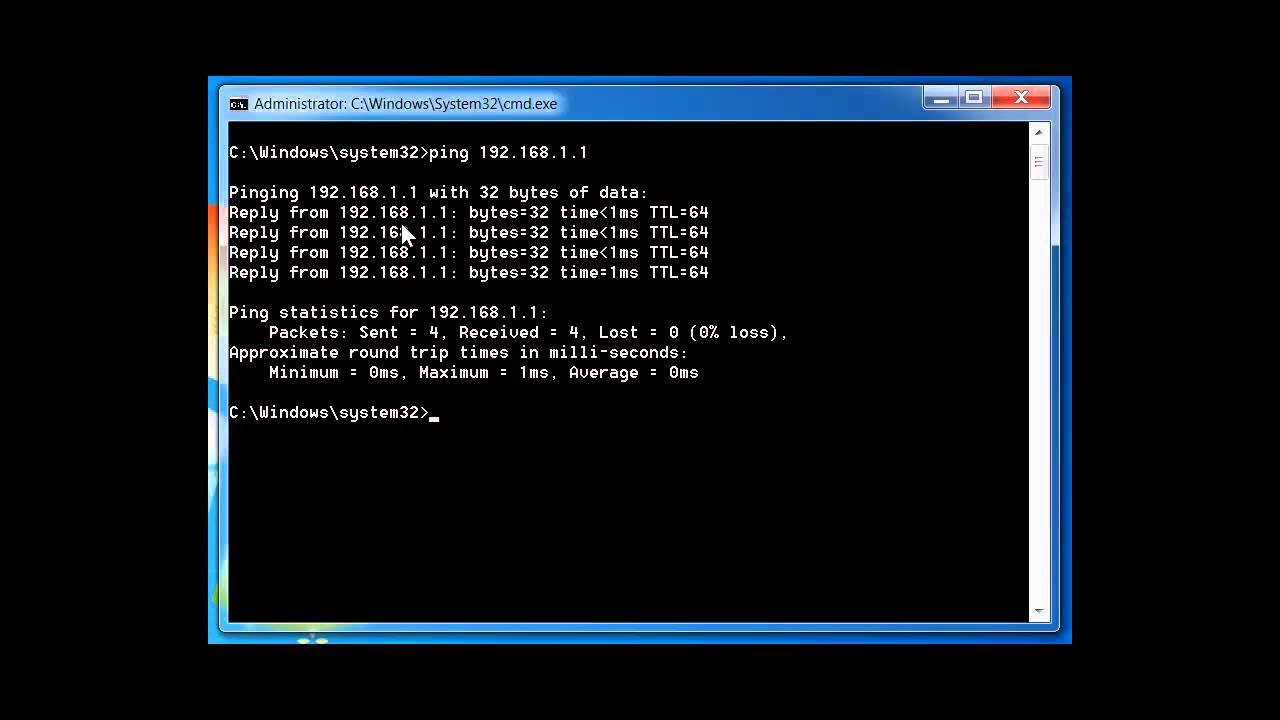
Network Troubleshooting using PING, TRACERT, IPCONFIG, NSLOOKUP COMMANDS

Jaringan Komputer Sederhana | Tutorial Belajar Online Lengkap CISCO CCNA 200-301 Part 5
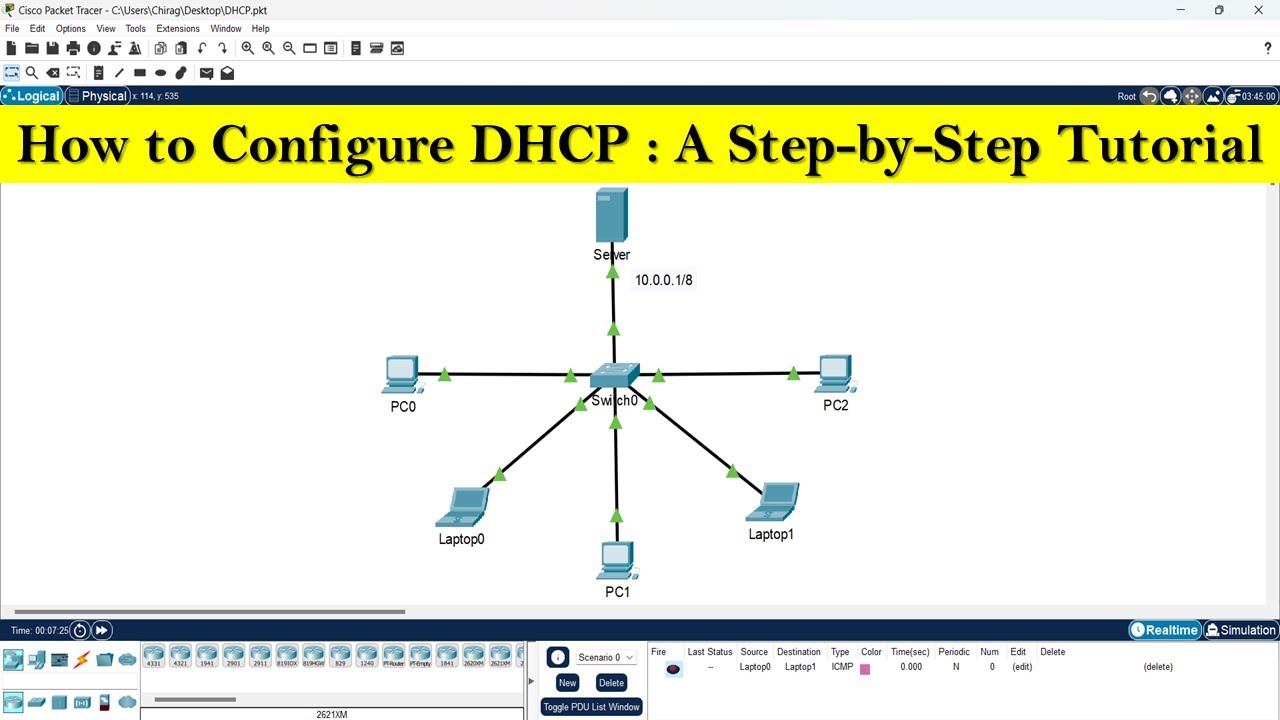
How to configure DHCP server | DHCP server configuration step by step
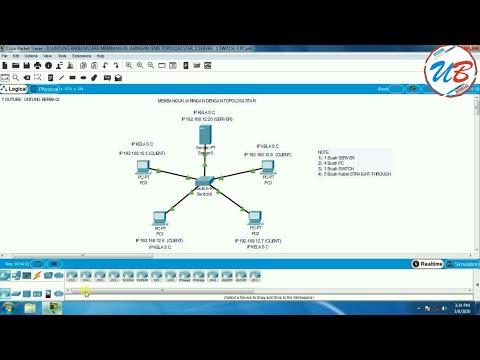
cara membangun jaringan jenis topologi star, 1 server, 1 switch, 4 pc pada cisco packet tracer
5.0 / 5 (0 votes)
