Parents' Guide to Minecraft
Summary
TLDRThis guide offers parents an insight into Minecraft's parental controls, aiming to ensure a safe and age-appropriate gaming environment for children. It covers the game's basics, explains how to create Microsoft accounts for both guardians and children, and walks through setting up parental controls on account.xbox.com. The guide also discusses multiplayer options, including public servers, private realms, and Realms Plus for a curated online experience. It concludes with tips on managing friend lists and chat settings to maintain safety.
Takeaways
- 🎮 Minecraft is a sandbox game with limitless potential, available on multiple platforms in Java and Bedrock editions.
- 👪 Players can engage in various activities like survival, problem-solving, and creative building with blocks.
- 🐉 The game features creatures known as mobs that can be battled or befriended, offering diverse gameplay experiences.
- 💻 To play Minecraft, purchase the game and create a Microsoft account for the guardian and child.
- 🔒 Parental controls in Minecraft allow guardians to manage communication, multiplayer settings, and friend lists for a safe gaming environment.
- 👀 Guardians can edit security settings for the child's account through their own Microsoft account on account.xbox.com.
- 👥 Multiplayer gaming in Minecraft can be enjoyed on public servers, private servers, or through local play.
- 🌐 Minecraft Realms offers a custom world experience with up to ten friends and includes Realms Plus for additional content.
- 🛡️ Online safety settings can be adjusted to control multiplayer access, club participation, and friend management.
- 🗣️ Chat settings can be customized to allow communication from everyone, friends only, or block all communication.
- 🎉 The guide concludes with encouragement for guardians and children to embark on an epic adventure together in Minecraft.
Q & A
What is Minecraft and what are its core features?
-Minecraft is a sandbox game made out of blocks, creatures, and community, offering limitless potential with no set goal. It allows players to engage in epic adventures, quiet meditations, and everything in between. Players can survive the night, solve problems, or express themselves through building works of art, teaching collaboration and creativity. The game is available on multiple platforms and comes in two versions: Java edition and Bedrock edition.
How can parents create a safe account for their child to play Minecraft?
-To create a safe account for a child, parents need to set up two Microsoft accounts: one for the guardian and one for the child. The guardian account is created at account.microsoft.com, and then the child's account is created under the 'Family' section of the guardian's account.
What are the steps to create a Microsoft account for a guardian?
-To create a Microsoft account for a guardian, go to account.microsoft.com, click 'Sign in', then 'Create one', choose 'Get a new e-mail address', and follow the instructions to create the account.
How do you add a child account to a family account on Microsoft?
-After creating the guardian's Microsoft account, navigate to the 'Family' section, select 'Add a member', and then click 'Create an account' to follow the instructions for creating a child account.
What are the parental controls offered in Minecraft to ensure a safe gaming environment?
-Minecraft offers parental controls that allow customization of settings for communication, multiplayer games, and management of the child's friend list, ensuring a secure and age-appropriate environment for young players.
How can parents access and edit the security settings for their child's Minecraft account?
-Parents can access and edit security settings by logging into their account at account.xbox.com/settings and selecting the child's account from the family account gamer tags list.
What multiplayer options are available in Minecraft for players to enjoy?
-Minecraft offers multiplayer modes where players can create or join servers, play with friends and family, or play offline using local play. Additionally, Minecraft Realms allows setting up a custom world with up to ten friends, supporting minigames and custom worlds.
What is Realms Plus and how does it enhance the Minecraft multiplayer experience?
-Realms Plus is a subscription service for the Bedrock edition of Minecraft that allows players to safely play online with friends in shared worlds. It also provides access to over 150 pieces of custom-made content, including minigames, skins, and unique worlds.
How can parents control their child's access to multiplayer and online play in Minecraft?
-Parents can adjust access to multiplayer and online play by going to account.xbox.com, navigating to 'Online Safety' via the profile, and enabling or disabling the options for joining multiplayer games, clubs, or accessing realms.
What settings are available for managing friend requests and chat in Minecraft?
-Parents can manage friend requests and chat by navigating to 'Online Safety' for friend settings and 'Privacy' for chat settings. They can choose to allow communication from everyone, only friends, or block communication entirely.
What should parents do if they need to review the guide on parental controls and tips in Minecraft again?
-If parents need to review the guide, they can go back to the beginning and watch the entire guide again for a refresher on the steps and tips provided.
Outlines

Cette section est réservée aux utilisateurs payants. Améliorez votre compte pour accéder à cette section.
Améliorer maintenantMindmap

Cette section est réservée aux utilisateurs payants. Améliorez votre compte pour accéder à cette section.
Améliorer maintenantKeywords

Cette section est réservée aux utilisateurs payants. Améliorez votre compte pour accéder à cette section.
Améliorer maintenantHighlights

Cette section est réservée aux utilisateurs payants. Améliorez votre compte pour accéder à cette section.
Améliorer maintenantTranscripts

Cette section est réservée aux utilisateurs payants. Améliorez votre compte pour accéder à cette section.
Améliorer maintenantVoir Plus de Vidéos Connexes
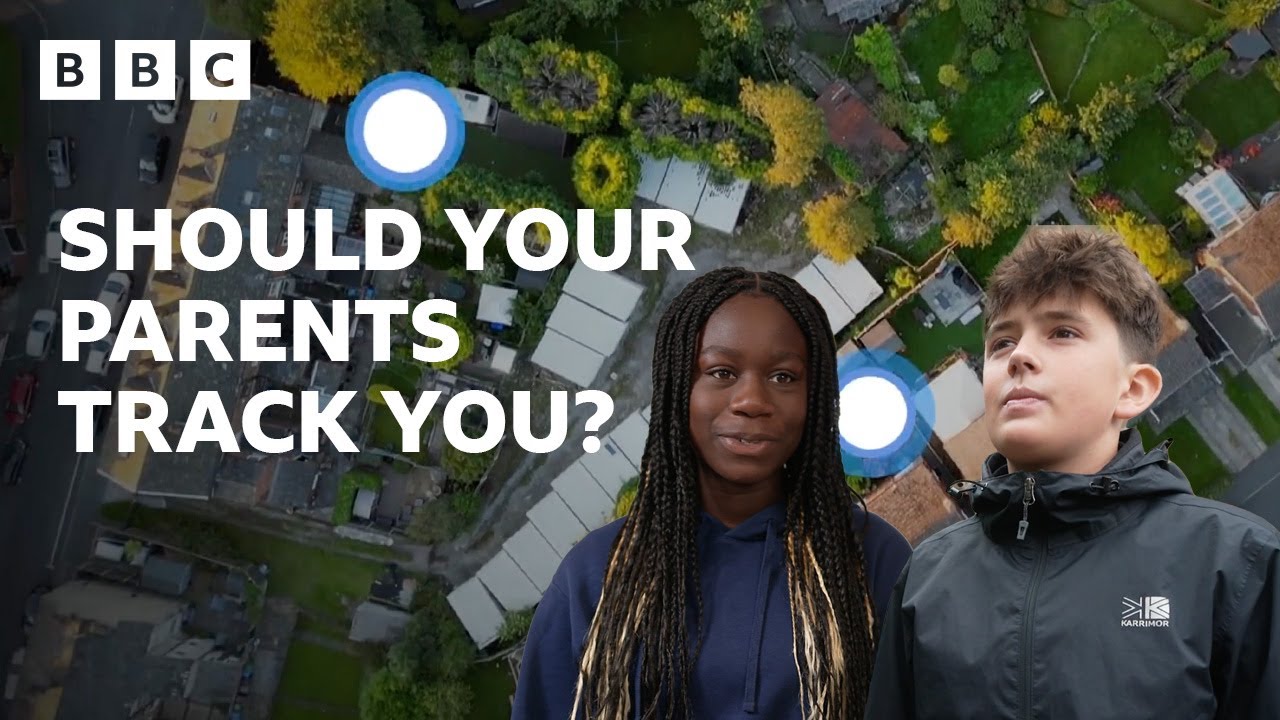
The rise of digital parenting - and how it’s changing our lives (BBC Ideas x Oxford Social Sciences)

Self Help Skills (and Potty Training) - Dr Day Care Toddler training video (part 3)
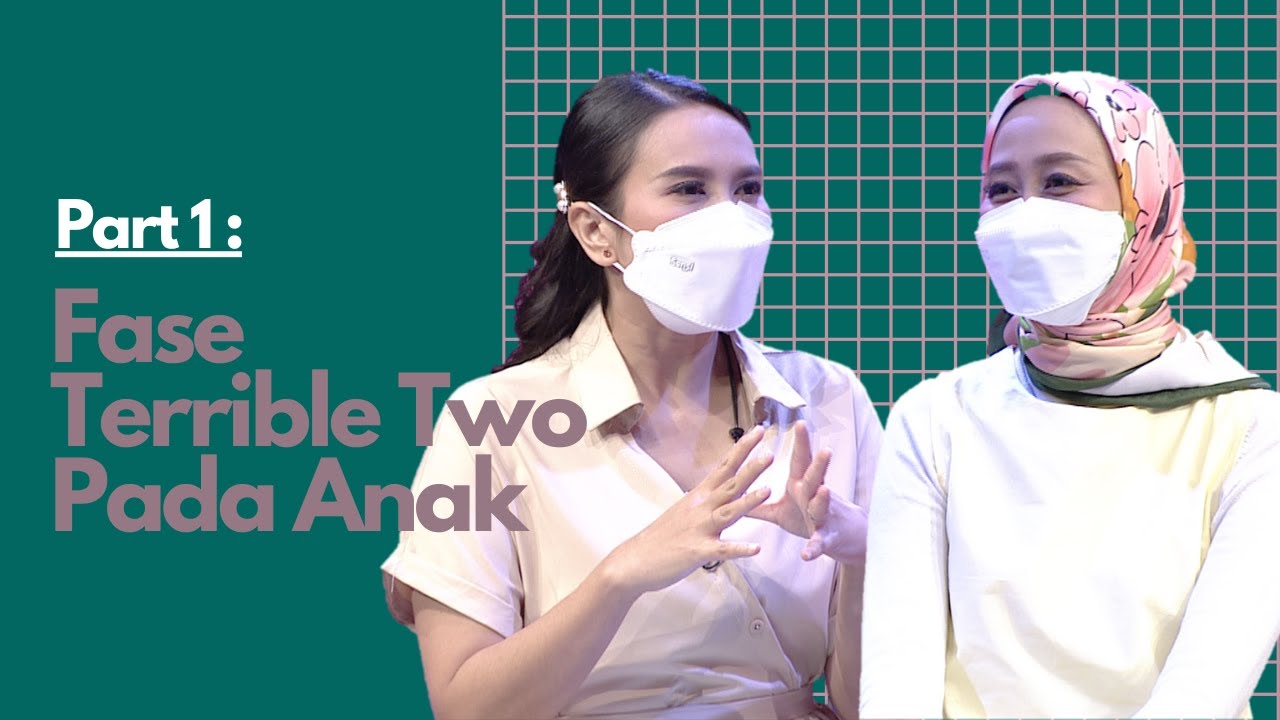
Fase Terrible Two Pada Anak | Part 1

Little Hands Daycare Centre - Centre 1 Infant Room

PAUD9 Anak Belum Mandiri

Dokumentasi Vidio Lomba Pidato Memperingati Hari Anak Nasional 2023 | Ni Made Novita Sari
5.0 / 5 (0 votes)
