Scientific Notation on the Calculator
Summary
TLDRThis educational video tutorial instructs viewers on how to input numbers in scientific notation using a scientific calculator. It emphasizes the necessity of a scientific calculator for the lesson and suggests reviewing previous material on scientific notation if unfamiliar. The video demonstrates the use of specific calculator keys like 'exp', 'EE', or 'times 10 to the N' for entering scientific notation, using various calculator models including Casio and TI-84 Plus. It guides through step-by-step examples, such as multiplying 6.02 x 10^23 by 0.5, and clarifies how to interpret and record the calculator's display of scientific notation. The tutorial concludes with practice problems to reinforce learning, ensuring viewers can correctly perform calculations and understand scientific notation representation on different calculators.
Takeaways
- 🧮 To enter scientific notation on a calculator, you need a scientific or graphing calculator with specific keys for scientific notation.
- 🔍 If you're unfamiliar with scientific notation, review previous materials to understand the concept before proceeding.
- 💡 The process involves using special keys like 'exp', 'EE', or 'x10^' on the calculator, depending on the model.
- 📚 For example, to input 2.5 x 10^-8, you would enter 2.5, then 'exp', then -8, rather than using multiplication symbols.
- 📱 The video uses a Casio calculator as an example to demonstrate the entry of scientific notation.
- 🔑 On a TI-84 calculator, you would use the '2nd' function to access 'EE' and then enter the exponent.
- 📘 The display of scientific notation on calculators may vary, with some showing a mantissa and exponent in a small window.
- ✅ Practice is essential to become proficient in entering scientific notation on your calculator.
- 📋 When writing answers, ensure you express them in the standard form of scientific notation, not as the calculator's display.
- 📝 The video concludes with practice problems to reinforce learning and ensure understanding of entering and calculating with scientific notation.
Q & A
What is the main topic of this lesson?
-The main topic of this lesson is learning how to enter scientific notation numbers into a calculator.
Why is it important to have a scientific calculator for this lesson?
-It is important to have a scientific calculator for this lesson because the lesson is hands-on and involves solving problems using scientific notation, which requires the use of special keys on a scientific calculator.
What should you do if you're unsure about scientific notation?
-If you're unsure about scientific notation, you should go back and watch the previous video about scientific notation to understand the concept before proceeding with this lesson.
What special keys are used on a calculator for scientific notation?
-Special keys used on a calculator for scientific notation include 'exp', 'EE', and 'times 10 to the N'. These keys are designed to handle expressions like 'times 10 to the power of'.
How do you enter the number 2.5 times 10 to the negative 8 on a calculator?
-To enter 2.5 times 10 to the negative 8, you would type in 2.5, then use the 'exp' key followed by negative 8, without using the multiplication key beforehand.
What is the significance of the 'exp' button on a calculator?
-The 'exp' button on a calculator is significant because it is used to input numbers in scientific notation, specifically to indicate 'times 10 to the power of'.
Why is it necessary to use the correct keys for scientific notation on a calculator?
-Using the correct keys for scientific notation on a calculator is necessary to ensure that the calculator interprets and calculates the numbers correctly, avoiding errors in the results.
How does a calculator display the result of 6.02 times 10 to the 23rd?
-A calculator might display the result of 6.02 times 10 to the 23rd as '6.0 to a 23' or '3.01 e 20 3', which are different ways of representing the same scientific notation.
What is the difference between the 'EE' and 'exp' buttons on a calculator?
-The 'EE' button is often found on Texas Instruments calculators, while the 'exp' button is common on Casio calculators. Both are used for entering scientific notation, but their placement and label may vary.
How should you write the answer 3.01 e 20 3 from a calculator?
-You should write the answer as '3.01 times 10 to the 23rd', not as '3.01 e 20 3', because the latter is the calculator's display format, not the standard scientific notation.
What is the purpose of the right arrow button when entering scientific notation on some calculators?
-The right arrow button is used on some calculators to indicate the end of the exponent entry, allowing you to continue with the rest of the calculation.
Outlines

Cette section est réservée aux utilisateurs payants. Améliorez votre compte pour accéder à cette section.
Améliorer maintenantMindmap

Cette section est réservée aux utilisateurs payants. Améliorez votre compte pour accéder à cette section.
Améliorer maintenantKeywords

Cette section est réservée aux utilisateurs payants. Améliorez votre compte pour accéder à cette section.
Améliorer maintenantHighlights

Cette section est réservée aux utilisateurs payants. Améliorez votre compte pour accéder à cette section.
Améliorer maintenantTranscripts

Cette section est réservée aux utilisateurs payants. Améliorez votre compte pour accéder à cette section.
Améliorer maintenantVoir Plus de Vidéos Connexes

Notación científica multiplicación y división
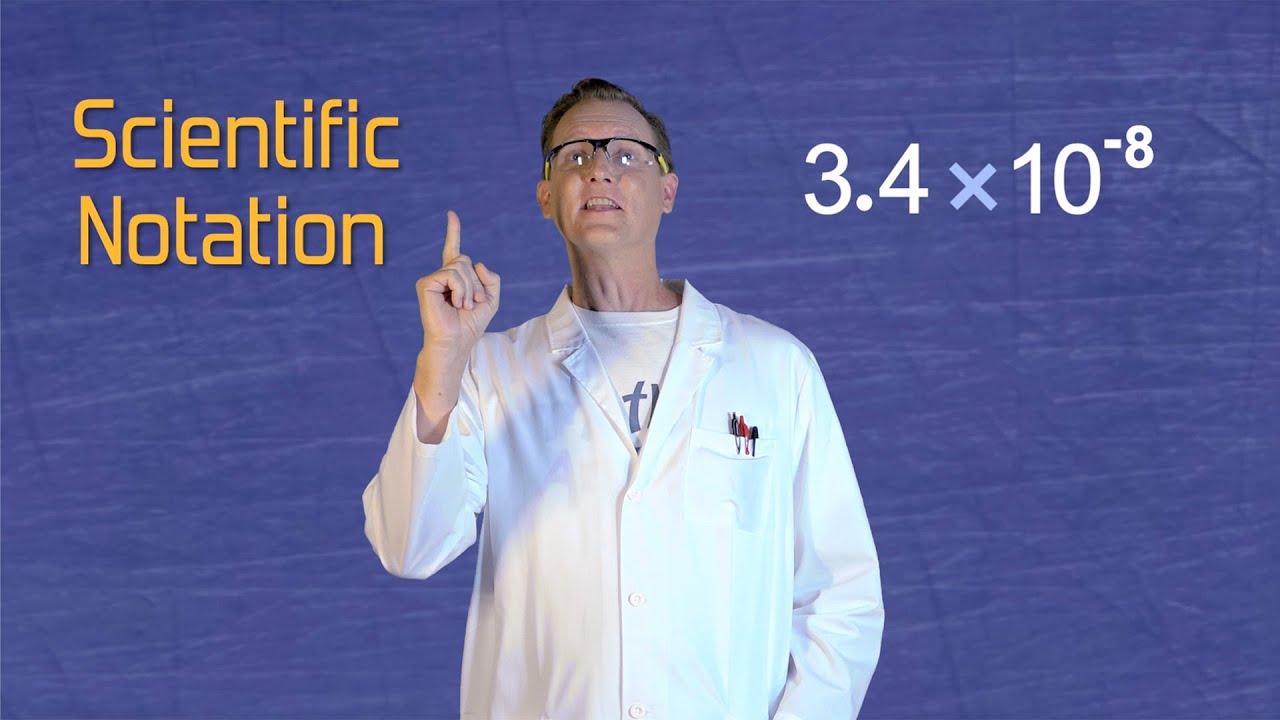
Math Antics - Scientific Notation
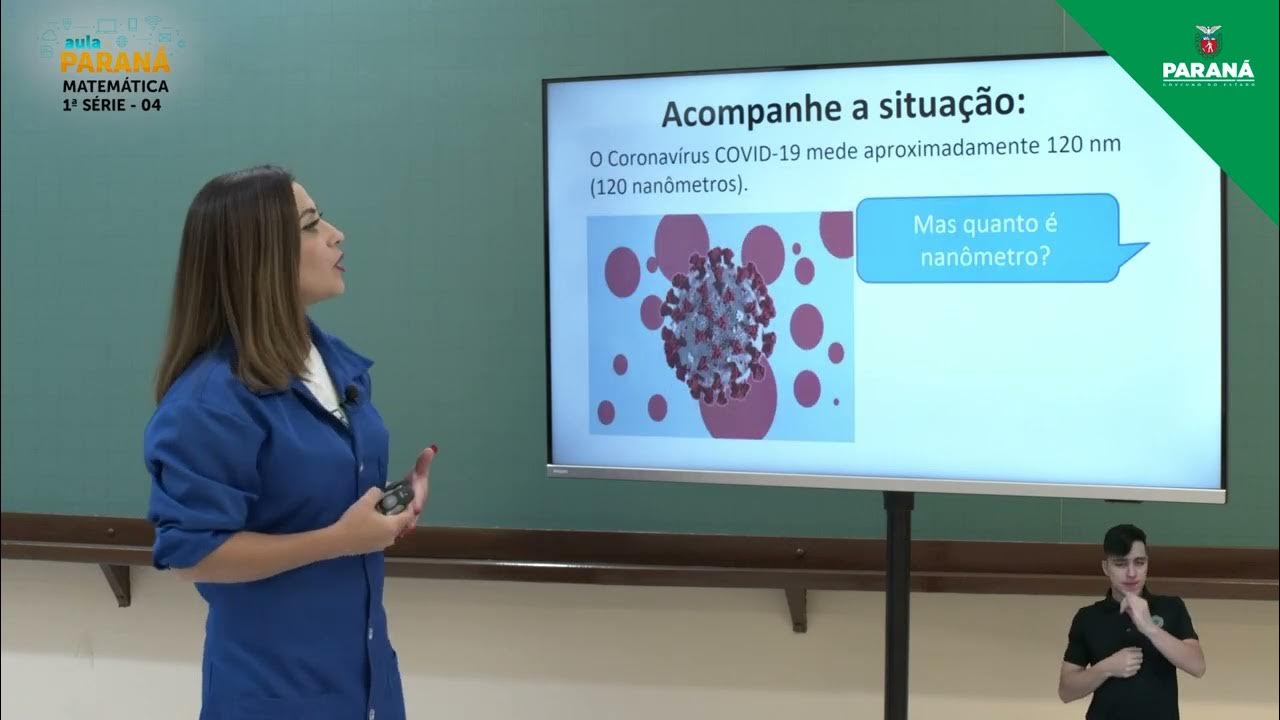
2022 | Resumo da Aula | 1ª Série | Matemática | Aula 4 - Notação Científica - I

Perpangkatan dan Bentuk Akar [Part 8] - Notasi Ilmiah

Besaran, Satuan, Dimensi, dan Pengukuran • Part 3: Bentuk Baku / Notasi Ilmiah

Set Builder Notation and Roster Method
5.0 / 5 (0 votes)
