TUTORIAL BELAJAR MUDAH DAN SEDERHANA MEMBUAT TYPOGRAPHY DENGAN CORELDRAW
Summary
TLDRIn this engaging tutorial from the Vectorpic channel, viewers are guided through the basics of typography, an art and technique of arranging type to enhance visual appeal. The video begins with a friendly reminder to like, comment, share, and subscribe. It then proceeds to teach how to create typography using CorelDRAW X7, starting with opening a new document and selecting the Text Tool to input text. The host demonstrates changing font styles, adjusting font size, and separating letters to create individual objects. The tutorial is designed to be simple and easy to understand, aiming to enrich viewers' knowledge of CorelDRAW and typography.
Takeaways
- 😀 The video is a tutorial on typography, hosted by the channel Vectorpic.
- 🎨 Typography is defined as an art and technique of arranging type to make the text more aesthetically pleasing and harmonious.
- 🔧 The tutorial uses CorelDRAW X7 to demonstrate the process of creating typography.
- 📝 Viewers are instructed to start a new document and title it according to their preference.
- ✍️ The Text Tool is used to write the text that will be turned into typography.
- 🔡 The Pick Tool is introduced to change the font type and customize the text.
- 🔢 The size of the font can be adjusted to fit the design, with the example using a font size of 100 points.
- 📏 Typographic elements can be separated into individual letters by using the Control key on the keyboard.
- 🎭 The tutorial also covers how to turn letters into objects and add variations to the design.
- 📌 The video concludes by emphasizing the educational value and encouraging viewers to apply their new knowledge of CorelDRAW.
Q & A
What is the main topic of the video?
-The main topic of the video is learning how to create typography.
What does typography mean according to the video?
-Typography, as mentioned in the video, is an art and technique of selecting and arranging type to make the text more cohesive and aesthetically pleasing, considering factors like spacing, alignment, and the contours of the letters.
What is the first step the video suggests to start creating typography?
-The first step is to open the CorelDRAW X7 application and create a new document.
How can you give a title to your document in CorelDRAW X7 as per the video?
-You can give a title to your document by clicking on 'new document' and then entering the desired title, such as 'belajar tipografi'.
What tool is used to write the text for typography in the video?
-The 'Text Tool' is used to write the text for typography in CorelDRAW X7.
How can you change the font type in CorelDRAW X7 as demonstrated in the video?
-To change the font type, you can use the 'Pick Tool' to select the text and then choose a different font from the list above the form.
What font type does the video tutorial use as an example?
-The video tutorial uses the 'Retro Minto' font type as an example.
How can you adjust the size of the text in the typography project?
-You can adjust the size of the text by selecting the text and then choosing the 'size' option to set the desired point size, such as 100 points.
What keyboard shortcut is used to separate the text into individual letters in CorelDRAW X7?
-The keyboard shortcut to separate the text into individual letters is 'Control + K'.
How can you turn the letters into objects in CorelDRAW X7 according to the video?
-You can turn the letters into objects by selecting them and then pressing 'Control + U' on the keyboard.
What does the video suggest to do after creating the basic typography?
-After creating the basic typography, the video suggests adding variations according to your preferences to enhance the design.
Outlines

Cette section est réservée aux utilisateurs payants. Améliorez votre compte pour accéder à cette section.
Améliorer maintenantMindmap

Cette section est réservée aux utilisateurs payants. Améliorez votre compte pour accéder à cette section.
Améliorer maintenantKeywords

Cette section est réservée aux utilisateurs payants. Améliorez votre compte pour accéder à cette section.
Améliorer maintenantHighlights

Cette section est réservée aux utilisateurs payants. Améliorez votre compte pour accéder à cette section.
Améliorer maintenantTranscripts

Cette section est réservée aux utilisateurs payants. Améliorez votre compte pour accéder à cette section.
Améliorer maintenantVoir Plus de Vidéos Connexes

MEMBUAT TIPOGRAFI DAN LOGO | VIDEO PEMBELAJARAN KELAS 7 SEMESTER 2 KURIKULUM MERDEKA

Tipografi dan Logo | Seni Rupa SMP

14 classic Precision Cuts. Basic Knife Skills.

3 Kinetic Typography Techniques in After Effects

The Ultimate Guide to Typography | FREE COURSE
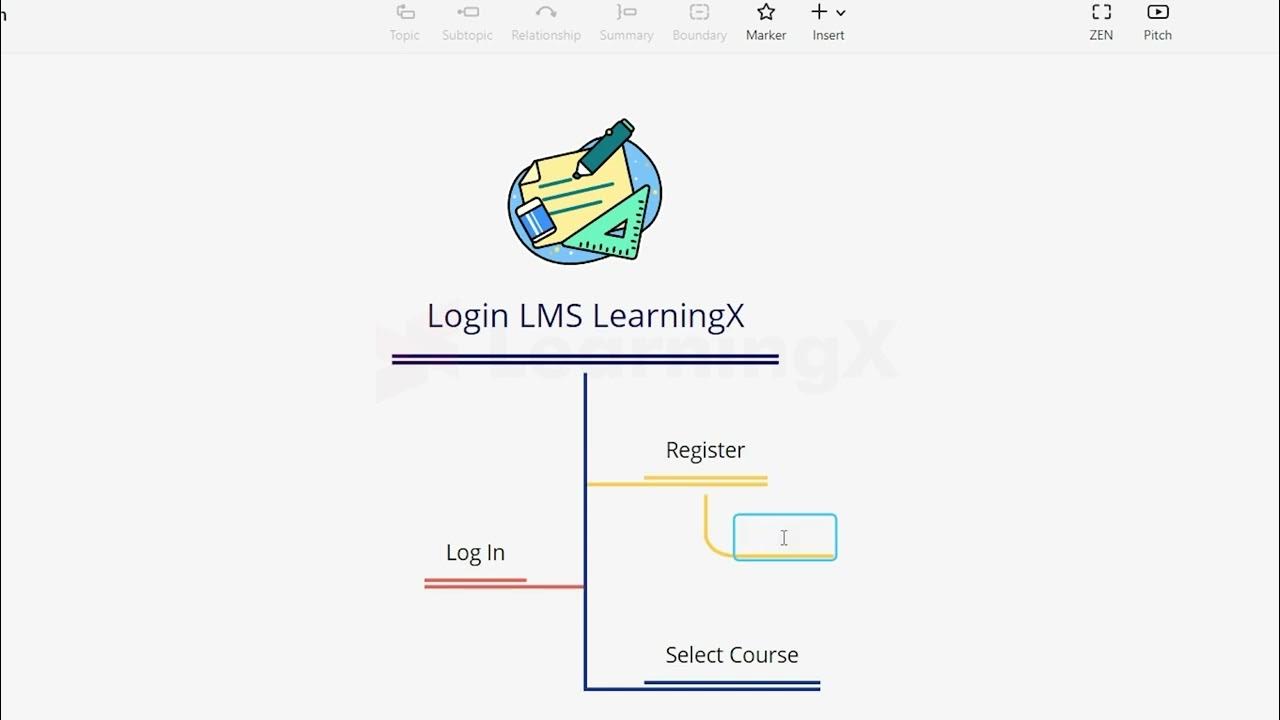
Chapter 1 - Tutorial Membuat Mind Mapping dengan Xmind | Informatika Booster
5.0 / 5 (0 votes)
