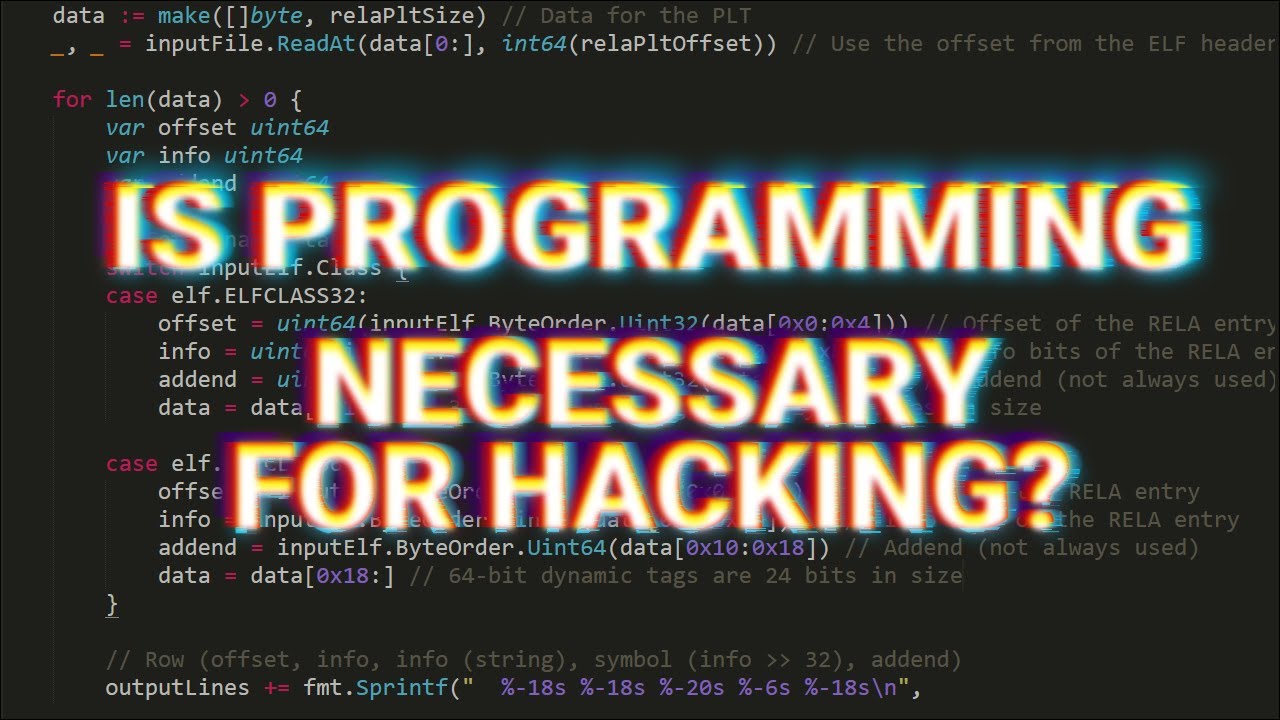FRC 0 to Autonomous: #5 Command-Based Robot
Summary
TLDRこのビデオでは、コマンドベースのプログラミングについて学びます。シミュレータでエレベーターボットをプログラミングし、駆動系、エレベーター、インテイク、そして自動運転シーケンスをコマンドベース構造でプログラムする方法を学びます。過去のビデオでは、初期化と各ロボットモードの周期的な関数を使用してタイムベースのコード構造を使いましたが、プロジェクトが大きくなると、コマンドベース構造が必要になります。このビデオでは、タイムベースのロボットをコマンドベースに変換し、サブシステムとコマンドを使ってロボットの動作をカスタマイズする方法を紹介します。
Takeaways
- 🤖 このエピソードでは、コマンドベースのプログラミングについて解説しています。
- 🏗️ 実際にはロボットを操作せず、シミュレータでエレベーターボットをプログラミングします。
- 📚 学習目標は、コマンドベース構造でドライブトレイン、エレベーター、インテイク、および自動運転シーケンスをプログラミングすることです。
- 🔄 これまでのビデオではタイムベースのロボットコード構造が使われていましたが、プロジェクトが大きくなるとコマンドベース構造が必要になります。
- 📂 コマンドベース構造では、サブシステムと呼ばれるファイルごとにメカニズムを分離して整理できます。
- 🛠️ サブシステムは、モーターやセンサーのセットアップを簡単に行い、コマンドがそれらを使いやすくします。
- 🔄 コマンドは、サブシステムの詳細に関わらず、アクションを実行するのに使用されます。
- 🔄 ロボットの自動運転モードでは、異なるコマンドを組み合わせて自動運転ルーチンを作成できます。
- 🎮 シミュレータでロボットコードを実行し、ロボットの動作を確認できます。
- 🔧 ロボットコンテナーファイルでサブシステムとコマンドを管理し、ジョイスティックボタンをトリガーに設定できます。
- 🔢 定数クラスを使用して、ロボットコード全体で使用される数値を一か所に集約して管理し、変更を容易にします。
Q & A
コマンドベースプログラミングとは何ですか?
-コマンドベースプログラミングは、ロボットの動作を複数のコマンドに分割し、それぞれのコマンドが特定の機能を実行するプログラミングスタイルです。
タイムベースのロボットコード構造とコマンドベース構造の違いは何ですか?
-タイムベース構造は、初期化関数と各ロボットモードの周期的な関数を使用します。一方、コマンドベース構造は、大きなプロジェクトでコードをサブシステムとコマンドに分割し、より読みやすく管理しやすくなります。
サブシステムとは何で、何のために使用されますか?
-サブシステムは、ロボットの各メカニズムのモーターやセンサーの設定をまとめたファイルであり、コマンドがハードウェアの詳細に関わらず簡単に動作を実行できるようにします。
コマンドベース構造で使用される「コマンド」とは何を意味していますか?
-「コマンド」は、ロボットのメカニズムが実行するアクションを記述したファイルであり、initialize、execute、end、isFinishedなどの関数で構成されています。
どのようにしてコマンドベースのロボットをシミュレータで操作できますか?
-シミュレータでロボットを操作するには、まずシミュレータのリンクからシミュレータをダウンロードし、自分のコードをロボットライブにインポートして実行します。
ロボットのエレベーターのPIDコントローラーとは何ですか?
-PIDコントローラーは、エレベーターの位置を制御するため使用され、設定された目標位置に近づくようにモーターの速度を調整します。
コマンドベースプログラミングでの「並列コマンドグループ」と「順次コマンドグループ」の違いは何ですか?
-並列コマンドグループは、複数のコマンドを同時に実行します。一方、順次コマンドグループは、一度に一つのコマンドを実行し、前のコマンドが終了した後に次のコマンドを開始します。
ロボットの自走モードで実行されるコマンドグループを作成するにはどうすればよいですか?
-自走モードで実行されるコマンドグループを作成するには、getAutonomousCommand関数を作成し、そこに実行したいコマンドグループを定義します。
ロボットの操作パネルでジョイスティックボタンを設定するにはどうすればよいですか?
-ジョイスティックボタンを設定するには、RobotContainer.javaのconfigureButtonBindings関数を使用して、ボタンに関連付けたいコマンドを指定します。
定数クラスを使用することの利点は何ですか?
-定数クラスを使用することで、プロジェクト全体で使用されている数値を一か所で管理でき、変更が必要な場合でも簡単に更新できます。
Outlines

Esta sección está disponible solo para usuarios con suscripción. Por favor, mejora tu plan para acceder a esta parte.
Mejorar ahoraMindmap

Esta sección está disponible solo para usuarios con suscripción. Por favor, mejora tu plan para acceder a esta parte.
Mejorar ahoraKeywords

Esta sección está disponible solo para usuarios con suscripción. Por favor, mejora tu plan para acceder a esta parte.
Mejorar ahoraHighlights

Esta sección está disponible solo para usuarios con suscripción. Por favor, mejora tu plan para acceder a esta parte.
Mejorar ahoraTranscripts

Esta sección está disponible solo para usuarios con suscripción. Por favor, mejora tu plan para acceder a esta parte.
Mejorar ahora5.0 / 5 (0 votes)