14 NEW Meta Quest 3 Features - V68 UPDATE
Summary
TLDRMeta Quest 68版推出,带来了多个新功能和改进。新UI更新允许用户在使用视频时交换窗口,但仍无法前后移动窗口。新功能包括游戏库扩展、新的媒体控制选项、麦克风输入调节器、截图分辨率提高到2160x2160,以及通过相机扫描QR码连接Wi-Fi。此外,Meta AI功能在部分地区上线,提供智能手机类似的功能。系统设置中新增了云备份加密功能和低电量提示音。Meta应用更名为Meta Horizon,并增加了头像自定义功能。
Takeaways
- 🔄 版本68为Quest用户带来了14项新变化和功能。
- 🖥️ 新的UI更新允许用户自由移动和调整界面元素,增加了窗口交换功能。
- 🎥 用户可以在移动中观看视频,通过长按和移动控制器实现。
- 🌐 通过摆动控制器,可以利用陀螺仪实现窗口的前后移动。
- 📚 图书馆应用现在有新的栏目扩展部分,可以更清晰地组织应用、游戏和中间世界。
- 🎮 游戏启动时,新增了媒体控制选项,允许在VR中播放音频或视频。
- 🔊 系统设置中新增了音频输入调整器,支持第三方麦克风接入。
- 📷 截图分辨率提升至2160x2160,比之前的1440x1440更高。
- 📶 Wi-Fi设置中新增了扫描QR码的功能,简化了网络连接过程。
- 🤖 新增的Meta AI功能,提供了类似智能手机的AI助手能力,但目前仅在美国和部分欧洲地区可用。
- 🔒 Meta应用已更新并更名为Meta Horizon,提供了更多个性化设置,包括头像定制。
- 🛡️ 用户可以选择开启或关闭Meta AI的语音存储数据功能,增加隐私保护。
- 🔋 低电量时,外部扬声器会发出新的声音提醒,提高用户体验。
- 🔄 云备份现在支持加密,未来还将支持管理备份存储。
Q & A
Meta Quest的新版本68带来了哪些用户界面(UI)的更新?
-新版本68允许用户通过滑动器移动界面元素到任意位置,并且新增了窗口交换功能。但目前还不能前后移动窗口,不过可以通过摆动控制器或手势来实现窗口的前后移动。
在新版本中,如何一边走动一边观看视频?
-用户可以通过长按并持有控制器,在走动时播放视频,实现边走边看视频的体验。
新版本中如何利用陀螺仪实现窗口的前后移动?
-用户可以通过摆动控制器或手势,利用内置的陀螺仪功能,使窗口前后移动,尽管这种方式并不完全一致。
新版本中游戏库的启动有哪些变化?
-游戏库启动时新增了栏目扩展部分,允许用户将应用、游戏和中间世界分开。
在新版本中,启动游戏时菜单栏有何新增功能?
-新增了媒体控制选项,允许用户在玩游戏时通过菜单栏控制音频播放,如YouTube视频或播客。
新版本中如何实现在VR中同时玩游戏和听播客?
-用户可以在游戏菜单中选择媒体控制选项,播放播客或音乐,但目前不能在播放媒体时与游戏互动。
VR Wave赞助视频中提到的处方镜片适用于哪些VR设备?
-处方镜片适用于Quest 3以及其他VR设备,如Quest 1、Quest 2、Quest Pro,甚至Apple Vision等。
新版本中系统设置里相机部分有哪些音频输入调整?
-现在用户可以在系统设置中调整麦克风和游戏捕获音频的设置,包括使用第三方麦克风通过USBC端口。
新版本中截图的分辨率有何提升?
-截图的分辨率从之前的1440x1440提升到了2160x2160。
新版本中Wi-Fi设置有何新增功能?
-用户现在可以通过VR设备的摄像头扫描Wi-Fi的QR码来连接新的Wi-Fi网络。
新版本中如何启用Meta AI功能?
-用户可以在系统设置中的实验性功能里启用Meta AI,但这项功能目前仅在美国和部分欧洲地区可用。
新版本中如何使用Meta AI的静音模式?
-用户可以在系统设置中的Meta AI部分启用静音模式,这样在发出指令时不会发出声音,避免打扰他人。
新版本中如何管理云备份的加密?
-用户可以在系统设置中的云备份标签页添加加密,未来还将能够管理备份存储。
新版本中当电池电量低于20%时会有什么提醒?
-当电池电量低于20%时,设备会通过外部扬声器播放新的声音提醒用户。
新版本中Meta应用有哪些变化?
-Meta应用已更新并更名为Meta Horizon,同时有了新的Meta标志,但目前不支持深色模式。
新版本中如何自定义头像?
-用户可以在Meta Horizon应用中点击个人资料,编辑并自定义头像,甚至购买服装。
新版本中如何访问和管理设备管理中的媒体文件?
-用户可以在设备管理中查看和下载之前拍摄的截图或视频。
Outlines

Esta sección está disponible solo para usuarios con suscripción. Por favor, mejora tu plan para acceder a esta parte.
Mejorar ahoraMindmap

Esta sección está disponible solo para usuarios con suscripción. Por favor, mejora tu plan para acceder a esta parte.
Mejorar ahoraKeywords

Esta sección está disponible solo para usuarios con suscripción. Por favor, mejora tu plan para acceder a esta parte.
Mejorar ahoraHighlights

Esta sección está disponible solo para usuarios con suscripción. Por favor, mejora tu plan para acceder a esta parte.
Mejorar ahoraTranscripts

Esta sección está disponible solo para usuarios con suscripción. Por favor, mejora tu plan para acceder a esta parte.
Mejorar ahoraVer Más Videos Relacionados
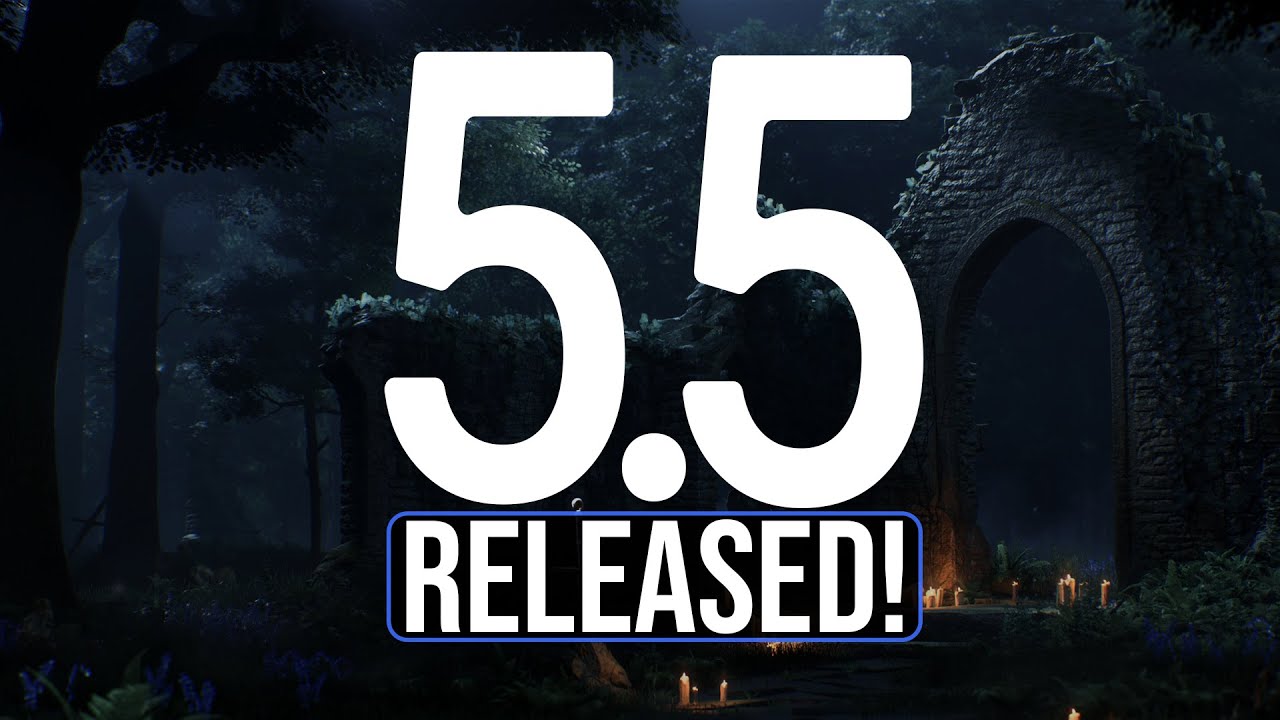
Unreal Engine 5.5 Released - With Interesting Features!

CONSISTENCY | Midjourney Office Hours Recap Jan 31st 2024 | Midjourney News
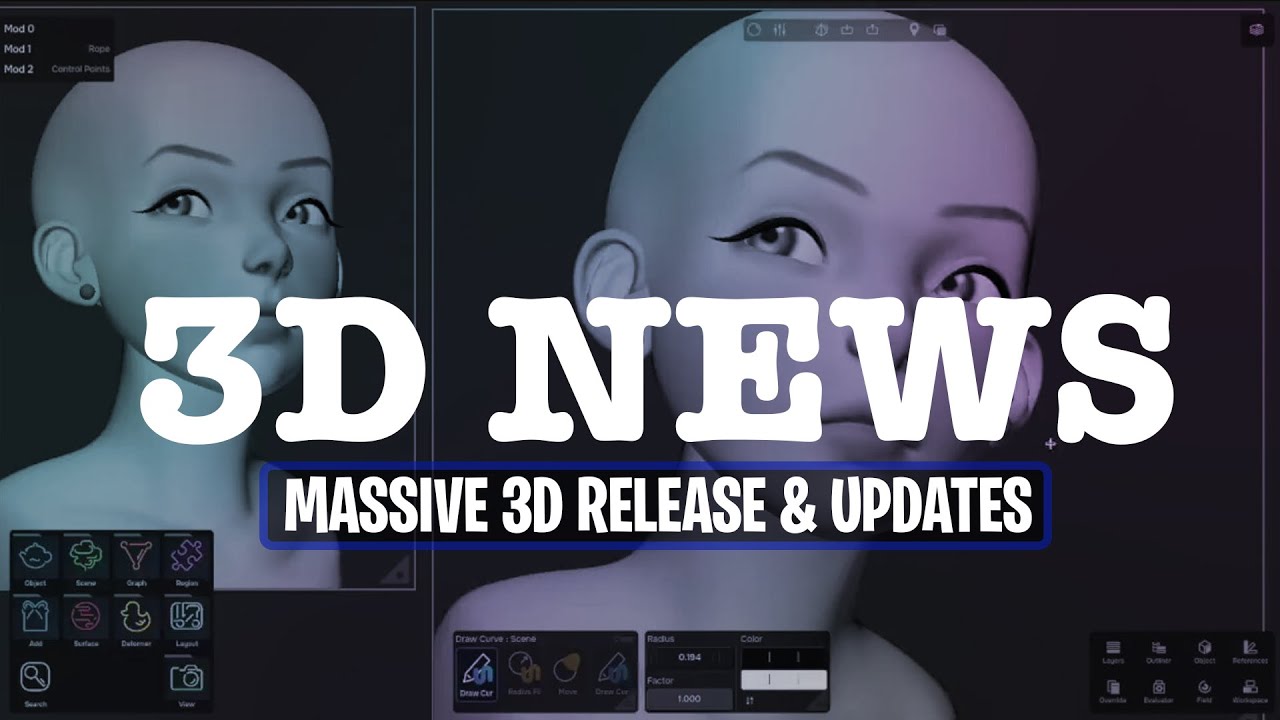
3D News: A Massive News Week For Creatives.

Android 15 QPR1 Beta 2 | This is HUGE!

Why This Projector Lens is Changing Filmmaking Forever

The Ultimate Tools Upgrade: Midjourney Version 5.2
5.0 / 5 (0 votes)
