FaceFusion v2 6 0 update - Hoán đổi khuôn mặt cực mạnh & Các bước thiết lập cục bộ chi tiết
Summary
TLDRIn this tutorial video, the host guides viewers through the setup process of Face Fusion, a powerful AI face-swapping tool. They cover the latest version 2.6, which requires Python 3.10.6, Kuda 11.8, FFmpeg, and a Conda environment. The host emphasizes the importance of following the detailed instructions provided in the video description to avoid common pitfalls and ensure a smooth installation. The video is aimed at both beginners and experienced users, offering a comprehensive overview of the setup process and a quick start guide for using the AI tool.
Takeaways
- 😀 The video introduces Face Fusion, an AI tool for facial transformation that has been highly rated by users.
- 🔄 The tool has recently updated to version 2.6, which was released about 3 weeks ago.
- 🚫 The video mentions that the project link no longer provides the previous download links or codes.
- 💻 The setup process has been simplified, but it still involves some complex and potentially confusing information for first-time users.
- 🐍 The video specifies the need for Python 3.10.6 for the most stable use of Face Fusion.
- 🎨 For graphics processing, the video recommends installing Kuda, specifically version 11.8 for NVD graphics card users.
- 📚 The script mentions FFmpeg (or FFmpeg pack), a library for handling audio and video processing.
- 🐍 The video suggests using either Anaconda or Miniconda for managing the software environment, with Miniconda being recommended for non-professional users.
- 📝 The video provides a detailed guide on setting up the software environment using Conda, including creating and activating a new environment.
- 🔗 The script includes a step-by-step guide on cloning the Face Fusion repository using a Git clone command.
- 💾 The video explains the process of selecting the appropriate toolkit version and running the AI with the 'bash run.sh' command.
- 📹 The video provides a brief overview of how to use Face Fusion, directing viewers to a previous video for a more comprehensive guide.
Q & A
What is the main topic of the video?
-The main topic of the video is about setting up and using the Face Fusion software, which is an AI tool for face swapping.
What is the latest update version of Face Fusion mentioned in the script?
-The latest update version of Face Fusion mentioned is 2.6.
Why might someone not find the download links or codes for Face Fusion as they used to?
-The script suggests that the download links or codes might not be available as they were previously, possibly due to changes in the project's distribution or access methods.
What programming language is required to use Face Fusion according to the video?
-Python is the programming language required to use Face Fusion, specifically version 3.10.6.
What is Kuda and why is it needed for Face Fusion?
-Kuda is a dependency for Face Fusion, likely a library or framework, used for its functionality. The video mentions version 11.8 for users with Nvidia graphics cards.
What is FFmpeg, and how does it relate to Face Fusion?
-FFmpeg is a library used for handling audio and video processing. It is a necessary component for creating the necessary environments for Face Fusion to function.
Why might someone choose to use Miniconda over Anaconda for Face Fusion?
-Miniconda is a lighter version of Anaconda and is sufficient for the needs of Face Fusion, avoiding unnecessary complexity for users who do not require the full functionality of Anaconda.
What is the significance of the 'conda activate' command in the script?
-The 'conda activate' command is used to activate the conda environment, which is necessary for managing the dependencies and settings for Face Fusion.
How does the script guide users to clone the Face Fusion repository?
-The script instructs users to use the 'git clone' command, providing a link to the repository, and then navigate into the newly created Face Fusion directory using the 'CD' command.
What is the purpose of the 'bash run.sh' command mentioned in the video?
-The 'bash run.sh' command is likely used to execute a script that runs the AI model of Face Fusion, allowing users to start using the software.
What does the video suggest for users who are new to Python or open-source AI projects?
-The video reassures new users that all necessary information will be provided in the video description, and they only need to copy and paste the commands shown in the video.
Outlines

Esta sección está disponible solo para usuarios con suscripción. Por favor, mejora tu plan para acceder a esta parte.
Mejorar ahoraMindmap

Esta sección está disponible solo para usuarios con suscripción. Por favor, mejora tu plan para acceder a esta parte.
Mejorar ahoraKeywords

Esta sección está disponible solo para usuarios con suscripción. Por favor, mejora tu plan para acceder a esta parte.
Mejorar ahoraHighlights

Esta sección está disponible solo para usuarios con suscripción. Por favor, mejora tu plan para acceder a esta parte.
Mejorar ahoraTranscripts

Esta sección está disponible solo para usuarios con suscripción. Por favor, mejora tu plan para acceder a esta parte.
Mejorar ahoraVer Más Videos Relacionados

FaceFusion: The Definitive Deep Dive & Walkthrough - Everything You Always Wanted to Know About...

How I Created Realistic AI Influencer from Scratch | AI Model

You Can't Believe Anything On The Internet After This...

Cài đặt và sử dụng FaceFusion trên Windows đơn giản chỉ với vài click chuột!
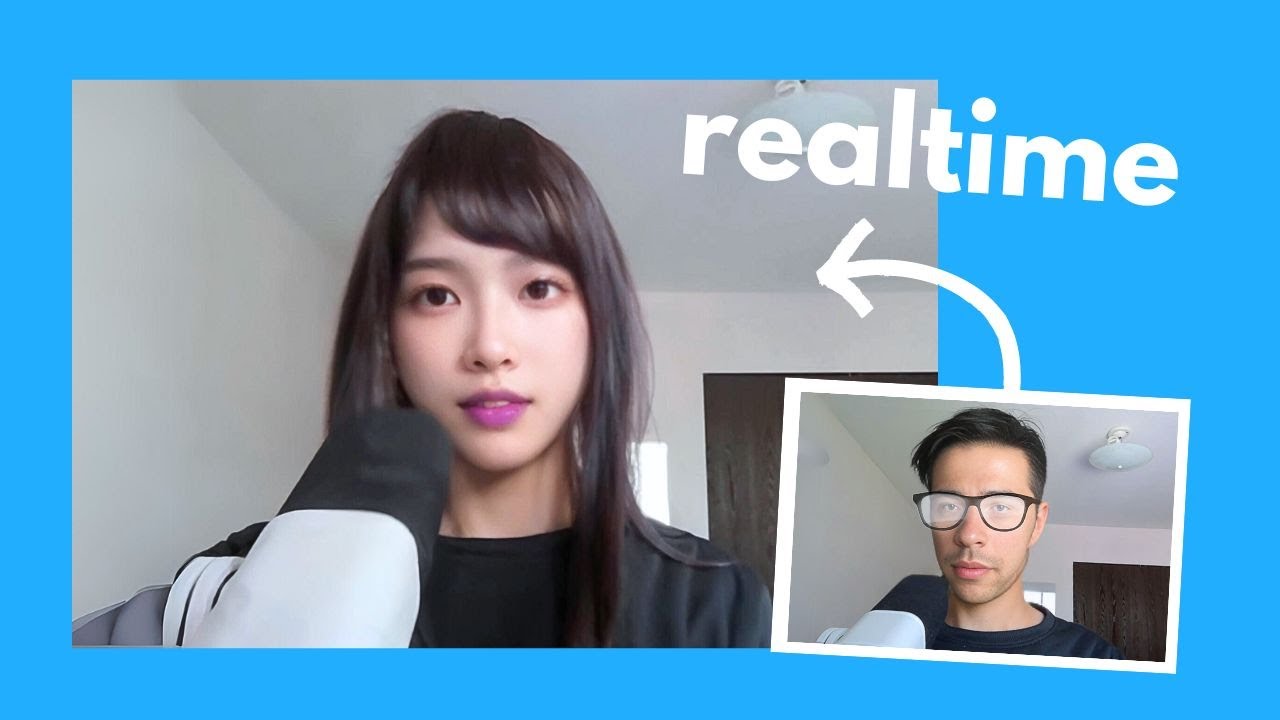
I turned into a cute girl in realtime. Here's how

Create Hyper-Realistic AI Influencers | AI Instagram Model | Step-by-Step Tutorial ✨
5.0 / 5 (0 votes)
