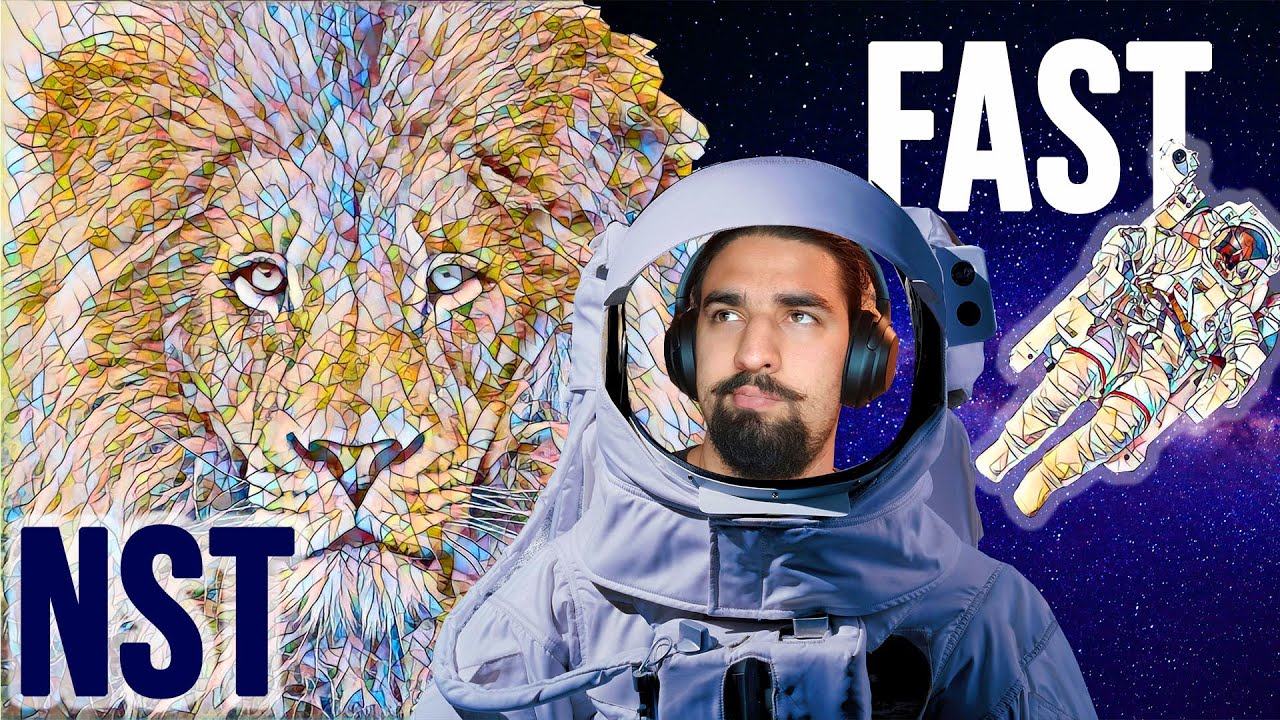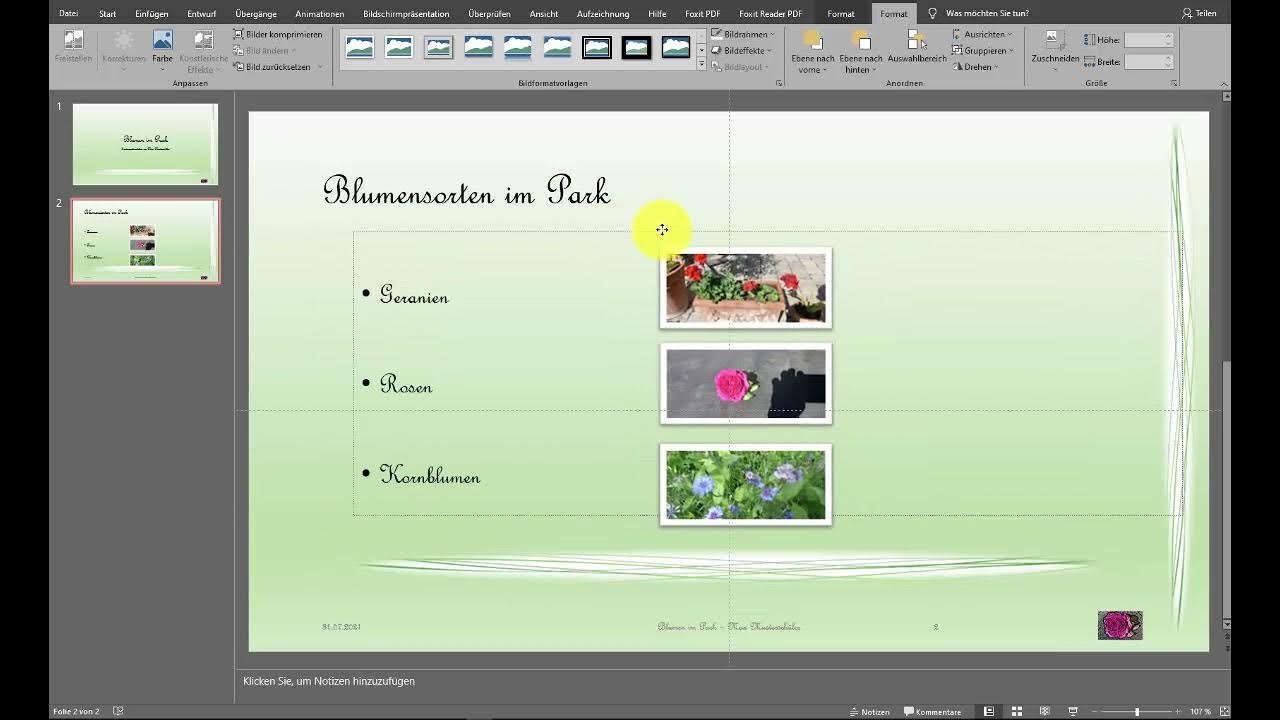Renoise Basic Navigation - Essential Hotkeys Part 1 (01)
Summary
TLDRIn diesem Video präsentiert Groovy NG seine bevorzugten Hotkeys und Arbeitsabläufe für das Programm Renoise, mit dem Fokus auf die Verwendung von Tastenkürzel zur effizienteren Navigation und Bearbeitung. Er erklärt, wie man mit Tastenkürzeln schnell zwischen verschiedenen Fensterzuständen wechselt und wie man diese anpasst. Zudem werden die grundlegenden Navigationstasten wie Tab und Shift-Tab vorgestellt, die das Arbeiten mit mehreren Spuren erleichtern. Der Schwerpunkt liegt auf der Verwendung des Numpads für schnelle Bewegungen innerhalb des Arbeitsbereichs und der Aktivierung der 'Folge der Spielerposition'-Option, die für die Live-Aufnahme unerlässlich ist.
Takeaways
- 😀 Renoise ist ein Programm, das durch häufige Verwendung von Tastaturkürzel und Workflows schneller zu bedienen ist.
- 🔍 Die Verwendung von Tastaturkürzeln reduziert die Notwendigkeit, mit der Maus herumzuklicken, und erhöht die Effizienz.
- 🛠 Die Tastenkombination 'Command und Komma' öffnet das Shortcut-Menü, das nützlich ist, um Tastaturkürzel zu suchen und zuzuweisen.
- 📑 Die Tastenkombinationen F1 bis F8 ermöglichen die Schnellauswahl verschiedener Fenster, die für die Navigation im Programm wichtig sind.
- 🔄 Die Tastenkombination 'Tab' und 'Shift + Tab' ermöglicht es, zwischen den Spuren zu wechseln.
- 🖱️ Es ist möglich, bestimmte Fenster zu fokussieren, sodass Tastaturkürzel spezifisch für das fokussierte Fenster wirken.
- 🔢 Die Verwendung des Numpads ist für viele Tastaturkürzel im Programm wichtig, insbesondere für die Navigation innerhalb der Seite.
- 🎛️ Die Tastenkombination 'Home', 'Page Up', 'Page Down' und 'End' hilft, schnell durch die Seite zu navigieren.
- 🎵 Die Option 'Follow the player position' ist entscheidend, um während des Aufnehmens oder Live-Spiels die richtige Position zu verfolgen.
- 🔄 Die Tastenkombination 'Alt + Tab' ermöglicht das Wechseln des Fokus zu anderen Fenstern, wenn es erforderlich ist.
- 📝 Der Befehl 'Command R' ist für das Umbenennen von Elementen im Programm nützlich und funktioniert nur, wenn das richtige Fenster fokussiert ist.
Q & A
Was ist das Hauptthema des Skripts?
-Das Hauptthema des Skripts ist die Vorstellung von Renoise, einer Musikproduktionssoftware, und die Erläuterung von Hotkeys und Arbeitsabläufen, die für Anfänger hilfreich sind.
Welche Funktion hat die Tastenkombination 'Command und Komma' in Renoise?
-Die Tastenkombination 'Command und Komma' öffnet das Shortcut-Menü in Renoise, was es ermöglicht, Hotkeys zu suchen und zuzuweisen.
Was sind die acht Buttons oben im Fenster von Renoise?
-Die acht Buttons oben im Fenster von Renoise sind Snapshot-Fenster, die verschiedene Fensterzustände von Renoise speichern und zwischen ihnen zu wechseln erlauben.
Was ist der Standard-Zweck von F1 bis F8 in Renoise?
-F1 ist standardmäßig für 'Edit', F2 für 'Mix', F3 für 'Sampler', F4 für 'Key Zones im Sampler', F5 für 'Modulation', F6 für 'Effects', F7 für 'Plugged in' und F8 für 'MIDI' vorgesehen.
Wie kann man die Funktion der F-Tasten in Renoise ändern?
-Man kann die Funktion der F-Tasten ändern, indem man mit der rechten Maustaste auf die entsprechende Nummer klickt, während das gewünschte Fenster ausgewählt ist, und dann die gewünschte Funktion zuweist.
Was sind einige nützliche Hotkeys für die Navigation in Renoise?
-Nützliche Hotkeys für die Navigation in Renoise sind 'Tab' und 'Shift + Tab' zum Wechseln zwischen den Spuren, 'Home' und 'Page Up/Page Down' zum schnellen Scrollen und die Numpad-Tasten für die Bewegung im Raster.
Was ist der Vorteil des Hotkeys 'Follow the player position'?
-Der Hotkey 'Follow the player position' ermöglicht es, die Ansicht automatisch an die aktuelle Wiedergabeposition anzupassen, was beim Aufzeichnen und Bearbeiten von Live-Performances hilfreich ist.
Was ist die Bedeutung von 'Focus' in Bezug auf Hotkeys in Renoise?
-Das 'Focus' in Renoise bestimmt, in welchem Fenster oder Bereich die Hotkeys wirken. Wenn ein Fenster den Fokus hat, werden die Hotkeys in diesem Fenster interpretiert.
Welche Tastenkombination dient im Standard zur Umbenennung von Elementen in Renoise?
-Die Tastenkombination 'Command R' wird im Standard zur Umbenennung von Elementen in Renoise verwendet.
Welche zusätzlichen Geräte empfiehlt der Sprecher für die Verwendung mit Renoise?
-Der Sprecher empfiehlt, eine Numpad-Tastatur zu verwenden, da viele Hotkeys von Renoise die Verwendung der Numpad-Tasten voraussetzen und dies die Produktivität erhöht.
Was verspricht der Sprecher in Bezug auf weitere Videos zu Renoise?
-Der Sprecher kündigt an, dass es weitere Teile zu diesem Video geben wird, um tiefer in die Funktionen von Renoise einzutauchen.
Outlines

Esta sección está disponible solo para usuarios con suscripción. Por favor, mejora tu plan para acceder a esta parte.
Mejorar ahoraMindmap

Esta sección está disponible solo para usuarios con suscripción. Por favor, mejora tu plan para acceder a esta parte.
Mejorar ahoraKeywords

Esta sección está disponible solo para usuarios con suscripción. Por favor, mejora tu plan para acceder a esta parte.
Mejorar ahoraHighlights

Esta sección está disponible solo para usuarios con suscripción. Por favor, mejora tu plan para acceder a esta parte.
Mejorar ahoraTranscripts

Esta sección está disponible solo para usuarios con suscripción. Por favor, mejora tu plan para acceder a esta parte.
Mejorar ahoraVer Más Videos Relacionados
5.0 / 5 (0 votes)