How to Make Logo in Canva? Canva Logo Design Tutorial for Beginners - in Hindi
Summary
TLDRIn this tutorial, Harmeet from the WsCube Tech channel guides viewers through the process of designing the WsCube Tech logo on Canva from scratch. He emphasizes the importance of practice for improving design skills and demonstrates how to manipulate text size, font, and color to match the original logo. Harmeet also explores Canva's elements and tools, including a creative workaround for the honeycomb cloud design, and concludes with adding a tagline and showcasing the final logo. The video encourages viewers to practice by replicating other company logos and highlights Canva Pro's features for business card printing and transparent backgrounds.
Takeaways
- 🎨 The video is a tutorial on designing the logo for 'WsCube Tech' from scratch using Canva's tools and elements.
- 📢 The presenter, Harmeet, introduces the tutorial and encourages viewers to subscribe to the WsCube Tech channel for more content.
- 🔗 A link to a free Canva course is provided in the video description for viewers who want to learn more about using Canva.
- 📐 The tutorial begins with creating a new design in a square format, specifically 500px by 500px, which is a standard size for logos.
- 🔠 The text 'WSCUBETECH' is created with specific letters (W, C, T) being larger than the others to mimic the original logo's style.
- 📝 Canva does not allow individual letter resizing within the same text box, so separate text boxes are used for each letter or group of letters.
- 🌐 Harmeet searches for a font that matches the edgy style of the original logo and eventually selects 'Alegreya Bold'.
- 🎨 The color scheme of the logo is replicated with 'TECH' in blue and 'WSCUBE' in a dark shade of gray, close to black.
- 🛠 The design element that resembles a cloud or honeycomb is sought after but not found in the free version of Canva, leading to improvisation with available shapes.
- 📜 A tagline 'System For Satisfaction' is added in a running script style to complete the logo design.
- 💬 The video concludes with a call to action for viewers to practice by copying logos of different companies and brands on Canva to improve their design skills.
- 🔖 Canva Pro offers additional features like resizing the design for different print materials, such as business cards, and provides delivery options for printed copies.
Q & A
What is the main purpose of the video?
-The main purpose of the video is to demonstrate the process of designing the logo for WsCube Tech from scratch using Canva.
Who is the presenter of the video?
-The presenter of the video is Harmeet, from the WsCube Tech channel.
What design tool is used in the video to create the logo?
-Canva is the design tool used in the video to create the logo.
What is the size of the logo designed in the video?
-The logo designed in the video is 500 pixels by 500 pixels, which is a square shape.
How does the presenter plan to handle the text in the logo design?
-The presenter plans to use different text boxes for each letter or group of letters, adjusting the font size and style individually to match the original logo.
What is the issue the presenter encounters with the text sizing in Canva?
-The presenter encounters an issue where Canva does not allow increasing the font size of a single letter; the entire text size increases when selected.
What font style does the presenter choose for the logo?
-The presenter chooses Alegreya Bold as the font style for the logo, as it closely matches the original logo's edgy font.
What color is used for the 'TECH' part of the logo?
-The 'TECH' part of the logo is written in blue color.
What is the color used for the 'WSCUBE' part of the logo?
-The 'WSCUBE' part of the logo uses the darkest shade of gray, which is close to black but not completely black.
What design element does the presenter attempt to replicate in the logo?
-The presenter attempts to replicate a cloud-like design element in the logo, which ends up being a honeycomb shape.
How does the presenter address the challenge of finding the right design element in Canva?
-The presenter searches for a honeycomb or hexagon shape in the free version of Canva, but when unable to find it, decides to work with the available element and modify it accordingly.
What is the tagline added to the logo in the video?
-The tagline added to the logo in the video is 'System For Satisfaction'.
What additional feature does Canva Pro offer for printing designs?
-Canva Pro offers the option to resize and prepare designs for printing on different items like business cards, and even provides a delivery service for a certain number of copies.
How does the presenter suggest practicing design skills on Canva?
-The presenter suggests practicing by copying logos of different companies and brands on Canva to improve design skills and achieve better finishing in creations.
Outlines

Esta sección está disponible solo para usuarios con suscripción. Por favor, mejora tu plan para acceder a esta parte.
Mejorar ahoraMindmap

Esta sección está disponible solo para usuarios con suscripción. Por favor, mejora tu plan para acceder a esta parte.
Mejorar ahoraKeywords

Esta sección está disponible solo para usuarios con suscripción. Por favor, mejora tu plan para acceder a esta parte.
Mejorar ahoraHighlights

Esta sección está disponible solo para usuarios con suscripción. Por favor, mejora tu plan para acceder a esta parte.
Mejorar ahoraTranscripts

Esta sección está disponible solo para usuarios con suscripción. Por favor, mejora tu plan para acceder a esta parte.
Mejorar ahoraVer Más Videos Relacionados

What is SEO and How Does it Work? | Types of SEO | Search Engine Optimization Full Information
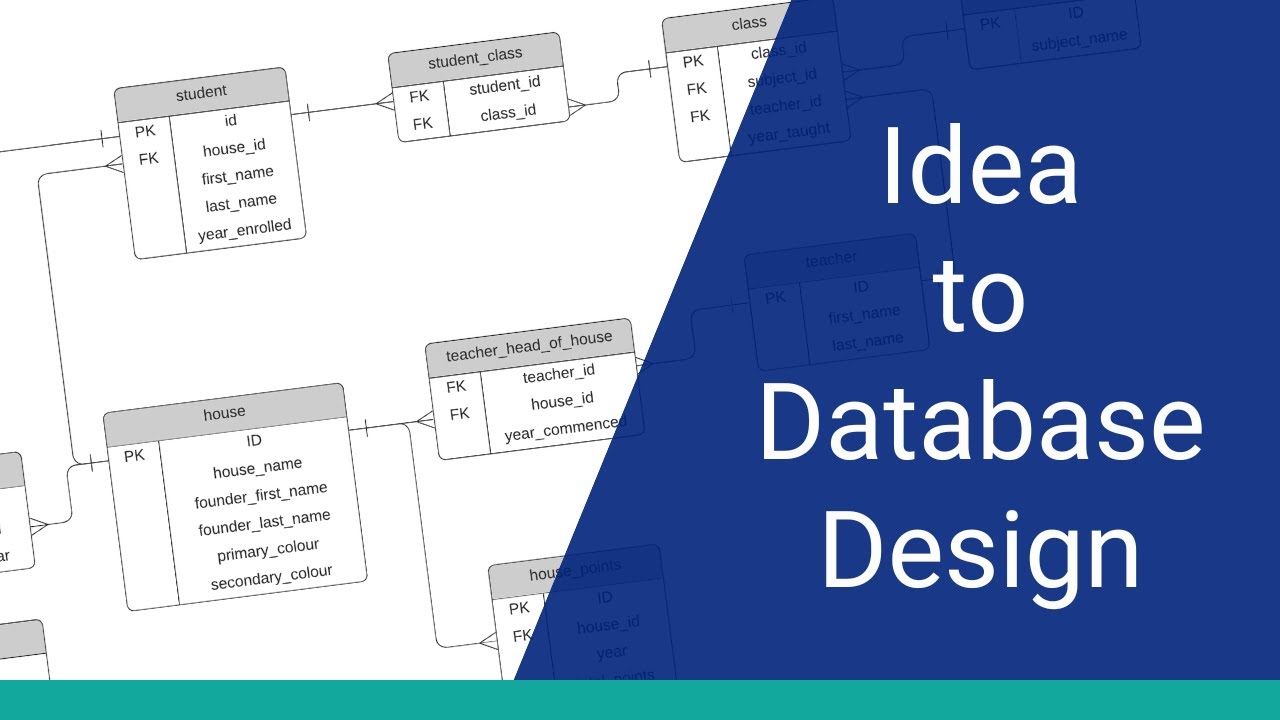
How to Design a Database

Arduino Tutorial 1: Setting Up and Programming the Arduino for Absolute Beginners
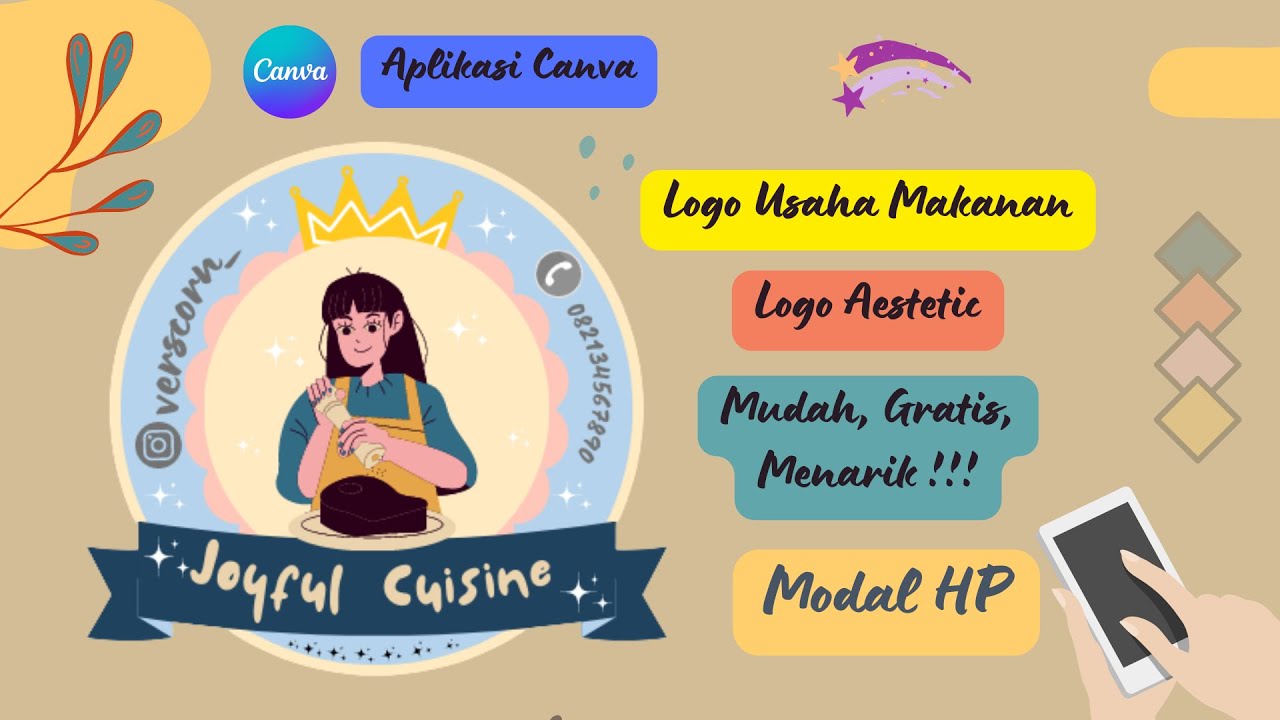
Cara Membuat Logo Usaha Makanan Gratis di Canva || Logo Olshop Aestetic dan Menarik
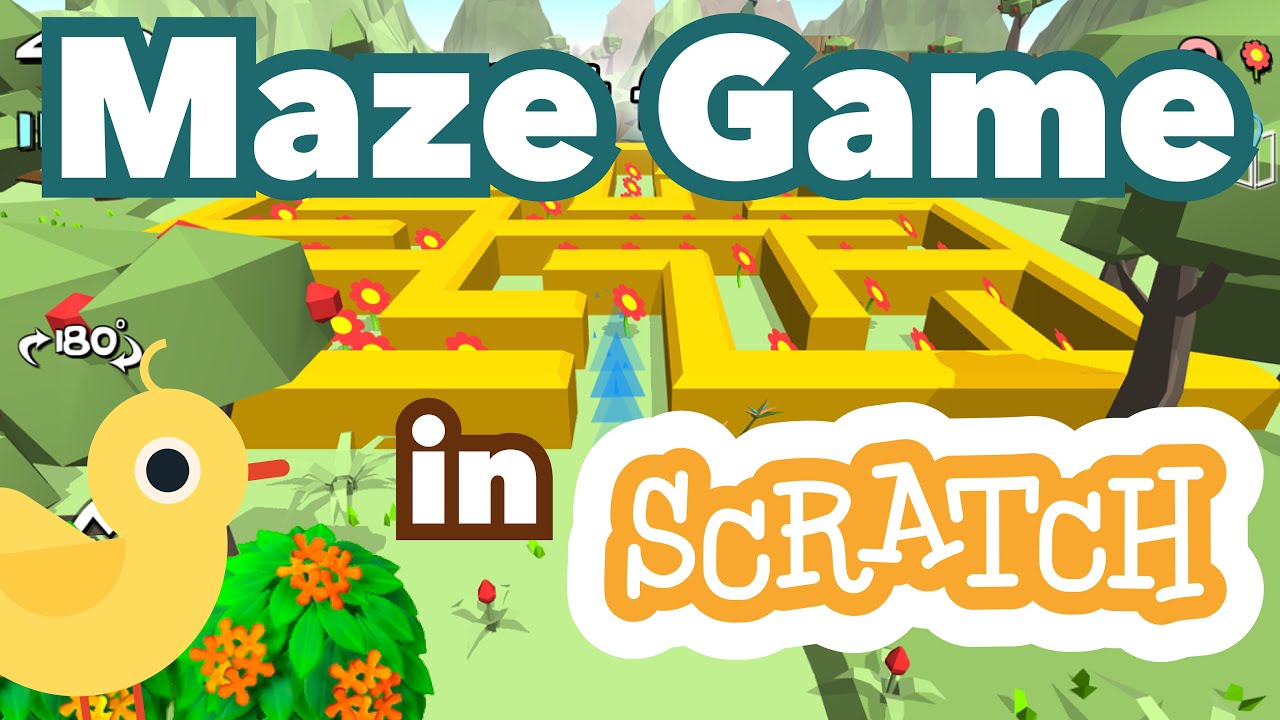
How to Make a Maze Game in Scratch | Tutorial
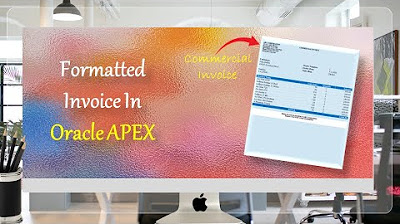
Formatted Reports (Commercial Invoice) in Oracle APEX - Part 34
5.0 / 5 (0 votes)
