Setting up Windows 10 for the first time (Out of Box Experience)
Summary
TLDRThis video tutorial from DC Lifestyle guides viewers through the initial setup of Windows 10, highlighting the out-of-box experience. It covers signing in with a Microsoft account, utilizing two-factor authentication, and customizing settings like Cortana, location services, and diagnostic data. The video also demonstrates how to download previously purchased apps, set up OneDrive for backup, and enable features like 'Find My Device'. It concludes with the importance of updating apps for a fully optimized new PC setup.
Takeaways
- 🌐 The video provides a walkthrough of the initial setup experience for Windows 10, known as the out-of-box experience.
- 🔑 The setup begins with selecting the correct region and keyboard layout, which are crucial for personalized user experience.
- 📍 The user is given the option to add an additional keyboard layout, such as a U.S. keyboard, for multilingual support.
- 🛠️ The setup differentiates between personal and organizational use, with specific sign-in methods for each.
- 🔐 Users can sign in with a Microsoft account, which may also be used for other services like Skype and Xbox, enhancing account integration.
- 📱 Two-factor authentication is recommended for added security, using the Microsoft Authenticator app for device verification.
- 🔄 The option to create a PIN for sign-in is available, providing a password-free login method for devices with Windows Hello.
- 🗺️ Users can enable location services for apps like Weather and Maps, enhancing the functionality of location-based applications.
- 🔍 The 'Find My Device' feature is highlighted as a useful tool for locating lost devices by tracking their last network connection.
- 📊 Diagnostic data options are presented, allowing users to choose the level of data they send to Microsoft for Windows improvement.
- ✍️ The script mentions the option to use a pen for input, particularly useful for devices like the Microsoft Surface.
- 🎨 Tailored advertising experiences are explained, where user preferences can influence the type of ads displayed.
- 🔄 The Timeline feature is introduced, allowing users to view their activity history across devices.
- 📲 The 'Your Phone' app is highlighted for its ability to sync Android phone notifications and photos with Windows 10.
- 💾 OneDrive is promoted as a cloud solution for backing up files, accessible across devices and through the web.
- 🛒 The Microsoft Store is the hub for downloading and updating apps, including previously purchased or downloaded ones.
- 🔄 The importance of checking for updates after setting up a new machine is emphasized to ensure all apps are up to date.
Q & A
What is the 'out of box experience' referred to in the video?
-The 'out of box experience' refers to the initial setup process when you first get Windows 10, either on a new PC or after resetting an existing one.
Why is the region setting important during the setup?
-The region setting is important because it ensures that the system is configured correctly for your geographical location, affecting time zones, language options, and other regional-specific settings.
What is the purpose of the keyboard layout selection during Windows setup?
-The keyboard layout selection allows the user to choose the appropriate keyboard input method for their language and usage, which can be especially useful for multilingual users or those who need to switch between different keyboard layouts.
What is the difference between setting up a PC for personal use versus an organization?
-Setting up a PC for personal use is for individual consumers, while setting up for an organization is for business or institutional use, often requiring a company-provided email address and password for login.
What is a Microsoft account and why is it used during Windows setup?
-A Microsoft account is an email address associated with Microsoft services, used to identify the user across various Microsoft platforms like Skype, Xbox, and PCs. It's used during setup to personalize the user experience and access previously purchased or downloaded apps.
Can you explain the two-factor authentication mentioned in the video?
-Two-factor authentication, also known as multi-factor authentication, is a security process in which users provide two different authentication factors to verify themselves. In the video, it's implemented through the Microsoft Authenticator app, requiring the user to approve sign-in requests on their phone.
What is the significance of creating a PIN for Windows 10 login?
-Creating a PIN for Windows 10 login allows the user to sign in without entering a password each time, providing a faster and more convenient way to access the system, especially on devices with Windows Hello support.
What does the 'Find My Device' feature do and why is it useful?
-The 'Find My Device' feature allows users to locate their device if it's lost or stolen by showing the last known location where the device connected to the network. It's a security measure that can help recover a missing device.
Why might a user choose to send diagnostic data to Microsoft?
-Sending diagnostic data to Microsoft helps the company identify issues, crashes, and areas for improvement in Windows. It can contribute to the development of patches and updates that enhance system stability and performance.
What is the purpose of the 'Your Phone' app mentioned in the video?
-The 'Your Phone' app allows users to sync their Android phone with Windows 10, enabling them to receive text notifications, phone calls, and photos on their PC, as well as to copy pictures between the devices.
Why is it recommended to check for updates after setting up a new Windows 10 device?
-Checking for updates after setting up a new device ensures that all pre-installed apps and the operating system itself are up to date with the latest features, security patches, and improvements.
Outlines

Esta sección está disponible solo para usuarios con suscripción. Por favor, mejora tu plan para acceder a esta parte.
Mejorar ahoraMindmap

Esta sección está disponible solo para usuarios con suscripción. Por favor, mejora tu plan para acceder a esta parte.
Mejorar ahoraKeywords

Esta sección está disponible solo para usuarios con suscripción. Por favor, mejora tu plan para acceder a esta parte.
Mejorar ahoraHighlights

Esta sección está disponible solo para usuarios con suscripción. Por favor, mejora tu plan para acceder a esta parte.
Mejorar ahoraTranscripts

Esta sección está disponible solo para usuarios con suscripción. Por favor, mejora tu plan para acceder a esta parte.
Mejorar ahoraVer Más Videos Relacionados

Begini Cara Install Windows 10 Menggunakan VirtualBox | install windows 10 on virtualbox

Tutorial on Installing Windows 10 in VirtualBox
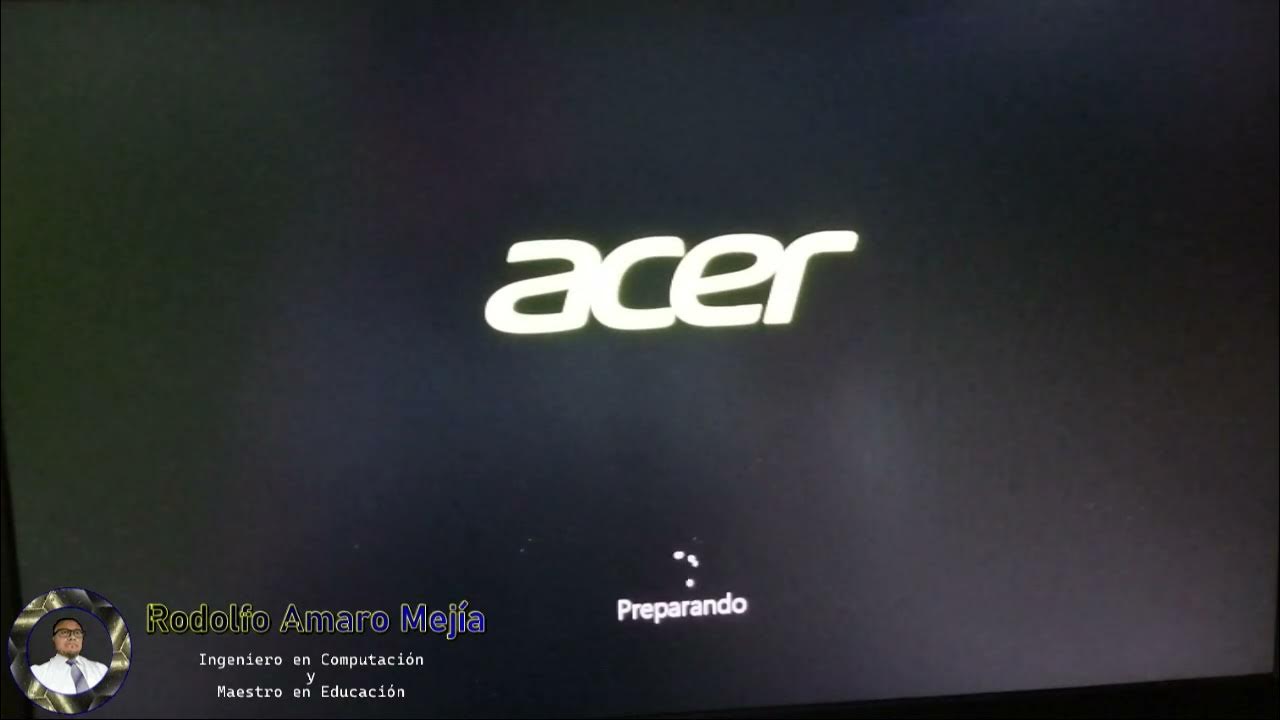
Instalando "Disco Duro Sólido M2 y Memorias RAM"

Comment Installer Windows 10 Facilement ?! - Tutoriel de A à Z

Tutorial Lengkap INSTAL ULANG Windows 10

Cara Install Windows 10 Dengan Flashdisk Menggunakan Rufus Penjelasan Lengkap 2023
5.0 / 5 (0 votes)
