you need to build a RUST desktop app!!
Summary
TLDRTravis from Travis., media shares a tutorial on building a simple desktop app called 'Income Divider' using Rust and the Slint UI framework. The app facilitates the division of income into four parts following the profit-first methodology, streamlining a process Travis found tedious with calculators and paper. The tutorial covers setting up the project with cargo generate, designing the UI with Slint, and implementing business logic in Rust. It also touches on advanced features like animations and creating a macOS app bundle, providing a practical project to learn Rust and desktop app development.
Takeaways
- 😀 Travis is creating a simple desktop app called 'Income Divider' to practice Rust and to streamline his business income division process.
- 🛠 The app is built using the Slint UI framework, which allows for a user interface with the flexibility to implement business logic in Rust, C++, or Node.js.
- 📈 Travis follows the 'Profit First' methodology, dividing income into four parts: taxes, owner pay, profit, and operating expenses.
- 📝 The app replaces the manual process of using a calculator and writing on paper, aiming for a more efficient and organized approach.
- 💻 Travis chose Slint for its wide range of use cases, including embedded apps, desktop apps, and industrial applications, and its adoption by companies like SK Signate.
- 🔧 The tutorial involves setting up a Rust project using cargo generate and cargo bundle for creating a release-ready binary.
- 📚 Travis emphasizes the importance of learning concepts over languages and suggests focusing on Slint documentation for quick understanding.
- 🎨 The app's UI is designed with a grid layout, input for income amount, a calculate button, and a results display area.
- 🔢 Business logic in Rust handles the calculations based on predefined percentages for taxes, owner pay, profit, and operating expenses.
- 📝 The script provides a step-by-step guide on setting up the Slint environment, coding the UI, and integrating it with Rust for functionality.
- 🎉 The final app includes an animation feature that reveals the results in a curtain-like motion when the calculate button is pressed.
Q & A
What is the main purpose of the 'income divider' desktop app created by Travis?
-The 'income divider' desktop app is designed to follow the profit first methodology, dividing income into four parts for taxes, owner's pay, profit, and operating expenses, which Travis finds more practical and less tedious than using a calculator and writing on paper.
Why did Travis choose to use Rust for building the 'income divider' app?
-Travis chose Rust because he aims to learn it better and it allows him to practice building desktop apps. Rust also provides the freedom to perform business logic while using the Slint UI framework for the user interface.
What is Slint and how does it relate to the 'income divider' app?
-Slint is a UI framework that supplies the user interface for apps, with the flexibility to perform business logic using various programming languages. Travis used Slint with Rust to create the 'income divider' app.
What are some of the use cases for Slint as mentioned in the script?
-Slint is used in various applications such as embedded apps, desktop apps, industrial, consumer, automotive, and medical interfaces. It is also used for building instrument clusters for motorcycles and two-wheelers, and by companies like SK Signate for electric vehicle charging solutions.
How does the 'profit first methodology' mentioned in the script influence the design of the 'income divider' app?
-The 'profit first methodology' influenced the design by requiring the app to divide the income into specific categories: taxes, owner's pay, profit, and operating expenses, which is the core functionality of the 'income divider' app.
What is the significance of the 'cargo generate' tool in creating the new Rust project for the app?
-The 'cargo generate' tool is used to scaffold a new Rust project with a specified template. It simplifies the project setup process and is part of the first steps in creating the 'income divider' app.
How does the Slint documentation guide the development of the 'income divider' app's UI?
-The Slint documentation provides a comprehensive guide on concepts, syntax, built-in elements, widgets, and examples. It helps Travis understand how to structure the UI, position elements, and use properties and callbacks for the app's functionality.
What is the role of the 'main.rs' file in the Rust project for the 'income divider' app?
-The 'main.rs' file contains the business logic of the app. It is where the calculations for dividing the income are performed and where the app interacts with the Slint UI components through callbacks and property setters.
How does the 'cargo bundle' command contribute to the finalization of the 'income divider' app?
-The 'cargo bundle' command is used to create a distributable version of the app, making it easy to install and run without needing to locate the binary file each time.
What additional feature did Travis implement in the 'income divider' app for displaying results?
-Travis implemented an animation feature where clicking the 'calculate' button causes a curtain-like opening of two rectangles to reveal the calculated results.
Outlines

Esta sección está disponible solo para usuarios con suscripción. Por favor, mejora tu plan para acceder a esta parte.
Mejorar ahoraMindmap

Esta sección está disponible solo para usuarios con suscripción. Por favor, mejora tu plan para acceder a esta parte.
Mejorar ahoraKeywords

Esta sección está disponible solo para usuarios con suscripción. Por favor, mejora tu plan para acceder a esta parte.
Mejorar ahoraHighlights

Esta sección está disponible solo para usuarios con suscripción. Por favor, mejora tu plan para acceder a esta parte.
Mejorar ahoraTranscripts

Esta sección está disponible solo para usuarios con suscripción. Por favor, mejora tu plan para acceder a esta parte.
Mejorar ahoraVer Más Videos Relacionados

A Programming Skill You Don’t Practice, but SHOULD! | Examples

The BEST Pull Up Training EVER | Trevor Bachmeyer | SmashweRx
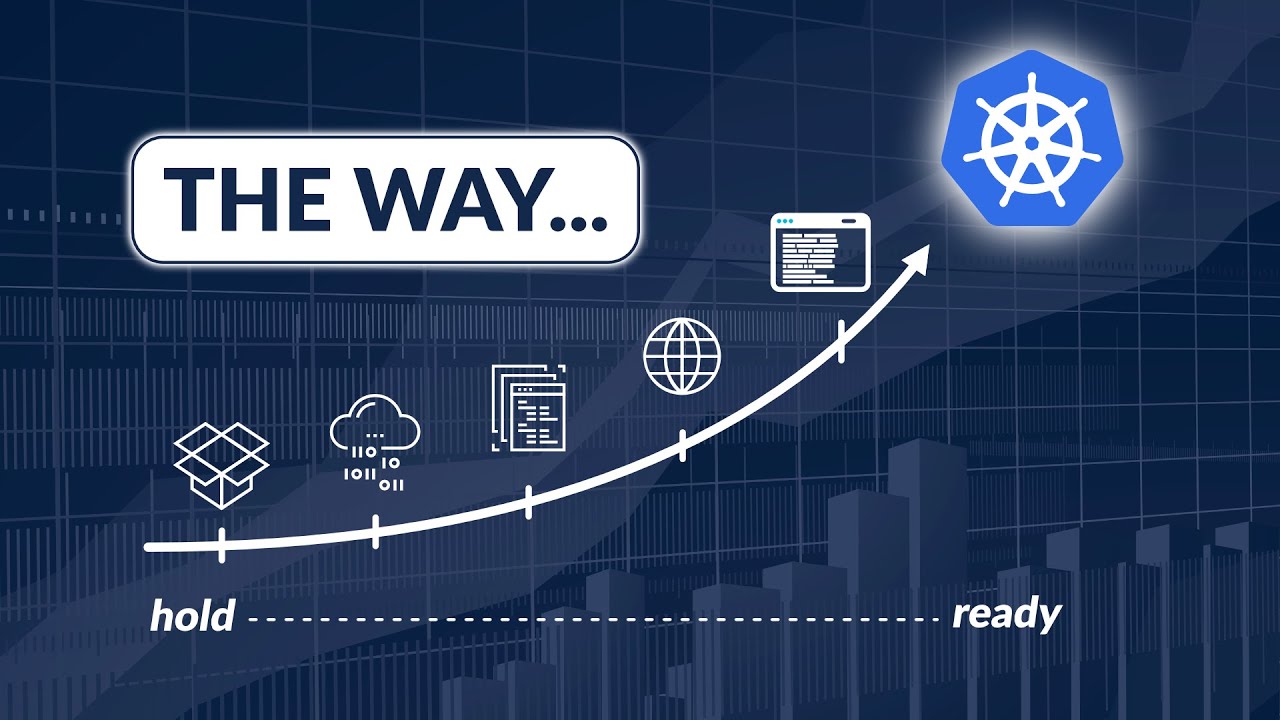
Do NOT Learn Kubernetes Without Knowing These Concepts...

How Travis Scott Forcefully Became The New Kanye West
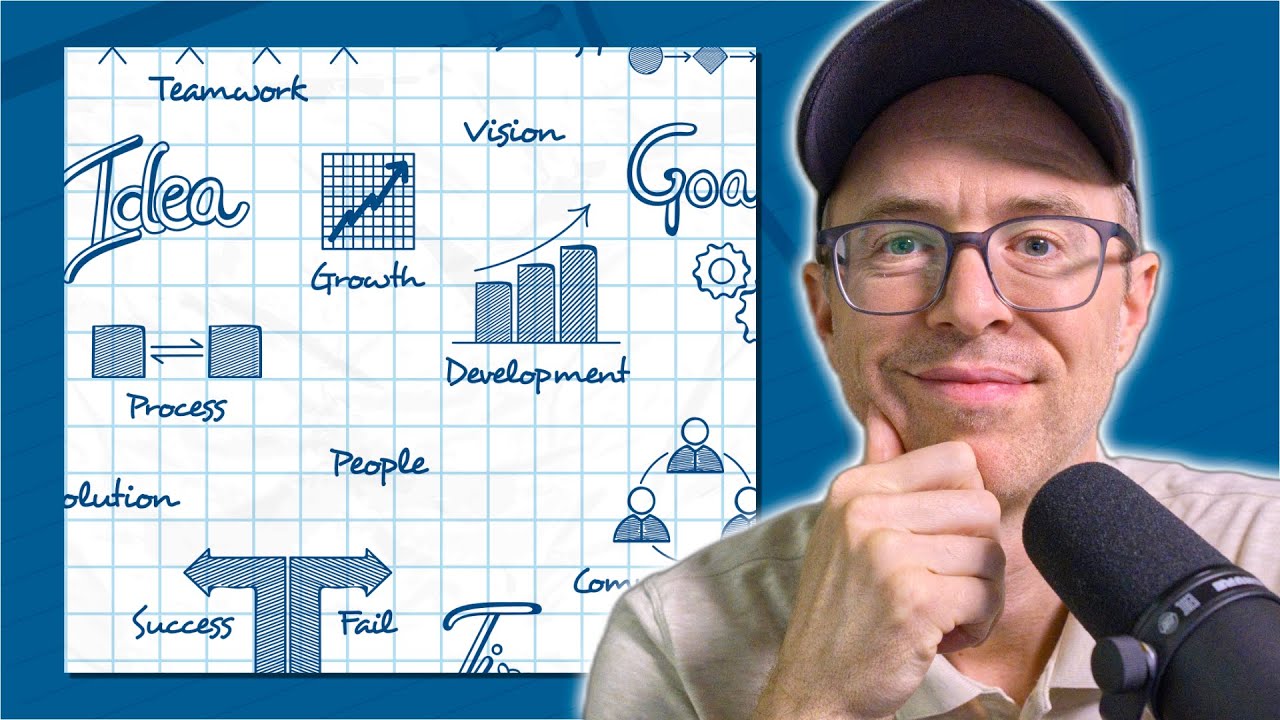
A Crucial Habit I NEVER Considered As A Developer

HOW TO MAKE ICE CREAM WITH LIQUID NITROGEN - NERDY NUMMIES
5.0 / 5 (0 votes)
