Using Anki | Studying Effectively for GCSE's & A-level's
Summary
TLDRThis video tutorial guides viewers on integrating flashcards into Anki, a popular study tool, focusing on GCSE students. It covers creating decks, adding flashcards with tags for organized studying, and customizing study sessions. The host shares tips on efficient note-taking, leveraging Anki's features for effective learning, and managing 'leech' cards that frequently cause lapses in memory. The video also touches on the importance of active recall and the gradual improvement of memory retention through consistent Anki use.
Takeaways
- 📚 Start by creating a deck in Anki for organizing flashcards, such as a 'Chemistry' deck with sub-decks for specific topics like 'Organic'.
- 🔖 Add flashcards to Anki by copying and pasting content, ensuring to reformat if necessary, and using tags for specification sections to create custom study decks.
- ✂️ Use the snipping tool for copying tables or diagrams that don't copy well directly into Anki.
- 💡 The process of creating notes in Google Docs before turning them into flashcards is recommended for easier editing and combining of cards.
- 🚀 Establish a daily Anki routine, which can vary in duration based on the number of flashcards and personal study pace.
- 🔄 Understand that Anki limits new cards to 20 per deck per day to prevent information overload, but this limit can be adjusted in settings.
- 💪 Make an active effort to recall information during flashcard reviews to strengthen neural connections and improve future recall.
- 🔍 Use a scrap piece of paper or the Anki app's whiteboard feature to sketch and compare with flashcards involving diagrams or chemical reactions.
- 🎓 Utilize custom study decks created from tags to focus on specific topics for upcoming tests or exam preparation.
- 🔑 Recognize 'leech' cards that are consistently difficult to remember and address them by editing or re-understanding the topic to improve retention.
- ✏️ Edit and delete flashcards as you encounter better ways to phrase information or identify unnecessary details through practice and past papers.
Q & A
What is the main topic of the video?
-The main topic of the video is about adding flashcards made from previous notes into Anki, a flashcard application, and discussing features of Anki that are useful for GCSE students.
What is the first step in adding flashcards to Anki as described in the video?
-The first step is to create a deck by pressing the 'create deck' button and naming it, such as 'Chemistry'.
How can sub-decks be created within a main deck in Anki?
-Sub-decks can be created by making a new deck, such as an 'Organic' deck, and then dragging and dropping it into the main 'Chemistry' deck.
What is the purpose of adding tags to flashcards in Anki?
-Tags are added to flashcards to reference the specification and to create custom study decks based on these tags for upcoming topic tests.
Why does the video suggest copying and pasting flashcards from Google Docs to Anki instead of creating them directly in Anki?
-It is easier to make notes all in one document using various resources, then turn them into flashcards in the same document because it allows for better organization and editing before transferring to Anki.
What is the recommended way to copy and paste tables or maps into Anki if they do not copy well directly?
-The video suggests using the snipping tool to take a screenshot of the table or map and then paste it into Anki.
How often should a student review their Anki flashcards according to the video?
-The video suggests reviewing Anki flashcards daily, with the frequency and duration depending on the number of flashcards due for that day.
What is the maximum number of new flashcards per deck per day that Anki will show by default, and why is this limit set?
-Anki shows up to 20 new flashcards per deck per day by default to avoid overwhelming the user with too much new information at once.
What is a 'leech' card in Anki and how is it identified?
-A 'leech' card in Anki is a card that has been marked as difficult to remember, identified by the user pressing the 'again' button eight times for a card, causing it to lapse and be tagged as a leech.
How can custom study decks be created in Anki using tags?
-Custom study decks can be created by going to a deck, pressing 'custom study', choosing 'study by called state or tag', selecting the desired tags, and then pressing 'choose tags' to create a session with those flashcards.
What is the purpose of the 'mark' feature in Anki and how is it used?
-The 'mark' feature in Anki is used to flag flashcards that need attention, such as those with potential issues or those that need to be reviewed later. It is used by pressing 'mark' under the 'more' options.
How can a student tell if a flashcard is useful or not while reviewing for exams?
-A student can determine the usefulness of a flashcard by doing more practice questions and past papers, which will give them a sense of what information is commonly looked for by examiners and what is not.
Outlines

Esta sección está disponible solo para usuarios con suscripción. Por favor, mejora tu plan para acceder a esta parte.
Mejorar ahoraMindmap

Esta sección está disponible solo para usuarios con suscripción. Por favor, mejora tu plan para acceder a esta parte.
Mejorar ahoraKeywords

Esta sección está disponible solo para usuarios con suscripción. Por favor, mejora tu plan para acceder a esta parte.
Mejorar ahoraHighlights

Esta sección está disponible solo para usuarios con suscripción. Por favor, mejora tu plan para acceder a esta parte.
Mejorar ahoraTranscripts

Esta sección está disponible solo para usuarios con suscripción. Por favor, mejora tu plan para acceder a esta parte.
Mejorar ahoraVer Más Videos Relacionados
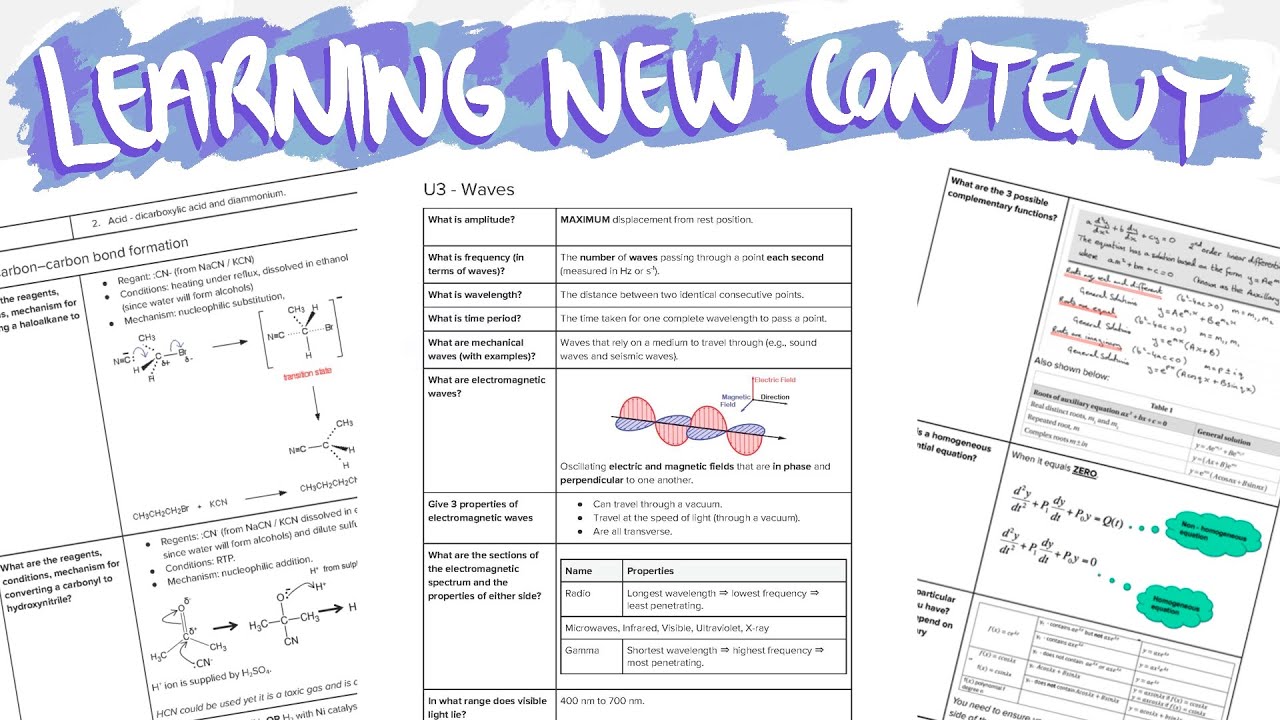
Learning New Content | Studying Effectively for GCSE's & A-level's

How To Use Anki Like A Pro [Full Step-By-Step Walkthrough]

Como usar o Anki em 2025 [ATUALIZADO]

How I Ranked 1st at Medical School - Anki Flashcards Tutorial

Free CCNA | Anki Flashcards | Day 1 Extra | CCNA 200-301 Complete Course

Turning a whole textbook into Anki flashcards with one click (including images)
5.0 / 5 (0 votes)
