Tarik Kabel LAN 100 Meter Untuk Memperluas Jaringan (RTRWNET) Sistem Kabel POE Injector Splitter
Summary
TLDRThis video tutorial demonstrates how to extend a network connection using a 100-meter CAT5e LAN cable. It covers the process of assembling the cable, testing the signal stability with various adapters, and troubleshooting connection issues. The tutorial highlights the importance of using high-quality cables for better performance and showcases real-time speed and streaming tests. Despite using a budget cable, the connection works well, though a more expensive, higher-quality cable is recommended for optimal results.
Takeaways
- 😀 The video discusses how to extend Wi-Fi coverage using a 100m Cat5e LAN cable and an adapter.
- 😀 The speaker is testing whether a 100m cable can still provide stable internet connections for different devices.
- 😀 A key point is the quality of the cable. The speaker mentions that cheaper cables may not perform as well as higher-quality ones.
- 😀 The speaker assembles the 100m cable and connects it to the router to see if it can still provide a stable connection.
- 😀 The TP-Link WR840N router does not support the smaller adapter for the cable, so a more suitable router is recommended.
- 😀 The speaker advises using a higher-quality LAN cable for better performance, particularly for longer cable runs.
- 😀 After assembling the cable, the speaker tests the connection by connecting a phone and a transmitter to check the signal stability.
- 😀 Despite using a 100m cable, the speaker confirms that the internet signal remains stable for browsing and streaming, but with slight delays.
- 😀 The speaker also tests streaming platforms like YouTube and Facebook to ensure the connection works for video content.
- 😀 The conclusion emphasizes that a 100m Cat5e cable can work for internet connections, but the quality of the cable is important for ensuring a stable signal.
- 😀 The video ends with a reminder for viewers to like, comment, and subscribe for more content on the Mono B channel.
Q & A
What is the main topic of the video?
-The main topic of the video is testing the stability and performance of a 100m CAT5e LAN cable when used to extend a router's internet connection.
What is the first step the presenter takes to test the cable?
-The presenter assembles the 100m CAT5e cable, crimping it before attempting to connect it to the router using an adapter.
Why does the presenter mention using different cables?
-The presenter mentions using different cables to test whether a cheaper, lower-quality cable can maintain a stable internet connection compared to a better-quality cable.
What happens when the presenter uses the cheaper, blue cable?
-When the cheaper blue cable is used, the internet connection fails to remain stable, and the router cannot maintain a consistent connection.
What does the presenter conclude about using cheaper cables?
-The presenter concludes that cheaper cables might work for shorter distances but may not offer stable performance, especially over longer distances like 100 meters.
What cable does the presenter recommend using for better stability?
-The presenter recommends using a higher-quality cable, noting that it works better for maintaining a stable internet connection.
What type of router is being tested in the video?
-The router being tested in the video is a TP-Link WR840N model.
How does the internet connection perform when using a higher-quality cable?
-The internet connection performs smoothly with the higher-quality cable, supporting tasks like YouTube streaming and Facebook browsing with only minor delays.
Is there any noticeable issue with the internet connection during testing?
-Yes, there are minor delays, particularly when streaming content on platforms like YouTube, but the overall performance is considered stable.
What advice does the presenter give regarding the use of cables for extending internet connections?
-The presenter advises using good-quality cables for longer distances like 100 meters to ensure a stable connection, and mentions that cheaper cables may not provide the same level of reliability.
Outlines

Esta sección está disponible solo para usuarios con suscripción. Por favor, mejora tu plan para acceder a esta parte.
Mejorar ahoraMindmap

Esta sección está disponible solo para usuarios con suscripción. Por favor, mejora tu plan para acceder a esta parte.
Mejorar ahoraKeywords

Esta sección está disponible solo para usuarios con suscripción. Por favor, mejora tu plan para acceder a esta parte.
Mejorar ahoraHighlights

Esta sección está disponible solo para usuarios con suscripción. Por favor, mejora tu plan para acceder a esta parte.
Mejorar ahoraTranscripts

Esta sección está disponible solo para usuarios con suscripción. Por favor, mejora tu plan para acceder a esta parte.
Mejorar ahoraVer Más Videos Relacionados
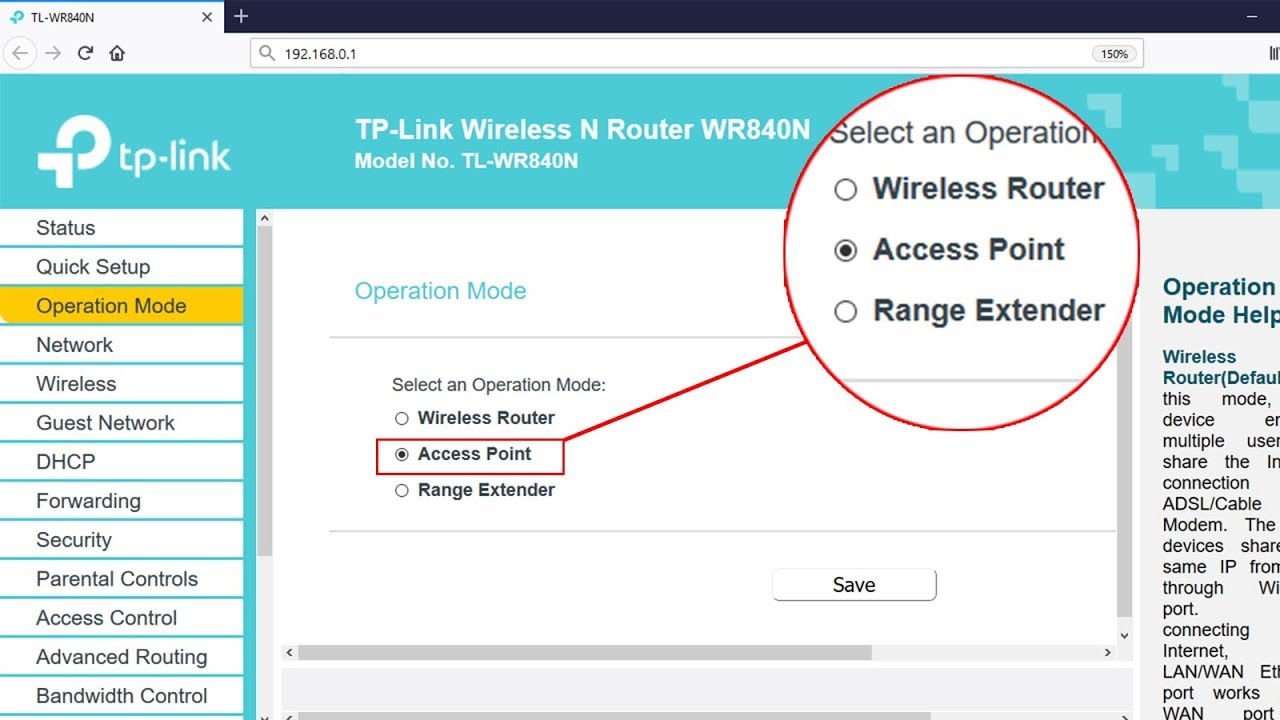
Setup ACCESS POINT mode on TP-LINK TL-WR840N | NETVN

Tutorial Sharing Data PC To PC, Menggunakan Kabel UTP

Membuat Jaringan PAN pada Cisco Packet Tracer

Instalasi Jaringan LAN Part 1

How to Punch Down a Network Ethernet Patch Panel

SHARING FOLDER/FILE/DATA ANTAR LAPTOP DENGAN WIFI - Share Files Between Two Computers Using WiFi
5.0 / 5 (0 votes)
