SQL Query Executor [English]
Summary
TLDRIn this tutorial, we explore the SQL Executor tool in Mark software, which allows users to extract and generate custom reports using SQL queries. By leveraging the basic knowledge of SQL, users can query Mark's database with commands like SELECT, though other commands like INSERT or CREATE are not supported. The tutorial walks through creating, modifying, and executing SQL queries, including exporting data to various formats like Excel. Additionally, users can design reports with customized fields, subtotals, and layouts. The SQL Executor feature enhances reporting capabilities while maintaining certain limitations for trial versions.
Takeaways
- 😀 SQL Executor in Mark allows users to generate custom reports based on SQL queries.
- 😀 The SQL Executor provides more flexibility than pre-built reports but comes with some limitations.
- 😀 Basic knowledge of SQL is required to use the SQL Executor effectively, though resources like SQL queries documentation are available.
- 😀 Only SELECT commands are supported in Mark's SQL Executor. Insert, Update, Create, Alter, and Delete commands are not allowed.
- 😀 To generate a report, you enter the desired file name and execute a SQL query like 'SELECT * FROM Pro'.
- 😀 Users can create new SQL queries via the 'Add New' button, modify or delete existing ones using the 'Modify' or 'Delete' buttons.
- 😀 Mark allows you to define a 'Query Name' and set the requirement for dates when creating a SQL query.
- 😀 After defining a query, users can give permission to specific users via the 'Change Operator Powers' menu to execute SQL queries.
- 😀 Mark's SQL Executor enables report export in various formats such as DBF, Text, CSV, Excel, and XML.
- 😀 In the trial version of SQL Executor, only 10 rows of data can be exported; full functionality is available in the licensed version.
- 😀 The 'Report' button helps to generate and customize reports, including serial numbers, product names, and subtotals, with various formatting options like alignment, font, and data type.
Q & A
What is SQL Executor in Mark software?
-SQL Executor in Mark software allows users to extract data from the Mark database and generate customized reports by executing SQL queries. It eliminates many of the reporting limitations present in the default reporting options.
What are the basic requirements for using SQL Executor in Mark?
-To use SQL Executor effectively, you should have a basic knowledge of SQL. You can also refer to the available SQL queries document in soft copy for guidance.
What limitations are there when using SQL Executor in Mark?
-SQL Executor in Mark only supports the SELECT command. Other SQL commands like INSERT, UPDATE, CREATE, ALTER, and INTO are not allowed.
How do you create a new query in SQL Executor?
-To create a new query, click on 'Add New' in the SQL Query section, enter the SQL query in the code field, and provide a name for the query. You can then save the query for execution.
What is the purpose of the 'Modify Query' option in SQL Executor?
-The 'Modify Query' option allows users to edit an existing query. If set to 'Yes', it enables modifications to the query within the SQL Executor interface.
How can you export the results of a query from SQL Executor?
-You can export the query results in various formats such as DBF, CSV, Excel, and XML. After running the query, you can select the desired export format and save the data to your chosen location.
What happens when you try to export data in the trial version of SQL Executor?
-In the trial version of SQL Executor, only 10 rows can be exported at a time. The full functionality is available in the licensed version, where there are no such restrictions.
How do you assign user permissions to execute SQL queries in Mark?
-To assign user permissions, go to 'Masters' -> 'Mark Setups' -> 'Paid Features' -> 'SQL Query'. Here, you can define the user who will be allowed to execute SQL queries.
What are the steps to run an SQL query in Mark once it's set up?
-After setting up the query, go to the 'Daily Reports' menu, select 'SQL Query Executor', choose your saved query, and click on 'Execute Query' to run it and view the results.
How can you modify the displayed results in SQL Executor?
-You can modify the displayed results by adjusting the query in the SQL Executor window. For example, you can select specific columns, delete unnecessary data, or apply filters to display only the information you need.
Outlines

Esta sección está disponible solo para usuarios con suscripción. Por favor, mejora tu plan para acceder a esta parte.
Mejorar ahoraMindmap

Esta sección está disponible solo para usuarios con suscripción. Por favor, mejora tu plan para acceder a esta parte.
Mejorar ahoraKeywords

Esta sección está disponible solo para usuarios con suscripción. Por favor, mejora tu plan para acceder a esta parte.
Mejorar ahoraHighlights

Esta sección está disponible solo para usuarios con suscripción. Por favor, mejora tu plan para acceder a esta parte.
Mejorar ahoraTranscripts

Esta sección está disponible solo para usuarios con suscripción. Por favor, mejora tu plan para acceder a esta parte.
Mejorar ahoraVer Más Videos Relacionados

Chat2DB (V3) + FREE 3.7 Sonnet : This OPENSOURCE AI Database & SQL AI Copilot IS AMAZING!
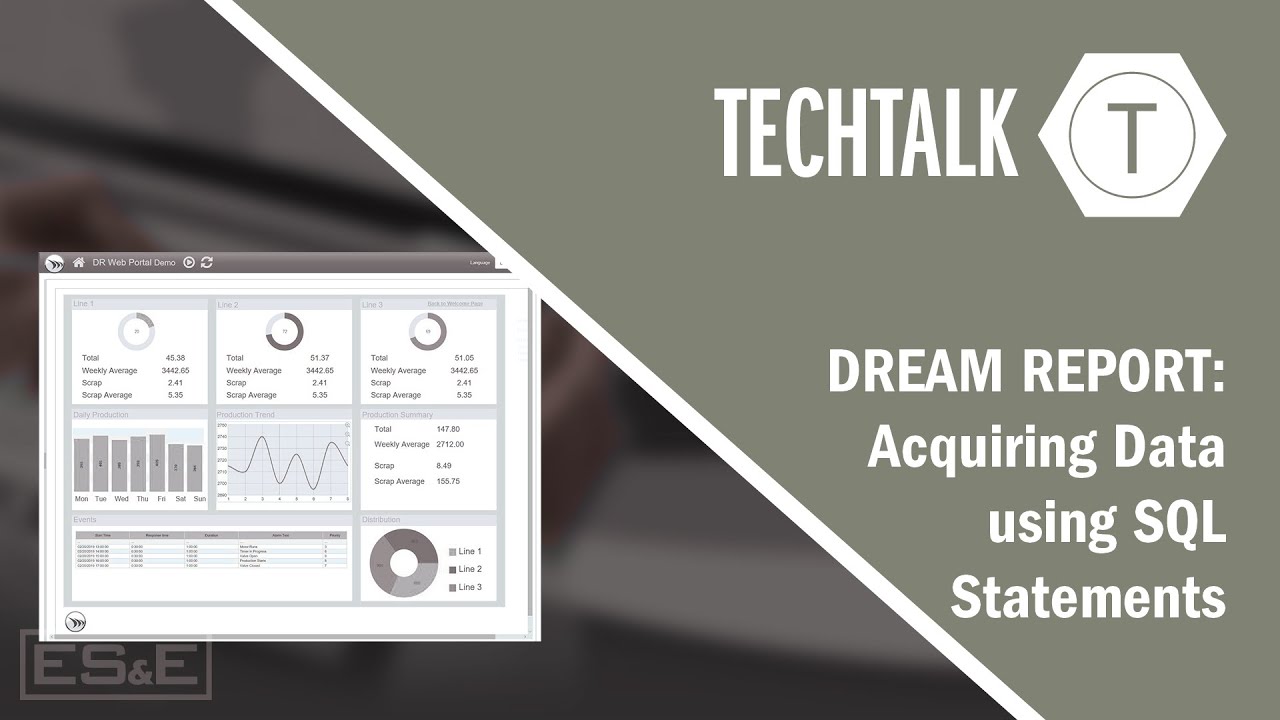
Dream Report: Acquiring Data using SQL Statements

(CS50 SQL) PROBLEM SET 0 - Cyberchase | SOLUTION

SQL Joins Examples |¦| Joins in SQL |¦| SQL Tutorial
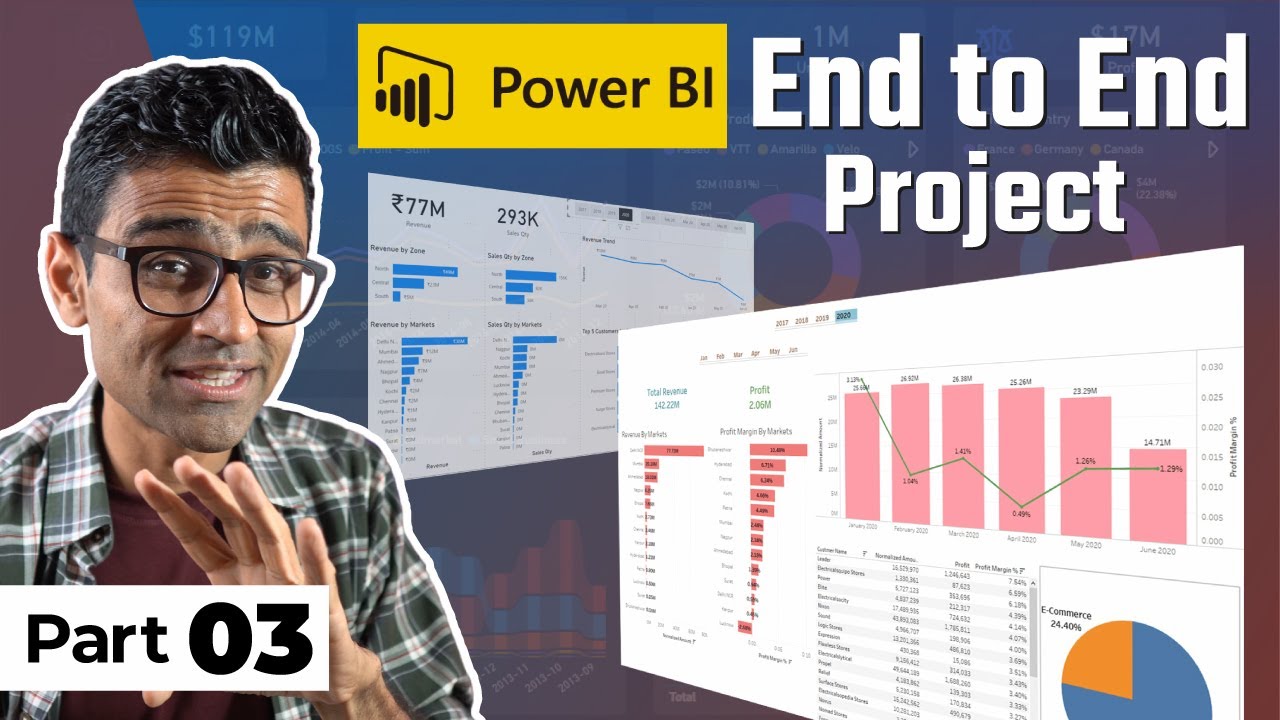
Power BI Project For Beginners | Sales Insights Data Analysis Project - 3 - Data Analysis Using SQL

Tutorial Dasar Menggunakan Oracle SQLDeveloper (Bahasa Indonesia)
5.0 / 5 (0 votes)
