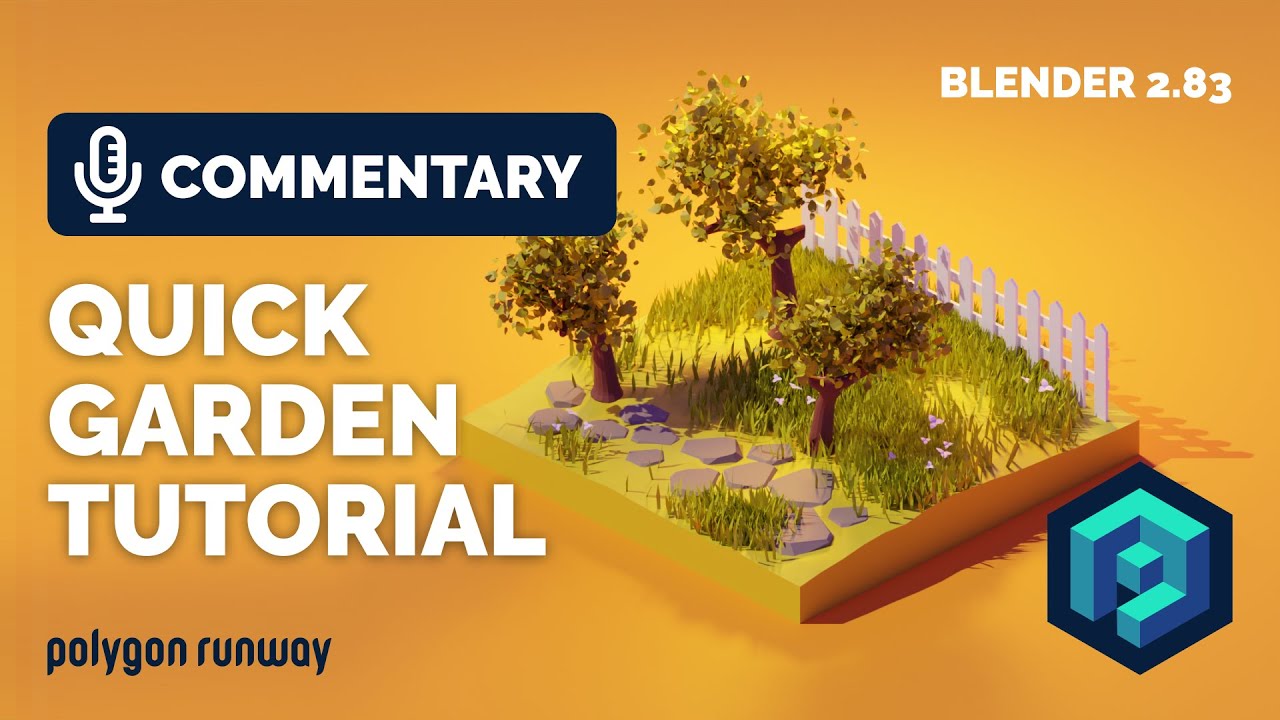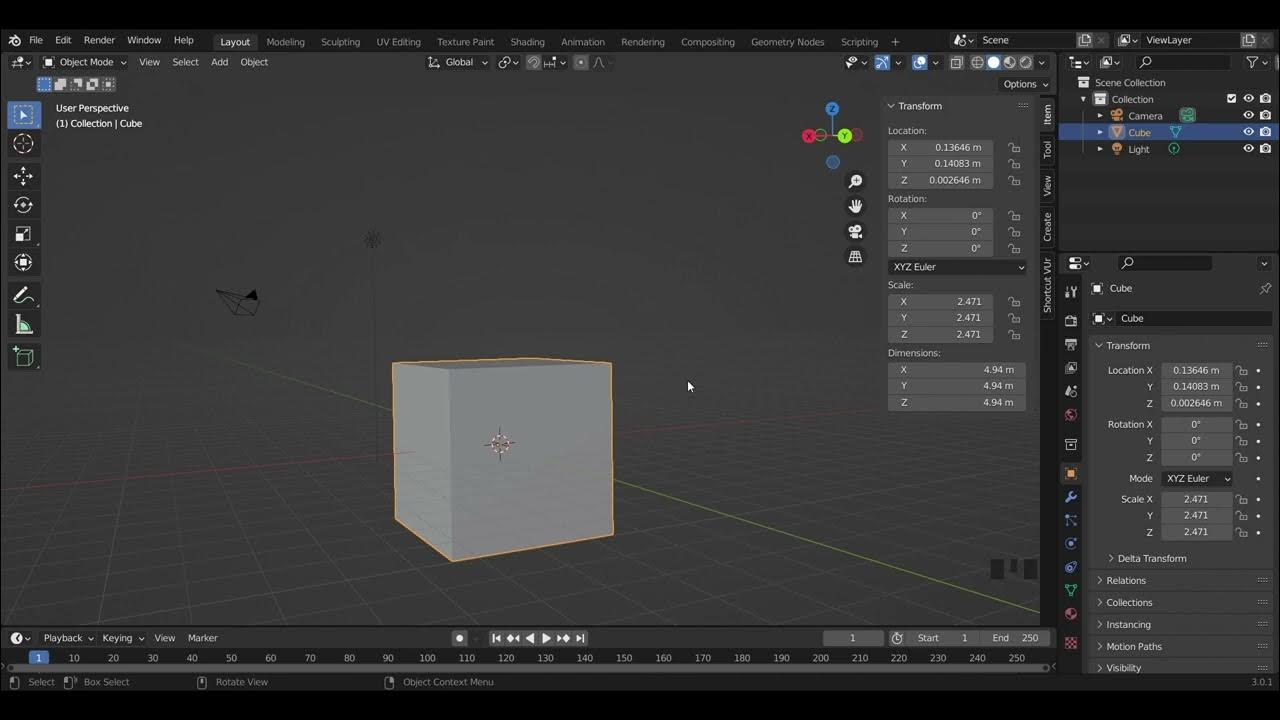All Basic Shortcuts YOU NEED for Modelling
Summary
TLDRThis video provides an in-depth guide to essential Blender shortcuts, specifically for modeling, aimed at both beginners and intermediate users. It covers a variety of useful key combinations for efficient navigation, selection, transformation, and editing of objects. The tutorial includes tips on customizing shortcuts, using tools like the 3D cursor, and performing actions like object parenting and duplicating. The video also highlights advanced techniques, including unwrapping, curve manipulation, and mesh operations. Aimed at improving workflow, this resource ensures users can optimize their Blender experience through easy-to-remember shortcuts.
Takeaways
- 😀 F3 activates the search menu to find tools, options, and their shortcuts.
- 😀 Shift + F1 to F12 changes the editor type, while Ctrl + Page Up/Down switches the workspace.
- 😀 Z opens the shading pie for different display modes, and Shift + Z toggles wireframe mode.
- 😀 Pressing F4 brings up the file context menu for easy importing and exporting.
- 😀 Holding Shift + Space opens the toolbar quickly, and Shift + M accesses the measure tool.
- 😀 Alt + Left Click, Shift + Click, and Control + Click allow for precise object selection and deselection.
- 😀 G, R, and S are used to move, rotate, and scale objects, respectively. Alt + G, Alt + R, and Alt + S reset those transformations.
- 😀 Ctrl + A allows you to apply transformations, while you can constrain movements to specific axes using the middle mouse button or the X, Y, Z keys.
- 😀 Quick favorites (Q) can be used to save frequently used actions, and autosave preferences help retain customized settings.
- 😀 In edit mode, Ctrl + E, Ctrl + F, and Ctrl + V open the edge, face, and vertex options for modeling actions like subdividing and triangulating.
Q & A
What is the purpose of the F3 shortcut in Blender?
-The F3 shortcut brings up the search menu, where you can find any tool or option in Blender, along with its location in the interface and associated shortcut key.
How can you quickly toggle between different editor types in Blender?
-You can toggle between different editor types by using the shortcut Shift + F1 to F12.
What does the F4 shortcut do in Blender?
-The F4 shortcut opens the file context menu, which is handy for importing and exporting objects.
How do you rename an object in Blender?
-To rename an object in Blender, you can select it and press F2.
What does pressing the Z key do in Blender?
-Pressing the Z key opens the shading pie menu, where you can select different display styles, and Shift + Z toggles wireframe mode.
How can you zoom in and out in the viewport in Blender?
-You can zoom in and out using the middle mouse button. Holding Shift + middle mouse button allows you to pan, and middle mouse button while dragging lets you orbit the view.
What shortcut allows you to switch between orthographic and perspective views?
-Pressing 5 on the number pad toggles between orthographic and perspective views.
How can you customize shortcut keys in Blender?
-You can customize shortcuts by right-clicking on tools in the toolbar and assigning new shortcut keys, or by going to Edit > Preferences > Keymap to make changes.
What is the use of the Shift + A shortcut in Blender?
-The Shift + A shortcut is used to add objects in Blender. You can also select an object by its order number in the menu by pressing Shift + A followed by a number.
How do you delete an object or selection in Blender?
-You can delete an object or selection by pressing the Delete key or X. For quicker access, you can use X + D as it is closer to your fingers while working.
Outlines

Esta sección está disponible solo para usuarios con suscripción. Por favor, mejora tu plan para acceder a esta parte.
Mejorar ahoraMindmap

Esta sección está disponible solo para usuarios con suscripción. Por favor, mejora tu plan para acceder a esta parte.
Mejorar ahoraKeywords

Esta sección está disponible solo para usuarios con suscripción. Por favor, mejora tu plan para acceder a esta parte.
Mejorar ahoraHighlights

Esta sección está disponible solo para usuarios con suscripción. Por favor, mejora tu plan para acceder a esta parte.
Mejorar ahoraTranscripts

Esta sección está disponible solo para usuarios con suscripción. Por favor, mejora tu plan para acceder a esta parte.
Mejorar ahoraVer Más Videos Relacionados
5.0 / 5 (0 votes)