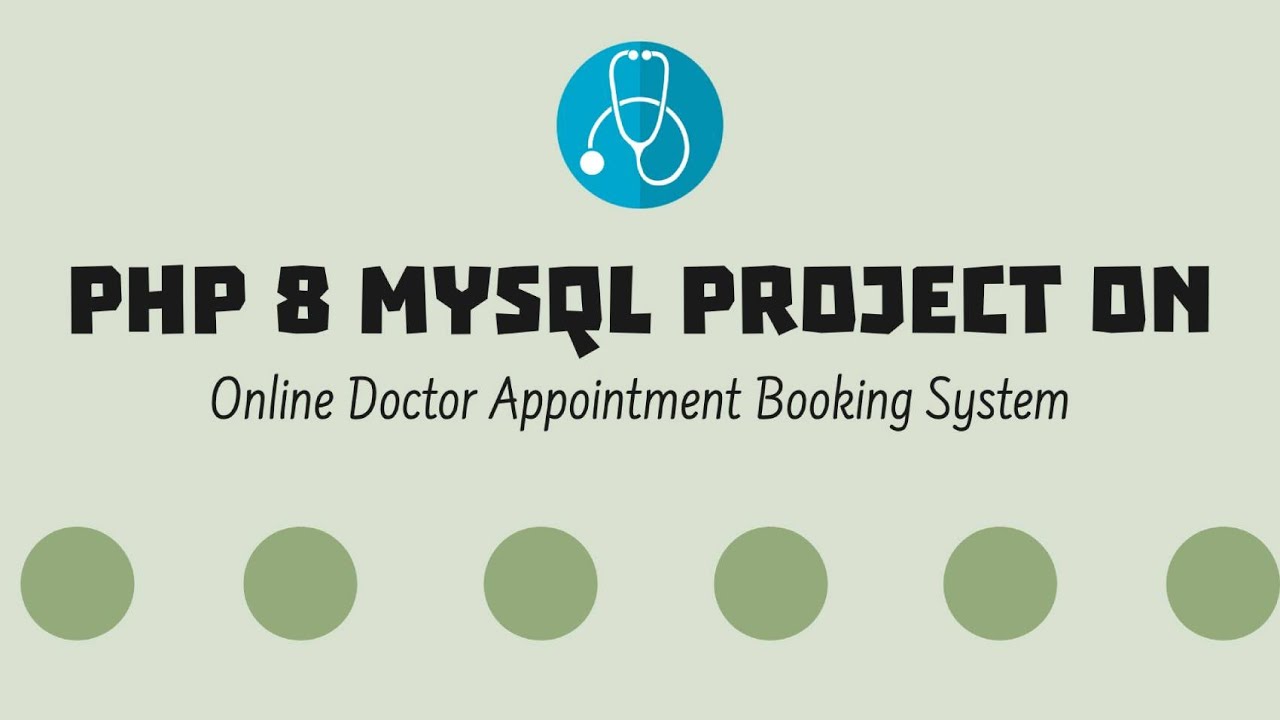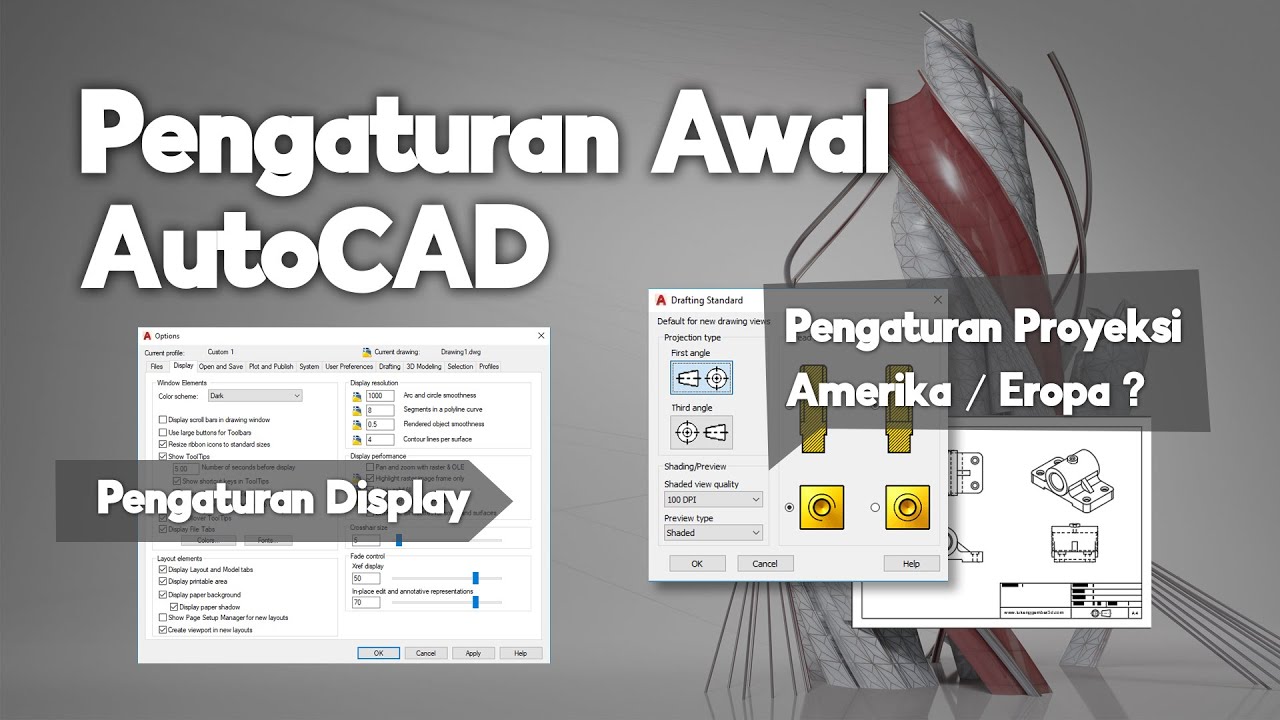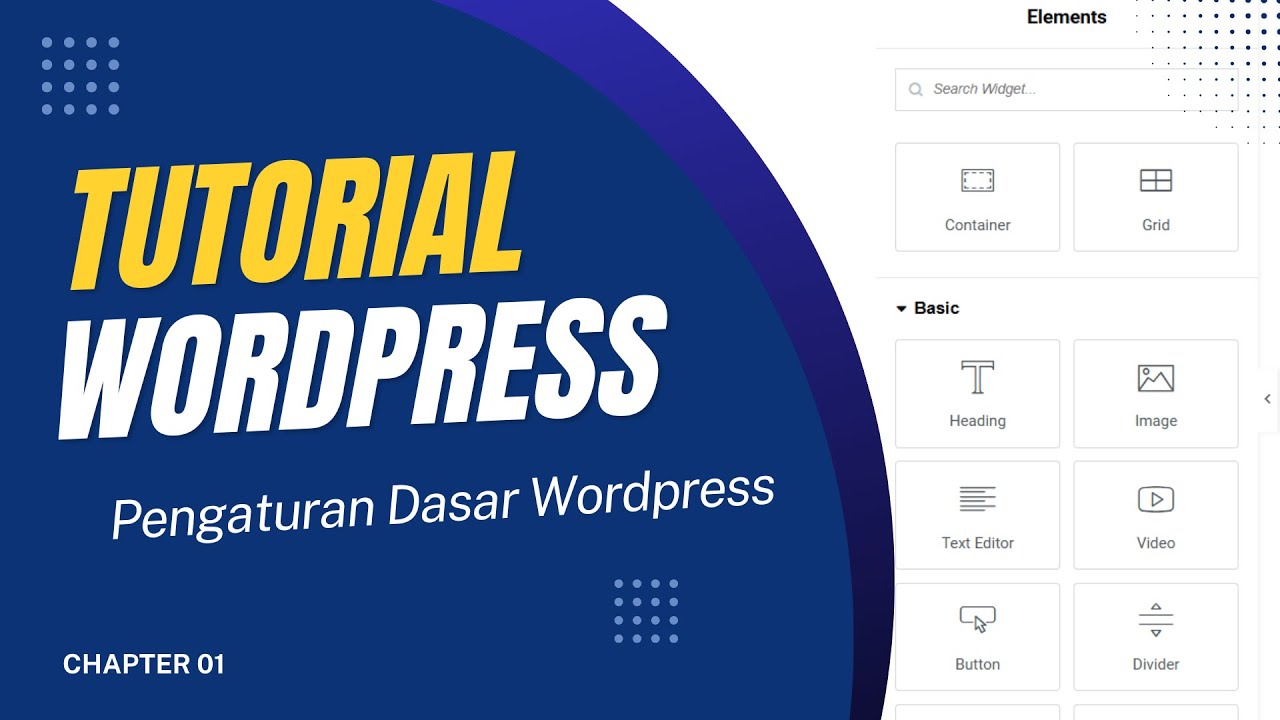Customize Website Colors & Design 🎨 Getting Started Guide (Tutorial for Brilliant Directories)
Summary
TLDRThis video provides a comprehensive walkthrough of the website's homepage and design settings within the admin interface. It covers key features like customizing homepage themes, selecting color sets, and adding custom content or advertisements. Users can explore different sections such as the homepage tab for hero section customization, color sets for global design changes, and banner ads for monetization. Advanced users can also tweak custom CSS or embed code for further personalization. The tutorial emphasizes using the support documentation for in-depth guidance and offers a helpful overview for users seeking to personalize their site’s design and functionality.
Takeaways
- 😀 Navigate to 'Settings' > 'Design Settings' to access all website design and homepage layout customization options.
- 😀 You have five main tabs to customize your website: General, Homepage, Color Sets, Banner Ads, and Custom CSS/Head Code.
- 😀 The Support Center documentation provides detailed explanations of each setting for more guidance.
- 😀 Use the search filter in the top-right corner to quickly find specific settings if you're unsure where they're located.
- 😀 Homepage themes allow you to change your website’s design, including elements like the top hero section and content layout.
- 😀 Applying a homepage theme will override your current homepage design and website colors.
- 😀 Pre-made color sets under the 'Color Sets' tab help quickly update the overall website color scheme.
- 😀 You can manually adjust design settings after applying a theme or color set to personalize your website.
- 😀 The 'Top Hero Section' lets you customize your homepage title, background image, and key call-to-action elements.
- 😀 Enable additional sections on your homepage to dynamically display content like recent posts or new members.
- 😀 The 'Banner Ads' tab allows you to manage ad placements, including uploading custom ads and adding embed codes for services like Google AdSense.
Q & A
What is the purpose of the 'Design Settings' section in the website's admin area?
-The 'Design Settings' section in the admin area allows users to customize the look and layout of their website, including the homepage design, color schemes, and additional features such as banner ads and custom CSS.
How can I quickly test different design options for my website's homepage?
-You can apply a homepage theme by selecting one from the 'Homepage' tab, where you can activate a theme or use the 'Live Preview' feature to see how it would look on a live website before making any changes.
What happens if I apply a homepage theme?
-Applying a homepage theme changes the design elements of your website, including the homepage layout, top hero section, search module, content display, and website colors. It does not affect the functionality of the site.
Can I modify the design of my website after applying a theme or color set?
-Yes, after applying a homepage theme or color set, you can manually edit individual settings to further customize the design and make it unique to your needs.
Where can I find pre-made color sets for my website?
-Pre-made color sets can be found in the 'Color Sets' tab, where you can choose from a variety of options to quickly update your website's color scheme.
What is the 'Top Hero Section' and what customization options are available for it?
-The 'Top Hero Section' is the area at the top of the homepage where you can display a custom title, upload a background image, and choose from various search modules or call-to-action buttons. You can also add custom content such as text, embedded videos, or HTML.
How can I display additional sections on my homepage?
-To add more sections to your homepage, you can enable the 'Additional Sections' option in the 'Homepage' tab, which allows you to add content like new members, published posts, or custom HTML.
What options do I have for displaying banner advertisements on my website?
-You can enable banner ads in the 'Banner Ads' tab and choose from default placements in the header, sidebars, or other custom areas. You can upload your own ad images or use custom embed code for services like Google AdSense.
Do I need to do anything specific if I use Google AdSense for banner ads?
-Yes, if you use Google AdSense, you'll need to add an 'ads.txt' file to your website. You can paste the information provided by Google into the 'Enter Ads.txt Content' section.
What advanced customization options are available in the 'Custom CSS and Head Code' tab?
-In the 'Custom CSS and Head Code' tab, advanced users can add their own CSS, head elements, and footer code to make further customizations to the website's design and functionality.
Outlines

Esta sección está disponible solo para usuarios con suscripción. Por favor, mejora tu plan para acceder a esta parte.
Mejorar ahoraMindmap

Esta sección está disponible solo para usuarios con suscripción. Por favor, mejora tu plan para acceder a esta parte.
Mejorar ahoraKeywords

Esta sección está disponible solo para usuarios con suscripción. Por favor, mejora tu plan para acceder a esta parte.
Mejorar ahoraHighlights

Esta sección está disponible solo para usuarios con suscripción. Por favor, mejora tu plan para acceder a esta parte.
Mejorar ahoraTranscripts

Esta sección está disponible solo para usuarios con suscripción. Por favor, mejora tu plan para acceder a esta parte.
Mejorar ahora5.0 / 5 (0 votes)