How to Make a Resume With No Working Experience? | Microsoft Word
Summary
TLDRThis video provides a step-by-step guide on creating a professional resume using Microsoft Word. It covers essential formatting tips, including adjusting margins, choosing fonts, and setting up sections like contact information, education, skills, experience, and interests. The tutorial also demonstrates how to enhance your resume’s layout with borders, bullet points, and tables for categorizing skills. Emphasizing clarity, readability, and attention to detail, the video shows how to make your resume stand out, even if you have limited work experience. By the end, viewers will be equipped with the skills to craft a polished, effective resume.
Takeaways
- 😀 Start by adjusting the margins in Microsoft Word to the default settings for a clean layout.
- 😀 Modify the style settings to choose appropriate fonts like Arial or Verdana with a size of 12 for easy readability.
- 😀 For your resume, center your contact information (name, email, phone number, LinkedIn) and adjust the font size for your name to make it stand out.
- 😀 Use capital letters for section headers such as 'Education', 'Skills', and 'Experience' to make them more prominent.
- 😀 Adjust the line and paragraph spacing to 12 points before and after each section for better readability.
- 😀 Add borders to section headings for clarity and use consistent font sizes (e.g., 14 points) for headings.
- 😀 Use the ruler tool in Word to control paragraph indentation and align text neatly within the sections.
- 😀 For the skills section, use a table format to organize competencies and categorize skills with relevant levels of expertise.
- 😀 When writing experience, focus on action verbs and quantify your achievements where possible (e.g., 'increased sales by 20%').
- 😀 Customize the interests section to reflect genuine hobbies and activities that align with the job you're applying for (e.g., sports, Netflix shows).
- 😀 Finally, save your resume in PDF or Word format to ensure proper formatting when sending it to potential employers.
Q & A
What is the first step to take when creating a professional resume in Microsoft Word?
-The first step is to adjust the margins. You can find the margin settings under the 'Layout' tab and set them to 'Normal' or a custom option that suits your needs.
How should you adjust the font style and size for better readability?
-Right-click on the style icon, select 'Modify', and choose a clear font like Arial or Verdana with a font size of 12 points for better readability.
What is the recommended format for entering contact information on a resume?
-Start by centering your name and contact information. Include your city, state, email address, phone number, and LinkedIn URL, and ensure that the hyperlink is removed from the LinkedIn URL.
How can you improve the appearance of section headings like 'Education' and 'Skills'?
-Highlight the section heading, increase the font size, and consider using bold or capitalization. Adjust the line and paragraph spacing to add more space before and after each heading for clarity.
How do you add borders around sections in your resume?
-You can add borders by selecting the section, then clicking the 'Borders' icon in the 'Design' tab, choosing the top and bottom borders for better visual separation.
What should you do if the 'Ruler' option is not visible in your document?
-Go to the 'Review' tab and click on 'Ruler' to enable the ruler, which helps with precise alignment and spacing adjustments.
How can you format a skills section using a table in Word?
-Insert a table with a 3x1 layout, adjust the cell margins to remove spaces between cells, and structure your skills with categories and competency levels. Use bullet points to list each skill.
What approach should you take when listing work experience on a resume?
-Even if you have no formal work experience, you can list relevant experience such as internships or freelance work. Use bullet points to describe your actions and achievements, focusing on measurable results.
How can you make your interests section stand out in your resume?
-Make sure to list genuine interests that relate to the job you're applying for. Avoid generic terms like 'traveling' or 'socializing', and instead, include specific hobbies or interests that show personality and align with the job role.
What are some additional tips for finalizing and saving your resume?
-Ensure that the document is clear, concise, and free from errors. Save the resume in PDF format or Word document to maintain its formatting, and remember to use a professional file name, such as 'Firstname_Lastname_Resume'.
Outlines

Esta sección está disponible solo para usuarios con suscripción. Por favor, mejora tu plan para acceder a esta parte.
Mejorar ahoraMindmap

Esta sección está disponible solo para usuarios con suscripción. Por favor, mejora tu plan para acceder a esta parte.
Mejorar ahoraKeywords

Esta sección está disponible solo para usuarios con suscripción. Por favor, mejora tu plan para acceder a esta parte.
Mejorar ahoraHighlights

Esta sección está disponible solo para usuarios con suscripción. Por favor, mejora tu plan para acceder a esta parte.
Mejorar ahoraTranscripts

Esta sección está disponible solo para usuarios con suscripción. Por favor, mejora tu plan para acceder a esta parte.
Mejorar ahoraVer Más Videos Relacionados

Sangat Mudah Sekali! Langkah langkah membuka microsoft word │Cocok untuk pemula!

How To Make a Resume For Students | Microsoft Word

Cara Membuat Surat Resmi (Dinas) di Microsoft Word
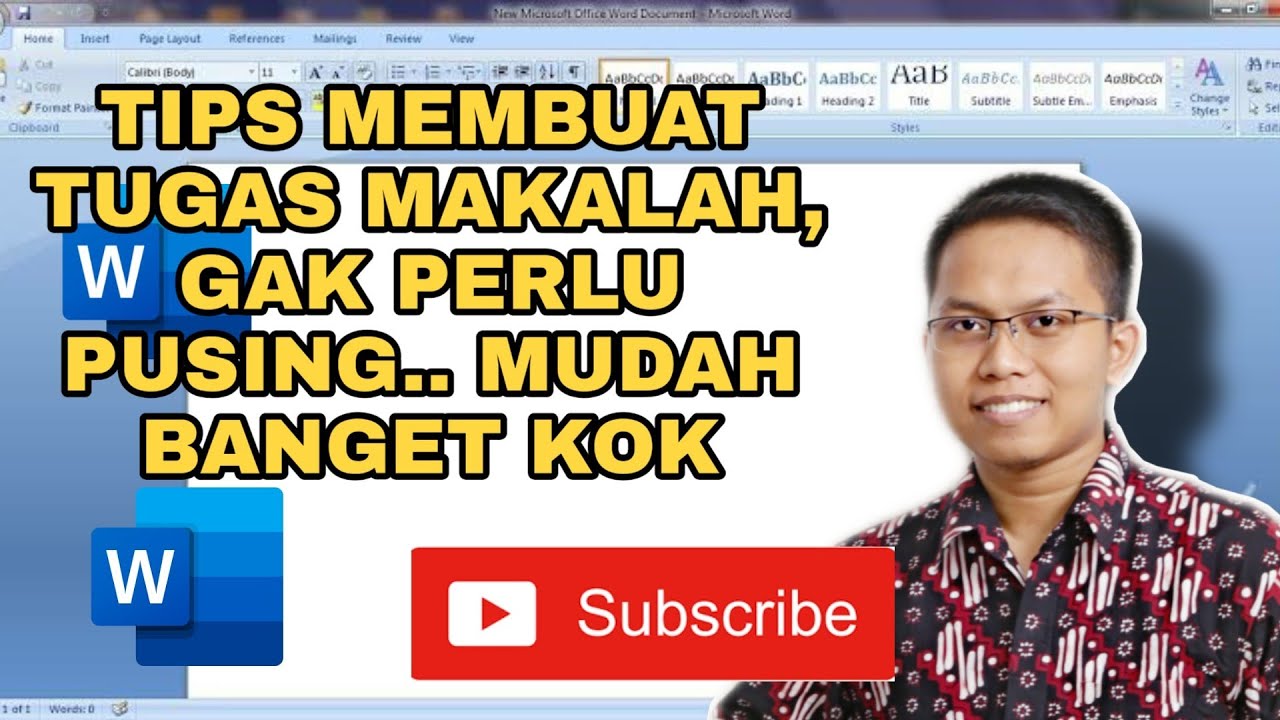
MUDAH BANGET ! CARA MEMBUAT MAKALAH DENGAN BAIK DAN CEPAT

How to Make an Easy Resume in Microsoft Word (latest)

Tuan1 Hướng dẫn bài tâp Ms word
5.0 / 5 (0 votes)
